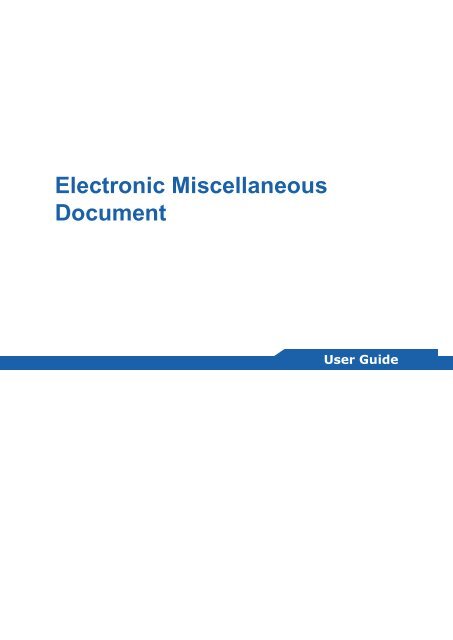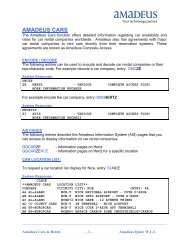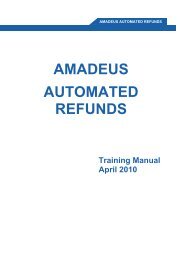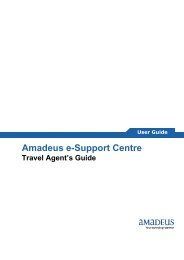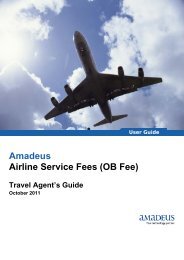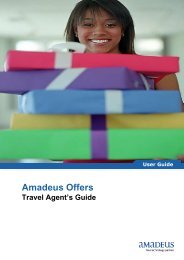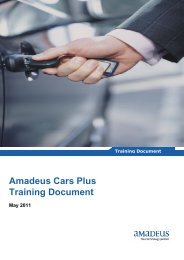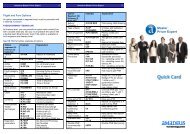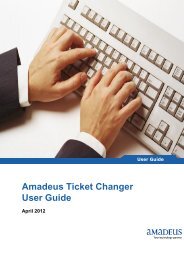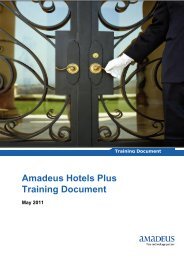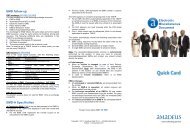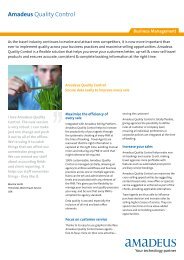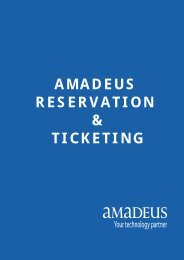Electronic Miscellaneous Document - Amadeus Qatar
Electronic Miscellaneous Document - Amadeus Qatar
Electronic Miscellaneous Document - Amadeus Qatar
Create successful ePaper yourself
Turn your PDF publications into a flip-book with our unique Google optimized e-Paper software.
<strong>Electronic</strong> <strong>Miscellaneous</strong><br />
<strong>Document</strong><br />
User Guide
<strong>Electronic</strong> <strong>Miscellaneous</strong> <strong>Document</strong><br />
User Guide<br />
<strong>Document</strong> control<br />
Security level<br />
Company<br />
Department<br />
Author<br />
Reviewed by<br />
Approved by<br />
<strong>Amadeus</strong> <strong>Qatar</strong> W.L.L<br />
Products & Solutions<br />
Muhammad Zafar Minhas<br />
Date<br />
Date<br />
Version Date Change Comment By<br />
July 2013<br />
Page 2 of 174<br />
<strong>Amadeus</strong> <strong>Qatar</strong> W.L.L
<strong>Electronic</strong> <strong>Miscellaneous</strong> <strong>Document</strong><br />
User Guide<br />
Table of Contents<br />
Table of Contents ............................................................................... 3<br />
INTRODUCTION .................................................................................. 5<br />
BENEFITS 5<br />
List of Airlines per country ................................................................ 6<br />
List of Countries per airline ............................................................... 6<br />
List of Services offered by an airline ................................................. 7<br />
Detailed information on services offered by an airline .................... 8<br />
EMD TYPES ......................................................................................... 9<br />
Standalone EMD – EMD-S 9<br />
Associated EMD – EMD-A 9<br />
EMD COUPON STRUCTURE 10<br />
REASON FOR ISSUANCE CODE – RFIC 11<br />
REASON FOR ISSUANCE SUB CODES – RFISC 12<br />
RFIC AND RFISC USED IN TRANSATIONAL STORE MISCELLANEOUS 12<br />
QATAR AIRWAYS SERVICES AVAILABLE FOR EMD 13<br />
CHARGEABLE SERVICES .................................................................16<br />
USING SPECIAL SERVICE REQUESTS 17<br />
CREATE SPECIAL SERVICE REQUEST ELEMENT 17<br />
USING MANUAL AUXILIARY SEGMENTS 18<br />
CREATE SERVICE SEGMENT ELEMENT 18<br />
TRANSITIONAL STORED MISCELLANEOUS DOCUMENTS ...........19<br />
MANUALLY CREATE A TSM TYPE P 19<br />
OPTIONS TO CREATE TSM-P 25<br />
DISPLAY TRANSITIONAL STORED MISCELLANEOUS DOCUMENT 26<br />
OPTIONS FOR DISPLAYING TSM-P 27<br />
UPDATING TRANSITIONAL STORED MISCELLANEOUS DOCUMENT 28<br />
OPTIONS FOR UPDATING TSM-P 29<br />
UPDATING FARE ELEMENTS 36<br />
GRAPHICAL MODE 41<br />
DLETING TSM-P 48<br />
OPTIONS FOR DELETING 48<br />
DELETING TSM-P STORED INFORMATION 49<br />
OPTIONS 49<br />
REMOVING THE TSM-P PC FLAG 50<br />
OPTIONS 50<br />
DISPLAYING THE TSM-P HISTORY 51<br />
OPTIONS 51<br />
Page 3 of 174<br />
<strong>Amadeus</strong> <strong>Qatar</strong> W.L.L
<strong>Electronic</strong> <strong>Miscellaneous</strong> <strong>Document</strong><br />
User Guide<br />
ISSUING AN EMD ...............................................................................52<br />
ASSOCIATED EMD IN THE E-TICKET RECORD 56<br />
OPTIONS FOR ISSUING EMD 57<br />
EMD RECORD ....................................................................................58<br />
DISPLAYING EMD RECORD 58<br />
DISPLAY EMD RECORD WITHOUT RETRIEVED PNR 60<br />
OPTIONS 60<br />
EMD RECORD HISTORY ...................................................................61<br />
OPTIONS 62<br />
EMD ISSUANCE SCENARIOS ...........................................................63<br />
STANDALONE TYPE 63<br />
ASSOCIATED TYPE EMD 67<br />
COMBINED STANDALONE AND ASSOCIATED TYPES EMD 78<br />
MULTI PASSENGERS WITH SAME RFIC 88<br />
MULTI PASSENGERS WITH SAME RFISC 101<br />
MLTI-LEGS FLIGHTS WITHOUT STOPOVER 114<br />
REISSUING EMD .............................................................................. 126<br />
REVALIDATION 126<br />
AUTOMATIC REISSUE EMD 132<br />
MNUALLY REISSUE AN EMD 133<br />
EMD TO EMD 134<br />
E-TICKET TO EMD 144<br />
EMD TO E-TICKET 156<br />
CANCEL / VOID ISSUED EMD ......................................................... 162<br />
OPTIONS: 162<br />
VOIDING AND AUTO DISASSOCIATION 163<br />
REFUNDING EMD ............................................................................ 167<br />
REPRINTING & EMAILING AFTER EMD ISSUANCE ...................... 171<br />
REPRINTING EMD 171<br />
EMAILING EMD PASSENGER RECEIPT 171<br />
Glossary ........................................................................................... 174<br />
Page 4 of 174<br />
<strong>Amadeus</strong> <strong>Qatar</strong> W.L.L
<strong>Electronic</strong> <strong>Miscellaneous</strong> <strong>Document</strong><br />
INTRODUCTION<br />
User Guide<br />
The <strong>Amadeus</strong> <strong>Electronic</strong> <strong>Miscellaneous</strong> <strong>Document</strong> (EMD) is an industry standard<br />
solution which enables agents to issue documents for travel related services(Excess<br />
baggage charges, <strong>Miscellaneous</strong> Charges, Penalty fees, Residual value, Lounge<br />
access charges, etc..), in replacement of the MCO (<strong>Miscellaneous</strong> Charges Order).<br />
The EMD is the Industry standard electronic version which will additionally enable<br />
agents to collect ancillary services.<br />
IATA DEFINITIONS:<br />
“The <strong>Electronic</strong> <strong>Miscellaneous</strong> <strong>Document</strong> (EMD) is the new Industry standard<br />
method to document the sale, and track usage of charges collected outside of<br />
a ticket (e.g. Residual value, Excess baggage charges, miscellaneous<br />
charges…).”<br />
“The Services sold using an EMD may be linked to the Flight coupon (Pet in<br />
cabin, Excess baggage, Vegetarian meal, etc.), but not necessarily (Train<br />
ticket, Taxi, Car rental, Rebooking fees, etc.).”<br />
IATA has set a target of 100% EMD for Travel Agencies by the end of 2013.<br />
BENEFITS<br />
The <strong>Amadeus</strong> <strong>Electronic</strong> <strong>Miscellaneous</strong> <strong>Document</strong> (EMD) is the solution for travel<br />
agencies to facilitate the sale of travel related services, using the latest electronic<br />
Industry standard, fully integrated in <strong>Amadeus</strong> system.<br />
‣ One single way to issue all travel related services.<br />
‣ High product flexibility fully integrated in <strong>Amadeus</strong> system (in PNR and<br />
automatically reported into the sales report and the Back Office systems).<br />
‣ Real time and secured information throughout the whole EMD life cycle.<br />
‣ The account able document used for the sale of Ancillary Services policy.<br />
‣ Better customer service thanks to electronic technology (no loss of paper and<br />
passenger timesaving)<br />
Page 5 of 174<br />
<strong>Amadeus</strong> <strong>Qatar</strong> W.L.L
<strong>Electronic</strong> <strong>Miscellaneous</strong> <strong>Document</strong><br />
User Guide<br />
The EMD user Guide aim is to provide <strong>Amadeus</strong> travel agents with the list of airlines<br />
and markets deploying EMD through <strong>Amadeus</strong> distribution channel.<br />
List of Airlines per country<br />
To display the list of airlines those have opened their EMD to <strong>Amadeus</strong> distribution in<br />
a given country. EGVD/Ccc<br />
Where:<br />
EGVD<br />
C<br />
cc<br />
Transaction code for Display the list of Airlines per country<br />
Indicator for the country<br />
Two letters ISO country code<br />
For Example: EGVD/CQA<br />
List of Countries per airline<br />
To display by Airline the list of countries for which EMD is deployed through<br />
<strong>Amadeus</strong> distribution channel. EGCD/Vaa<br />
Where:<br />
EGCD<br />
V<br />
aa<br />
Transaction code for Display the list of countries per airline<br />
Parameter to indicate the Validating Carrier<br />
Two alpha numeric Airline IATA code<br />
For Example: EGCD/CQR<br />
Page 6 of 174<br />
<strong>Amadeus</strong> <strong>Qatar</strong> W.L.L
<strong>Electronic</strong> <strong>Miscellaneous</strong> <strong>Document</strong><br />
List of Services offered by an airline<br />
User Guide<br />
To display list of services offered by a specific airline through <strong>Amadeus</strong> distribution<br />
channel. EGSD/Vaa<br />
Where:<br />
EGSD<br />
V<br />
aa<br />
Transaction code for Display the list of EMD services<br />
offered by an airline<br />
Parameter to indicate the Validating Carrier<br />
Two alpha numeric Airline IATA code<br />
For Example: EGSD/VQR<br />
Page 7 of 174<br />
<strong>Amadeus</strong> <strong>Qatar</strong> W.L.L
<strong>Electronic</strong> <strong>Miscellaneous</strong> <strong>Document</strong><br />
Detailed information on services offered by an<br />
airline<br />
User Guide<br />
To access detailed information on services offered by an airline from the displayed<br />
list: EGSD/Ln<br />
Where:<br />
EGSD<br />
L<br />
n<br />
Transaction code for Display the list of EMD services<br />
offered by an airline<br />
Parameter to indicate the line of the service in the previous<br />
display<br />
Line number of the displayed EMD service index<br />
For Example: The required service is on line number 2, Entry: EGSD/L2<br />
Page 8 of 174<br />
<strong>Amadeus</strong> <strong>Qatar</strong> W.L.L
<strong>Electronic</strong> <strong>Miscellaneous</strong> <strong>Document</strong><br />
EMD TYPES<br />
User Guide<br />
There are two types of EMD, the standalone EMD (EMD-S) and the associated<br />
EMD (EMD-A) that can be associated to e-ticket coupons. The two types differ in<br />
their behaviour and usage. Here are the main characteristics:<br />
Standalone EMD – EMD-S<br />
‣ Fully replace the paper Automated and Virtual MCO (<strong>Miscellaneous</strong> Charges<br />
Order)<br />
‣ Not intrinsically linked to the ticket<br />
‣ Can be issued in connection with ticket (as a reference)<br />
‣ Can be consumed at different stages (At Issuance, At Change of status<br />
time…)<br />
Examples: Vouchers, Residual Value<br />
Associated EMD – EMD-A<br />
‣ Directly linked to individual flight coupon<br />
‣ Used to collect charges used at the same time that flight coupon (both coupon<br />
status synchronized)<br />
‣ Can be automatically or manually associated and disassociated from an E-<br />
Ticket<br />
Examples: Meal, Excess baggage<br />
Page 9 of 174<br />
<strong>Amadeus</strong> <strong>Qatar</strong> W.L.L
<strong>Electronic</strong> <strong>Miscellaneous</strong> <strong>Document</strong><br />
EMD COUPON STRUCTURE<br />
User Guide<br />
An EMD may contain up to 16 coupons, where up to 4 coupons can have the same<br />
EMD number. If an EMD contains more than 4 coupons, a conjunction EMD must be<br />
issued (up to four consecutive EMD numbers).<br />
Each EMD coupon contains the following information:<br />
‣ Reason For Issuance Code - RFIC - belongs to the same RFIC as all the<br />
coupons of the EMD).<br />
‣ Reason For Issuance Sub-code - RFISC - can be different to other EMD<br />
coupons<br />
Coupon status:<br />
(For example: O = Open for use, F = Flown/Used, R = Refunded, V = Void,<br />
A = Airport control, E= Exchanged/Reissued, C= Checked-in, S= Suspended )<br />
The EMD coupon status indicates the current usage of the service or fee. When an<br />
EMD is associated to an e-ticket, the coupon status change of the e-ticket and the<br />
EMD coupons is synchronized.<br />
Page 10 of 174<br />
<strong>Amadeus</strong> <strong>Qatar</strong> W.L.L
<strong>Electronic</strong> <strong>Miscellaneous</strong> <strong>Document</strong><br />
User Guide<br />
REASON FOR ISSUANCE CODE – RFIC<br />
The Reason-For-Issuance Code (RFIC) defines which group of services an EMD<br />
belongs to.<br />
The RFICs are compliant with the IATA standard.<br />
Following are the list of the Reason-For-Issuance codes (RIFC) for EMD that are<br />
currently used by IATA and the airlines:<br />
RFIC Code Description Examples<br />
A Air Transportation Charter, Involuntary,<br />
Downgrading, Upgrading<br />
B Surface Transportation/ Bus, Car Hire<br />
Non-Air Services<br />
C Baggage Angling Equipment, Biking<br />
Equipment<br />
D Financial Impact Booking Fee, Refundable<br />
Balances<br />
E Airport Services Check-In, Lounge Access<br />
F Merchandise T-Shirts<br />
G Inflight Services Sleeper, Berth, Beverage<br />
I<br />
For individual Arline use<br />
Page 11 of 174<br />
<strong>Amadeus</strong> <strong>Qatar</strong> W.L.L
<strong>Electronic</strong> <strong>Miscellaneous</strong> <strong>Document</strong><br />
User Guide<br />
REASON FOR ISSUANCE SUB CODES – RFISC<br />
The RFIC can have multiple Reason-For-Issuance Sub-Codes (RFISCs) and are<br />
Airline specific.<br />
Here is an example:<br />
The RFIC for Surface Transportation is B and RFISC for QR Holidays Deposit is<br />
QRH<br />
The following RFISCs can be used by the airlines.<br />
RFIC Code RFISC code Examples<br />
B 0BP Tour and Land arrangement<br />
C 99L Biking Equipment<br />
C GOL Golf Equipment<br />
D 992 Ticket Amendment Fee<br />
D 995 Cancellation Fees<br />
E 0BX Lounge Access<br />
T SUR Surface Transportation<br />
RFIC AND RFISC USED IN TRANSATIONAL STORE<br />
MISCELLANEOUS<br />
When create a Transitional Stored <strong>Miscellaneous</strong> (TSM) document for an EMD,<br />
the system creates a type P (Pricing Quotation Record) TSM, also called TSM-P.<br />
The RFIC and RFISC and their description are automatically filled in the TSM-P.<br />
All services contained in an EMD belong to the same reason for issuance.<br />
An EMD may contain only one RFIC but several RFISCs for different services or<br />
fees. Each EMD coupon is based on the RFISC.<br />
An EMD cannot contain both chargeable special service requests (SSRs) and<br />
manual auxiliary segments (SVCs) in one TSM-P. The system automatically<br />
performs a split when the TSM-P is created.<br />
Page 12 of 174<br />
<strong>Amadeus</strong> <strong>Qatar</strong> W.L.L
<strong>Electronic</strong> <strong>Miscellaneous</strong> <strong>Document</strong><br />
User Guide<br />
QATAR AIRWAYS SERVICES AVAILABLE FOR EMD<br />
The List of <strong>Qatar</strong> Airways Services available for Travel Agencies:<br />
Service Code Description RFIC RFISC EMD Type<br />
AVIH Animal in Hold C 0BS A<br />
BIKE Bike C 99L A<br />
FISH Fishing Equipment C FIS A<br />
GOLF Golf Equipment C GOL A<br />
PETC Pet in Cabin C 0BT A<br />
PYMT Deposits and Down payments D 997 S<br />
SKIE Ski C SKI A<br />
SPEQ Sporting Equipment C SPQ A<br />
WEAP Weapon/Sporting Firearms C 0ED A<br />
QRHD QR Holidays Deposit B QRH S<br />
Page 13 of 174<br />
<strong>Amadeus</strong> <strong>Qatar</strong> W.L.L
<strong>Electronic</strong> <strong>Miscellaneous</strong> <strong>Document</strong><br />
User Guide<br />
AVIH/PETC<br />
Both these RFISC have to be added using the SSR code, i.e.; AVIH & PETC. These SSRs<br />
are not auto confirmed. Agents need to contact their nearest QR office to complete all<br />
formalities related to AVIH & PETC. These EMDs can only be issued for flights operated by<br />
QR and QR flights booked with a QR prefix. Since this EMD is an associated one, interlining<br />
is out of scope. This EMD is an Associated EMD (EMD-A).<br />
- All QR EMDs are non-interlinable.<br />
- QR EMDs may not be issued for QR prefixed flights operated by an OAL.<br />
- QR EMDs may not be issued for flights Marketed by OAL and operated by QR<br />
- QR EMDs may not be issued in connection with an OAL document even though the<br />
flight is operated by QR with a QR flight number.<br />
- Exchange/Reissuance of EMD is permitted for the same service only.<br />
- Exchange/Reissuance is permitted to equal or higher amount and not a lower one.<br />
- If the passenger is not using the EMD, it is mandatory to disassociate the EMD<br />
from the e-ticket as the EMD coupon would be marked as flown along with the<br />
e-ticket coupon and no refund will be allowed on such used EMD.<br />
BIKE/GOLF/FISH/SKIE/SPEQ/WEAP<br />
All the above RFISC have to be added using the SSR code. These SSRs are not auto<br />
confirmed. To have these SSRs confirmed Agents need to contact their nearest QR office<br />
to complete all formalities related to the type of service. These EMDs can only be issued for<br />
flights operated by QR and QR flights booked with a QR prefix. Since this EMD is an<br />
associated one, interlining is out of scope. This EMD is an Associated EMD (EMD-A).<br />
- All QR EMDs are non-interlinable.<br />
- QR EMDs may not be issued for QR prefixed flights operated by an OAL.<br />
- QR EMDs may not be issued for flights Marketed by OAL and operated by QR<br />
- QR EMDs may not be issued in connection with an OAL document even though the<br />
flight is operated by QR with a QR flight number.<br />
- Exchange/Reissuance of EMD is permitted for the same service only.<br />
- Exchange/Reissuance is permitted to equal or higher amount and not a lower one.<br />
- If the passenger is not using the EMD, it is mandatory to disassociate the EMD<br />
from the e-ticket as the EMD coupon would be marked as flown along with the<br />
e-ticket coupon and no refund will be allowed on such used EMD.<br />
Page 14 of 174<br />
<strong>Amadeus</strong> <strong>Qatar</strong> W.L.L
<strong>Electronic</strong> <strong>Miscellaneous</strong> <strong>Document</strong><br />
User Guide<br />
PYMT<br />
This SVC code is intended to be used for any Group deposit other than deposits<br />
related to QR Holidays. This EMD is a Stand-Alone EMD (EMD-S).<br />
- All QR EMDs are non-interlinable.<br />
- The EMD needs to be forwarded to QR’s Station Group Desk for further action.<br />
- Exchange/Reissuance of EMD is permitted for the same service only.<br />
- Exchange/Reissuance is permitted to equal or higher amount and not a lower one.<br />
- Maximum value of an EMD should not exceed USD10,000.<br />
QRHD<br />
This SVC code is for Deposits related to any QR Holidays transaction. This EMD is a Stand-<br />
Alone EMD (EMD-S).<br />
- All QR EMDs are non-interlinable.<br />
- The EMD needs to be forwarded to QR Holidays if the Agent is in DOH or to the<br />
nearest QR Sales office outside DOH for further action.<br />
- Exchange/Reissuance of EMD is permitted for the same service only.<br />
- Exchange/Reissuance is permitted to equal or higher amount and not a lower one.<br />
- Maximum value of an EMD should not exceed USD10,000.<br />
Page 15 of 174<br />
<strong>Amadeus</strong> <strong>Qatar</strong> W.L.L
<strong>Electronic</strong> <strong>Miscellaneous</strong> <strong>Document</strong><br />
CHARGEABLE SERVICES<br />
User Guide<br />
Airlines can charge for services, Special meals, Excess baggage, Sports equipment,<br />
Seat reservations, Lounge access, and so on. Airline chargeable services codes you<br />
must use when booking these services in <strong>Amadeus</strong>.<br />
There are service codes that are IATA-standard, for example, XBAG for excess<br />
baggage, PETC for Pet in Cabin, VGML for Vegetarian Vegan Meal, and so on.<br />
However, many airlines have their own individual service codes. The cost of a<br />
service is airline specific.<br />
The EMD is created via a booking of services with a SSR (Special Service Request)<br />
or a SVC (Manual Auxiliary Segment) containing a SERVICE CODE corresponding<br />
to a couple of data elements:<br />
The service code and way to book the services will be defined and communicated by<br />
airlines to travel agencies.<br />
Depending on whether the service is PNR flight segment associated or not, it should<br />
be booked, with the relevant airline service code, via:<br />
‣ A Special Service Request element (SSR), when the service is PNR flight<br />
segment associated.<br />
‣ A manual auxiliary segment called Auxiliary Service Element (SVC), when the<br />
service is not PNR flight segment associated.<br />
Page 16 of 174<br />
<strong>Amadeus</strong> <strong>Qatar</strong> W.L.L
<strong>Electronic</strong> <strong>Miscellaneous</strong> <strong>Document</strong><br />
User Guide<br />
USING SPECIAL SERVICE REQUESTS<br />
If you want to book a chargeable service that is associated to a flight segment, a<br />
special meal, excess baggage, sports equipment or a pet in cabin, for example, you<br />
use a Special Service Request (SSR) element.<br />
When create an SSR element and you don't enter segment association (/S), the SSR<br />
element is created and automatically associated to all the flight segments in the<br />
PNR.<br />
If the SSR element is airline-specific, you must enter the two-character airline code<br />
in your SR entry.<br />
If you want to create an SSR element for specific passengers only, you must enter<br />
passenger association (/P).<br />
CREATE SPECIAL SERVICE REQUEST ELEMENT<br />
For example: SSR element for Pet in Cabin (AVIH):<br />
1- Enter the Name element and book flight segment.<br />
2- Create SSR element, Format: SR NN1-/Pn/Sn<br />
For Example: Animal in Hold: enter: SRAVIHNN1-1DOG IN KENNEL<br />
DIM108X70X78MS TTL WT32KGS BREED-DOBERMAN/S2/P1<br />
System Response:<br />
3- You can now create a Transitional Stored <strong>Miscellaneous</strong> (TSM) document of<br />
the type P for the EMD, the TSM-P, to enter the pricing information and to<br />
prepare the EMD for issuance. It is recommended that you create the TSM-P<br />
when the service is confirmed (status code HK).<br />
Page 17 of 174<br />
<strong>Amadeus</strong> <strong>Qatar</strong> W.L.L
<strong>Electronic</strong> <strong>Miscellaneous</strong> <strong>Document</strong><br />
User Guide<br />
USING MANUAL AUXILIARY SEGMENTS<br />
For standalone services that do not need to be associated to a flight segment, like<br />
Lounge access, Airline vouchers, Mugs, T-shirts, Deposits, Down payments, Trip<br />
Insurance and so on, you enter a manual auxiliary segment (SVC) in the PNR.<br />
This type of service segment must be entered with an HK (Holding confirmed) action<br />
code and it can be associated to one passenger only.<br />
The system creates a service segment (SVC) that is not sent to the airline system<br />
and not transmitted to the airline's Departure Control System (DCS). This means that<br />
it is not taken into account for reservation or booking purposes by the airline.<br />
Note: It is therefore not recommended to use a manual auxiliary segment for<br />
excess baggage, as the airline does not receive this information.<br />
When you file the PNR, the SVC segment is stored in the PNR and in the PNR<br />
history. You can associate an SSR FOID or an SSR FQTV element with an SVC<br />
segment.<br />
CREATE SERVICE SEGMENT ELEMENT<br />
For example: Manual Auxiliary Segment (SVC) for Deposits and Down payments.<br />
1. Enter Name element<br />
2. Create manual auxiliary segment, Format: IUHK1 - /Pn/Sn<br />
For example: Deposits and Down Payments: enter: IU QR HK1 PYMT-25%<br />
DEPOSIT FOR XYZ GROUP PNR/XXXYYY<br />
System Response:<br />
3. You can now create a Transitional Stored <strong>Miscellaneous</strong> (TSM) document of<br />
the type P for the EMD, the TSM-P, to enter the pricing information and to<br />
prepare the EMD for issuance<br />
Page 18 of 174<br />
<strong>Amadeus</strong> <strong>Qatar</strong> W.L.L
<strong>Electronic</strong> <strong>Miscellaneous</strong> <strong>Document</strong><br />
TRANSITIONAL STORED MISCELLANEOUS<br />
DOCUMENTS<br />
User Guide<br />
The TSM-P is a Transitional Stored <strong>Miscellaneous</strong> (TSM) document of the Type P<br />
(Pricing Quotation Record). It is automatically created and priced by the system<br />
when you make a confirmed pricing entry for <strong>Amadeus</strong> Airline Ancillary Services or<br />
manually created and priced without Ancillary services.<br />
‘’It contains the required PNR, pricing, and chargeable service information to issue<br />
an EMD’’<br />
Please note that <strong>Amadeus</strong> is using the term of "Chargeable Services" in Ancillary<br />
Services context only. Basically EMD is a new services support (like VMCO before)<br />
but it is independent from "Chargeable Services" which is handled by Ancillary<br />
Services (which is an independent product). This means that the term of<br />
"Chargeable Services" has to be used with Ancillary Services only. With this<br />
product, airlines have to file some pricing record by ATPCO and services are pricing<br />
automatically.<br />
Like Transitional Stored Ticket (TST), after you have created a TSM-P, you can<br />
update it, display it and manually delete it. You can set and remove the TSM-P<br />
confidentiality, remove the TSM-P PC Change Flag, and display the TSM-P history.<br />
MANUALLY CREATE A TSM TYPE P<br />
Before you can manually create a TSM-P, you must enter a passenger name<br />
element and a service element in the PNR. The service element can either be a<br />
Special Service Request (SSR) element or a manual Auxiliary Segment (SVC).<br />
The chargeable service should be confirmed (status HK).<br />
Note: if a service is not confirmed and has, for example, the status UN, UC or<br />
NO, it may be removed from the PNR and from the TSM-P when the PNR is<br />
filed and may result in the deletion of the TSM-P without prior warning.<br />
Page 19 of 174<br />
<strong>Amadeus</strong> <strong>Qatar</strong> W.L.L
<strong>Electronic</strong> <strong>Miscellaneous</strong> <strong>Document</strong><br />
User Guide<br />
For Example:<br />
To create a TSM-P for all non-infant passenger types (Adults, Children, Youths, etc.)<br />
and all chargeable services in a PNR, enter: TMC/VQR<br />
Explanation:<br />
TSM type field with the TSM type P for Pricing Quotation Record<br />
When you create a TSM-P manually with the TMC entry, the system checks the<br />
service preferences table that the airlines maintain in <strong>Amadeus</strong> and creates a pricing<br />
quotation record with the Reason-For-Issuance Codes (RFICs) and the Reason-<br />
For-Issuance-Sub Codes (RFISCs) and their description, the EMD type (A for<br />
associated or S for standalone), and the properties of the EMD (Non-refundable<br />
indicator, Consumed-at-issuance indicator, if they are applicable). This information is<br />
automatically filled in the TSM-P.<br />
When the EMD is associated to a flight segment, the origin and destination, and the<br />
operating carrier codes are also filled in.<br />
Page 20 of 174<br />
<strong>Amadeus</strong> <strong>Qatar</strong> W.L.L
<strong>Electronic</strong> <strong>Miscellaneous</strong> <strong>Document</strong><br />
User Guide<br />
Here is an example of a TSM-P for Animal in hold (AVIH) that will be transported as<br />
excess baggage. The following fields are automatically filled in the TSM-P when you<br />
enter TMC after the SSR element has been confirmed by the airline:<br />
Explanation:<br />
The TSM header line with the TSM number (1) and type (P), the <strong>Amadeus</strong><br />
office ID of the creating office (DOHQR2900), the agent sign of the agent<br />
creating the TSM (RR) and the creation date (02JUN), the fare calculation<br />
pricing and reporting indicators (11), the EMD type (EMD-A for associated<br />
and EMD-S for a standalone EMD), and the two-character code of the<br />
validating carrier (QR).<br />
The passenger name and title (ASSOCIATED/EMD)<br />
The Reason-For-Issuance Code (RFIC: C/C)<br />
The Reason-For-Issuance Code description (Baggage)<br />
The Reason-For-Issuance Sub-Code (RFISC – 0BS)<br />
The Reason-For-Issuance Sub-Code description (ANIMAL IN HOLD)<br />
The two-character code of the operating carrier of this EMD coupon (QR)<br />
The line number identifier (L) and PNR line number (6) that you enter<br />
when you want to update the TSM-P information for a specific EMD<br />
coupon only. This is the line number of the SSR element or SVC segment<br />
in the PNR that the EMD is associated to.<br />
The origin airport code taken from the flight segment that the EMD is<br />
associated to (DOH)<br />
The destination airport code taken from the flight segment that the EMD is<br />
associated to (LHR)<br />
Page 21 of 174<br />
<strong>Amadeus</strong> <strong>Qatar</strong> W.L.L
<strong>Electronic</strong> <strong>Miscellaneous</strong> <strong>Document</strong><br />
User Guide<br />
The TMC entry creates the TSM-Ps for all the non-infant passenger types (adults,<br />
children, youths, etc.) and all the chargeable services (SSRs and SVCs) in the PNR.<br />
All the chargeable services in a single EMD must have the same RFIC, but they may<br />
have different RFISCs.<br />
An EMD cannot contain SSRs for chargeable seats, and SVCs in one TSM-P.<br />
The system automatically performs a split when the TSM-P is created.<br />
If a single SSR is booked for multiple chargeable seat elements for multiple<br />
passengers, the system splits the TSM-Ps into one TSM-P per passenger.<br />
For Associated EMDs (EMD-A), the system splits the TSM-Ps if there are two<br />
services (EMD coupons) associated to the same flight segment.<br />
Note: If both services (AVIH and BIKE) had been associated to the same flight<br />
segment, the system would have created two separates TSM-Ps, as only one<br />
EMD coupon per TSM-P can be associated to the same flight segment.<br />
For Example:<br />
To create the TSM-P, Enter: TMC/VQR<br />
System Response:<br />
Page 22 of 174<br />
<strong>Amadeus</strong> <strong>Qatar</strong> W.L.L
<strong>Electronic</strong> <strong>Miscellaneous</strong> <strong>Document</strong><br />
User Guide<br />
Here is an example where different TSM-Ps were created with the TMC entry for the<br />
different types of services (SVCs and SSRs), and where the system performed an<br />
automated TSM split.<br />
For Example:<br />
Explanation:<br />
SVC segment for PAYMENT (PYMT)<br />
SSR element for ANIMAL IN HOLD (AVIH)<br />
SSR element for BIKE (BIKE)<br />
To create the TSM-P with automated and split after the TMC entry: TMC/VQR<br />
System Response:<br />
Explanation:<br />
TSM-P 3 for the Fishing Equipment (PNR element line 7)<br />
TSM-P 4 for the Excess Baggage (PNR element line 8)<br />
TSM-P 5 for the Payment deposit (PNR element line 4)<br />
Page 23 of 174<br />
<strong>Amadeus</strong> <strong>Qatar</strong> W.L.L
<strong>Electronic</strong> <strong>Miscellaneous</strong> <strong>Document</strong><br />
User Guide<br />
To create a TSM-P for all the infant passenger types in the PNR, you must enter the<br />
infant passenger type option (/INF) in your TMC entry. TMC/INF<br />
For Example:<br />
To create the TSM-P for Infants, enter: TMC/VQR/INF<br />
System Response:<br />
If you want to create a TSM-P for specific services only, you must enter the<br />
SSR/SVC line number selection option (/L).<br />
You can also use the passenger selection (/P) option to create the TSM-Ps for all the<br />
SSRs and SVCs that are associated to a specific passenger.<br />
The SVC segment number 4 of the PNR for Infant, enter: TMC/L4/VQR/INF<br />
System Response:<br />
Note: If you enter the passenger selection option (/P) but not the infant<br />
passenger type option (/INF) in your TMC entry, the system creates the TSM-Ps<br />
for the adult passenger types only.<br />
Page 24 of 174<br />
<strong>Amadeus</strong> <strong>Qatar</strong> W.L.L
<strong>Electronic</strong> <strong>Miscellaneous</strong> <strong>Document</strong><br />
OPTIONS TO CREATE TSM-P<br />
You can use the following options to create TSM-Ps:<br />
Entry<br />
TMC/L8<br />
Description<br />
User Guide<br />
Creates a TSM-P for the SSR element/SVC segment in PNR<br />
line number 8<br />
TMC/P1<br />
TMC/INF<br />
TMC/INF/P1<br />
TMC/VQR<br />
Creates the TSM-Ps for all the SSR elements/SVC segments<br />
that are associated to passenger number 1<br />
Creates the TSM-Ps for all the SSR elements/SVC segments<br />
that are associated to the infant passenger types in the PNR<br />
Creates the TSM-Ps for all the SSR elements/SVC segments<br />
in the PNR for the infant associated to passenger 1<br />
Creates TSM-Ps for all the SSR elements / SVC segments in<br />
the PNR with Validating carrier (Validating Carrier is<br />
mandatory)<br />
After you have created a TSM-P with the TMC entry, the TSM is stored in the PNR<br />
when you end transaction (file the PNR). A TSM tag is then displayed in the PNR<br />
header line:<br />
Page 25 of 174<br />
<strong>Amadeus</strong> <strong>Qatar</strong> W.L.L
<strong>Electronic</strong> <strong>Miscellaneous</strong> <strong>Document</strong><br />
User Guide<br />
DISPLAY TRANSITIONAL STORED MISCELLANEOUS<br />
DOCUMENT<br />
To display the Transitional Stored <strong>Miscellaneous</strong> document (TSM), you need a PNR<br />
with an SSR element or SVC segment, and a TSM-P that has been created and<br />
stored (TSM tag in the PNR header line).<br />
Here is an example of a Chargeable Service (SSR) for Excess Baggage Weight<br />
Concept (XBWT) on a round-trip flight with <strong>Qatar</strong> Airways (QR) for which a TSM-P<br />
has already been created and stored:<br />
To display TSM-P information, enter: TQM<br />
System Response<br />
Page 26 of 174<br />
<strong>Amadeus</strong> <strong>Qatar</strong> W.L.L
<strong>Electronic</strong> <strong>Miscellaneous</strong> <strong>Document</strong><br />
Explanation:<br />
User Guide<br />
TSM header line with the TSM number (TSM 3), the TSM type (P), the <strong>Amadeus</strong> office<br />
ID (DOHQR2900), agent sign (RR) of the office/agent that created or last modified the<br />
TSM, the date on which the TSM was last modified (02JUN12), the fare calculation<br />
pricing and reporting indicators (12), the EMD type (EMD-A, A for associated EMD), and<br />
the two-character code of the validating carrier (QR for <strong>Qatar</strong> Airways).<br />
The passenger name and title (ASSOCIATED/EMD), the Reason-For-Issuance code (C)<br />
and description (BAGGAGE) as defined by the operating carrier<br />
The Reason-For-Issuance Sub code (0BS) and description (ANIMAL IN HOLD), the<br />
PNR line number of the SSR element (L6), the operating carrier code (QR), the coupon<br />
value (1990.00 as per issued currency QAR), and the origin (DOH) and destination<br />
(LHR) airport codes taken from the flight segment that the EMD is associated to. The<br />
Present-To (QATAR AIRWAYS) and Present-At information (DOHA)<br />
The excess baggage in KG (32) and the rate per unit (USD17.00).<br />
The Fare information:<br />
This section can contain the following information:<br />
The fare (USD544.00) and the fare indicator (F for First Issue) with the currency code in<br />
which the EMD was priced (USD).<br />
An equivalent fare amount field EQUIV ( QAR1990.00), If the EMD was issued in another<br />
currency, the exchange value (QAR1990.00), which is automatically calculated by the<br />
system (in this case the fare amount plus the new taxes),<br />
The TSM-P total amount (1990.00) including all taxes if any and the currency code<br />
(QAR) of the place of issuance an EMD.<br />
The Banking Selling rate (USD 1.00 = QAR 3.650000)<br />
The fare elements for the TSM-P. (FP-CASH)<br />
This section can contain, for example:<br />
The form-of-payment information (FP), the endorsement restrictions (FE), the tour code<br />
(FT), the fare discount (FD) information, the commission (FM), the originalissue/exchanged-for<br />
information (FO), the miscellaneous information (FZ) and the fare<br />
calculation information (FC).<br />
OPTIONS FOR DISPLAYING TSM-P<br />
If more than one TSM exists in the PNR, the TQM entry returns a TSM list. You can<br />
use the following entries to display a specific TSM.<br />
Entry<br />
TQM/M2<br />
TQM/P1<br />
Description<br />
Displays a specific TSM from the TSM list by TSM number.<br />
Displays a TSM for a specific passenger, if only one exists for<br />
this passenger in the PNR.<br />
Note: If more than one TSM exists for a passenger, use the<br />
TSM number selection option (/M).<br />
TQM/P2/INF Displays a TSM for the infant associated to passenger 2.<br />
Page 27 of 174<br />
<strong>Amadeus</strong> <strong>Qatar</strong> W.L.L
<strong>Electronic</strong> <strong>Miscellaneous</strong> <strong>Document</strong><br />
User Guide<br />
UPDATING TRANSITIONAL STORED MISCELLANEOUS<br />
DOCUMENT<br />
You can update a TSM-P in Cryptic and GUI modes. Any changes that you make to<br />
the TSM are stored in the PNR at end of transaction. Depending on the RFIC and<br />
the airlines' settings in the Service Preferences Table, the TSM-P fields that you<br />
need to fill in before you can issue an EMD may vary.<br />
You use the TMI cryptic entry to insert or update information in a TSM-P.<br />
You can make TMI entries from the PNR or the TSM-P display. If there is more than<br />
one TSM in the PNR, you must indicate the TSM number or SSR element line<br />
number/SVC segment number for the coupon and field you want to update.<br />
Each TSM-P field has a unique letter identifier that you add to the TMI entry. With<br />
the exception of the Fare information, you can update the TSM-P fields in any order,<br />
separated by a slash.<br />
Note: You cannot update the validating carrier field (CARR) after the TSM-P<br />
has been created.<br />
All fields in two characters following the TMI entry are always followed by a dash<br />
(e.g. TMI/CV-440 TMI/FP-CASH...) and other TMI options no dash required (e.g.<br />
TMI/ADOHA, TMI/F1500…)<br />
For example: To update the coupon value field for a TSM-P, enter: TMI/CV-750<br />
Where:<br />
TMI<br />
/CV-<br />
440<br />
Transaction code<br />
Slash, Coupon Value field identifier (unique letter identifier),<br />
dash<br />
Coupon value<br />
Note: For the coupon value you cannot enter a currency<br />
code and coupon value as per issuance currency, For<br />
example issuance place is Doha, hence the coupon value is<br />
equivalent to QAR.<br />
System Response:<br />
Page 28 of 174<br />
<strong>Amadeus</strong> <strong>Qatar</strong> W.L.L
<strong>Electronic</strong> <strong>Miscellaneous</strong> <strong>Document</strong><br />
OPTIONS FOR UPDATING TSM-P<br />
User Guide<br />
If there is more than one TSM in a PNR, you must enter the TSM number of the TSM<br />
that you want to update. The TSM numbers are displayed in the TSM index, when<br />
you enter TQM.<br />
If there is only one TSM per passenger in the PNR, you can select the TSM by<br />
entering the passenger association in your TMI entry.<br />
If you want to update a specific coupon of a multiple-coupon EMD, you must specify<br />
the line number of the service (SSR element or SVC segment) of the coupon that<br />
you want to update. Otherwise all the coupons of the TSM-P are updated by default.<br />
Entry<br />
TMI/M1/CV-440<br />
Description<br />
Updates the Coupon Value field in TSM-P number 1 (for all<br />
coupons)<br />
Updates the Coupon Value Field for the TSM-P that is<br />
associated to passenger 1 (for all coupons).<br />
TMI/P1/CV-440<br />
TMI/L6/CV-440<br />
TMI/ALL/INF/CV-50<br />
Note: You can use the passenger selection option, if only<br />
one TSM exists for this passenger in the PNR. If more than<br />
one TSM exists, you must use the TSM number selection<br />
option (/M) or the SSR element/SVC segment line number<br />
selection option (/L).<br />
Updates the Coupon Value field of the TSM-P for the SSR<br />
element/SVC segment in PNR line number 6 (for this<br />
specific coupon only)<br />
Updates the Coupon Value field for all the infant passenger<br />
TSM-Ps in the PNR (for all coupons)<br />
Note: You cannot combine the /P, /M and the /L selection options in one entry.<br />
Page 29 of 174<br />
<strong>Amadeus</strong> <strong>Qatar</strong> W.L.L
<strong>Electronic</strong> <strong>Miscellaneous</strong> <strong>Document</strong><br />
DOCUMENT LEVEL<br />
You can update the TSM-P following fields of the EMD on document level.<br />
Field<br />
Identifier<br />
F,R,I,Y,U,W<br />
Field Name<br />
Fare with issue identifier:<br />
F for First Issue<br />
R for Reissue<br />
I for IT First Issue<br />
Y for IT Reissue<br />
U for BT First Issue<br />
W for BT Reissue<br />
Entry Format<br />
TMI/FQAR3500.00<br />
User Guide<br />
E Equivalent Fare Amount TMI/FUSD961.00/EQAR3500.00<br />
N<br />
Exchange Value<br />
(For a first issue this field is<br />
automatically calculated by the<br />
system. It equals the fare<br />
amount plus all the new taxes.)<br />
TMI/FUSD50.00/NQAR190.00<br />
RV- Refundable Value TMI/RQAR3500.00/RV-750.00/<br />
WQARE0<br />
O, X Old (O) or New (X) Tax Amount TMI/RQAR150.00/X150.00DE/<br />
W<br />
NF-<br />
Total Amount<br />
(For a first issue this field is<br />
automatically calculated by the<br />
system.)<br />
Net Fare Amount<br />
(The amount you enter must be<br />
less than the TSM equivalent<br />
amount or the fare amount.<br />
You can only use the Net Fare<br />
field together with an original<br />
form of payment element<br />
containing a net remit indicator<br />
and a selling fare. Example:<br />
FP NR+CASH/QAR1550.00.<br />
In addition, depending on your<br />
market, a Tour Code element<br />
may be required for net remit<br />
ticketing.)<br />
O380.00US/WQAR150.00<br />
TMI/RQAR150.00/X150.00DE/<br />
O380.00US/WQAR150.00<br />
TMI/NF- QAR1550.00<br />
H Additional Information Field TMI/H DOG IN CRATE<br />
Note: You don't need to enter a currency code in your TMI entry, if you want<br />
to use the default currency.<br />
Page 30 of 174<br />
<strong>Amadeus</strong> <strong>Qatar</strong> W.L.L
<strong>Electronic</strong> <strong>Miscellaneous</strong> <strong>Document</strong><br />
COUPON LEVEL<br />
You can update the TSM-P following fields of the EMD on coupon level.<br />
Field<br />
Identifier<br />
Field Name<br />
Entry Format<br />
User Guide<br />
CV- Coupon Value TMI/CV-100<br />
TMI/L6/CV-100<br />
D Present To<br />
TMI/DQATAR AIRWAYS<br />
TMI/L7/DQATAR AIRWAYS<br />
A<br />
CR-<br />
NB-<br />
NA-<br />
Present At<br />
Coupon Remarks<br />
Not Valid Before Date<br />
Not Valid After Date<br />
TMI/ALHR<br />
TMI/L6-7/ALHR<br />
TMI/CR-LOUNGE LOCATED IN<br />
T4<br />
TMI/L7,8/CR- LOUNGE LOCATED<br />
IN T4<br />
TMI/NB-15NOV11<br />
TMI/L6/NB-15NOV11<br />
TMI/NA-31DEC11<br />
TMI/L7/NA-31DEC11<br />
PC-<br />
KG-<br />
ER-<br />
IC-<br />
Excess Baggage<br />
(Pieces, or weight in KG)<br />
Rate per Unit<br />
(Weight/Piece)<br />
Issued in Connection with<br />
TMI/KG-25<br />
TMI/L7/KG-25<br />
TMI/PC-2<br />
TMI/L6/PC-2<br />
TMI/ER-QAR250.00<br />
TMI/L6,8/ER-QAR250.00<br />
TMI/IC-TKT1574400564781E1<br />
TMI/L6/IC-TKT1574400564781E1<br />
Page 31 of 174<br />
<strong>Amadeus</strong> <strong>Qatar</strong> W.L.L
<strong>Electronic</strong> <strong>Miscellaneous</strong> <strong>Document</strong><br />
User Guide<br />
UPDATE COUPON VALUE<br />
For Example: The Coupon value is QAR1000<br />
Note: For the coupon value you cannot enter a currency code and coupon<br />
value as per issuance currency, for example issuance place is Doha, hence the<br />
coupon value is equivalent to QAR.<br />
Entry: TMI/CV-1000<br />
System Response:<br />
UPDATE PRESENT TO<br />
For Example: The EMD coupon is present to QATAR AIRWAYS,<br />
Entry: TMI/DQATAR AIRWAYS<br />
System Response:<br />
UPDATE PRESENT AT<br />
For example: The EMD coupon is present at DOHA, Entry: TMI/ADOHA<br />
System Response:<br />
Page 32 of 174<br />
<strong>Amadeus</strong> <strong>Qatar</strong> W.L.L
<strong>Electronic</strong> <strong>Miscellaneous</strong> <strong>Document</strong><br />
User Guide<br />
UPDATE COUPON REMARKS<br />
For Example: 25% Deposit for UK Package<br />
Entry: TMI/CR- 25% DEPOSIT FOR UK PACKAGE<br />
System Response:<br />
UPDATE ADDITIONAL INFORMATION / REMARKS<br />
For Example: Breakfast included in the package<br />
Entry: TMI/HBREAKFAST INCLUDED IN THE PACKAGE<br />
System Response:<br />
UPDATE NOT VALID BEFORE DATE<br />
For Example: The Coupon not valid before date 15JUL13, Entry: TMI/NB-15JUL13<br />
System Response:<br />
Page 33 of 174<br />
<strong>Amadeus</strong> <strong>Qatar</strong> W.L.L
<strong>Electronic</strong> <strong>Miscellaneous</strong> <strong>Document</strong><br />
User Guide<br />
UPDATE NOT VALID AFTER DATE<br />
For Example: The Coupon not valid after date 15AUG13, Entry: TMI/NA-15AUG13<br />
System Response:<br />
UPDATE ISSUED IN CONNECTION WITH<br />
For example: The cross reference for an e-ticket, Entry: TMI/IC-<br />
TKT15718106510015<br />
System Response:<br />
UPDATE EXCESS BAGGAGE<br />
For example: The excess baggage weight is 7KG (Weight Concept), Entry: TMI/KG-<br />
7<br />
System Response:<br />
Page 34 of 174<br />
<strong>Amadeus</strong> <strong>Qatar</strong> W.L.L
<strong>Electronic</strong> <strong>Miscellaneous</strong> <strong>Document</strong><br />
UPDATE RATE PER UNIT<br />
For example: The rate per unit is USD11.00, Entry: TMI/ER-USD17.00<br />
System Response:<br />
User Guide<br />
Page 35 of 174<br />
<strong>Amadeus</strong> <strong>Qatar</strong> W.L.L
<strong>Electronic</strong> <strong>Miscellaneous</strong> <strong>Document</strong><br />
UPDATING FARE ELEMENTS<br />
User Guide<br />
You can update fare elements (FE, FO, FT, FP, etc) for an EMD in the TSM-P only.<br />
Note: You cannot modify a fare element; you can only delete the old one and<br />
add a new one. You cannot add or delete the fare element information in the<br />
PNR; you must do this in the TSM-P mode. The fare elements for EMDs can<br />
only be updated at document level (for all the coupons of the EMD), not for<br />
individual coupons.<br />
You can add or delete one fare element at the time.<br />
Entry<br />
TMI/M1/FO-157-<br />
440056478E1DOH21MAR11/65210078<br />
TMI/M1/FO-157-4400564781DOH21MAR11<br />
/65210078/157-4400564789E1<br />
TMI/M1/FP-CASH<br />
TMI/ALL/FP-CASH<br />
TMI/M1/FP-O/CASH<br />
TMI/M2/FP-O/CASH+/CASH<br />
TMI/M1/FP-NR+CASH/QAR1500.00<br />
TMI/M1/FT-NRQ01500<br />
TMI/M3/FE- VALID ON QR ONLY<br />
TMI/FC-LON QR DOH QR BKK260.00<br />
QR DOH QR LON260.00USD520.00<br />
Description<br />
Updates the TSM-P number 1 with the original<br />
issue information.<br />
Updates the TSM-P number 1 with the original<br />
issue (original document) and the issued-inexchange-for<br />
(second reissue) information.<br />
Updates the TSM-P number 1 with the form of<br />
payment.<br />
Updates all the TSM-Ps in the PNR with the<br />
form of payment.<br />
Updates the TSM-P number 1 with the old<br />
form of payment.<br />
Updates the TSM-P number 2 with the old and<br />
the new form of payment.<br />
Updates the TSM-P number 1 with the net<br />
remit form of payment (net remit indicator NR<br />
and the selling fare in cash<br />
CASH/QAR1500.00).<br />
Updates the TSM-P number 1 with the net<br />
remit tour code.<br />
Update the endorsement restrictions for TSM-P<br />
number 3.<br />
Update the TSM-P for Fare construction string<br />
Page 36 of 174<br />
<strong>Amadeus</strong> <strong>Qatar</strong> W.L.L
<strong>Electronic</strong> <strong>Miscellaneous</strong> <strong>Document</strong><br />
UPDATE FARE AMOUNT, FIRST ISSUE<br />
For example: The Fare Amount is QAR3650.00, Entry: TMI/FQAR3650.00<br />
System Response:<br />
User Guide<br />
UPDATE FARE AMOUNT AND TOTAL, REISSUE<br />
For example: The Fare Amount is QAR3650.00 and Total amount zero,<br />
Entry: TMI/RQAR3650.00/WQAR0.00<br />
System Response:<br />
Page 37 of 174<br />
<strong>Amadeus</strong> <strong>Qatar</strong> W.L.L
<strong>Electronic</strong> <strong>Miscellaneous</strong> <strong>Document</strong><br />
UPDATE FARE AMOUNT AND EQUIVALENT AMOUNT, FIRST<br />
ISSUE<br />
For example: The Fare Amount is USD1000.00 and Equivalent Amount<br />
QAR3650.00, Entry: TMI/FUSD1000.00/EQAR3650.00<br />
System Response:<br />
User Guide<br />
UPDATE FARE AMOUNT AND EQUIVALENT AMOUNT, REISSUE<br />
For example: The Fare Amount is USD1000.00, Equivalent Amount QAR3650.00<br />
and Total Amount QAR0.00, Entry: TMI/RUSD1000.00/EQAR3650.00/WQAR0.00<br />
System Response:<br />
Page 38 of 174<br />
<strong>Amadeus</strong> <strong>Qatar</strong> W.L.L
<strong>Electronic</strong> <strong>Miscellaneous</strong> <strong>Document</strong><br />
User Guide<br />
UPDATE BANK SELLING RATE<br />
For example: The Banker’s Selling Rate (BSR) is QAR3.65, Entry: TMI/K13.65<br />
System Response:<br />
UPDATE NET FARE<br />
For example: The Net Fare Amount is QAR 3000.00, Entry: TMI/NF-3000<br />
System Response:<br />
UPDATE TOUR CODE<br />
For example: The Tour code is DOHA102, Entry: TMI/FT-*DOH1A02<br />
System Response:<br />
Page 39 of 174<br />
<strong>Amadeus</strong> <strong>Qatar</strong> W.L.L
<strong>Electronic</strong> <strong>Miscellaneous</strong> <strong>Document</strong><br />
User Guide<br />
UPDATE ENDORSEMENT<br />
For example: VALID ON QR SVCS ONLY – NON END<br />
Entry: TMI/FE-VALID ON QR SVCS ONLY – NON END<br />
System Response:<br />
UPDATE FORM OF PAYMENT<br />
For example: The Form of payment is CASH, Entry: TMI/FP-CASH<br />
System Response:<br />
Page 40 of 174<br />
<strong>Amadeus</strong> <strong>Qatar</strong> W.L.L
<strong>Electronic</strong> <strong>Miscellaneous</strong> <strong>Document</strong><br />
User Guide<br />
GRAPHICAL MODE<br />
You can update TSM-P record in GUI mode<br />
To modify coupon information, Select MODIFY COUPON option<br />
Select the coupon for modification from COUPON option<br />
Page 41 of 174<br />
<strong>Amadeus</strong> <strong>Qatar</strong> W.L.L
<strong>Electronic</strong> <strong>Miscellaneous</strong> <strong>Document</strong><br />
User Guide<br />
Update required information in each required box, COUPON VALUE, PRESENT TO,<br />
PRESENT AT<br />
Update Excess Baggage information, WEIGHT, RATE PER UINT and UPDATE<br />
System Response:<br />
Page 42 of 174<br />
<strong>Amadeus</strong> <strong>Qatar</strong> W.L.L
<strong>Electronic</strong> <strong>Miscellaneous</strong> <strong>Document</strong><br />
User Guide<br />
Select second coupon for modification from COUPON option<br />
Update required information for second coupon and UPDATE<br />
Page 43 of 174<br />
<strong>Amadeus</strong> <strong>Qatar</strong> W.L.L
<strong>Electronic</strong> <strong>Miscellaneous</strong> <strong>Document</strong><br />
User Guide<br />
Click on cross to exit from TSM-P record<br />
To save the changes, click YES option<br />
Page 44 of 174<br />
<strong>Amadeus</strong> <strong>Qatar</strong> W.L.L
<strong>Electronic</strong> <strong>Miscellaneous</strong> <strong>Document</strong><br />
User Guide<br />
To update Fare, Endorsement, select MODIFY TSM option<br />
Update required information and select UPDATE option<br />
Page 45 of 174<br />
<strong>Amadeus</strong> <strong>Qatar</strong> W.L.L
<strong>Electronic</strong> <strong>Miscellaneous</strong> <strong>Document</strong><br />
User Guide<br />
System Response:<br />
To enter Form of payment, select ADD TSM FOP option<br />
Select required Payment from list<br />
Page 46 of 174<br />
<strong>Amadeus</strong> <strong>Qatar</strong> W.L.L
<strong>Electronic</strong> <strong>Miscellaneous</strong> <strong>Document</strong><br />
User Guide<br />
Select ADD option to update form of payment<br />
System Response:<br />
Click on cross to exit from TSM-P<br />
Save the changes in the PNR, Enter: RFA;ER<br />
Page 47 of 174<br />
<strong>Amadeus</strong> <strong>Qatar</strong> W.L.L
<strong>Electronic</strong> <strong>Miscellaneous</strong> <strong>Document</strong><br />
DLETING TSM-P<br />
User Guide<br />
A TSM-P is automatically deleted when, For example, all the flight segments that are<br />
associated to the chargeable SSR elements of the TSM-P are cancelled, or when all<br />
the SSR elements or SVC segments for which a TSM-P has been created are<br />
cancelled.<br />
Note: TSM-P is only deleted when all the services (SSR elements or SVC<br />
segments) that are related to the TSM-P have been cancelled.<br />
You can, however, manually delete a TSM-P.<br />
In the case the TSM-P is set to confidential, only authorized offices can delete the<br />
TSM-P.<br />
When you manually delete a TSM-P, the deletion is effective as soon as you file or<br />
file and redisplay a PNR with the ET or ER entry.<br />
To manually delete a TSM-P, if only one exists in the PNR, enter: TMX<br />
OPTIONS FOR DELETING<br />
If more than one TSM-P exists in the PNR, you must either enter the TSM number<br />
that you want to delete, the passenger number, or the /ALL option.<br />
Entry<br />
Description<br />
TMX/M1 Deletes the TSM-P number 1.<br />
TMX/P1<br />
Deletes all the TSM-Ps for a specific passenger.<br />
TMX/P1/INF Deletes the TSM-Ps for the infant associated to passenger 1.<br />
TMX/ALL<br />
Deletes all the TSM-Ps in the PNR.<br />
Note: You cannot combine the passenger selection (/P) and the TSM number<br />
selection option (/M) in one entry.<br />
Page 48 of 174<br />
<strong>Amadeus</strong> <strong>Qatar</strong> W.L.L
<strong>Electronic</strong> <strong>Miscellaneous</strong> <strong>Document</strong><br />
User Guide<br />
DELETING TSM-P STORED INFORMATION<br />
You can also delete the information that is stored in a TSM-P field; enter the TMI<br />
entry and the TSM field identifier. You can delete the information for up to three<br />
TSM-P fields in one entry.<br />
OPTIONS<br />
Following are the delete option for TSM-P<br />
Entry<br />
TMI/D<br />
TMI/CV-<br />
TMI/D/A/CV-<br />
Description<br />
Deletes the information that is stored in the Present To field of the<br />
TSM-P.<br />
Deletes the information that is stored in the Coupon Value field of the<br />
TSM-P.<br />
Deletes the information that is stored in the Present To, Present At and<br />
Coupon Value fields.<br />
TMI/F<br />
TMI/M1/D/CV-<br />
TMI/L9/D/CV-<br />
TMI/ALL/D<br />
Note: You can delete up to three items in one entry.<br />
Deletes the entire fare and tax information.<br />
Deletes the information that is stored in the Present To and Coupon<br />
Value fields of the TSM-P number 1.<br />
Deletes the information that is stored in the Present To and Coupon<br />
Value fields of the TSM-P for the SSR element/SVC segment in PNR<br />
line number 9.<br />
Deletes the information that is stored in the Present To field of all the<br />
TSM-Ps in the PNR.<br />
You can update and delete TSM-P information in one entry.<br />
For example: TMI/M1-2, 3/DQATAR AIRWAYS/ALHR /CV-<br />
Page 49 of 174<br />
<strong>Amadeus</strong> <strong>Qatar</strong> W.L.L
<strong>Electronic</strong> <strong>Miscellaneous</strong> <strong>Document</strong><br />
REMOVING THE TSM-P PC FLAG<br />
A TSM-P can be automatically modified or you can manually modify it.<br />
User Guide<br />
When a chargeable service (SSR element or SVC segment) is cancelled from the<br />
itinerary and with this from the TSM-P, the system automatically adds a PNR<br />
Change flag 'PC' to the TSM-P.<br />
The 'PC' flag is a warning to check the stored fare and to make sure it still applies to<br />
the passenger and the services in the itinerary. It must be removed before you can<br />
issue an EMD.<br />
To remove the ‘PC’ flag, if only one TSM-P exists in the PNR, enter: TMF<br />
OPTIONS<br />
Following are the ‘PC’ flag removal options.<br />
Entry<br />
Description<br />
TMF/M1 Removes the FLAG from TSM-P number 1<br />
TMF/ALL<br />
Removes the FLAG from all the TSM-Ps in the PNR<br />
Page 50 of 174<br />
<strong>Amadeus</strong> <strong>Qatar</strong> W.L.L
<strong>Electronic</strong> <strong>Miscellaneous</strong> <strong>Document</strong><br />
DISPLAYING THE TSM-P HISTORY<br />
The TSM-P history records additions, changes and deletions from a TSM-P.<br />
The history is recorded when you file the PNR.<br />
There are two types of TSM history: Current and Deleted.<br />
User Guide<br />
CURRENT HISTORY<br />
The Current TSM history contains all additions, changes, and deletions that you<br />
made to the TSM, such as updates resulting from TMI entries.<br />
DELETED HISTORY<br />
The Deleted TSM history contains deleted TSMs.<br />
TSM-Ps deleted, for example, when:<br />
‣ A chargeable SSR element or an SVC segment is canceled<br />
‣ The passenger for whom the TSM was created is canceled from the PNR<br />
When a TSM is deleted, the original TSM number is allocated to the deleted TSM<br />
and cannot be used for a new TSM.<br />
To display the TSM-P history when only one TSM exists in the PNR, enter: TMH<br />
OPTIONS<br />
Following are the options to displaying TSM-P history<br />
Entry<br />
TMH/M1<br />
TMH/L9<br />
Description<br />
Displays the TSM history from the TSM index by TSM number.<br />
Displays the history from the PNR or from the TSM index for the<br />
service in PNR line number 9 (SSR element or SVC segment<br />
number).<br />
Page 51 of 174<br />
<strong>Amadeus</strong> <strong>Qatar</strong> W.L.L
<strong>Electronic</strong> <strong>Miscellaneous</strong> <strong>Document</strong><br />
ISSUING AN EMD<br />
User Guide<br />
Before you can issue an EMD, you must have a PNR with a chargeable service<br />
(SSR element or SVC segment) and a TSM-P for the service. The mandatory fields<br />
of the TSM-P must have been filled in. The validating carrier must allow EMD<br />
issuance for travel agents.<br />
You can issue an EMD from a newly created or retrieved PNR. You can issue up to<br />
four EMDs in conjunction. For associated EMDs (EMD-A), one EMD coupon is<br />
required per flight segment (City Pair).<br />
To issue an EMD you use the TTM entry.<br />
If one or more SSR element or SVC segment has already been issued in a PNR and<br />
you enter the TTM entry, the system issues all the remaining un-ticketed SSR<br />
elements and SVC segments in the PNR. If the issuance request of an EMD is<br />
successful, you receive the system response: 'OK EMD'.<br />
When you issue the e-ticket before you issue the associated EMD (EMD-A) or when<br />
you make the combined TTP/TTM entry, the Issued-In-Connection-With field (ICW)<br />
in the TSM-P of an EMD-A for a chargeable SSR element is automatically updated<br />
with the e-ticket number and the coupon association.<br />
Page 52 of 174<br />
<strong>Amadeus</strong> <strong>Qatar</strong> W.L.L
<strong>Electronic</strong> <strong>Miscellaneous</strong> <strong>Document</strong><br />
User Guide<br />
Following are the steps to issuing an EMD.<br />
1. Retrieve the PNR, for example by record locator, enter: RT 7H3387<br />
System Response:<br />
Where:<br />
A TST has been created and stored in the PNR<br />
A TSM has been created and stored in the PNR<br />
2. To verify that a valid TST exist for the e-ticket, enter: TQT<br />
System Response:<br />
Page 53 of 174<br />
<strong>Amadeus</strong> <strong>Qatar</strong> W.L.L
<strong>Electronic</strong> <strong>Miscellaneous</strong> <strong>Document</strong><br />
User Guide<br />
3. To verify that the valid TSM-P exists, enter: TQM<br />
System Response:<br />
4. Issue the EMD and the e-ticket, for example in one combined entry: TTP/TTM/RT<br />
System Response:<br />
Page 54 of 174<br />
<strong>Amadeus</strong> <strong>Qatar</strong> W.L.L
<strong>Electronic</strong> <strong>Miscellaneous</strong> <strong>Document</strong><br />
User Guide<br />
After the e-ticket and the EMD have been issued, the automated ticket numbers (FA<br />
elements) and interface record sequence numbers (FB elements) for the e-ticket and<br />
the EMD are updated in the PNR with the corresponding air sequence number:<br />
Where:<br />
FA element for the e-ticket number with the issue indicator E for e-ticket and T for<br />
Ticketed, followed by the validating carrier's two-character airline code (QR for <strong>Qatar</strong><br />
Airways).<br />
The FA element for the e-ticket is associated to the flight segments (S2-3).<br />
FA element for the EMD with the issue indicator D for EMD and T for Ticketed,<br />
followed by the validating carrier's two-character airline code (QR for <strong>Qatar</strong> Airways).<br />
The FA element for the EMD is associated to the chargeable SSR elements for the<br />
service (AVIH- Animal in hold) in the PNR line numbers 6, where E stands for<br />
element (E6).<br />
Note: For an EMD that has been issued for a SVC segment, the EMD FA element is<br />
associated to the SVC segment with segment association (for example: S3).<br />
FB element for the e-ticket, which is associated to the flight segments (S2-3)<br />
FB element for the EMD, which is associated to the SSR elements in PNR line<br />
numbers 6 (E6)<br />
Note: For an EMD that has been issued for a SVC segment, the FB element for the<br />
EMD is associated to the SVC segment with segment association (for example: S3).<br />
Page 55 of 174<br />
<strong>Amadeus</strong> <strong>Qatar</strong> W.L.L
<strong>Electronic</strong> <strong>Miscellaneous</strong> <strong>Document</strong><br />
User Guide<br />
ASSOCIATED EMD IN THE E-TICKET RECORD<br />
In the e-ticket record the associated EMD document and coupon numbers are<br />
displayed with the indicator (A) for associated.<br />
Example of an e-ticket record with an associated EMD:<br />
Where:<br />
EMD document number (157-1810651002), EMD coupon identifier (E) and coupon<br />
number (1) the e-ticket is associated with: (A) for Associated<br />
Note:<br />
When Travel Agent Exchanges/Revalidate e-ticket coupon that has EMD-A<br />
attached to it, EMD is automatically disassociated. Travel agency must contact<br />
Airline in case EMD-A needs to be re-associated to another ticket or needs to<br />
be refunded.<br />
Page 56 of 174<br />
<strong>Amadeus</strong> <strong>Qatar</strong> W.L.L
<strong>Electronic</strong> <strong>Miscellaneous</strong> <strong>Document</strong><br />
OPTIONS FOR ISSUING EMD<br />
User Guide<br />
If a PNR contains more than one TSM and you do not enter the TSM number of the<br />
EMD that you want to issue in your TTM entry, all the TSM-Ps for all the passengers<br />
and all the un-ticketed SSR elements and SVC segments in the PNR are issued.<br />
To specify the TSM number of the EMD that you want to issue, you use the /M<br />
option. The TSM number is displayed in the TSM index, when you enter TQM.<br />
If a PNR contains more than one passenger, you can also enter the passenger<br />
selection option (/P) to issue all the chargeable SSR elements/SVC segments for a<br />
specific passenger.<br />
If you want to issue the EMDs for all infants in the PNR, you enter the /INF identifier.<br />
If you want to issue an EMD for specific SSR elements/SVC segments only, you<br />
enter the SSR element/SVC segment PNR line number selection option (/L) in your<br />
TTM entry.<br />
Entry<br />
TTM/P1<br />
TTM/P2/INF<br />
TTM/M1<br />
TTM/L6<br />
TTM/RT<br />
Description<br />
Issues the EMDs for all the chargeable SSR elements/SVC segments<br />
in the PNR for passenger 1.<br />
Issues the EMDs for all the chargeable SSR elements/SVC segments<br />
for the infant associated to passenger 2.<br />
Note: You can combine the /INF option with the /P option only.<br />
Issues the TSM-P number 1.<br />
Issues the EMD for the chargeable service in PNR line number 6.<br />
Issues all the EMDs in the PNR and redisplays the PNR.<br />
Issues the tickets and the EMDs in one entry.<br />
TTP/TTM<br />
TTP/TTM/M1-2,4<br />
TTM/EPR-EMLA<br />
Note: The ICW field in the TSM-P of an associated EMD (EMD-A) for<br />
a chargeable SSR element is automatically updated with the e-ticket<br />
number and the coupon association.<br />
Issues the tickets and the EMDs for TSM numbers 1 to 2 and 4.<br />
Issues all the EMDs in the PNR and sends the passenger receipts to<br />
the email addresses specified in the APE elements of the PNR.<br />
Page 57 of 174<br />
<strong>Amadeus</strong> <strong>Qatar</strong> W.L.L
<strong>Electronic</strong> <strong>Miscellaneous</strong> <strong>Document</strong><br />
EMD RECORD<br />
User Guide<br />
When you issue an EMD, the system creates an EMD record that is sent to the<br />
validating airline. The EMD record contains the EMD document number, the TSM-P<br />
information and the EMD coupon status.<br />
The EMD record is either stored in the <strong>Amadeus</strong> <strong>Electronic</strong> <strong>Miscellaneous</strong> <strong>Document</strong><br />
Server (EMS), if the airline is an EMS user, or in the airlines own <strong>Electronic</strong><br />
<strong>Miscellaneous</strong> <strong>Document</strong> database (EMD). In both cases you can display the EMD<br />
record and the EMD record history in <strong>Amadeus</strong>.<br />
DISPLAYING EMD RECORD<br />
Following are the steps to display an EMD record from PNR<br />
1. To display the PNR, by record locator, enter: RT 7H3387<br />
System Response:<br />
2. To display the EMD record, enter: EWD/L8<br />
Where:<br />
EWD<br />
/L8<br />
Transaction code to display EMD record<br />
Slash, line number identifier (L) and PNR line number of the FA or<br />
FHD element (9) of the EMD record that you want to display<br />
Page 58 of 174<br />
<strong>Amadeus</strong> <strong>Qatar</strong> W.L.L
<strong>Electronic</strong> <strong>Miscellaneous</strong> <strong>Document</strong><br />
User Guide<br />
If there is only one FA/FHD element in the PNR, enter: EWD<br />
System Response:<br />
Where:<br />
The EMD document number (157- 1810651002)<br />
The EMD type (TYPE-A : A for Associated )<br />
The record locator (LOC – 7H3387)<br />
The point of issue (POI-DOH : DOH for Doha)<br />
The date of issue (DOI – 04JUN13)<br />
The IATA number of the issuing office (IOI- 77777722)<br />
The Reason-For-Issuance code (C) and description (RFIC – C BAGGAGE)<br />
The Reason-For-Issuance Sub-code (RFISC – 0BS)<br />
The EMD coupon status (S- O : O = Open for Use)<br />
The Reason-For-Issuance Sub-code description (EXCESS BAGGAGE –WEIGHT)<br />
Page 59 of 174<br />
<strong>Amadeus</strong> <strong>Qatar</strong> W.L.L
<strong>Electronic</strong> <strong>Miscellaneous</strong> <strong>Document</strong><br />
User Guide<br />
DISPLAY EMD RECORD WITHOUT RETRIEVED PNR<br />
You can display the EMD record by entering the passenger name, the credit card<br />
number, Form of identification (FOID) or a frequent traveler number.<br />
For example display an EMD record by document number, enter:<br />
Where:<br />
EWD<br />
/EMD<br />
EWD/EMD157-1810651002<br />
Transaction code<br />
Slash, EMD identifier<br />
157 Three-digit airline code (157 for <strong>Qatar</strong> Airways)<br />
-1810651002 Dash, 10-digit EMD document number<br />
OPTIONS<br />
Entry<br />
EWD<br />
EWD/L8<br />
EWD/EMD157-1810651002<br />
EWDRT<br />
Description<br />
When there is only one FA or FHD element in the PNR<br />
When there is more than one FA or FHD element in the<br />
PNR, and where L8 is the line number of the FA or FHD<br />
element for the EMD record you want to display<br />
Display EMD record by document number<br />
Redisplay EMD record<br />
EWD/2 Display EMD record from a list line number 2<br />
EWDRL<br />
EWD/O*<br />
EWD/FOID-PP123456<br />
EWD/FOID-FF666868688<br />
Redisplay EMD record list<br />
Display old EMD record from new EMD record<br />
Display EMD record by FOID (PP=Passport, FF= Frequent<br />
Flyer data)<br />
Page 60 of 174<br />
<strong>Amadeus</strong> <strong>Qatar</strong> W.L.L
<strong>Electronic</strong> <strong>Miscellaneous</strong> <strong>Document</strong><br />
EMD RECORD HISTORY<br />
User Guide<br />
The EMD record history is ordered by coupon number and shows the changes in<br />
coupon status in chronological order for each coupon with the most recent status at<br />
the top of the display.<br />
When the EMD is a conjunction document, the first document is shown with the<br />
coupon numbers 1 to 4. This is repeated in exactly the same way, showing the<br />
second document number with the applicable coupons.<br />
Following are the steps to display EMD record history.<br />
1. Display the EMD record with the EWD entry from a retrieved PNR or without a<br />
retrieved PNR (for example by EMD document number).<br />
2. To display the EMD record history, enter: EWH<br />
For example an EMD record history display:<br />
Page 61 of 174<br />
<strong>Amadeus</strong> <strong>Qatar</strong> W.L.L
<strong>Electronic</strong> <strong>Miscellaneous</strong> <strong>Document</strong><br />
User Guide<br />
Where:<br />
In this section the following is displayed:<br />
<br />
<br />
<br />
The EMD <strong>Document</strong> Number field (EMD) with the 13-digit document<br />
number or conjunction document number<br />
The EMD Type field (TYPE) with the EMD type (A for associated and S for<br />
standalone)<br />
The Reason-For-Issuance Code field (RFIC) with the reason-for issuance<br />
code (C for Baggage)<br />
In this section the following is displayed:<br />
<br />
<br />
<br />
<br />
<br />
<br />
<br />
The Coupon Number column (CPN) with the coupon number.<br />
The Reason-For-Issuance Sub-Code column (RFISC) with the reason-forissuance<br />
sub-code (0BC for Animal in hold).<br />
The EMD coupon status column (ST) with the coupon status (O for Open).<br />
The Settlement Authorization Code column (SAC) with the settlement<br />
authorization code, if there is one present.<br />
The <strong>Amadeus</strong> Office ID column (OFFICE ID) with the office ID of the office<br />
that updated the EMD record.<br />
The Sign-In column (SIGN) with the sign-in of the agent who updated the<br />
EMD record. If an airline processed the update, XX CHNG is displayed<br />
(where XX is the two-character airline code of the airline that processed<br />
the change).<br />
The Time and Date column (TIME/DATE) with the time (Zulu) and date in<br />
DDMMMYY format, when the EMD record was updated.<br />
To display EMD record history without an active EMD record,<br />
Enter: EWH/EMD157-1815300288<br />
Where:<br />
EWH<br />
/EMD<br />
Transaction code<br />
Slash, EMD document number identifier<br />
157 Three-digit airline code (157 <strong>Qatar</strong> Airways)<br />
-1810651002 Dash, 10-digit document number<br />
OPTIONS<br />
EWH<br />
EWH/EMD157-1810651002<br />
EWH/XT<br />
To view the history for a displayed EMD record<br />
To view history by EMD number<br />
To view Extended History<br />
Page 62 of 174<br />
<strong>Amadeus</strong> <strong>Qatar</strong> W.L.L
<strong>Electronic</strong> <strong>Miscellaneous</strong> <strong>Document</strong><br />
EMD ISSUANCE SCENARIOS<br />
User Guide<br />
Following are the scenarios to issue different type of EMDs (EMD-S and EMD-A<br />
types).<br />
STANDALONE TYPE<br />
Following are the steps to issue EMD-S type for services that not associated to Air<br />
segments:<br />
1- Enter the Name, Contact, Ticket Arrangement<br />
2- To Add manual auxiliary segment for services that not associated to air<br />
segment, For example: Deposits and Down Payments,<br />
Enter: IU QR HK1 PYMT- 25% DEPOSIT FOR ABC GROUP PNR /XXXYYY<br />
System Response:<br />
3- Save the PNR, Enter: RFADMIN;ER<br />
System Response:<br />
Page 63 of 174<br />
<strong>Amadeus</strong> <strong>Qatar</strong> W.L.L
<strong>Electronic</strong> <strong>Miscellaneous</strong> <strong>Document</strong><br />
User Guide<br />
4- To Create TSM-P manually, enter: TMC/VQR<br />
System Response:<br />
5- To update the COUPON VALUE information, enter: TMI/CV-2100<br />
System Response:<br />
6- To update the PRESENT AT information, enter: TMI/ADOHA<br />
System Response:<br />
7- To Add PRESENT TO information, enter: TMI/DQATAR AIRWAYS<br />
System Response:<br />
Page 64 of 174<br />
<strong>Amadeus</strong> <strong>Qatar</strong> W.L.L
<strong>Electronic</strong> <strong>Miscellaneous</strong> <strong>Document</strong><br />
User Guide<br />
8- To Add FARE amount, enter: TMI/F2100<br />
System Response:<br />
9- To Add FORM OF PAYMENT information, enter: TMI/FP-CASH<br />
System Response:<br />
10- To Save the changes, enter: RFADMIN;ER<br />
System Response:<br />
Page 65 of 174<br />
<strong>Amadeus</strong> <strong>Qatar</strong> W.L.L
<strong>Electronic</strong> <strong>Miscellaneous</strong> <strong>Document</strong><br />
User Guide<br />
11- To Issue an EMD, enter: TTM/M1/RT<br />
System Response:<br />
PNR Display after issued EMD<br />
To Display the EMD record, enter: EWD or EWD/L5<br />
System Response:<br />
Page 66 of 174<br />
<strong>Amadeus</strong> <strong>Qatar</strong> W.L.L
<strong>Electronic</strong> <strong>Miscellaneous</strong> <strong>Document</strong><br />
User Guide<br />
ASSOCIATED TYPE EMD<br />
Following are the steps to issue an EMD-A type for Services that associated to Air<br />
segments:<br />
1- Display issued e-ticket PNR, Enter: RT7IEB87<br />
2- To Create SSR element for Excess Baggage Weight Concept for Air<br />
segment 2, Enter: SR XBWT NN1- 10KGS/P1/S2<br />
System Response:<br />
Page 67 of 174<br />
<strong>Amadeus</strong> <strong>Qatar</strong> W.L.L
<strong>Electronic</strong> <strong>Miscellaneous</strong> <strong>Document</strong><br />
3- To Create SSR element for Excess Baggage Weight Concept for Air<br />
segment 3, Enter: SR XBWT NN1- 5KGS/P1/S3<br />
System Response:<br />
User Guide<br />
4- Save the changes, enter: RFADMIN;ER<br />
System Response:<br />
Page 68 of 174<br />
<strong>Amadeus</strong> <strong>Qatar</strong> W.L.L
<strong>Electronic</strong> <strong>Miscellaneous</strong> <strong>Document</strong><br />
User Guide<br />
5- To update the advice code from KK to HK, end transaction and redisplay the<br />
PNR, Enter: RFA;ERK<br />
System Response:<br />
Note: If a service is not confirmed and has, for example, the status UN, UC or<br />
NO, it may be removed from the PNR and from the TSM-P when the PNR is<br />
filed and may result in the deletion of the TSM-P without prior warning<br />
6- To Create the TSM-P manually for SSR element 7 (L7),<br />
Enter: TMC/L6-7/VQR<br />
System Response:<br />
Page 69 of 174<br />
<strong>Amadeus</strong> <strong>Qatar</strong> W.L.L
<strong>Electronic</strong> <strong>Miscellaneous</strong> <strong>Document</strong><br />
7- To update the PRESENT TO information for SSR on line 6 & 7,<br />
Enter: TMI/L6-7/DQATAR AIRWAYS<br />
System Response:<br />
User Guide<br />
8- To update PRESENT AT information for SSR on line 6, enter:<br />
TMI/L6/ADOHA<br />
System Response:<br />
9- To Update PRESENT AT information for SSR on line 7, enter: TMI/L7/ALONDON<br />
System Response:<br />
Page 70 of 174<br />
<strong>Amadeus</strong> <strong>Qatar</strong> W.L.L
<strong>Electronic</strong> <strong>Miscellaneous</strong> <strong>Document</strong><br />
User Guide<br />
10- To Add the COUPON VALUE for SSR on line 6, enter: TMI/L6/CV-515<br />
System Response:<br />
11- To add the COUPON VALUE for SSR on line 7, enter: TMI/L7/CV-255<br />
System Response:<br />
12- To Add the EXCESS BAGGAGE 10KGS as weight concept for SSR element<br />
6 (L6), Enter: TMI/L6/KG-10<br />
System Response:<br />
Page 71 of 174<br />
<strong>Amadeus</strong> <strong>Qatar</strong> W.L.L
<strong>Electronic</strong> <strong>Miscellaneous</strong> <strong>Document</strong><br />
User Guide<br />
13- To add the EXCESS BAGGAGE 5KGS as weight concept for SSR element 7 (L7),<br />
Enter: TMI/L7/KG-5<br />
System Response:<br />
14- To Add the RATE PER UNIT information for SSR element 6 (L6),<br />
Enter: TMI/L6/ER-USD14.00<br />
System Response:<br />
Page 72 of 174<br />
<strong>Amadeus</strong> <strong>Qatar</strong> W.L.L
<strong>Electronic</strong> <strong>Miscellaneous</strong> <strong>Document</strong><br />
User Guide<br />
15- To add RATE PER UNIT information for SSR element 6 (L7),<br />
Enter: TMI/L7/ER-USD14.00<br />
System Response:<br />
16- To Add the FARE amount Information for TSM-P (M1),<br />
Enter: TMI/M1/FQAR770.00<br />
System Response:<br />
Page 73 of 174<br />
<strong>Amadeus</strong> <strong>Qatar</strong> W.L.L
<strong>Electronic</strong> <strong>Miscellaneous</strong> <strong>Document</strong><br />
User Guide<br />
17- To Add the Endorsement Restriction, for TSM-P (M1)<br />
Enter: TMI/M1/FE-VALID ON QR SVC ONLY NON END<br />
System Response:<br />
18- To Add the FORM OF PAYMENT for TSM-P (M1), enter: TMI/M1/FP-CASH<br />
System Response:<br />
Page 74 of 174<br />
<strong>Amadeus</strong> <strong>Qatar</strong> W.L.L
<strong>Electronic</strong> <strong>Miscellaneous</strong> <strong>Document</strong><br />
User Guide<br />
19- To Save the changes, enter: RFADMIN;ER<br />
System Response:<br />
20- To issue an e-ticket and EMD, enter: TTM/M1/RT<br />
System Response:<br />
Page 75 of 174<br />
<strong>Amadeus</strong> <strong>Qatar</strong> W.L.L
<strong>Electronic</strong> <strong>Miscellaneous</strong> <strong>Document</strong><br />
User Guide<br />
PNR display after issued e-ticket and EMD:<br />
21- To display the an e-ticket record, enter: TWD/L8<br />
System Response:<br />
Note: In the e-ticket record the associated EMD document and coupon<br />
numbers are displayed with the indicator (A) for associated.<br />
Page 76 of 174<br />
<strong>Amadeus</strong> <strong>Qatar</strong> W.L.L
<strong>Electronic</strong> <strong>Miscellaneous</strong> <strong>Document</strong><br />
User Guide<br />
22- To display the EMD record, enter: EWD/L9<br />
System Response:<br />
Note: When you issue the e-ticket before you issue the associated EMD (EMD-<br />
A) or when you make the combined TTP/TTM entry, the Issued-In-Connection-<br />
With field (ICW) in the TSM-P of an EMD-A for a chargeable SSR element is<br />
automatically updated with the e-ticket number and the coupon association.<br />
Page 77 of 174<br />
<strong>Amadeus</strong> <strong>Qatar</strong> W.L.L
<strong>Electronic</strong> <strong>Miscellaneous</strong> <strong>Document</strong><br />
User Guide<br />
COMBINED STANDALONE AND ASSOCIATED TYPES EMD<br />
Following are the steps to issuance of combined (EMD-A & EMD-S types) EMD<br />
1- Display PNR, Enter: RT 7IESMW<br />
2- To Create the SSR elemen, Excess Baggage Piece concept for segment 2,<br />
Enter: SR XBPC NN1- 1PC /P1/S2<br />
System Response:<br />
Page 78 of 174<br />
<strong>Amadeus</strong> <strong>Qatar</strong> W.L.L
<strong>Electronic</strong> <strong>Miscellaneous</strong> <strong>Document</strong><br />
User Guide<br />
3- To Create SVC segment for Deposits and Down Payments,<br />
Enter: IU QR HK1 PYMT- DEPOSIT FOR GURANTEE<br />
System Response:<br />
4- Save the changes, enter: RFADMIN;ER<br />
System Response:<br />
Page 79 of 174<br />
<strong>Amadeus</strong> <strong>Qatar</strong> W.L.L
<strong>Electronic</strong> <strong>Miscellaneous</strong> <strong>Document</strong><br />
5- To update the advice code from KK to HK, enter: RFADMIN;ERK<br />
System Response:<br />
User Guide<br />
6- To create TSM-P manually for All SSR elements and SVC segments in PNR,<br />
Enter: TMC/VQR<br />
System Response:<br />
The TSM-P (M1) for elements 8 for Excess Baggage Piece Concept and TSM-P<br />
(M2) for segment 4 for Deposits and Down payments in the PNR<br />
Page 80 of 174<br />
<strong>Amadeus</strong> <strong>Qatar</strong> W.L.L
<strong>Electronic</strong> <strong>Miscellaneous</strong> <strong>Document</strong><br />
User Guide<br />
7- Save the Incomplete TSM-Ps, enter: RFADMIN;ER<br />
System Response:<br />
8- To display the list of TSM-Ps attached to PNR, enter: TQM<br />
System Response:<br />
9- To display TSM-P (M1) for SSR elements 8, enter: TQM/M1<br />
System Response:<br />
Page 81 of 174<br />
<strong>Amadeus</strong> <strong>Qatar</strong> W.L.L
<strong>Electronic</strong> <strong>Miscellaneous</strong> <strong>Document</strong><br />
User Guide<br />
10- To update the PRESENT TO information for TSM-P (M1),<br />
Enter: TMI/M1/DQATAR AIRWAYS<br />
System Response:<br />
11- To update the PRESENT AT, COUPON VALUE, EXCESS BAGGAGE<br />
WEIGHT IN PICE and RATE PER UNIT information for SSR element 8 (L8),<br />
Enter: TMI/L8/ADOHA/CV-920/PC-1/ER-USD250.00<br />
System Response:<br />
12- To add the FARE, EQUIVALENT AMOUNT, BSR, ENDORSEMENT and<br />
FORM OF PAYMENT information for TSM-P (M1),<br />
Enter:TMI/M1/FUSD250.00/EQAR920.00/K13.6500/FE-VALID ON QR SVCS<br />
ONLY – NON END/FP-CASH<br />
System Response:<br />
Page 82 of 174<br />
<strong>Amadeus</strong> <strong>Qatar</strong> W.L.L
<strong>Electronic</strong> <strong>Miscellaneous</strong> <strong>Document</strong><br />
User Guide<br />
13- To save the changes, enter: RFADMIN;ER<br />
System Response:<br />
14- To display TSM-P (M2) for Passenger Assistance, enter: TQM/M2<br />
System Response:<br />
Page 83 of 174<br />
<strong>Amadeus</strong> <strong>Qatar</strong> W.L.L
<strong>Electronic</strong> <strong>Miscellaneous</strong> <strong>Document</strong><br />
User Guide<br />
15- To update the PRESENT TO , PRESENT AT, COUPON VALUE, COUPON<br />
VALUE and FORM OF PAYMENT information for TSM-P (M2),<br />
Enter: TMI/M2/DQATAR AIRWAYS/ADOHA/CV-12000/F12000/FP-CASH<br />
System Response:<br />
16- To add COUPON REMARKS information TSM-P (M2),<br />
Enter: TMI/M2/CR- ADVANCE GURANTEE DEPOSIT<br />
System Response:<br />
Page 84 of 174<br />
<strong>Amadeus</strong> <strong>Qatar</strong> W.L.L
<strong>Electronic</strong> <strong>Miscellaneous</strong> <strong>Document</strong><br />
User Guide<br />
17- To save the changes; enter: RFADMIN;ER<br />
System Response:<br />
18- To all attached EMDs in PNR, enter: TTM/RT<br />
System Response:<br />
Page 85 of 174<br />
<strong>Amadeus</strong> <strong>Qatar</strong> W.L.L
<strong>Electronic</strong> <strong>Miscellaneous</strong> <strong>Document</strong><br />
User Guide<br />
PNR display after issued EMDs for SSR and SVC:<br />
To display an e-ticket record for e-ticket on line 9, enter: TWD/L9<br />
System Response:<br />
Page 86 of 174<br />
<strong>Amadeus</strong> <strong>Qatar</strong> W.L.L
<strong>Electronic</strong> <strong>Miscellaneous</strong> <strong>Document</strong><br />
User Guide<br />
To display EMD record for SSR element 8, enter: EWD/L10<br />
System Response:<br />
To display the EMD record for SVC segment 4, enter: EWD/L11<br />
System Response:<br />
Page 87 of 174<br />
<strong>Amadeus</strong> <strong>Qatar</strong> W.L.L
<strong>Electronic</strong> <strong>Miscellaneous</strong> <strong>Document</strong><br />
User Guide<br />
MULTI PASSENGERS WITH SAME RFIC<br />
Following are the steps to issuance of EMD for multi passengers with same RFIC<br />
1- Create the PNR<br />
2- To Create SR elements for GOLF Equipment,<br />
Enter: SR GOLF NN1-1 GOLF KIT/15KG/P2/S3-4<br />
System Response:<br />
3- To Create SR elements for BIKE, Enter: SR BIKE NN1-1 BIKE/10KG<br />
/P1/S3-4<br />
System Response:<br />
Page 88 of 174<br />
<strong>Amadeus</strong> <strong>Qatar</strong> W.L.L
<strong>Electronic</strong> <strong>Miscellaneous</strong> <strong>Document</strong><br />
User Guide<br />
4- Save the changes, enter: RFADMIN;ER<br />
System Response:<br />
5- To update the advice code from KK to HK, enter: RFADMIN;ERK<br />
System Response:<br />
Page 89 of 174<br />
<strong>Amadeus</strong> <strong>Qatar</strong> W.L.L
<strong>Electronic</strong> <strong>Miscellaneous</strong> <strong>Document</strong><br />
User Guide<br />
6- To price the itinerary, enter: FXP<br />
System Response:<br />
7- Save the price, enter: RFADMIN;ER<br />
System Response:<br />
Page 90 of 174<br />
<strong>Amadeus</strong> <strong>Qatar</strong> W.L.L
<strong>Electronic</strong> <strong>Miscellaneous</strong> <strong>Document</strong><br />
User Guide<br />
8- To create the TSM-P manually for the SSR elements 7,8,9 and 10, Enter:<br />
TMC/VQR<br />
System Response:<br />
9- Save the incomplete TSM-Ps, enter: RFADMIN;ER<br />
System Response:<br />
10- To update the PRESENT TO information for TSM-P (M1),<br />
Enter: TMI/M1/D QATAR AIRWAYS<br />
System Response:<br />
Page 91 of 174<br />
<strong>Amadeus</strong> <strong>Qatar</strong> W.L.L
<strong>Electronic</strong> <strong>Miscellaneous</strong> <strong>Document</strong><br />
User Guide<br />
11- To update the PRESENT AT, COUPON VALUE, EXCESS BAGGAGE IN KG<br />
and RATE PER UNIT information for SSR element 7 (L7) of the PNR,<br />
Enter: TMI/L7/ADOHA/CV-770/KG-15/ER-USD14.00<br />
System Response:<br />
12- To update the PRESENT AT, COUPON VALUE, EXCESS BAGGAGE IN<br />
KG and RATE PER UNIT information for SSR element 8 (L8) of the PNR,<br />
Enter: TMI/L8/ALONDON/CV-770/KG-15/ER-USD14.00<br />
System Response:<br />
Page 92 of 174<br />
<strong>Amadeus</strong> <strong>Qatar</strong> W.L.L
<strong>Electronic</strong> <strong>Miscellaneous</strong> <strong>Document</strong><br />
13- To update the FARE, EQUIVALENT AMOUNT , BSR, and FORM OF<br />
PAYMENT information for TSM-P (M1),<br />
Enter: TMI/M1/FUSD 420.00/EQAR1540.00/K13.65000/FP-CASH<br />
System Response:<br />
User Guide<br />
14- To Update the ENDORSEMENT information, Enter: TMI/M1/FE-VALID ON<br />
QR SVCS ONLY-NON END<br />
System Response:<br />
Page 93 of 174<br />
<strong>Amadeus</strong> <strong>Qatar</strong> W.L.L
<strong>Electronic</strong> <strong>Miscellaneous</strong> <strong>Document</strong><br />
User Guide<br />
15- To update the PRESENT TO information for TSM-P (M2),<br />
Enter: TMI/M2/D QATAR AIRWAYS<br />
System Response:<br />
16- To update the PRESENT AT, COUPON VALUE, EXCESS BAGGAGE IN KG<br />
and RATE PER UNIT information for SSR element 9 (L9) of the PNR,<br />
Enter: TMI/L9/ADOHA/CV-515/KG-10/ER-USD14.00<br />
System Response:<br />
Page 94 of 174<br />
<strong>Amadeus</strong> <strong>Qatar</strong> W.L.L
<strong>Electronic</strong> <strong>Miscellaneous</strong> <strong>Document</strong><br />
User Guide<br />
17- To update the PRESENT AT, COUPON VALUE, EXCESS BAGGAGE IN KG<br />
and RATE PER UNIT information for SSR element 10 (L10) of the PNR,<br />
Enter: TMI/L10/ALONDON/CV-515/KG-10/ER-USD14.00<br />
System Response:<br />
18- To update the FARE, EQUIVALENT AMOUNT , BSR and FORM OF<br />
PAYMENT information for TSM-P (M2),<br />
Enter: TMI/M2/FUSD 280.00/EQAR1030.00/K13.65000/FP-CASH<br />
System Response:<br />
Page 95 of 174<br />
<strong>Amadeus</strong> <strong>Qatar</strong> W.L.L
<strong>Electronic</strong> <strong>Miscellaneous</strong> <strong>Document</strong><br />
User Guide<br />
19- To update the ENDORSEMENT information for TSM-P (M2),<br />
Enter: TMI/M2/FE-VALID ON QR SVC ONLY – NON END<br />
System Response:<br />
20- To update the required Ticketing Mandatory elements for issuance of e-ticket,<br />
Enter: FM0; FP CASH<br />
System Response:<br />
Page 96 of 174<br />
<strong>Amadeus</strong> <strong>Qatar</strong> W.L.L
<strong>Electronic</strong> <strong>Miscellaneous</strong> <strong>Document</strong><br />
User Guide<br />
21- To save the changes in the PNR, enter: RFADMIN;ER<br />
System Response:<br />
22- To issue e-tickets and EMDs, enter: TTP/TTM/RT<br />
System Response:<br />
Page 97 of 174<br />
<strong>Amadeus</strong> <strong>Qatar</strong> W.L.L
<strong>Electronic</strong> <strong>Miscellaneous</strong> <strong>Document</strong><br />
User Guide<br />
PNR display after issued e-tickets and EMDs:<br />
To display the e-ticket record associated to services for Passenger 1,<br />
Enter: TWD/L11<br />
System Response:<br />
Page 98 of 174<br />
<strong>Amadeus</strong> <strong>Qatar</strong> W.L.L
<strong>Electronic</strong> <strong>Miscellaneous</strong> <strong>Document</strong><br />
User Guide<br />
To display the e-ticket record associated to services for Passenger 2,<br />
Enter: TWD/L12<br />
System Response:<br />
To display EMD record for SSR elements 7 & 8, enter: EWD/L13<br />
System Response:<br />
Page 99 of 174<br />
<strong>Amadeus</strong> <strong>Qatar</strong> W.L.L
<strong>Electronic</strong> <strong>Miscellaneous</strong> <strong>Document</strong><br />
User Guide<br />
To display EMD record for SSR element 9 and 10, enter: EWD/L14<br />
System Response:<br />
To display Query Report, enter: TJQ<br />
System Response:<br />
Page 100 of 174<br />
<strong>Amadeus</strong> <strong>Qatar</strong> W.L.L
<strong>Electronic</strong> <strong>Miscellaneous</strong> <strong>Document</strong><br />
User Guide<br />
MULTI PASSENGERS WITH SAME RFISC<br />
Following are the steps to issue the EMD for multi passenger with same RFISC<br />
1- Display PNR: RT 7IFOUX<br />
2- To create the SSR element, Excess Baggage Weight concept for segment 3,<br />
Enter: SR XBWT NN1-20KGS EXCESS BAGGAGE /P1/S3<br />
System Response:<br />
Page 101 of 174<br />
<strong>Amadeus</strong> <strong>Qatar</strong> W.L.L
<strong>Electronic</strong> <strong>Miscellaneous</strong> <strong>Document</strong><br />
User Guide<br />
3- To create the SSR element, Excess Baggage Weight concept for segment 4,<br />
Enter: SR XBWT NN1- 25KGS/P1/S4<br />
System Response:<br />
4- To create the SSR element, Excess Baggage weight concept for segment 3<br />
Enter: SR XBWT NN1-15KGS /P2/S3<br />
System Response:<br />
Page 102 of 174<br />
<strong>Amadeus</strong> <strong>Qatar</strong> W.L.L
<strong>Electronic</strong> <strong>Miscellaneous</strong> <strong>Document</strong><br />
User Guide<br />
5- To create the SSR element, Excess Baggage weight concept for segment 4<br />
Enter: SR XBWT NN1- 10KGS /P2/S4<br />
System Response:<br />
6- To save the PNR information, enter: RFADMIN;ER<br />
System Response:<br />
Page 103 of 174<br />
<strong>Amadeus</strong> <strong>Qatar</strong> W.L.L
<strong>Electronic</strong> <strong>Miscellaneous</strong> <strong>Document</strong><br />
User Guide<br />
7- To update the advice code from KK to HK, end transaction and redisplay<br />
PNR, Enter: RFADMIN;ERK<br />
System Response:<br />
8- To create the TSM-P manually, enter: TMC/VQR<br />
System Response:<br />
9- To update the PRESENT TO information for TSM-P (M1) for SSR elements 8<br />
& 9, Enter: TMI/M1/DQATAR AIRWAYS<br />
System Response:<br />
Page 104 of 174<br />
<strong>Amadeus</strong> <strong>Qatar</strong> W.L.L
<strong>Electronic</strong> <strong>Miscellaneous</strong> <strong>Document</strong><br />
User Guide<br />
10- To update the PRESENT AT, COUPON VALUE, EXCESS BAGGAGE IN<br />
KG and RATE PER UNIT information for SSR element 7 (L7),<br />
Enter: TMI/L7/ADOHA/CV-1025/KG-20/ER-USD14.00<br />
System Response:<br />
11- To update the PRESENT AT, COUPON VALUE, EXCESS BAGGAGE IN<br />
KG and RATE PER UNIT information for SSR element 8 (L8),<br />
Enter: TMI/L8/ADELHI/CV-1280/KG-25/ER-USD14.00<br />
System Response:<br />
Page 105 of 174<br />
<strong>Amadeus</strong> <strong>Qatar</strong> W.L.L
<strong>Electronic</strong> <strong>Miscellaneous</strong> <strong>Document</strong><br />
User Guide<br />
12- To add the FARE, EQUIVALENT AMOUNT, BSR and FORM OF PAYMENT<br />
information for TSM-P (M1),<br />
Enter: TMI/M1/FUSD630.00/EQAR2305.00/K13.650000/FP-CASH<br />
System Response:<br />
13- To add ENDORSEMENT, Enter: TMI/M1/FE-VALID ON QR SVC ONLY –<br />
NON END<br />
System Response:<br />
Page 106 of 174<br />
<strong>Amadeus</strong> <strong>Qatar</strong> W.L.L
<strong>Electronic</strong> <strong>Miscellaneous</strong> <strong>Document</strong><br />
User Guide<br />
14- To update the PRESENT TO information for TSM-P (M2),<br />
Enter: TMI/M2/DQATAR AIRWAYS<br />
System Response:<br />
15- To update the PRESENT AT, COUPON VALUE, EXCESS BAGGAGE IN<br />
KG and RATE PER UNIT information for SSR element 9 (L9),<br />
Enter: TMI/L9/ADOHA/CV-770.00/KG-15/ER-USD14.00<br />
System Response:<br />
Page 107 of 174<br />
<strong>Amadeus</strong> <strong>Qatar</strong> W.L.L
<strong>Electronic</strong> <strong>Miscellaneous</strong> <strong>Document</strong><br />
User Guide<br />
16- To update the PRESENT AT, COUPON VALUE, EXCESS BAGGAGE IN<br />
KG and RATE PER UNIT information for SSR element 10 (L10),<br />
Enter: TMI/L10/ADELHI/CV-515.00/KG-10/ER-USD14.00<br />
System Response:<br />
17- To update the FARE, EQUIVALENT AMOUNT, BSR and FORM OF<br />
PAYMENT information for TSM-P (M2),<br />
Enter: TMI/M2/FUSD350.00/EQAR1285.00/K13.65000/FP-CASH<br />
System Response:<br />
Page 108 of 174<br />
<strong>Amadeus</strong> <strong>Qatar</strong> W.L.L
<strong>Electronic</strong> <strong>Miscellaneous</strong> <strong>Document</strong><br />
User Guide<br />
18- To Add ENDORSEMENT information for TSM-P (M2),<br />
Enter: TMI/M2/FE- VALID ON QR SVC ONLY – NON END<br />
System Response:<br />
19- To Save the changes in the PNR, enter: RFADMIN;ER<br />
System Response:<br />
Page 109 of 174<br />
<strong>Amadeus</strong> <strong>Qatar</strong> W.L.L
<strong>Electronic</strong> <strong>Miscellaneous</strong> <strong>Document</strong><br />
User Guide<br />
20- To issue attached EMDs, enter: TTM/RT<br />
System Response:<br />
PNR display after issued EMDs:<br />
Page 110 of 174<br />
<strong>Amadeus</strong> <strong>Qatar</strong> W.L.L
<strong>Electronic</strong> <strong>Miscellaneous</strong> <strong>Document</strong><br />
User Guide<br />
To display e-ticket record, enter: TWD/L11<br />
System Response:<br />
To display e-ticket record, enter: TWD/L12<br />
System Response:<br />
Page 111 of 174<br />
<strong>Amadeus</strong> <strong>Qatar</strong> W.L.L
<strong>Electronic</strong> <strong>Miscellaneous</strong> <strong>Document</strong><br />
User Guide<br />
To display EMD record, enter: EWD/L13<br />
System Response:<br />
Page 112 of 174<br />
<strong>Amadeus</strong> <strong>Qatar</strong> W.L.L
<strong>Electronic</strong> <strong>Miscellaneous</strong> <strong>Document</strong><br />
User Guide<br />
To display EMD record, enter: EWD/L14<br />
System Response:<br />
Page 113 of 174<br />
<strong>Amadeus</strong> <strong>Qatar</strong> W.L.L
<strong>Electronic</strong> <strong>Miscellaneous</strong> <strong>Document</strong><br />
User Guide<br />
MLTI-LEGS FLIGHTS WITHOUT STOPOVER<br />
Following are the steps for issuance of EMD for multi-legs flight without stopover<br />
(Transit).<br />
1- Display PNR, Enter: RT 7IJCAO<br />
2- To create SSR element, Excess Baggage Weight Concept for segments 2 &<br />
3, Enter: SR XBWTNN1-20KGS/S2-3<br />
System Response:<br />
Page 114 of 174<br />
<strong>Amadeus</strong> <strong>Qatar</strong> W.L.L
<strong>Electronic</strong> <strong>Miscellaneous</strong> <strong>Document</strong><br />
User Guide<br />
3- To crate SSR element, Excess Baggage Weight Concept for segments 4 & 5,<br />
Enter: SR XBWTNN1-25KGS/S4-5<br />
System Response:<br />
4- To update the advice code from KK to HK, end transaction and redisplay<br />
PNR, Enter: RFADMIN; ERK<br />
System Response:<br />
Page 115 of 174<br />
<strong>Amadeus</strong> <strong>Qatar</strong> W.L.L
<strong>Electronic</strong> <strong>Miscellaneous</strong> <strong>Document</strong><br />
User Guide<br />
5- To create the TSM-P manually for SSR elements 8-11, enter: TMC/VQR<br />
System Response:<br />
6- To update the PRESENT TO information for TSM-P (M1),<br />
Enter: TMI/M1/DQATAR AIRWAYS<br />
System Response:<br />
Page 116 of 174<br />
<strong>Amadeus</strong> <strong>Qatar</strong> W.L.L
<strong>Electronic</strong> <strong>Miscellaneous</strong> <strong>Document</strong><br />
User Guide<br />
7- To update the PRESENT AT , EXCESS BAGGAGE WEIGHT IN KG and<br />
RATE PER UNIT information for SSR element 8 (L8),<br />
Enter: TMI/L8/ADELHI/KG-20/ER-USD14.00<br />
System Response:<br />
Note: The out-bound origin point is Delhi (DEL) and Destination Point is<br />
London (LON) and Doha (DOH) is connecting point (Transit), in this case rate<br />
and weight as per DEL-LON will applies.<br />
8- To update the PRESENT AT, EXCESS BAGGAGE WEIGHT IN KG and<br />
RATE PERUNIT information for SSR element 9 (L9),<br />
Enter: TMI/L9/ADOHA/KG-20/ER-USD14.00<br />
System Response:<br />
Page 117 of 174<br />
<strong>Amadeus</strong> <strong>Qatar</strong> W.L.L
<strong>Electronic</strong> <strong>Miscellaneous</strong> <strong>Document</strong><br />
User Guide<br />
9- To update the PRESENT AT, EXCESS BAGGAGE WEIGHT IN KG and<br />
RATE PER UNIT information for SSR element 10 (L10),<br />
Enter: TMI/L10/ALONDON/KG-25/ER-USD14.00<br />
System Response:<br />
Note: The in-bound origin point is London (LON), Destination Point is Delhi<br />
(DEL) and Doha (DOH) is connecting point (Transit), in this case excess<br />
baggage rate as per LON-DEL will apply.<br />
Page 118 of 174<br />
<strong>Amadeus</strong> <strong>Qatar</strong> W.L.L
<strong>Electronic</strong> <strong>Miscellaneous</strong> <strong>Document</strong><br />
User Guide<br />
10- To update the PRESENT AT, EXCESS BAGGAGE WEIGHT IN KG and<br />
RATE PER UNIT information for SSR element 11 (L11),<br />
Enter: TMI/L11/ADOHA/KG-25/ER-USD14.00<br />
System Response:<br />
Note: The excess baggage rate will apply as per QR Policy for (DEL-LON) &<br />
(LON-DEL) due to Doha (DOH) is the transit point.<br />
This example has more than one flight coupon for OUTBOUND (DEL-LON) and<br />
the INBOUND (LON-DEL) without breaking journey at DOHA, hence we have<br />
added fare calculation (FC-) information instead of Coupon values (CV-).<br />
Page 119 of 174<br />
<strong>Amadeus</strong> <strong>Qatar</strong> W.L.L
<strong>Electronic</strong> <strong>Miscellaneous</strong> <strong>Document</strong><br />
11- To Add the Fare Calculation information for TSM-P (M1),<br />
Enter: TMI/M1/FC-DEL QR X/DOH QR LON280.00QR X/DOH QR<br />
DEL350.00USD630.00<br />
System Response:<br />
User Guide<br />
Page 120 of 174<br />
<strong>Amadeus</strong> <strong>Qatar</strong> W.L.L
<strong>Electronic</strong> <strong>Miscellaneous</strong> <strong>Document</strong><br />
12- To update the FARE, EQUIVALENT AMOUNT, BSR and FORM OF<br />
PAYMENT information for TSM-P (M1),<br />
Enter: TMI/M1/FUSD630.00/EQAR2300.00/K13.650000/FP-CASH<br />
System Response<br />
User Guide<br />
Page 121 of 174<br />
<strong>Amadeus</strong> <strong>Qatar</strong> W.L.L
<strong>Electronic</strong> <strong>Miscellaneous</strong> <strong>Document</strong><br />
User Guide<br />
13- To Add ENDORSEMENT information for TSM-P (M1),<br />
Enter: TMI/M1/FE- VALID ON QR SVC ONLY – NON END<br />
System Response<br />
Page 122 of 174<br />
<strong>Amadeus</strong> <strong>Qatar</strong> W.L.L
<strong>Electronic</strong> <strong>Miscellaneous</strong> <strong>Document</strong><br />
User Guide<br />
14- To save the changes, enter: RFADMIN;ER<br />
System Response:<br />
15- To issue EMD, enter: TTM/RT<br />
System Response:<br />
Page 123 of 174<br />
<strong>Amadeus</strong> <strong>Qatar</strong> W.L.L
<strong>Electronic</strong> <strong>Miscellaneous</strong> <strong>Document</strong><br />
User Guide<br />
PNR display after issued EMD:<br />
To display an e-ticket record for Associated SSR elements, enter: TWD/L12<br />
System Response:<br />
Page 124 of 174<br />
<strong>Amadeus</strong> <strong>Qatar</strong> W.L.L
<strong>Electronic</strong> <strong>Miscellaneous</strong> <strong>Document</strong><br />
User Guide<br />
To display an EMD record, enter: EWD/L13<br />
System Response:<br />
Page 125 of 174<br />
<strong>Amadeus</strong> <strong>Qatar</strong> W.L.L
<strong>Electronic</strong> <strong>Miscellaneous</strong> <strong>Document</strong><br />
REISSUING EMD<br />
User Guide<br />
You can reissue (exchange) an EMD by using the automated TSM-P update entry<br />
TMI/EXCH or by updating the individual TSM-P fields manually with the TMI entry if<br />
airline allows.<br />
You can reissue an EMD in the following ways:<br />
<br />
<br />
<br />
EMD to EMD<br />
E-TICKET to EMD<br />
EMD to E-TICKET<br />
Note: When Travel Agent Exchanges/Revalidate e-ticket coupon that has<br />
EMD-A attached to it, EMD is automatically disassociated. Travel agency must<br />
contact Airline in case EMD-A needs to be re-associated to another ticket or<br />
needs to be refunded.<br />
REVALIDATION<br />
When you revalidate an e-ticket, the system reuses the original FA element and<br />
e-ticket number for the revalidated e-ticket and updates it with the date on which the<br />
revalidation took place. The total fare amount and the associated flight segments<br />
remain unchanged.<br />
If the PNR does not contain an FA element with the original e-ticket number and you<br />
enter the FHE element manually before you make the revalidation entry, the system<br />
creates an FA element with the original e-ticket number and the revalidation date but<br />
without a total fare amount, and associates it to the flight segments of the e-ticket.<br />
Page 126 of 174<br />
<strong>Amadeus</strong> <strong>Qatar</strong> W.L.L
<strong>Electronic</strong> <strong>Miscellaneous</strong> <strong>Document</strong><br />
User Guide<br />
Following are the steps to revalidate the e-ticket with associated<br />
coupons:<br />
Note: The revalidation of e-ticket is not supported by all airlines in all markets.<br />
The EMD itself is not revalidated.<br />
1- Retrieve the PNR: RT 3RDB8K<br />
2- Display e-ticket Report, enter: TWD/L8<br />
System Response:<br />
Page 127 of 174<br />
<strong>Amadeus</strong> <strong>Qatar</strong> W.L.L
<strong>Electronic</strong> <strong>Miscellaneous</strong> <strong>Document</strong><br />
User Guide<br />
3- Rebook the inbound flight from 25 NOV to 27 NOV, enter: SB 27NOV 3<br />
System Response:<br />
4- To save the changes, enter: RFADMIN;ER<br />
System Response:<br />
Page 128 of 174<br />
<strong>Amadeus</strong> <strong>Qatar</strong> W.L.L
<strong>Electronic</strong> <strong>Miscellaneous</strong> <strong>Document</strong><br />
5- To update the advice code from KK to HK, enter: RFADMIN;ERK<br />
System Response:<br />
User Guide<br />
6- Display e-ticket , enter: TWD/L8<br />
System Response:<br />
Page 129 of 174<br />
<strong>Amadeus</strong> <strong>Qatar</strong> W.L.L
<strong>Electronic</strong> <strong>Miscellaneous</strong> <strong>Document</strong><br />
7- To revalidate the e-ticket coupon (E2), enter: TTP/ETRV/L8/S3/E2/RT<br />
User Guide<br />
Where:<br />
TTP/ETRV<br />
/L8<br />
Transaction code for revalidation<br />
Slash, Line number identifier (L) and line number of<br />
the FA/FHE element in the PNR that contain the e-<br />
ticket number (8)<br />
/S3 Slash, segment identifier (S) and number of the<br />
changed PNR flight segment (3)<br />
/E2 Slash, e-ticket coupon identifier (E) and number of<br />
the e-ticket coupon to be revalidated (2)<br />
/RT<br />
Slash, PNR redisplay option<br />
System Response:<br />
PNR display after system has processed the revalidation:<br />
Page 130 of 174<br />
<strong>Amadeus</strong> <strong>Qatar</strong> W.L.L
<strong>Electronic</strong> <strong>Miscellaneous</strong> <strong>Document</strong><br />
User Guide<br />
After the system has processed the revalidation, the EMD record is still associated to<br />
the e-ticket, enter: EWD/L8<br />
After the system has processed the revalidation, the e-ticket record is still associated<br />
to the EMD coupons:<br />
Note: In the case where an airline allows a revalidation, some airlines<br />
automatically associated EMD coupons with e-ticket coupons, If not<br />
associated automatically. Travel agency must contact Airline to be<br />
re-associated.<br />
Page 131 of 174<br />
<strong>Amadeus</strong> <strong>Qatar</strong> W.L.L
<strong>Electronic</strong> <strong>Miscellaneous</strong> <strong>Document</strong><br />
User Guide<br />
AUTOMATIC REISSUE EMD<br />
When reissue an EMD with the TMI/EXCH entry, the system sets the TSM-P into<br />
reissue mode and automatically updates the following fields in the TSM-P<br />
Where:<br />
The fare calculation pricing and reporting indicators (12)<br />
The fare issue identifier F, I or U is converted respectively into R, Y or W.<br />
The equivalent amount is changed to zero and the equivalent amount currency is set<br />
to the default currency of the reissuing location. (There is no change, if the equivalent<br />
amount is not present.)<br />
The total amount currency is converted into the default currency of the reissuing<br />
location. (If the currency is the same, there is no change.)<br />
The total amount is changed to zero. (There is no change, if it is already zero.)<br />
The bankers rate (BSR) is changed to zero, if present. (There is no change, if it is not<br />
present.)<br />
The FO element is automatically generated when you enter the FA element line<br />
number option (/Lx) in your TMI/EXCH entry. You must, however, manually insert it in<br />
the TSM-P.<br />
The form of payment becomes the old form of payment (O/) followed by the old form<br />
of payment.<br />
Page 132 of 174<br />
<strong>Amadeus</strong> <strong>Qatar</strong> W.L.L
<strong>Electronic</strong> <strong>Miscellaneous</strong> <strong>Document</strong><br />
User Guide<br />
MNUALLY REISSUE AN EMD<br />
Following are the steps for manually reissue an EMD.<br />
1- Retrieve the PNR (RT).<br />
2- Modify the PNR, cancel the old chargeable services - the SSR elements/SVC<br />
segments (XE), if required, and enter the new ones (SR, IU).<br />
3- Display the EMD record (EWD) by FA/FHD element line number, if required.<br />
4- Display the TSM-P to be updated (TQM) or create a new TSM-P (TMC).<br />
5- Update the TSM-P with the TMI/EXCH entry or update the TSM-P fields<br />
individually with the TMI entry:<br />
- Enter or update the Present To and Present At information, if required.<br />
- Enter, for example, the new excess baggage weight, the new coupon values,<br />
and the issued-in-connection-with information (for standalone EMDs, if<br />
required by the airline. For associated EMDs this information is automatically<br />
updated in the TSM-P, when the EMD is issued.), and so on.<br />
- Change the fare issue indicator to reissue (R, Y, W), enter the fare information<br />
including the old and the new tax information, and the additional collection<br />
amount (if there is one, otherwise enter 0).<br />
Note: When you use the TMI/EXCH entry, the fare issue indicator is<br />
automatically set to reissue mode, the new taxes are converted to old<br />
taxes, and the total amount is set to zero.<br />
- Enter the original EMD number, the date and place of the original issue, and<br />
the IATA number of the issuing office (original issue).<br />
Note: When you use the TMI/EXCH entry with the FA/FHD element line<br />
number option (/Lx), the FO line is generated by the system. You must,<br />
however, insert it in the TSM-P.<br />
- Delete the old form of payment, and enter the old and the new form of<br />
payment (new form of payment in the case of an additional collection only).<br />
Note: When you use the TMI/EXCH entry, the form of payment is<br />
automatically set to 'old' form of payment.<br />
6- Cancel the old EMD FA/FHD element (XE) and issue the EMD (TTM). Instead of<br />
cancelling the old EMD FA/FHD element, you can also enter the TSM number<br />
selection option (/M) in your ticketing entry:<br />
- When you issue a ticket and an EMD at the same time, you can use the<br />
combined TTP/TTM entry or TTP/P1/TTM/M1.<br />
Page 133 of 174<br />
<strong>Amadeus</strong> <strong>Qatar</strong> W.L.L
<strong>Electronic</strong> <strong>Miscellaneous</strong> <strong>Document</strong><br />
User Guide<br />
VOLUNTARY REISSUE<br />
Following are the steps for voluntary reissue an EMD.<br />
EMD TO EMD<br />
In this scenario we would like to reissue an associated EMD for Excess Baggage<br />
Weight Concept from 5KGS to 15KGS for LHR-DOH<br />
1- Retrieve PNR: RT7IEB87<br />
System Response:<br />
Page 134 of 174<br />
<strong>Amadeus</strong> <strong>Qatar</strong> W.L.L
<strong>Electronic</strong> <strong>Miscellaneous</strong> <strong>Document</strong><br />
User Guide<br />
2- Cancel the required SSR elements, Enter: XE7<br />
System Response:<br />
3- Add the new Excess Baggage weight concept for segment 3,<br />
Enter: SR XBWT NN1- 15KGS/S3<br />
System Response:<br />
Page 135 of 174<br />
<strong>Amadeus</strong> <strong>Qatar</strong> W.L.L
<strong>Electronic</strong> <strong>Miscellaneous</strong> <strong>Document</strong><br />
User Guide<br />
4- To update the advice code from KK to HK, end transaction and redisplay<br />
PNR, Enter: RFADMIN; ERK<br />
System Response:<br />
5- Display e-Ticket Record, Enter: TWD/L8<br />
System Response:<br />
Page 136 of 174<br />
<strong>Amadeus</strong> <strong>Qatar</strong> W.L.L
<strong>Electronic</strong> <strong>Miscellaneous</strong> <strong>Document</strong><br />
User Guide<br />
6- Display EMD Record, Enter: EWD/L9<br />
System Response:<br />
7- To Delete Existing TSM-P, enter: TMX/M1<br />
System Response:<br />
8- To Create TSM-P manually, enter: TMC/VQR<br />
System Response:<br />
Page 137 of 174<br />
<strong>Amadeus</strong> <strong>Qatar</strong> W.L.L
<strong>Electronic</strong> <strong>Miscellaneous</strong> <strong>Document</strong><br />
User Guide<br />
9- To update, PRESENT AT, PRESENT TO, COUPON VALUE, EXCESS<br />
BAGGAGE WEIGHT IN KG, RATE PER UNIT information for SSR element 6<br />
(L6): Enter: TMI/L6/DQATAR AIRWAYS/ADOHA/CV-515/KG-10/ER-<br />
USD14.00<br />
System Response:<br />
10- To update, PRESENT AT, PRESENT TO, COUPON VALUE, EXCESS BAGGAGE<br />
WEIGHT IN KG, RATE PER UNIT information for SSR element 7 (L7):<br />
Enter: TMI/L7/DQATAR AIRWAYS/ALONDON/CV-770/KG-15/ER-USD14.00<br />
System Response:<br />
Page 138 of 174<br />
<strong>Amadeus</strong> <strong>Qatar</strong> W.L.L
<strong>Electronic</strong> <strong>Miscellaneous</strong> <strong>Document</strong><br />
User Guide<br />
11- To update FARE WITH REISSUE INDICATOR, BSR, and TOTAL AMOUNT,<br />
Enter: TMI/M2/RUSD350.00/EQAR1285.00/WQAR515.00/K13.65<br />
System Response:<br />
12- To update OLD FORM OF PAYMENT, and NEW FORM OF PAYMENT,<br />
Enter: TMI/M2/FP-O/CASH+/CASH<br />
System Response:<br />
Page 139 of 174<br />
<strong>Amadeus</strong> <strong>Qatar</strong> W.L.L
<strong>Electronic</strong> <strong>Miscellaneous</strong> <strong>Document</strong><br />
User Guide<br />
13- To update ORIGINAL ISSUED EMD details manually,<br />
Enter: TMI/M2/FO-157-1810651004M1DOH04JUN13/77777722<br />
System Response:<br />
14- To save the changes, enter: RFADMIN;ER<br />
System Response:<br />
Page 140 of 174<br />
<strong>Amadeus</strong> <strong>Qatar</strong> W.L.L
<strong>Electronic</strong> <strong>Miscellaneous</strong> <strong>Document</strong><br />
User Guide<br />
15- To issue EMD for TSM-P (M2), enter: TTM/M2/RT<br />
System Response:<br />
PNR Display after re-issued EMD:<br />
To Display e-Ticket Record, Enter: TWD/L8<br />
System Response:<br />
Note: After reissued EMD, system automatically disassociate previous issued<br />
EMD cross reference and associates new EMD cross reference in the issued<br />
e-ticket record.<br />
Page 141 of 174<br />
<strong>Amadeus</strong> <strong>Qatar</strong> W.L.L
<strong>Electronic</strong> <strong>Miscellaneous</strong> <strong>Document</strong><br />
User Guide<br />
To Display re-issued an EMD Record, Enter: EWD/L9<br />
System Response:<br />
Page 142 of 174<br />
<strong>Amadeus</strong> <strong>Qatar</strong> W.L.L
<strong>Electronic</strong> <strong>Miscellaneous</strong> <strong>Document</strong><br />
User Guide<br />
To display Old EMD record, enter: EWD/O*<br />
System Response:<br />
Page 143 of 174<br />
<strong>Amadeus</strong> <strong>Qatar</strong> W.L.L
<strong>Electronic</strong> <strong>Miscellaneous</strong> <strong>Document</strong><br />
E-TICKET TO EMD<br />
User Guide<br />
In this scenario we would like to reissue a FIRST Class e-ticket for a round trip Doha<br />
to London in a lower class of service (A class), which results in a residual value<br />
EMD that the passenger can use for further transportation if airline allows.<br />
1- Retrieve the PNR by record locator, enter: RT 7I96MY<br />
System Response:<br />
2- To verify the status of the coupons and check if the fare rules allow a change<br />
for issued fare basis , enter: TWD<br />
System Response:<br />
Page 144 of 174<br />
<strong>Amadeus</strong> <strong>Qatar</strong> W.L.L
<strong>Electronic</strong> <strong>Miscellaneous</strong> <strong>Document</strong><br />
User Guide<br />
3- To display Fare quote for issued e-ticket,<br />
Enter: FQD DOHLON/D15AUG/A-BA/CF/R, 09JUN13<br />
System Response:<br />
4- To display the Penalties rules for Fare on Line number 3, enter: FQN3*PE<br />
System Response:<br />
Page 145 of 174<br />
<strong>Amadeus</strong> <strong>Qatar</strong> W.L.L
<strong>Electronic</strong> <strong>Miscellaneous</strong> <strong>Document</strong><br />
User Guide<br />
5- Update the required itinerary as required<br />
6- To price the new itinerary, enter: FXP<br />
System Response:<br />
Page 146 of 174<br />
<strong>Amadeus</strong> <strong>Qatar</strong> W.L.L
<strong>Electronic</strong> <strong>Miscellaneous</strong> <strong>Document</strong><br />
User Guide<br />
7- To save the changes, enter: RF ADMIN;ER<br />
System Response:<br />
8- To initiate the Reissue auto process, enter: TTK/EXCH/T2<br />
System Response:<br />
Page 147 of 174<br />
<strong>Amadeus</strong> <strong>Qatar</strong> W.L.L
<strong>Electronic</strong> <strong>Miscellaneous</strong> <strong>Document</strong><br />
9- To Update Not Valid After for All coupons: Enter: TTK/T2/VXX18AUG<br />
System Response:<br />
User Guide<br />
10- To display issued e-ticket record, enter: TWD/L6<br />
System Response:<br />
11- To generate the FO element automatically, enter: FO*L6<br />
System Response:<br />
Place the cursor in the end of the FO element line; insert the passenger reference<br />
and segments:<br />
Page 148 of 174<br />
<strong>Amadeus</strong> <strong>Qatar</strong> W.L.L
<strong>Electronic</strong> <strong>Miscellaneous</strong> <strong>Document</strong><br />
User Guide<br />
Now Press the enter key:<br />
System Response:<br />
12- To create the SVC segment for the residual value EMD,<br />
Enter: IU BA HK1 RSVR<br />
IU<br />
Transaction code<br />
BA<br />
HK1<br />
RSVR<br />
Two-character airline code (AY for Finn air)<br />
Status code (NN for Request) and number of services requested<br />
(1)<br />
Reason-for-issuance code (RSVR for Residual Value)<br />
System Response:<br />
Page 149 of 174<br />
<strong>Amadeus</strong> <strong>Qatar</strong> W.L.L
<strong>Electronic</strong> <strong>Miscellaneous</strong> <strong>Document</strong><br />
User Guide<br />
13- To create the TSM-P manually, enter: TMC/VBA<br />
System Response:<br />
14- To update PRESENT TO information, enter: TMI/DBRITISH AIRWAYS<br />
System Response:<br />
15- To update PRESENT AT information, enter: TMI/DDOHA<br />
System Response:<br />
16- To update FARE Information (Residual Value), enter: TMI/R8400/W0<br />
TMI<br />
Transaction code<br />
Slash, reissue indicator (R) and the residual value<br />
/R8400<br />
amount (difference between the old base fare amount<br />
QAR 27680.00 and the new base fare amount QAR<br />
19280.00)<br />
/W0<br />
Slash, total amount indicator (W) and Zero<br />
Note: The total amount must be set to zero for no<br />
additional collection or a residual value.<br />
Page 150 of 174<br />
<strong>Amadeus</strong> <strong>Qatar</strong> W.L.L
<strong>Electronic</strong> <strong>Miscellaneous</strong> <strong>Document</strong><br />
User Guide<br />
System Response:<br />
17- To update ORIGINAL ISSUE information in TSM-P (M1),<br />
Enter: TMI/FO-125-3271024295E1DOH09JUN13/77777722<br />
Where<br />
TMI<br />
Transaction code<br />
/FO-<br />
125 Three digit airline code<br />
Slash, Original/Issued-in-Exchange-For field identifier, Dash<br />
-3271024295 Dash, 10 digit document number<br />
E1<br />
DOH<br />
09JUN13<br />
e-ticket coupon identifier, and coupon number 1 of the e-ticket<br />
to be reissued<br />
Place of original issue (DOH for Doha)<br />
Date of original issue in DDMMYY format<br />
/77777722 Slash, eight-digit IATA number of the original issuing office<br />
System Response:<br />
Page 151 of 174<br />
<strong>Amadeus</strong> <strong>Qatar</strong> W.L.L
<strong>Electronic</strong> <strong>Miscellaneous</strong> <strong>Document</strong><br />
18- To update OLD FORM OF PAYMENT, enter: TMI/FP-O/CASH<br />
User Guide<br />
Where<br />
TMI<br />
/FP-O<br />
/CASH<br />
Transaction code<br />
Slash, form-of-payment field identifier (FP), dash old form of<br />
payment indicator (O)<br />
Slash, old form of payment<br />
System Response:<br />
19- To update COUPON VALUE information, enter: TMI/CV-8400<br />
System Response:<br />
Page 152 of 174<br />
<strong>Amadeus</strong> <strong>Qatar</strong> W.L.L
<strong>Electronic</strong> <strong>Miscellaneous</strong> <strong>Document</strong><br />
User Guide<br />
20- To save the changes, enter: RFADMIN;ER<br />
System Response:<br />
21- To display the issued e-ticket record, enter: TWD/L7<br />
System Response:<br />
22- To issue the e-ticket and the Residual value EMD in combined entry,<br />
Enter: TTP/P1/TTM/M1/RT<br />
System Response:<br />
Page 153 of 174<br />
<strong>Amadeus</strong> <strong>Qatar</strong> W.L.L
<strong>Electronic</strong> <strong>Miscellaneous</strong> <strong>Document</strong><br />
User Guide<br />
PNR display after the re-issued e-ticket and Residual value EMD:<br />
To display new e-ticket record for FA element on line number 7, enter: TWD/L7<br />
System Response:<br />
Page 154 of 174<br />
<strong>Amadeus</strong> <strong>Qatar</strong> W.L.L
<strong>Electronic</strong> <strong>Miscellaneous</strong> <strong>Document</strong><br />
User Guide<br />
To display the old e-ticket record, enter: TWD/O*<br />
System Response:<br />
To display new EMD record on line number 8 in PNR, enter: EWD/L8<br />
System Response:<br />
Page 155 of 174<br />
<strong>Amadeus</strong> <strong>Qatar</strong> W.L.L
<strong>Electronic</strong> <strong>Miscellaneous</strong> <strong>Document</strong><br />
User Guide<br />
EMD TO E-TICKET<br />
In this scenario we would like to issue an e-ticket in exchange for an EMD for<br />
Residual Value if airline allows.<br />
The DEPOSIT (value QAR8400.00) does not cover the total amount of the new e-<br />
ticket (QAR10270.00), and an additional collection (QAR5280.00) needs to be<br />
made.<br />
Following are the steps for reissue EMD to e-ticket with additional collection:<br />
1- Display the EMD record of the Residual Value (to verify its coupon status and<br />
its Value), for example by EMD document number,<br />
Enter: EWD/EMD220-1810651016<br />
System Response:<br />
2- Create the PNR as per required itinerary<br />
Page 156 of 174<br />
<strong>Amadeus</strong> <strong>Qatar</strong> W.L.L
<strong>Electronic</strong> <strong>Miscellaneous</strong> <strong>Document</strong><br />
User Guide<br />
3- Price the itinerary and store the required price.<br />
4- To initiate the auto reissue process, enter: TTK/EXCH/P1<br />
5- To update the ADDITIONAL COLLECTION amount (QAR 5280.00) which not<br />
cover E-TICKET total Value, enter: TTK/T1/T5280<br />
System Response:<br />
Page 157 of 174<br />
<strong>Amadeus</strong> <strong>Qatar</strong> W.L.L
<strong>Electronic</strong> <strong>Miscellaneous</strong> <strong>Document</strong><br />
6- To update the EMD document number in the FO element of the PNR,<br />
Enter: FO220-1810651016M1DOH09JUN13/77777722<br />
User Guide<br />
Where<br />
FO<br />
Transaction code<br />
220-1810651016 Three-digit airline code (220 for Lufthansa), dash, 10-digit<br />
document number (1810651016) of the EMD to be taken in<br />
exchange<br />
M1<br />
EMD coupon identifier (M) and number of the coupon to be taken<br />
in exchange (1 = from coupon 1 onwards)<br />
DOH<br />
Place of original issue (DOH for Doha)<br />
09JUN13<br />
Date of original issue in DDMMMYY format<br />
/77777722 Slash, eight-digit IATA number of the original issuing office<br />
System Response:<br />
7- To update old and new FORM OF PAYMENT (the new form of payment is<br />
required for the additional collection), enter: FPO/CASH+/CASH/5280<br />
System Response:<br />
Page 158 of 174<br />
<strong>Amadeus</strong> <strong>Qatar</strong> W.L.L
<strong>Electronic</strong> <strong>Miscellaneous</strong> <strong>Document</strong><br />
User Guide<br />
8- To update COMMISSION VALUE, enter: FM0<br />
System Response:<br />
9- Save the changes, enter: RFA;ER<br />
System Response:<br />
10- To issue an e-ticket, enter: TTP/P1/S2-3/RT<br />
System Response:<br />
Page 159 of 174<br />
<strong>Amadeus</strong> <strong>Qatar</strong> W.L.L
<strong>Electronic</strong> <strong>Miscellaneous</strong> <strong>Document</strong><br />
User Guide<br />
PNR display after issued e-ticket:<br />
To display new e-ticket record on line number 6, enter: TWD/L6<br />
System Response:<br />
Page 160 of 174<br />
<strong>Amadeus</strong> <strong>Qatar</strong> W.L.L
<strong>Electronic</strong> <strong>Miscellaneous</strong> <strong>Document</strong><br />
To display EXCHANGED EMD record, enter: EWD/EMD220-1810651016<br />
System Response:<br />
User Guide<br />
Page 161 of 174<br />
<strong>Amadeus</strong> <strong>Qatar</strong> W.L.L
<strong>Electronic</strong> <strong>Miscellaneous</strong> <strong>Document</strong><br />
CANCEL / VOID ISSUED EMD<br />
User Guide<br />
You can cancel non-confirmed documents (Sales and Refunds) from the PNR, the<br />
query report or by document number if airline allows:<br />
Depending on the airline, <strong>Amadeus</strong> central ticketing platform users (airline and travel<br />
agents) may also be authorized to void electronic miscellaneous documents (EMD)<br />
with the TRDC Entry. This transaction only on the same calendar day was issued.<br />
In all cases, remember you can only cancel a document that has not yet been<br />
confirmed by your local BSP.<br />
When you display a query report, you can identify a confirmed document by an<br />
asterisk (*), which is displayed next to the sequence number.<br />
OPTIONS:<br />
Following are the options to cancel/void an EMD:<br />
Options<br />
Explanation<br />
TRDC<br />
Cancel/Void from Displayed PNR (if on FA/FHD in<br />
PNR)<br />
TRDC/L9 Cancel/void from the PNR by FA/FHD line number 9<br />
TRDC/000102 Cancel/void from Query report item number 000102<br />
TRDC/TK-1815300276<br />
Cancel/Void by IATA document number (last 10 digits)<br />
Page 162 of 174<br />
<strong>Amadeus</strong> <strong>Qatar</strong> W.L.L
<strong>Electronic</strong> <strong>Miscellaneous</strong> <strong>Document</strong><br />
User Guide<br />
Following are the different scenarios to voiding an EMD if airline<br />
allows<br />
VOIDING AND AUTO DISASSOCIATION<br />
Following are the steps to void an EMD and auto-disassociation.<br />
1- To retrieve the PNR, enter: RT 7IEB87<br />
System Response:<br />
Page 163 of 174<br />
<strong>Amadeus</strong> <strong>Qatar</strong> W.L.L
<strong>Electronic</strong> <strong>Miscellaneous</strong> <strong>Document</strong><br />
User Guide<br />
2- The SSR elements 6-7 are associated with an issued e-ticket, to display an<br />
E-ticket record for FA element 8 in PNR, enter: TWD/L8<br />
System Response:<br />
To display the EMD record for FA element 9, enter: EWD/L9<br />
System Response:<br />
Page 164 of 174<br />
<strong>Amadeus</strong> <strong>Qatar</strong> W.L.L
<strong>Electronic</strong> <strong>Miscellaneous</strong> <strong>Document</strong><br />
User Guide<br />
To Display Query Report, Enter TJQ/SOF<br />
System Response:<br />
You Cancel/Void an EMD with one of the following option.<br />
TRDC<br />
Cancel/Void from Displayed PNR (if on FA/FHD in<br />
PNR)<br />
TRDC/L9 Cancel/void from the PNR by FA/FHD line number 9<br />
TRDC/001081 Cancel/void from Query report item number 000102<br />
TRDC/TK-1810651013<br />
Cancel/Void by IATA document number (last 10 digits)<br />
System Response:<br />
PNR display after Voiding an EMD<br />
Page 165 of 174<br />
<strong>Amadeus</strong> <strong>Qatar</strong> W.L.L
<strong>Electronic</strong> <strong>Miscellaneous</strong> <strong>Document</strong><br />
User Guide<br />
To display Status of Voided EMD, Enter: EWD/L9<br />
System Response:<br />
To display the EMD history, enter: EWH<br />
System Response:<br />
Page 166 of 174<br />
<strong>Amadeus</strong> <strong>Qatar</strong> W.L.L
<strong>Electronic</strong> <strong>Miscellaneous</strong> <strong>Document</strong><br />
REFUNDING EMD<br />
User Guide<br />
You can refund EMDs in the same way as e-tickets. You can process an EMD<br />
refund:<br />
‣ From the query report by entering the sequence number<br />
‣ From the PNR by entering the line number of the FA/FHD element that<br />
contains the EMD document number<br />
‣ By entering the EMD document number<br />
You can refund EMDs that have been confirmed in the sales report. If a sale has not<br />
yet been confirmed, you must cancel it instead.<br />
You can refund totally unused EMDs or EMDs that have been partially used.<br />
You can refund all EMD coupons that have the status O for Open for Use or A for<br />
Airport Control. You must refund all the remaining coupons of the EMD with the<br />
status O or A; you cannot refund individual ones.<br />
Note: An EMD that has been issued by an airline may not be displayable by a<br />
travel agent and follow-up transactions such as reissues/exchanges and<br />
refunds may not be allowed.<br />
When the EMD refund is processed, the airline returns a Settlement Authorization<br />
Code (SAC), which is stored in the EMD record:<br />
Note: When an e-ticket is reissued or refunded, the unused coupons of an<br />
associated EMD (EMD-A) are automatically disassociated.<br />
In the PNR, the EMD indicator D in the FA element is updated from T for Ticketed to<br />
R for Refunded:<br />
The sales reports are updated with the refund transaction. In the query report the<br />
transaction type code is changed from EMD-A for associated EMDs or EMD-S for<br />
standalone EMDs to RFND for refunded:<br />
Page 167 of 174<br />
<strong>Amadeus</strong> <strong>Qatar</strong> W.L.L
<strong>Electronic</strong> <strong>Miscellaneous</strong> <strong>Document</strong><br />
User Guide<br />
Here is a list of entries that you can use when refunding EMDs:<br />
Entry<br />
Discretion<br />
TRF157- 1810651002<br />
Initiates a refund (Displays the refund record without<br />
processing the refund) by specifying the EMD document<br />
number (three digit airline code and ten digit document<br />
number:<br />
TRF/L8<br />
TRF/I-001037<br />
TRF<br />
TRFT<br />
TRFU/<br />
TRFP<br />
TRFIG<br />
Initiates a refund (Displays the refund record without<br />
processing the refund) by specifying the EMD FA/FHD<br />
element line number from PNR<br />
Initiates a refund (Displays the refund record without<br />
processing the refund) by specifying the sequence<br />
number of the item from the query report.<br />
Redisplay the refund record you are working with.<br />
Display the refundable taxes from the refund record<br />
The entry you use to update a field in the refund record.it<br />
must be followed by additional options that specify which<br />
field and the value.<br />
Process the refund record and print the refund<br />
document.<br />
Ignore the refund record without processing<br />
Page 168 of 174<br />
<strong>Amadeus</strong> <strong>Qatar</strong> W.L.L
<strong>Electronic</strong> <strong>Miscellaneous</strong> <strong>Document</strong><br />
User Guide<br />
Following are the steps to refund an EMD<br />
1- Display the EMD record to verify the status of the coupons,<br />
Enter: EWD/EMD157-1810651018<br />
System Response:<br />
2- Display the refund record for an EMD, enter: TRF157-1810651018/EMD<br />
System Response:<br />
3- To process the EMD refund, enter: TRFP<br />
System Response:<br />
Page 169 of 174<br />
<strong>Amadeus</strong> <strong>Qatar</strong> W.L.L
<strong>Electronic</strong> <strong>Miscellaneous</strong> <strong>Document</strong><br />
User Guide<br />
4- To verify the status of the EMD refunded coupons,<br />
Enter: EWD/EMD157-1810651018<br />
System Response:<br />
To verify the disassociation of refunded EMD coupons from e-ticket record,<br />
Enter: TWD/TKT157-3271024304<br />
System Response:<br />
Page 170 of 174<br />
<strong>Amadeus</strong> <strong>Qatar</strong> W.L.L
<strong>Electronic</strong> <strong>Miscellaneous</strong> <strong>Document</strong><br />
User Guide<br />
REPRINTING & EMAILING AFTER EMD ISSUANCE<br />
The entry to re-print EMD supporting documents (Passenger Receipt, Audit coupon,<br />
Agent coupon and Credit Card Charge Form) is EMR.<br />
REPRINTING EMD<br />
Travel agents can define for which issued EMD the EMD supporting document<br />
should be re-printed:<br />
Options<br />
EMR/P1<br />
EMR/P1, 3-4<br />
EMR/L6<br />
EMR/L6,7-8<br />
EMR/EMD157-1815300257<br />
EMR/RT<br />
Explanation<br />
Reprints the accounting coupons for all EMDS for<br />
specific Passenger.<br />
EMD selection, from the FA or FHD line number<br />
EMD selection by EMD number (with or without<br />
active PNR)<br />
Reprint EMD coupons and Retrieve PNR and<br />
redisplay<br />
Travel agents can use following options to modify the list of supporting documents to<br />
be re-printed:<br />
Options<br />
Explanation<br />
Specific coupon:<br />
F: Credit Card Charge Form<br />
EMR/C-F<br />
U: Audit coupon<br />
I: Agent coupon<br />
R: Passenger receipt<br />
Selected coupons are printed regardless of the<br />
coupons defined in the office profile BMP field.<br />
EMAILING EMD PASSENGER RECEIPT<br />
Instead of printing the Passenger Receipt, travel agents can request to e-mail it<br />
using the following options:<br />
Options<br />
Explanation<br />
EMR/EPR-EML-address@server.com E-mail option with specified e-mail address<br />
EMR/EPR-EMLA<br />
EMR/EPR-xxx/NOPRT<br />
E-mail option with APE PNR elements<br />
No print of other supporting documents<br />
Page 171 of 174<br />
<strong>Amadeus</strong> <strong>Qatar</strong> W.L.L
<strong>Electronic</strong> <strong>Miscellaneous</strong> <strong>Document</strong><br />
Following are steps to emailing EMD passenger receipt after<br />
issuance.<br />
1- Retrieve the PNR for issued EMD, enter: RT7IESMW<br />
System Response:<br />
User Guide<br />
2- You can use the one of the following option to send the passenger receipt for<br />
an Issued EMD:<br />
Options<br />
Explanation<br />
EMR/EPR-EML-address@server.com E-mail option with specified e-mail address<br />
EMR/EPR-EMLA<br />
E-mail option with APE PNR elements<br />
EMR/EPR-xxx/NOPRT<br />
No print of other supporting documents<br />
Page 172 of 174<br />
<strong>Amadeus</strong> <strong>Qatar</strong> W.L.L
<strong>Electronic</strong> <strong>Miscellaneous</strong> <strong>Document</strong><br />
User Guide<br />
To send the Passenger Receipt for an issued EMD and don’t print the coupons,<br />
Enter: EMR/EPR-EML-ZAFAR.MINHAS@AMADEUS.COM/L9<br />
System Response:<br />
Page 173 of 174<br />
<strong>Amadeus</strong> <strong>Qatar</strong> W.L.L
<strong>Electronic</strong> <strong>Miscellaneous</strong> <strong>Document</strong><br />
User Guide<br />
Glossary<br />
Entry Description<br />
IU<br />
Transaction Code for Manual Auxiliary Segment<br />
SR<br />
Transaction code for Special Service Request<br />
EGVD/CXX Display available EMD carriers in XX country<br />
EGCD/VYY Display available countries for an airline<br />
EGSD/VYY Display list of EMD services offered by an Airline and details for<br />
TMC/VYY<br />
TMI<br />
TQM<br />
TMX<br />
TMF<br />
TMH<br />
TTM<br />
EWD<br />
EWH<br />
TRDC<br />
EMR<br />
each item.<br />
Manual creation of TSM-P, V=validating carrier – YY = Airline Code<br />
Transaction code to update TSM-P manually<br />
Transaction code to display TSM-P record<br />
Transaction code to Delete TSM-P record<br />
Transaction code to Remove change flag<br />
Transaction code to display TSM-P record history<br />
Transaction code to issue an EMD<br />
Transaction code to display EMD record<br />
Transaction code to display EMD history<br />
Transaction code to Void the issued EMD<br />
Transaction code to print an EMD record<br />
Page 174 of 174<br />
<strong>Amadeus</strong> <strong>Qatar</strong> W.L.L