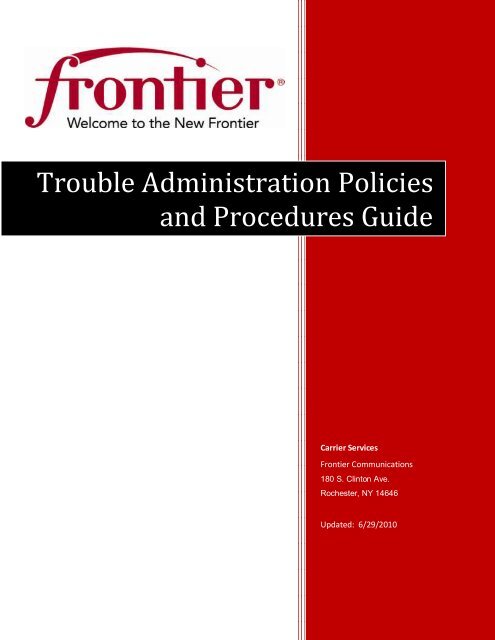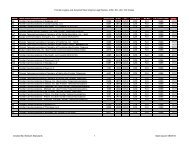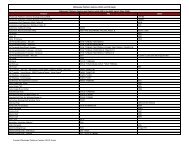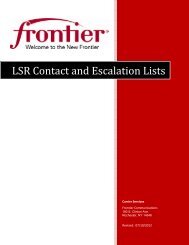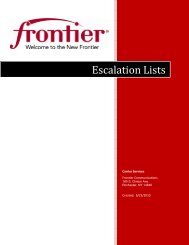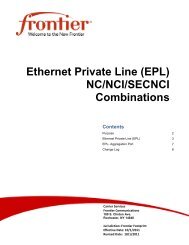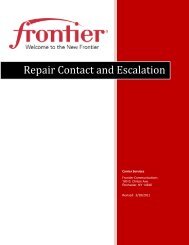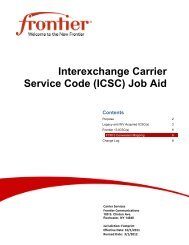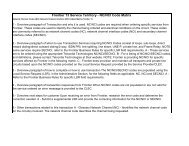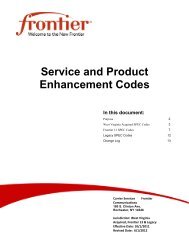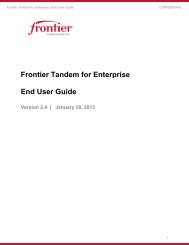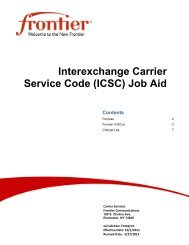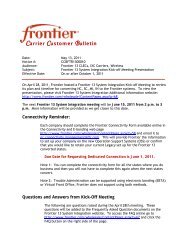Trouble Administration Guide - Frontier Communications
Trouble Administration Guide - Frontier Communications
Trouble Administration Guide - Frontier Communications
Create successful ePaper yourself
Turn your PDF publications into a flip-book with our unique Google optimized e-Paper software.
<strong>Trouble</strong> <strong>Administration</strong> Policies<br />
and Procedures <strong>Guide</strong><br />
Carrier Services<br />
<strong>Frontier</strong> <strong>Communications</strong><br />
180 S. Clinton Ave.<br />
Rochester, NY 14646<br />
Updated: 6/29/2010
<strong>Frontier</strong> <strong>Trouble</strong> <strong>Administration</strong> Policies and Procedures <strong>Guide</strong><br />
Disclaimer: This documentation is for information purposes only and does not obligate <strong>Frontier</strong> to<br />
provide services in the manner herein described. <strong>Frontier</strong> reserves the right as its sole option to modify<br />
or revise the information in this document at any time without prior notice. In no event shall <strong>Frontier</strong> or<br />
its agents, employees, directors, officers, representatives or suppliers be liable under contract, warranty,<br />
tort (including but not limited to negligence of <strong>Frontier</strong>), or any other legal theory, for any damages<br />
arising from or relating to this document or its contents, even if advised of the possibility of such<br />
damages.<br />
© 2010 <strong>Frontier</strong> <strong>Communications</strong> Corporation – All Rights Reserved.<br />
CHANGE LOG:<br />
Date Page Number Change<br />
06/10/2010 23 New Repair Escalation Numbers<br />
06/14/2010 43-53 Corrected the <strong>Trouble</strong> Type header to just include the first row.<br />
6/29/2010<br />
4<br />
9<br />
54<br />
58<br />
Late Bonding Feature will not be available on day one.<br />
Added Response Example.<br />
Added codes with <strong>Trouble</strong> Found descriptions.<br />
New Appendix – Frequently Asked Questions<br />
2 Create <strong>Trouble</strong> Ticket Report | <strong>Frontier</strong> <strong>Communications</strong>
<strong>Frontier</strong> <strong>Trouble</strong> <strong>Administration</strong> Policies and Procedures <strong>Guide</strong><br />
Table of Contents<br />
Create <strong>Trouble</strong> Ticket Report 5<br />
SAMPLE: CREATE A TROUBLE TICKET REPORT– RESOLD POTS 6<br />
Click the Response ID to view the Create <strong>Trouble</strong> Report Response Detail. 10<br />
SAMPLE: VENDOR MEET REQUEST 11<br />
<strong>Frontier</strong> Specific Create <strong>Trouble</strong> Report Policies 13<br />
What If No “Create Response” is Received? 27<br />
Force Close / Process for Rejected or Tickets with Errors 28<br />
Add <strong>Trouble</strong> Information 29<br />
SAMPLE: ADD TROUBLE INFO 30<br />
Modify <strong>Trouble</strong> Ticket 31<br />
SAMPLE 2: MODIFY A TROUBLE TICKET REPORT / MODIFY ATTRIBUTES 31<br />
Cancel <strong>Trouble</strong> Ticket 33<br />
SAMPLE: CANCEL TROUBLE TICKET 33<br />
Escalate <strong>Trouble</strong> Ticket 35<br />
SAMPLE: ESCALATE A TROUBLE TICKET REPORT 36<br />
<strong>Frontier</strong> Specific Processes for Escalations: 37<br />
Closing Tickets/Verify Repair Complete 39<br />
Requesting Vendor Meet While Denying Ticket Closure 40<br />
SAMPLE: VERIFY REPAIR COMPLETE 40<br />
<strong>Frontier</strong> Business Rules - Verify Repair Completion Request 40<br />
Appendix A: <strong>Trouble</strong> Types 43<br />
Appendix B: <strong>Trouble</strong> Found Descriptions 54<br />
Appendix C: <strong>Frontier</strong> Supported Statuses 57<br />
Appendix D: Frequently Asked Questions 58<br />
Create <strong>Trouble</strong> Ticket Report | <strong>Frontier</strong> <strong>Communications</strong> 3
<strong>Frontier</strong> <strong>Trouble</strong> <strong>Administration</strong> Policies and Procedures <strong>Guide</strong><br />
4 Create <strong>Trouble</strong> Ticket Report | <strong>Frontier</strong> <strong>Communications</strong>
<strong>Frontier</strong> <strong>Trouble</strong> <strong>Administration</strong> Policies and Procedures <strong>Guide</strong><br />
<strong>Trouble</strong> <strong>Administration</strong> Policies and<br />
Procedures <strong>Guide</strong><br />
This document outlines the different <strong>Trouble</strong> <strong>Administration</strong> transactions and provides the key<br />
information required to perform <strong>Trouble</strong> <strong>Administration</strong>. The examples and instructions are specific to<br />
<strong>Frontier</strong>’s Virtual Front Office (VFO) system, however, the supported fields and field usage is the same<br />
for VFO and E-bonded Carriers.<br />
NOTE: The samples included in this document are for illustrative purposes only and represent the most<br />
frequent trouble types requested. The intent is NOT to cover every possible scenario for trouble<br />
reports.<br />
Create <strong>Trouble</strong> Ticket Report<br />
Tickets can be called in, entered electronically in <strong>Frontier</strong>’s VFO application, or sent electronically to<br />
<strong>Frontier</strong>’s Gateway. This section of the document provides the information needed to electronically<br />
create trouble reports (VFO or E-bonding), also referred to as “tickets” in this document.<br />
In August 2010, tickets called into <strong>Frontier</strong>, can be sent electronically later and will be “Late Bonded” to<br />
the ticket already started in <strong>Frontier</strong>’s systems. For more information on this function, see the <strong>Frontier</strong><br />
Late Bonding Policies and Procedures guide but note this feature is not currently supported.<br />
<strong>Frontier</strong>’s schema and application is based off the <strong>Trouble</strong> <strong>Administration</strong> industry standards and as a<br />
result there are many fields provided that are not used by <strong>Frontier</strong>. The information in the <strong>Frontier</strong><br />
Requirements section can be used by the VFO user and E-bonded carrier to understand which<br />
information <strong>Frontier</strong> uses and which it does not. For example, there is one tab not supported by<br />
<strong>Frontier</strong> on a Create <strong>Trouble</strong> Request:<br />
Call Back Info<br />
There are also sections that are not supported, such as:<br />
Alternate Manager Contact Person<br />
Customer Info<br />
Circuit Instance Alias<br />
Circuit Info<br />
The Loc & Access tab is used to provide <strong>Frontier</strong> information about when the Circuit can be Accessed.<br />
There is a place for circuit access as well as location access information. <strong>Frontier</strong> only supports two<br />
different time frames (a.m. or p.m.) and at least one day must be selected for access.<br />
There is also two location sections depending on the <strong>Trouble</strong> Report Form Designation selected at the<br />
start of the ticket. If it is a ticket for Services without Premises Address, then the tab is only used for<br />
Access information. If it is a ticket for Resold POTS or Services with a Premise address, then there will be<br />
Create <strong>Trouble</strong> Ticket Report | <strong>Frontier</strong> <strong>Communications</strong> 5
<strong>Frontier</strong> <strong>Trouble</strong> <strong>Administration</strong> Policies and Procedures <strong>Guide</strong><br />
two Location sections. Location A is always populated when an address exists. Location Z is only used<br />
for point-to-point circuits.<br />
The Authorization tab is used during the create ticket process to either:<br />
1. Provide authorization to activities proactively.<br />
2. Deny authorization to activities proactively.<br />
NOTE: The authorization information can also be provided later using the Modify Attributes function.<br />
The section called <strong>Frontier</strong> Specific Create Ticket Policies provides the details on all fields and sections on<br />
a Create <strong>Trouble</strong> Report. The following reviews the process for entering tickets in the <strong>Frontier</strong> VFO<br />
application.<br />
SAMPLE: CREATE A TROUBLE TICKET REPORT– RESOLD POTS<br />
To create a trouble ticket in <strong>Frontier</strong>’s VFO:<br />
1. Hover over the Ticket tab and click Create <strong>Trouble</strong> Report.<br />
The Create <strong>Trouble</strong> Report Request Screen is returned.<br />
FRLC – Local Service<br />
FRAC – Access Service<br />
2. Fill out all required fields to start a trouble report.<br />
6 Create <strong>Trouble</strong> Ticket Report | <strong>Frontier</strong> <strong>Communications</strong>
<strong>Frontier</strong> <strong>Trouble</strong> <strong>Administration</strong> Policies and Procedures <strong>Guide</strong><br />
Request is for: TRFD Field: Account Name: Network ID: Service ID:<br />
Designed Circuit<br />
Non-Designed Circuit<br />
(UNE Loop)<br />
Circuit<br />
(Central Office Work)<br />
Resale, UNE Platform,<br />
Wholesale Advantage<br />
1 - Services with<br />
Premises Address<br />
1 - Services with<br />
Premises Address<br />
2 - Services without<br />
Premises Address<br />
Company CCNA FRAC Circuit ID<br />
Company CCNA FRLC Circuit ID<br />
Company CCNA FRAC Circuit ID<br />
3 - Resold Pots Company CCNA FRLC<br />
Below is a “Call Return Not Working” example:<br />
o TRFD – Drop Down Menu – Select 3/Resold Pots.<br />
o Account Name – Drop down menu - Select your company CCNA.<br />
o<br />
o<br />
Ten Digit<br />
Telephone<br />
Number<br />
Network ID – FRLC (routes the ticket to the proper back end system for POTS troubles).<br />
Service ID – Enter the 10 digit telephone number that is being reported.<br />
3. Click NEXT. Create <strong>Trouble</strong> Report Screen shown is returned.<br />
<strong>Frontier</strong> General Policies:<br />
<br />
<br />
<br />
Circuit Access Hours - <strong>Frontier</strong> recommends providing just 2 occurrences of Access<br />
information, since <strong>Frontier</strong> uses Am or PM; therefore the user should just click Add once to<br />
populate a second set of Access Hours for the A Location.<br />
Escalation Tab – No escalations are supported on a create trouble ticket report. A ticket<br />
must be opened and have been processed in the back end system before it can be<br />
escalated.<br />
Call Back Tab- Not supported by <strong>Frontier</strong>.<br />
4. <strong>Trouble</strong> Type: Selects trouble type from drop down menu (Call Return Not Working)<br />
Create <strong>Trouble</strong> Ticket Report | <strong>Frontier</strong> <strong>Communications</strong> 7
<strong>Frontier</strong> <strong>Trouble</strong> <strong>Administration</strong> Policies and Procedures <strong>Guide</strong><br />
5. Status Window: Select how often you want the application to pull updates on the ticket. Zero<br />
fill the fields if no status updates are requested.<br />
6. Additional <strong>Trouble</strong> Info: Free flowing text to explain the issue being reported<br />
7. Manager Contact Person: Name and Phone (Phone number is required by <strong>Frontier</strong>).<br />
8. Click the Loc Access Tab. Loc & Access Tab is displayed.<br />
9. Select days of the week by clicking days available for access to the premises.<br />
10. Enter the Start and End time.<br />
11. Access Hours – Selects A Location Hours – fill in the Start Time & End Time.<br />
<strong>Frontier</strong> access hours are either am, pm, or all day. To indicate:<br />
AM: enter 8:00 am to 12:00 pm<br />
PM: enter 12:00 am to 5:00 pm<br />
All Day: enter 8:00 am to 5:00 pm<br />
NOTE: “A Location” Access Hours are required on tickets with a premise address. Two Day/Time sets<br />
can be used. <strong>Frontier</strong> will ignore the third row of additional Access Hours.<br />
12. If applicable, select the Authorization tab and populate the request type and the authorization<br />
activity.<br />
NOTE: If you added the Authorization fields when working with TRFD=2 or 3 and then decide not to<br />
provide any Authorization, click the Delete link under the Action column found to the right of the fields<br />
and this tab will not be required. For TRFD=1, you will want to populate “Provided” or “Denied” for at<br />
least one value, for example “Test.”<br />
8 Create <strong>Trouble</strong> Ticket Report | <strong>Frontier</strong> <strong>Communications</strong>
<strong>Frontier</strong> <strong>Trouble</strong> <strong>Administration</strong> Policies and Procedures <strong>Guide</strong><br />
13. If applicable, select the Escalation tab, and select Request State = Requested and Org Level = Noescalation,<br />
and enter your name and phone number.<br />
NOTE: Although <strong>Frontier</strong> does not support escalations, the application requires the escalation tab on<br />
TRFD=1 tickets. In this case, select “Requested” and “No Escalation.” If added to the TRFD=2 or 3<br />
tickets and NOT populated, use the delete link to remove the fields from the request.<br />
14. Click Submit (Running Person). The <strong>Trouble</strong> Detail Report is returned.<br />
Create <strong>Trouble</strong> Ticket Report | <strong>Frontier</strong> <strong>Communications</strong> 9
<strong>Frontier</strong> <strong>Trouble</strong> <strong>Administration</strong> Policies and Procedures <strong>Guide</strong><br />
15. Click Refresh/Reload to receive a Response ID. The Response ID will be a hyperlink to view the<br />
response.<br />
Click the Response ID to view the Create <strong>Trouble</strong> Report Response Detail.<br />
10 Create <strong>Trouble</strong> Ticket Report | <strong>Frontier</strong> <strong>Communications</strong>
<strong>Frontier</strong> <strong>Trouble</strong> <strong>Administration</strong> Policies and Procedures <strong>Guide</strong><br />
SAMPLE: VENDOR MEET REQUEST<br />
Vendor Meets can be requested on Design Circuit tickets during the Verify Repair Completion process,<br />
when the state is “Cleared” and the status is “Cleared Awaiting Customer Verification.”<br />
However, for Non-Design Circuits, <strong>Frontier</strong> will close the ticket when the issue is resolved and a new<br />
ticket will need to be open to request a vendor meeting. The steps below are an example of the process<br />
followed to request a vendor meet on closed tickets.<br />
1. Create a trouble ticket by hovering the Ticket Tab and selecting Create <strong>Trouble</strong> Report.<br />
NOTE: You can also use the Create As function to copy the closed ticket’s information. However,<br />
remember to change the <strong>Trouble</strong> Type and description.<br />
Or<br />
2. Populate the fields to start a <strong>Trouble</strong> Report.<br />
a. TRFD – Drop Down Menu – Select whether the circuit has an end user address TRFD=1,<br />
or if it is a Carrier Interoffice Facility TRFD=2.<br />
b. Account Name – Drop down menu - Select your company CCNA.<br />
c. Network ID – FRLC (routes the ticket to the proper back end system for POTS troubles).<br />
d. Service ID – Enter the 10 digit telephone number that is being reported.<br />
NOTE: The example provided is for illustrative purposes only.<br />
Create <strong>Trouble</strong> Ticket Report | <strong>Frontier</strong> <strong>Communications</strong> 11
<strong>Frontier</strong> <strong>Trouble</strong> <strong>Administration</strong> Policies and Procedures <strong>Guide</strong><br />
FRLC – Local<br />
FRAC - Access<br />
3. Complete the ticket based on the <strong>Trouble</strong> Report Format Designation (TRFD) selected.<br />
a. <strong>Trouble</strong> Type – Select Manuelintervention required from the TRFD menu<br />
b. Status Window – Enter the frequency of updates you want on this ticket or zero “0” fill<br />
these fields.<br />
c. Additional <strong>Trouble</strong> Info – Enter “Vendor Meet Request,” previous trouble ticket<br />
number, and date of the previous dispatch.<br />
Enter:<br />
“VENDOR MEET REQUEST,<br />
TKT # 12345678 Dispatched<br />
03/01/2010”<br />
a. Enters Manager Contact Person: Name & Phone Number.<br />
b. Click the Loc & Access Info tab and complete all required fields for access.<br />
c. The ticket flows downstream to the repair operations center.<br />
d. The desk technician pulls the ticket and calls the customer to schedule the vendor meet.<br />
4. The ticket will receive updated statuses once the meeting is scheduled and again after the issue<br />
has been resolved.<br />
12 Create <strong>Trouble</strong> Ticket Report | <strong>Frontier</strong> <strong>Communications</strong>
<strong>Frontier</strong> <strong>Trouble</strong> <strong>Administration</strong> Policies and Procedures <strong>Guide</strong><br />
<strong>Frontier</strong> Specific Create <strong>Trouble</strong> Report Policies<br />
This section reviews the Create <strong>Trouble</strong> Report fields and the <strong>Frontier</strong> policies for completing these<br />
fields for Resale POTS, Wholesale Advantage, UNE Platform, UNE Loop/Non-Design Circuits and Design<br />
Circuits.<br />
Table Legend<br />
O = Optional<br />
R = Required in the System<br />
FR = <strong>Frontier</strong> Required<br />
FP = <strong>Frontier</strong> Prohibited<br />
C = Conditional<br />
N/A = Not Supported by <strong>Frontier</strong><br />
Light Red shading = Field not used by <strong>Frontier</strong><br />
Yellow shading = Not all values in the field drop down are used by <strong>Frontier</strong><br />
Green shading = Field is required by <strong>Frontier</strong> with additional information<br />
NOTE: The values below may not match with the application required/optional rules. These are<br />
<strong>Frontier</strong> specific rules that will be added to the system at a later time.<br />
TAB<br />
Field Name<br />
Resale POTS,<br />
Wholesale<br />
Advantage &<br />
UNE Platform<br />
Nondesigned<br />
Circuits<br />
(UNE Loops)<br />
Designed<br />
Circuits<br />
<strong>Frontier</strong> Specific Business Process<br />
User Template O O O<br />
TRFD<br />
R R R<br />
1 Services with Premises Address<br />
/Circuits<br />
2 Service without Premises Address<br />
/Circuits<br />
TICKET<br />
Account Name R R R<br />
Network ID R R R<br />
3 POTS (10 digit telephone<br />
Number)<br />
Company ID (CCNA) – Prepopulated<br />
in drop down list. User<br />
can only open tickets for their<br />
company. Validations are<br />
performed at log on.<br />
FRAC – Designed Circuits<br />
FRLC – Non-Designed Circuits,<br />
Create <strong>Trouble</strong> Ticket Report | <strong>Frontier</strong> <strong>Communications</strong> 13
<strong>Frontier</strong> <strong>Trouble</strong> <strong>Administration</strong> Policies and Procedures <strong>Guide</strong><br />
TAB<br />
Field Name<br />
Resale POTS,<br />
Wholesale<br />
Advantage &<br />
UNE Platform<br />
Nondesigned<br />
Circuits<br />
(UNE Loops)<br />
Designed<br />
Circuits<br />
<strong>Frontier</strong> Specific Business Process<br />
Resale POTS, UNE Platform,<br />
Wholesale Advantage or UNE Loops<br />
Service ID R R R<br />
Circuit ID number – When TRFD = 1<br />
or 2 / Designed Circuits and Non-<br />
Designed Circuits<br />
10 digit TN when TRFD = 3 (POTS)<br />
<strong>Trouble</strong> Type R R R<br />
See Appendix A to view which<br />
<strong>Trouble</strong> Types should be used<br />
depending on the Network ID FRAC<br />
or FRLC.<br />
Status Window<br />
– Days<br />
Status Window<br />
– hrs<br />
R R R<br />
R R R<br />
This indicates how often you want<br />
the system to pull an update on<br />
your ticket. Enter zero in the status<br />
windows you are not using or in all<br />
to request no status updates.<br />
Status Window<br />
– mins<br />
R R R<br />
Ticket Info<br />
Customer<br />
<strong>Trouble</strong> Ticket<br />
Num<br />
FR R R<br />
This system has this field optional<br />
when TRFD=3 but <strong>Frontier</strong> would<br />
like this field populated on all<br />
tickets.<br />
Called Number O O O<br />
Indicates the number being called<br />
that has an issue.<br />
Additional<br />
<strong>Trouble</strong> Info<br />
Customer Work<br />
Center<br />
<strong>Trouble</strong><br />
Detection Time<br />
Preferred<br />
Priority<br />
R R R<br />
FP FP FP<br />
FP FP FR<br />
FP O O<br />
State specifically the issue or<br />
request in this field.<br />
This field is not supported by<br />
<strong>Frontier</strong>.<br />
Required when the Service ID field<br />
is populated with a circuit number<br />
and the Network ID is FRAC.<br />
Otherwise, not applicable.<br />
<strong>Frontier</strong> prohibited when TRFD=3.<br />
14 Create <strong>Trouble</strong> Ticket Report | <strong>Frontier</strong> <strong>Communications</strong>
<strong>Frontier</strong> <strong>Trouble</strong> <strong>Administration</strong> Policies and Procedures <strong>Guide</strong><br />
TAB<br />
Field Name<br />
Resale POTS,<br />
Wholesale<br />
Advantage &<br />
UNE Platform<br />
Nondesigned<br />
Circuits<br />
(UNE Loops)<br />
Designed<br />
Circuits<br />
<strong>Frontier</strong> Specific Business Process<br />
Repeat Report FP FP FP<br />
Not supported by <strong>Frontier</strong>. If<br />
populated, data will be ignored in<br />
the back end systems.<br />
Perceived<br />
<strong>Trouble</strong><br />
Severity<br />
N/A N/A O<br />
Required when the Service ID field<br />
is populated with a circuit number<br />
and the Network ID is FRAC.<br />
Otherwise, not applicable.<br />
TSP Priority O O O<br />
Used to enter the circuit’s<br />
Telecommunication Service Priority<br />
code.<br />
Commitment<br />
Time Request<br />
Commitment<br />
Time Request<br />
Type<br />
N/A N/A N/A<br />
N/A N/A N/A<br />
NOTE: No Commitment time<br />
request should be provided.<br />
Not supported by <strong>Frontier</strong>, if<br />
populated, data will be ignored in<br />
the back end systems.<br />
TP State FP FP FP<br />
Not supported by <strong>Frontier</strong>, if<br />
populated, data will be ignored in<br />
the back end systems.<br />
Dialog O O O<br />
Manager Contact Section:<br />
Name R R R<br />
Ticket Info<br />
Number N/A N/A N/A<br />
Not supported by <strong>Frontier</strong>. If<br />
populated, data will be ignored in<br />
the back end systems<br />
Phone R R R Required by <strong>Frontier</strong>.<br />
Fax FP FP FP Not supported by <strong>Frontier</strong>. If<br />
populated, data will be ignored in<br />
Pager FP FP FP the back end systems<br />
Respon FP FP FP<br />
Create <strong>Trouble</strong> Ticket Report | <strong>Frontier</strong> <strong>Communications</strong> 15
<strong>Frontier</strong> <strong>Trouble</strong> <strong>Administration</strong> Policies and Procedures <strong>Guide</strong><br />
TAB<br />
Field Name<br />
Resale POTS,<br />
Wholesale<br />
Advantage &<br />
UNE Platform<br />
Nondesigned<br />
Circuits<br />
(UNE Loops)<br />
Designed<br />
Circuits<br />
<strong>Frontier</strong> Specific Business Process<br />
Email FP FP C<br />
Required when requesting a test on<br />
Special Access Request with<br />
<strong>Trouble</strong> Type “Request for<br />
Routine.”<br />
Optional, when the Service ID field<br />
is populated with a circuit ID<br />
number and the Network ID is<br />
FRAC. Otherwise, prohibited.<br />
Civic Address FP FP FP Not supported by <strong>Frontier</strong>. If<br />
populated, data will be ignored in<br />
City FP FP FP the back end systems<br />
State FP FP FP<br />
Zip FP FP FP<br />
Alternate Manager Contact Person:<br />
Name FP FP FP Not supported by <strong>Frontier</strong>. If<br />
populated, data will be ignored in<br />
Number FP FP FP the back end systems<br />
Phone FP FP FP<br />
Fax FP FP FP<br />
Pager FP FP FP<br />
Respon FP FP FP<br />
Email FP FP FP<br />
Civic Address FP FP FP<br />
City FP FP FP<br />
State FP FP FP<br />
Zip FP FP FP<br />
Customer Information:<br />
16 Create <strong>Trouble</strong> Ticket Report | <strong>Frontier</strong> <strong>Communications</strong>
<strong>Frontier</strong> <strong>Trouble</strong> <strong>Administration</strong> Policies and Procedures <strong>Guide</strong><br />
TAB<br />
Field Name<br />
Resale POTS,<br />
Wholesale<br />
Advantage &<br />
UNE Platform<br />
Nondesigned<br />
Circuits<br />
(UNE Loops)<br />
Designed<br />
Circuits<br />
<strong>Frontier</strong> Specific Business Process<br />
PIC FP FP FP Not supported by <strong>Frontier</strong>. If<br />
populated, data will be ignored in<br />
LPIC FP FP FP the back end systems<br />
LRN FP FP FP<br />
OCN FP FP FP<br />
Circuit Instance Alias: Add<br />
Instance Alias FP FP FP<br />
Not supported by <strong>Frontier</strong>. If<br />
populated, data will be ignored in<br />
the back end systems<br />
Access From<br />
Time<br />
Circuit Info:<br />
N/A N/A N/A<br />
Not supported by <strong>Frontier</strong>. If<br />
populated, data will be ignored in<br />
the back end systems<br />
Access To Time N/A N/A N/A<br />
Not supported by <strong>Frontier</strong>. If<br />
populated, data will be ignored in<br />
the back end systems<br />
Circuit Access Hours: Add<br />
Loc &<br />
Access Info<br />
Sun<br />
Mon<br />
FP<br />
FP<br />
O<br />
O<br />
O<br />
O<br />
At least 1 value must be checked in<br />
the SUN – SAT fields. When the<br />
Service ID field is populated with a<br />
Tue FP O O<br />
circuit number and the Network ID<br />
is FRAC, all can be checked.<br />
Wed FP O O<br />
Thu FP O O<br />
Fri FP O O<br />
Sat FP O O<br />
Start Time FP R R<br />
Create <strong>Trouble</strong> Ticket Report | <strong>Frontier</strong> <strong>Communications</strong> 17
<strong>Frontier</strong> <strong>Trouble</strong> <strong>Administration</strong> Policies and Procedures <strong>Guide</strong><br />
TAB<br />
Field Name<br />
Resale POTS,<br />
Wholesale<br />
Advantage &<br />
UNE Platform<br />
Nondesigned<br />
Circuits<br />
(UNE Loops)<br />
Designed<br />
Circuits<br />
<strong>Frontier</strong> Specific Business Process<br />
End Time FP R R<br />
A Location Access Address:<br />
Premises Name R C C<br />
Civic Address R C C<br />
City R C C<br />
State R C C<br />
Zip R Cr C<br />
Not available on TRFD = 2 No<br />
Service Address<br />
Not available on TRFD = 2 No<br />
Service Address<br />
Not available on TRFD = 2 No<br />
Service Address<br />
Not available on TRFD = 2 No<br />
Service Address<br />
Not available on TRFD = 2 No<br />
Service Address<br />
A Location Access Person:<br />
Loc &<br />
Access Info<br />
Name R R R <strong>Frontier</strong> required for TRFD = 1 or 3.<br />
Number FP FP FP<br />
Not supported by <strong>Frontier</strong>. If<br />
populated, data will be ignored in<br />
the back end systems<br />
Phone R R R <strong>Frontier</strong> required for TRFD = 1 or 3.<br />
Fax FP FP FP<br />
Pager FP FP FP<br />
Respon FP FP FP<br />
Email FP FP FP<br />
Not supported by <strong>Frontier</strong>. If<br />
populated, data will be ignored in<br />
the back end systems.<br />
Not supported by <strong>Frontier</strong>. If<br />
populated, data will be ignored in<br />
the back end systems<br />
Not supported by <strong>Frontier</strong>. If<br />
populated, data will be ignored in<br />
the back end systems.<br />
Not supported by <strong>Frontier</strong>. If<br />
populated, data will be ignored in<br />
the back end systems.<br />
18 Create <strong>Trouble</strong> Ticket Report | <strong>Frontier</strong> <strong>Communications</strong>
<strong>Frontier</strong> <strong>Trouble</strong> <strong>Administration</strong> Policies and Procedures <strong>Guide</strong><br />
TAB<br />
Field Name<br />
Resale POTS,<br />
Wholesale<br />
Advantage &<br />
UNE Platform<br />
Nondesigned<br />
Circuits<br />
(UNE Loops)<br />
Designed<br />
Circuits<br />
<strong>Frontier</strong> Specific Business Process<br />
Civic Address FP FP FP<br />
City FP FP FP<br />
State FP FP FP<br />
Zip FP FP FP<br />
Not supported by <strong>Frontier</strong>. If<br />
populated, data will be ignored in<br />
the back end systems.<br />
Not supported by <strong>Frontier</strong>. If<br />
populated, data will be ignored in<br />
the back end systems.<br />
Not supported by <strong>Frontier</strong>. If<br />
populated, data will be ignored in<br />
the back end systems.<br />
Not supported by <strong>Frontier</strong>. If<br />
populated, data will be ignored in<br />
the back end systems.<br />
A LOCATION ACCESS HOURS: ADD<br />
Sun C C C At least 1 value must be checked in<br />
the SUN – SAT fields, when the<br />
Mon C C C TRFD = 1 or 3.<br />
Tue C C C<br />
Wed C C C<br />
Thu C C C<br />
Fri C C C<br />
Sat C C C<br />
Start Time C C C Required when TRFD = 1 or 3<br />
End Time C C C Required when TRFD = 1 or 3<br />
Z LOCATION ACCESS ADDRESS:<br />
Premises Name FP C C<br />
Required on a point-to-point circuit.<br />
Prohibited for Resold POTS.<br />
Create <strong>Trouble</strong> Ticket Report | <strong>Frontier</strong> <strong>Communications</strong> 19
<strong>Frontier</strong> <strong>Trouble</strong> <strong>Administration</strong> Policies and Procedures <strong>Guide</strong><br />
TAB<br />
Field Name<br />
Resale POTS,<br />
Wholesale<br />
Advantage &<br />
UNE Platform<br />
Nondesigned<br />
Circuits<br />
(UNE Loops)<br />
Designed<br />
Circuits<br />
<strong>Frontier</strong> Specific Business Process<br />
Civic Address FP C C<br />
City FP C C<br />
State FP C C<br />
Zip FP C C<br />
Required on a point-to-point circuit.<br />
Prohibited for Resold POTS.<br />
Required on a point-to-point circuit.<br />
Prohibited for Resold POTS.<br />
Required on a point-to-point circuit.<br />
Prohibited for Resold POTS.<br />
Required on a point-to-point circuit.<br />
Prohibited for Resold POTS.<br />
Z LOCATION ACCESS PERSON:<br />
Name FP C C<br />
Number FP C C<br />
Phone FP C C<br />
Fax FP C C<br />
Pager FP C C<br />
Respon FP C C<br />
Email FP C C<br />
Prohibited for Resold POTS.<br />
Required on a point-to-point circuit.<br />
Prohibited for Resold POTS.<br />
Optional on a point-to-point circuit.<br />
Prohibited for Resold POTS.<br />
Required on a point-to-point circuit.<br />
When required, a 10 digit<br />
Telephone must be populated in<br />
this field; if not populated an error<br />
message will be returned<br />
Prohibited for Resold POTS.<br />
Optional on a point-to-point circuit.<br />
Prohibited for Resold POTS.<br />
Optional on a point -to-point<br />
circuit.<br />
Prohibited for Resold POTS.<br />
Optional on a point-to-point circuit.<br />
Prohibited for Resold POTS.<br />
Optional on a point-to-point circuit.<br />
20 Create <strong>Trouble</strong> Ticket Report | <strong>Frontier</strong> <strong>Communications</strong>
<strong>Frontier</strong> <strong>Trouble</strong> <strong>Administration</strong> Policies and Procedures <strong>Guide</strong><br />
TAB<br />
Field Name<br />
Resale POTS,<br />
Wholesale<br />
Advantage &<br />
UNE Platform<br />
Nondesigned<br />
Circuits<br />
(UNE Loops)<br />
Designed<br />
Circuits<br />
<strong>Frontier</strong> Specific Business Process<br />
Civic Address FP C C<br />
City FP C C<br />
State FP C C<br />
Zip FP C C<br />
Prohibited for Resold POTS.<br />
Optional on a point-to-point circuit.<br />
Prohibited for Resold POTS.<br />
Optional on a point-to-point circuit.<br />
Prohibited for Resold POTS.<br />
Optional on a point-to-point circuit.<br />
Prohibited for Resold POTS.<br />
Optional on a point-to-point circuit.<br />
Z LOCATION ACCESS HOURS:<br />
Loc &<br />
Access Info<br />
Sun FP FP C Prohibited for Resold POTS.<br />
Mon FP FP C<br />
Tue FP FP C<br />
Wed FP FP C<br />
Thu FP FP C<br />
Fri FP FP C<br />
Required on a point-to-point circuit.<br />
If Network ID = FRAC and Z Location<br />
Access Address and/or Z Location<br />
Access Person fields are populated<br />
on any Create or Modify Request,<br />
then one occurrence of Sun-Sat<br />
must be populated<br />
Sat FP FP C<br />
Start Time FP FP C<br />
End Time FP FP C<br />
Required on a point-to-point circuit<br />
with Address<br />
Required on a point-to-point circuit<br />
with Address<br />
AUTHORI-<br />
ZATION<br />
AUTHORIZATION ADD:<br />
Request State O O C<br />
Required on TRFD=1 and if<br />
Authorization tab has been added.<br />
Click the Add link to give different<br />
Request States to different Activity<br />
Create <strong>Trouble</strong> Ticket Report | <strong>Frontier</strong> <strong>Communications</strong> 21
<strong>Frontier</strong> <strong>Trouble</strong> <strong>Administration</strong> Policies and Procedures <strong>Guide</strong><br />
TAB<br />
Field Name<br />
Resale POTS,<br />
Wholesale<br />
Advantage &<br />
UNE Platform<br />
Nondesigned<br />
Circuits<br />
(UNE Loops)<br />
Designed<br />
Circuits<br />
<strong>Frontier</strong> Specific Business Process<br />
Types.<br />
Provided: Used to give <strong>Frontier</strong><br />
approval to do the selected activity<br />
and authorizes billing if billing<br />
would normally be generated for<br />
the selected activity.<br />
Denied: Used to tell <strong>Frontier</strong> that<br />
the activity is not approved.<br />
NOTE: Authorization is required on<br />
TRFD=1 tickets.<br />
Requested: NOT supported by<br />
<strong>Frontier</strong>. If Requested is submitted,<br />
it will be treated as Provided.<br />
After Hours<br />
Repair<br />
After Hours<br />
Standby<br />
Delayed<br />
Maintenance<br />
ACTIVITY<br />
C C C<br />
C C C<br />
C C C<br />
If tab used, at least one activity is<br />
required.<br />
This selection either approves or<br />
denies repairs after normal<br />
business hours (8 am to 5 pm).<br />
If tab used, at least one activity is<br />
required.<br />
This selection either approves or<br />
denies the cost associated with<br />
having <strong>Frontier</strong> on standby for after<br />
hour repairs.<br />
If tab used, at least one activity is<br />
required.<br />
This selection either approves or<br />
denies the ability to delay<br />
maintenance until a later time<br />
(usually to delay maintenance until<br />
<strong>Frontier</strong>’s hours of business on the<br />
next day if no resolution has been<br />
achieved by end of the current<br />
business day).<br />
22 Create <strong>Trouble</strong> Ticket Report | <strong>Frontier</strong> <strong>Communications</strong>
<strong>Frontier</strong> <strong>Trouble</strong> <strong>Administration</strong> Policies and Procedures <strong>Guide</strong><br />
TAB<br />
Field Name<br />
Resale POTS,<br />
Wholesale<br />
Advantage &<br />
UNE Platform<br />
Nondesigned<br />
Circuits<br />
(UNE Loops)<br />
Designed<br />
Circuits<br />
<strong>Frontier</strong> Specific Business Process<br />
Deregulated<br />
Work<br />
C C C<br />
If tab used, at least one activity is<br />
required.<br />
This selection either approves or<br />
denies services billed out of a<br />
different tariff (i.e., inside wiring).<br />
Dispatch C C C<br />
If tab used, at least one activity is<br />
required.<br />
This selection either approves or<br />
denies a technician being sent.<br />
Manager<br />
Initiated Test<br />
C C C<br />
If tab used, at least one activity is<br />
required.<br />
This selection either approves or<br />
denies having the Carrier Initiate<br />
the test.<br />
No Access C C C<br />
Release C C C<br />
Standby C C C<br />
If tab used, at least one activity is<br />
required.<br />
This selection either approves or<br />
denies the ability to access the<br />
premises. This is used to adjust the<br />
total MTTR (stop clock applied).<br />
If tab used, at least one activity is<br />
required.<br />
This selection either approves or<br />
denies intrusive testing or work on<br />
the circuit that may cause service<br />
interruption.<br />
If tab used, at least one activity is<br />
required.<br />
This selection either approves or<br />
denies the cost involved with<br />
having <strong>Frontier</strong> on Standby.<br />
Create <strong>Trouble</strong> Ticket Report | <strong>Frontier</strong> <strong>Communications</strong> 23
<strong>Frontier</strong> <strong>Trouble</strong> <strong>Administration</strong> Policies and Procedures <strong>Guide</strong><br />
TAB<br />
Field Name<br />
Resale POTS,<br />
Wholesale<br />
Advantage &<br />
UNE Platform<br />
Nondesigned<br />
Circuits<br />
(UNE Loops)<br />
Designed<br />
Circuits<br />
<strong>Frontier</strong> Specific Business Process<br />
Test C C C<br />
If tab used, at least one activity is<br />
required.<br />
This selection either approves or<br />
denies testing the circuit.<br />
AUTHORIZATION TAB:<br />
AUTHORIZATION PERSON<br />
Name C C C<br />
Number FP FP FP<br />
Phone C C C<br />
Fax O O O<br />
Pager O O O<br />
Email O O O<br />
Civic Address O O O<br />
City O O O<br />
State O O O<br />
Required by <strong>Frontier</strong> if the<br />
Authorization tab is populated.<br />
Not supported by <strong>Frontier</strong>. If<br />
populated, data will be ignored in<br />
the back end systems<br />
Required by <strong>Frontier</strong> if the<br />
Authorization tab is populated.<br />
Not supported by <strong>Frontier</strong>. If<br />
populated, data will be ignored in<br />
the back end systems<br />
Not supported by <strong>Frontier</strong>. If<br />
populated, data will be ignored in<br />
the back end systems<br />
Not supported by <strong>Frontier</strong>. If<br />
populated, data will be ignored in<br />
the back end systems<br />
Not supported by <strong>Frontier</strong>. If<br />
populated, data will be ignored in<br />
the back end systems<br />
Not supported by <strong>Frontier</strong>. If<br />
populated, data will be ignored in<br />
the back end systems<br />
Not supported by <strong>Frontier</strong>. If<br />
populated, data will be ignored in<br />
the back end systems<br />
24 Create <strong>Trouble</strong> Ticket Report | <strong>Frontier</strong> <strong>Communications</strong>
<strong>Frontier</strong> <strong>Trouble</strong> <strong>Administration</strong> Policies and Procedures <strong>Guide</strong><br />
TAB<br />
Field Name<br />
Resale POTS,<br />
Wholesale<br />
Advantage &<br />
UNE Platform<br />
Nondesigned<br />
Circuits<br />
(UNE Loops)<br />
Designed<br />
Circuits<br />
<strong>Frontier</strong> Specific Business Process<br />
Zip O O O<br />
Not supported by <strong>Frontier</strong>. If<br />
populated, data will be ignored in<br />
the back end systems<br />
Escalation: ADD<br />
Request State FP FP FP<br />
<strong>Frontier</strong> Prohibited.<br />
NOTE: This is required on TRFD=1.<br />
Only option for <strong>Frontier</strong> users is to<br />
populate field with Requested with<br />
Org Level No-Escalation.<br />
Escalation<br />
ORG LEVEL:<br />
Org level FP FP FP<br />
REQUEST PERSON:<br />
May only be populated with No-<br />
Escalation. <strong>Frontier</strong> does not<br />
support an escalation on a create<br />
trouble ticket.<br />
Ticket must be created and must<br />
flow downstream for at least one<br />
hour before an escalate can be<br />
initiated. Escalates are then<br />
initiated by selecting the ticket,<br />
then the Ticket tab and selecting<br />
“Escalate” from the menu.<br />
Name<br />
Number<br />
FP<br />
FP<br />
FP<br />
FP<br />
FP<br />
FP<br />
This section not supported by<br />
<strong>Frontier</strong>. Any data populated in<br />
these fields, will be ignored by back<br />
end systems.<br />
Phone FP FP FP<br />
Fax FP FP FP<br />
Pager FP FP FP<br />
Email FP FP FP<br />
Create <strong>Trouble</strong> Ticket Report | <strong>Frontier</strong> <strong>Communications</strong> 25
<strong>Frontier</strong> <strong>Trouble</strong> <strong>Administration</strong> Policies and Procedures <strong>Guide</strong><br />
TAB<br />
Field Name<br />
Resale POTS,<br />
Wholesale<br />
Advantage &<br />
UNE Platform<br />
Nondesigned<br />
Circuits<br />
(UNE Loops)<br />
Designed<br />
Circuits<br />
<strong>Frontier</strong> Specific Business Process<br />
Respon FP FP FP<br />
Civic Address FP FP FP<br />
City FP FP FP<br />
State FP FP FP<br />
Zip FP FP FP<br />
ESCALATION PERSON:<br />
Name<br />
Number<br />
FP<br />
FP<br />
FP<br />
FP<br />
FP<br />
FP<br />
This section not supported by<br />
<strong>Frontier</strong>. Any data populated in<br />
these fields, will be ignored by back<br />
end systems.<br />
Phone FP FP FP<br />
Fax FP FP FP<br />
Pager FP FP FP<br />
Email FP FP FP<br />
Respon FP FP FP<br />
Civic Address FP FP FP<br />
City FP FP FP<br />
State FP FP FP<br />
Zip FP FP FP<br />
Call Back Info: ADD<br />
Person Type<br />
Call Back<br />
Info<br />
Person Type FP FP FP<br />
Call Back Info Person<br />
This section not supported by<br />
<strong>Frontier</strong>. Any data populated in<br />
these fields, will be ignored by back<br />
end systems.<br />
26 Create <strong>Trouble</strong> Ticket Report | <strong>Frontier</strong> <strong>Communications</strong>
<strong>Frontier</strong> <strong>Trouble</strong> <strong>Administration</strong> Policies and Procedures <strong>Guide</strong><br />
TAB<br />
Field Name<br />
Resale POTS,<br />
Wholesale<br />
Advantage &<br />
UNE Platform<br />
Nondesigned<br />
Circuits<br />
(UNE Loops)<br />
Designed<br />
Circuits<br />
<strong>Frontier</strong> Specific Business Process<br />
Name<br />
Number<br />
FP<br />
FP<br />
FP<br />
FP<br />
FP<br />
FP<br />
This section not supported by<br />
<strong>Frontier</strong>. Any data populated in<br />
these fields, will be ignored by back<br />
end systems.<br />
Phone FP FP FP<br />
Fax FP FP FP<br />
Pager FP FP FP<br />
Email FP FP FP<br />
Respon FP FP FP<br />
Civic Address FP FP FP<br />
City FP FP FP<br />
State FP FP FP<br />
Zip FP FP FP<br />
What If No “Create Response” is Received?<br />
When a ticket is created and sent it should immediately receive a Create Response message. When a<br />
ticket does not receive a response from <strong>Frontier</strong>, the ticket will remain in “New” state and have a status<br />
of “New.” An icon that looks like two gold bars side by side remains next to a ticket in this state. If no<br />
response is received:<br />
1. Click the radio button that corresponds to the ticket and select the history icon in the upper<br />
right hand corner of the screen. (You may also click the “Last TP Update” hyperlink.)<br />
2. The User is redirected to the <strong>Trouble</strong> Report Message History.<br />
3. Verify whether or not <strong>Frontier</strong> returned a “Create Response.” You may view an error instead<br />
and in this case move to the Force Close section in this document.<br />
4. If there is no “Create Response” or error message returned by <strong>Frontier</strong>:<br />
a. For Design Circuits, contact the Maintenance Control Organization (MCO) at 888-637-<br />
9620 to open a manual ticket.<br />
b. For Non-Design Circuits, contact RCMC at 877-503-8260 to open a manual ticket.<br />
What If No “Create Response” is Received? | <strong>Frontier</strong> <strong>Communications</strong> 27
<strong>Frontier</strong> <strong>Trouble</strong> <strong>Administration</strong> Policies and Procedures <strong>Guide</strong><br />
c. Contact <strong>Frontier</strong>’s Gateway/VFO Help Desk, by calling 800-889-3648 and selecting<br />
Option 4, to have Operations manually remove the Ticket from <strong>Frontier</strong>’s gateway<br />
application.<br />
5. Once the Help Desk has notified you that the issues is cleared:<br />
a. Create a new ticket via E-bonding or VFO and Late Bond the ticket with the ticket that<br />
was manually created.<br />
Force Close / Process for Rejected or Tickets with Errors<br />
Force Close is a function used when a ticket is in a “New” state and has one of the following:<br />
Reject Response<br />
Fallback Error<br />
1. Click the radio button that corresponds to the ticket and select the history icon in the upper<br />
right hand corner of the screen or click the “Last TP Update” hyperlink. The User is redirected to<br />
the <strong>Trouble</strong> Report Message History.<br />
2. Verify whether or not <strong>Frontier</strong> returned a “Create Response” with one of the following error<br />
types:<br />
Resource Limitation: Back end system is down and information cannot be sent/received<br />
Access Denied: The Network ID and Account Name combination are incorrect<br />
No such Object/Instance: Transaction on a ticket that is closed in the <strong>Frontier</strong> back end<br />
system<br />
Must be Present Attribute Missing: A required field is not populated on the “Create<br />
Request”<br />
Invalid Attribute Value: A field is populated with incorrect data (i.e., hyphens in a telephone<br />
number field)<br />
3. Verify whether or not <strong>Frontier</strong> returned a “Fallback Error” with one of the following error types:<br />
(The values in bold type are the ones most commonly returned)<br />
0 = Circuit Mismatch<br />
28 Force Close / Process for Rejected or Tickets with Errors | <strong>Frontier</strong> <strong>Communications</strong>
<strong>Frontier</strong> <strong>Trouble</strong> <strong>Administration</strong> Policies and Procedures <strong>Guide</strong><br />
1 = Create in Progress<br />
2 = Circuit Ownership<br />
3 = Invalid State Code<br />
4 = Invalid Segment<br />
5 = Leading Zeros<br />
6 = New Service Pending<br />
7 = Circuit Disconnected<br />
8 = Invalid Company Assigning Code<br />
9 = Invalid Circuit Format<br />
4. Force Close the ticket and create a new ticket.<br />
To Force Close the Ticket:<br />
5. Click the radio button next to the ticket on the Work List.<br />
6. Hover the Ticket tab and click Force Close option.<br />
7. Enter Close Out Narrative.<br />
8. Click Submit icon (the running person).<br />
To Create a New Ticket:<br />
9. Click the radio button next to the ticket.<br />
10. Hover the Ticket tab and click Create As option.<br />
11. If there is a New or Open ticket, the system will recommend a Force Close on the existing ticket<br />
before the new ticket can be created. If this message is received, return to step 1 and repeat<br />
the process.<br />
Add <strong>Trouble</strong> Information<br />
The Add <strong>Trouble</strong> Information function allows you to update the Additional <strong>Trouble</strong> Information field on<br />
the trouble ticket. This function is only available on tickets in Open/Active status.<br />
Add <strong>Trouble</strong> Information | <strong>Frontier</strong> <strong>Communications</strong> 29
<strong>Frontier</strong> <strong>Trouble</strong> <strong>Administration</strong> Policies and Procedures <strong>Guide</strong><br />
SAMPLE: ADD TROUBLE INFO<br />
1. Click the radio button next to the ticket.<br />
2. Hover over the Ticket tab and click Add <strong>Trouble</strong> Info.<br />
3. Populate the Additional <strong>Trouble</strong> Info field.<br />
4. Click Submit icon (Running Person).<br />
5. The trouble ticket report to “Add <strong>Trouble</strong> Info” to an existing ticket is sent down stream for<br />
processing.<br />
30 Add <strong>Trouble</strong> Information | <strong>Frontier</strong> <strong>Communications</strong>
<strong>Frontier</strong> <strong>Trouble</strong> <strong>Administration</strong> Policies and Procedures <strong>Guide</strong><br />
6. Click Refresh to view the Response ID. To view Response, click the Response ID link.<br />
Modify <strong>Trouble</strong> Ticket<br />
Modify <strong>Trouble</strong> Ticket is used to update information on a ticket or to provide authorization when<br />
requested. Only the information changing needs to be updated. This function is only available on<br />
tickets in Open/Active or Deferred status.<br />
SAMPLE 2: MODIFY A TROUBLE TICKET REPORT / MODIFY ATTRIBUTES<br />
1. Click the radio button beside the ticket to be modified.<br />
2. Hover the Ticket tab and select Modify Attributes.<br />
NOTE: Only the fields being modified need to be populated.<br />
Modify <strong>Trouble</strong> Ticket | <strong>Frontier</strong> <strong>Communications</strong> 31
<strong>Frontier</strong> <strong>Trouble</strong> <strong>Administration</strong> Policies and Procedures <strong>Guide</strong><br />
Example: User modifies Additional <strong>Trouble</strong> Info and changes the Manager Contact Person Name and<br />
Phone Number.<br />
1. Additional <strong>Trouble</strong> Info: Close the gate when leaving – Dogs may get out!<br />
2. Manager Contact Name: John Doe<br />
3. Manager Phone: 304 555 1218<br />
4. Click Submit (Running Person).<br />
NOTE: The ticket is sent downstream for modification to the existing ticket.<br />
5. Click the refresh icon to view the Response ID. Click the Response ID link to view the response.<br />
32 Modify <strong>Trouble</strong> Ticket | <strong>Frontier</strong> <strong>Communications</strong>
<strong>Frontier</strong> <strong>Trouble</strong> <strong>Administration</strong> Policies and Procedures <strong>Guide</strong><br />
Cancel <strong>Trouble</strong> Ticket<br />
Any ticket in Open/Active or Deferred status can be cancelled.<br />
If the "Cancel" function is sent by the carrier, <strong>Frontier</strong> will note the request for cancel on the trouble.<br />
The trouble will be closed in an appropriate method based on the current status of the trouble and<br />
<strong>Frontier</strong> will bill for any billable work already performed on the trouble. For example, charges may be<br />
applicable when a technician has been dispatched to the customer’s premises when the request to<br />
cancel the ticket is submitted. All billing will be pursuant to the Carrier / <strong>Frontier</strong> Business Agreement.<br />
SAMPLE: CANCEL TROUBLE TICKET<br />
1. Click the radio button beside the ticket to cancel.<br />
NOTE: A closed ticket cannot be cancelled.<br />
2. Hover over the Ticket tab and click Cancel.<br />
3. Fill in <strong>Frontier</strong>’s recommended fields:<br />
a. Additional <strong>Trouble</strong> Info: Example - Please cancel service working OK now.<br />
b. <strong>Trouble</strong> Clearance Person: Name & Phone Number<br />
Cancel <strong>Trouble</strong> Ticket | <strong>Frontier</strong> <strong>Communications</strong> 33
<strong>Frontier</strong> <strong>Trouble</strong> <strong>Administration</strong> Policies and Procedures <strong>Guide</strong><br />
NOTE: No fields are required to be populated on this form.<br />
Field Name<br />
POTS & UNE<br />
Designed<br />
Circuits<br />
<strong>Frontier</strong> Specific Business Process<br />
User Template O O<br />
Additional <strong>Trouble</strong><br />
Info<br />
O<br />
O<br />
<strong>Frontier</strong> prefers this field populated with the<br />
reason for the cancel.<br />
Name O O <strong>Frontier</strong> prefers this field populated.<br />
Number O O<br />
Not supported by <strong>Frontier</strong>. If populated,<br />
data will be ignored in the back end systems<br />
Phone O O <strong>Frontier</strong> prefers this field populated.<br />
Fax O O<br />
Pager O O<br />
Email O O<br />
Civic Address O O<br />
City O O<br />
Not supported by <strong>Frontier</strong>. If populated,<br />
data will be ignored in the back end systems<br />
Not supported by <strong>Frontier</strong>. If populated,<br />
data will be ignored in the back end systems<br />
Not supported by <strong>Frontier</strong>. If populated,<br />
data will be ignored in the back end systems<br />
Not supported by <strong>Frontier</strong>. If populated,<br />
data will be ignored in the back end systems<br />
Not supported by <strong>Frontier</strong>. If populated,<br />
data will be ignored in the back end systems<br />
State O O Not supported by <strong>Frontier</strong>. If populated,<br />
34 Cancel <strong>Trouble</strong> Ticket | <strong>Frontier</strong> <strong>Communications</strong>
<strong>Frontier</strong> <strong>Trouble</strong> <strong>Administration</strong> Policies and Procedures <strong>Guide</strong><br />
Field Name<br />
POTS & UNE<br />
Designed<br />
Circuits<br />
<strong>Frontier</strong> Specific Business Process<br />
data will be ignored in the back end systems<br />
Zip O O<br />
Not supported by <strong>Frontier</strong>. If populated,<br />
data will be ignored in the back end systems<br />
4. Click Submit (Running Person).<br />
5. When <strong>Frontier</strong> accepts the cancel, the ticket is closed out with response “Closed Out by Cust<br />
Req” and the status of the ticket changes to show that it has been canceled.<br />
6. The Cancel Request and the Response is retained under the History tab.<br />
Escalate <strong>Trouble</strong> Ticket<br />
<strong>Frontier</strong> supports escalations on existing Open/Active status tickets. The only valid fields on the escalate<br />
request are:<br />
Requested State<br />
Org Level<br />
Request Person Name<br />
Request Person Phone<br />
Escalations are supported for all circuit types. However, allow one hour for a response on an escalation<br />
before requesting an escalation to the next level.<br />
Both parties recognize that there may be unusual circumstances that warrant special treatment (i.e., an<br />
emergency situation). Situations qualifying for such consideration include those conditions that may<br />
seriously affect life or property. Examples include:<br />
Serious illness (e.g., the home bound patient is connected to monitoring equipment accessed by<br />
medical personnel via the telephone)<br />
Escalate <strong>Trouble</strong> Ticket | <strong>Frontier</strong> <strong>Communications</strong> 35
<strong>Frontier</strong> <strong>Trouble</strong> <strong>Administration</strong> Policies and Procedures <strong>Guide</strong><br />
Doctors on call<br />
Death in the family<br />
Handicapped individuals (where the phone is the only link to the outside)<br />
In addition to the above emergency situations, Carriers may wish to escalate a trouble report for a<br />
Major Account customer.<br />
SAMPLE: ESCALATE A TROUBLE TICKET REPORT<br />
1. Click the radio button next to the ticket to escalate.<br />
2. Hover over the Ticket tab and select Escalate.<br />
3. Request State: Select Requested from the drop down list.<br />
4. Org Level: Select First-Level from the drop down list.<br />
5. Request Person Name: Enter the request person name.<br />
6. Request Person Phone: Enter the request person telephone number.<br />
36 Escalate <strong>Trouble</strong> Ticket | <strong>Frontier</strong> <strong>Communications</strong>
<strong>Frontier</strong> <strong>Trouble</strong> <strong>Administration</strong> Policies and Procedures <strong>Guide</strong><br />
7. Click Submit (Running Person).<br />
NOTE: The ticket is sent downstream for processing.<br />
<strong>Frontier</strong> Specific Processes for Escalations:<br />
The Escalate function should only be used after the ticket has been opened and it has received a Create<br />
Response at least one hour ago.<br />
The table below reviews the fields on the Escalation request and <strong>Frontier</strong>’s rules for those fields.<br />
Green shading: Fields optional in the system but required by <strong>Frontier</strong>.<br />
Red shading: Fields optional in the system but not supported by <strong>Frontier</strong>.<br />
Field Name<br />
Network ID<br />
FRLC<br />
Network ID<br />
FRAC<br />
<strong>Frontier</strong> Specific Business Process<br />
Escalate <strong>Trouble</strong> Ticket | <strong>Frontier</strong> <strong>Communications</strong> 37
<strong>Frontier</strong> <strong>Trouble</strong> <strong>Administration</strong> Policies and Procedures <strong>Guide</strong><br />
Field Name<br />
Network ID<br />
FRLC<br />
Network ID<br />
FRAC<br />
<strong>Frontier</strong> Specific Business Process<br />
Escalation: ADD<br />
Request State R R<br />
Only the selection of REQUESTED is<br />
applicable for <strong>Frontier</strong>.<br />
ORG LEVEL:<br />
Org level<br />
R<br />
R<br />
<strong>Frontier</strong> only supports levels First – Fourth<br />
and doesn’t allow for skipping a level.<br />
REQUEST PERSON:<br />
Name R Required by the system and <strong>Frontier</strong>.<br />
Number O Optional for the system but <strong>Frontier</strong><br />
doesn’t support this field.<br />
Phone FR <strong>Frontier</strong> would like this field populated on<br />
all escalations.<br />
Fax<br />
Pager<br />
Email<br />
Respon<br />
Civic Address<br />
City<br />
State<br />
Zip<br />
O<br />
O<br />
O<br />
O<br />
O<br />
O<br />
O<br />
O<br />
This section not supported by <strong>Frontier</strong>.<br />
Any data populated in these fields, will be<br />
ignored by back end systems.<br />
ESCALATION PERSON:<br />
Name<br />
Number<br />
Phone<br />
O<br />
O<br />
O<br />
This section not supported by <strong>Frontier</strong>.<br />
Any data populated in these fields, will be<br />
ignored by back end systems.<br />
38 Escalate <strong>Trouble</strong> Ticket | <strong>Frontier</strong> <strong>Communications</strong>
<strong>Frontier</strong> <strong>Trouble</strong> <strong>Administration</strong> Policies and Procedures <strong>Guide</strong><br />
Field Name<br />
Network ID<br />
FRLC<br />
Network ID<br />
FRAC<br />
<strong>Frontier</strong> Specific Business Process<br />
Fax<br />
Pager<br />
Email<br />
Respon<br />
Civic Address<br />
City<br />
State<br />
Zip<br />
O<br />
O<br />
O<br />
O<br />
O<br />
O<br />
O<br />
O<br />
Closing Tickets/Verify Repair Complete<br />
POTS and UNE circuits will be changed to a Closed state and Closed Out status by <strong>Frontier</strong> when the<br />
issue is resolved.<br />
<strong>Frontier</strong> will send a Verify Repair notice on Design Circuits only. Tickets in the “Cleared Awaiting<br />
Customer Verification” status can use the Verify Repair Complete function to communicate to <strong>Frontier</strong><br />
the agreement or disagreement with the cleared state. <strong>Frontier</strong> gives the Carrier 72 hours to respond to<br />
the “Cleared Awaiting Customer Verification” status, before <strong>Frontier</strong> closes the ticket.<br />
If the Carrier returns a “Denied,” “Denied Activity Duration Disputed,” or “Denied Close Out Narr<br />
Disputed,” the ticket will remain open. <strong>Frontier</strong> will respond and change the state to “Open/Active”<br />
with status “Screening.”<br />
<strong>Frontier</strong> tickets are closed in this manner:<br />
1. The request for Close Out Verification on a Carrier originated ticket will be sent and the ticket<br />
will be placed in “Cleared Awaiting Cust Verification” status.<br />
2. If no response is received after 72 hours the ticket will be changed to a state of “Closed” and a<br />
status of “Closed Out.”<br />
3. If the Carrier responds, “Verified” to the cleared repair response, then the ticket will be changed<br />
to a state of “Closed” and a status of “Closed Out Cust Verified.”<br />
Closing Tickets/Verify Repair Complete | <strong>Frontier</strong> <strong>Communications</strong> 39
<strong>Frontier</strong> <strong>Trouble</strong> <strong>Administration</strong> Policies and Procedures <strong>Guide</strong><br />
NOTE: If the Carrier replies with “No Action” in the Close Out Verification field, <strong>Frontier</strong> will treat this as<br />
no response and close the ticket after the allotted 72 hours.<br />
Requesting Vendor Meet While Denying Ticket Closure<br />
When the Carrier responds with any of the denied response, during the Verify Repair Complete<br />
process, they can also request a vendor meet at the same time. This is done by populating the<br />
“Close Out Narrative” field with “Vendor Meet Requested,” entering the <strong>Trouble</strong> Clearance Person’s<br />
name and phone, and calling MCO 888-637-9620 to schedule the vendor meet. This response only<br />
alerts <strong>Frontier</strong> of your intention for a vendor meet, you must call to schedule.<br />
SAMPLE: VERIFY REPAIR COMPLETE<br />
1. From the Work List, click the radio button that corresponds to the <strong>Trouble</strong> Report Request that<br />
requires the Verify Repair Completion Request.<br />
2. Execute the Ticket > Verify Repair Completion menu command. This opens the Verify Repair<br />
Completion Request page screen shown below:<br />
3. Populate the relevant fields to either approve the ticket closure (Verified) or deny the closure<br />
because there is still an issue.<br />
Note: To request a Vendor Meet, enter “Denied” in the Close Out Verification field and enter “Vendor<br />
Meet Requested” in the Close Out Narrative field.<br />
4. Click Submit.<br />
NOTE: If the ticket closure is approved (Verified), the AVC returned from the Trading Partner will change<br />
the ticket status to Closed.<br />
If the ticket closure is denied, the AVC returned from <strong>Frontier</strong> will change the ticket’s state to<br />
Open/Active with status Screening on the AVC and the ticket will remain open.<br />
<strong>Frontier</strong> Business Rules - Verify Repair Completion Request<br />
<strong>Frontier</strong> only supports “Verify Repair Completion Request” activity on trouble ticket reports for<br />
designed circuits.<br />
40 Closing Tickets/Verify Repair Complete | <strong>Frontier</strong> <strong>Communications</strong>
<strong>Frontier</strong> <strong>Trouble</strong> <strong>Administration</strong> Policies and Procedures <strong>Guide</strong><br />
<strong>Frontier</strong> does not support a selection of “No Action” from the “Close Out Verification” drop<br />
down list.<br />
If <strong>Frontier</strong> does not receive a verify repair response for 72 hours <strong>Frontier</strong> closes the ticket.<br />
Field Name<br />
Network ID FRLC<br />
Network ID<br />
FRAC<br />
<strong>Frontier</strong> Specific Business Process<br />
Select one of the following:<br />
Denied – Indicates the issue still exists.<br />
Denied Activity Duration Disputed – Indicates<br />
the issue is resolved but there is a<br />
disagreement over the time it took to fix the<br />
issue.<br />
Close Out Verification N/A R<br />
Denied Closed Out Narr Disputed – Indicates<br />
an issue is resolved but there is a disagreement<br />
with the information provided in the Closed<br />
Out Narr field.<br />
No Action – This is the same as not responding<br />
for 72 hours. DO NOT USE!<br />
Verified – Indicates the issue is resolved and<br />
agreement with the other information<br />
provided in the clear response.<br />
Close Out Narrative N/A C<br />
Required by <strong>Frontier</strong> when the Close Out<br />
Verification is populated with anything other<br />
than Verified.<br />
Note: Enter “Vendor Meet Requested” to<br />
request a Vendor Meet for the issue.<br />
TROUBLE CLEARANCE PERSON:<br />
Name N/A O<br />
Number N/A O<br />
Phone N/A O<br />
Fax N/A FP<br />
Pager N/A FP<br />
Email N/A FP<br />
This section not supported by <strong>Frontier</strong>. Any<br />
data populated in these fields, will be ignored<br />
by back end systems.<br />
Closing Tickets/Verify Repair Complete | <strong>Frontier</strong> <strong>Communications</strong> 41
<strong>Frontier</strong> <strong>Trouble</strong> <strong>Administration</strong> Policies and Procedures <strong>Guide</strong><br />
Field Name<br />
Network ID FRLC<br />
Network ID<br />
FRAC<br />
<strong>Frontier</strong> Specific Business Process<br />
Respon N/A FP<br />
Civic Address N/A FP<br />
City N/A FP<br />
State N/A FP<br />
Zip N/A FP<br />
42 Closing Tickets/Verify Repair Complete | <strong>Frontier</strong> <strong>Communications</strong>
<strong>Frontier</strong> <strong>Trouble</strong> <strong>Administration</strong> Policies and Procedures <strong>Guide</strong><br />
Appendix A: <strong>Trouble</strong> Types<br />
Not all of the industry <strong>Trouble</strong> Types are supported by <strong>Frontier</strong> and the use of the <strong>Trouble</strong> Types are<br />
dependent on the Network ID selected. The table below lists all the industry <strong>Trouble</strong> Types and uses a<br />
“Y” to indicate if the type is supported when transmitting to the specified <strong>Frontier</strong> Network ID.<br />
VFO <strong>Trouble</strong> Types FRAC FRLC<br />
Can Not Hear Y Y<br />
Cross Talk Y Y<br />
Hollow Y Y<br />
Lines Need Tagging Y Y<br />
No Dial Tone Y Y<br />
Noisy Y Y<br />
Other Y Y<br />
Can Not Receive Data Y Not Mapped<br />
Can Not Send Data Y Not Mapped<br />
Circuit Down Y Not Mapped<br />
Errors Y Not Mapped<br />
Getting All Ones Y Not Mapped<br />
Hot Levels Y Not Mapped<br />
Impulse Noise Y Not Mapped<br />
LowLevels Y Not Mapped<br />
MonitorCircuit Y Not Mapped<br />
NoLoopback Y Not Mapped<br />
Request For Routine<br />
Y - Used to Request<br />
Special Access<br />
Testing<br />
Not Mapped<br />
All Access Busy Not Mapped Y<br />
Appendix A: <strong>Trouble</strong> Types | <strong>Frontier</strong> <strong>Communications</strong> 43
<strong>Frontier</strong> <strong>Trouble</strong> <strong>Administration</strong> Policies and Procedures <strong>Guide</strong><br />
VFO <strong>Trouble</strong> Types FRAC FRLC<br />
Always Busy Not Mapped Y<br />
ANI Not Mapped Y<br />
ANI Problem Not Mapped Y<br />
ANI Timeout Not Mapped Y<br />
Bad Balance Not Mapped Y<br />
Bad ERL Not Mapped Y<br />
Bell Does Not Ring Not Mapped Y<br />
Bell Rings Can Not Answer Not Mapped Y<br />
Call Blocking Not Working Not Mapped Y<br />
Call Forward No Answer Not Working Not Mapped Y<br />
Call Forwarding Busy Line Not Working Not Mapped Y<br />
Call Forwarding Not Working Not Mapped Y<br />
Call Return Block Not Working Not Mapped Y<br />
Call Return Not Working Not Mapped Y<br />
Call TraceNot Working Not Mapped Y<br />
Call TrackBlockNot Working Not Mapped Y<br />
Call Transfer Not Mapped Y<br />
Call Transfer Problem Not Mapped Y<br />
Call Waiting Not Mapped Y<br />
Call Waiting problem Not Mapped Y<br />
Caller ID Block Not Working Per Call Not Mapped Y<br />
Caller ID Block Not Working Per Line Not Mapped Y<br />
Caller Identification Not Working Not Mapped Y<br />
Can Not Activate PC Not Mapped Y<br />
Can Not Be Called Not Mapped Y<br />
44 Appendix A: <strong>Trouble</strong> Types | <strong>Frontier</strong> <strong>Communications</strong>
<strong>Frontier</strong> <strong>Trouble</strong> <strong>Administration</strong> Policies and Procedures <strong>Guide</strong><br />
VFO <strong>Trouble</strong> Types FRAC FRLC<br />
Can Not Be Heard Not Mapped Y<br />
Can Not Be Heard Group Not Mapped Y<br />
Can Not Break Dial Tone Not Mapped Y<br />
Can Not Call 700 Not Mapped Y<br />
Can Not Call 800 or 888 Not Mapped Y<br />
Can Not Call 900 Not Mapped Y<br />
Can Not Call 911 Not Mapped Y<br />
Can Not Call DA Not Mapped Y<br />
Can Not Call Intra LATA Toll Not Mapped Y<br />
Can Not call Long Distance Not Mapped Y<br />
Can Not Call Out Not Mapped Y<br />
Can Not Call Out2 Not Mapped Y<br />
Can Not Call Overseas Not Mapped Y<br />
Can Not Trip Ring Not Mapped Y<br />
Cannot Deposit Coin Not Mapped Y<br />
Cannot Remove Blocking On A Single Call Not Mapped Y<br />
Cannot Setup Unique Ring ID Not Mapped Y<br />
Clicking Not Mapped Y<br />
Coin Stuck Not Mapped Y<br />
Coins Do Not Register Not Mapped Y<br />
Coins Fall Through Not Mapped Y<br />
Common Block Centrex Problems Not Mapped Y<br />
Custom Call Feature Not Mapped Y<br />
Custom Call Feature Do Not Work Not Mapped Y<br />
Appendix A: <strong>Trouble</strong> Types | <strong>Frontier</strong> <strong>Communications</strong> 45
<strong>Frontier</strong> <strong>Trouble</strong> <strong>Administration</strong> Policies and Procedures <strong>Guide</strong><br />
VFO <strong>Trouble</strong> Types FRAC FRLC<br />
Cut Cable Not Mapped Y<br />
Cuts Off Not Mapped Y<br />
Dial Tone After Dialing Not Mapped Y<br />
Do Not Answer Not Mapped Y<br />
Echo Not Mapped Y<br />
Foreign Tone Not Mapped Y<br />
Ground Hum Not Mapped Y<br />
Grounded Not Mapped Y<br />
Hears Other On Line Not Mapped Y<br />
High and Dry Not Mapped Y<br />
High and Wet Not Mapped Y<br />
Hum On Line Not Mapped Y<br />
Hung Up Not Mapped Y<br />
Hunting Not Working Not Mapped Y<br />
Incorrect Caller ID Not Mapped Y<br />
Intermittent Noise Not Mapped Y<br />
Line Loss Not Mapped Y<br />
Loose Jack Not Mapped Y<br />
ManualInterventionRequired Not Mapped Y<br />
MissingANI Not Mapped Y<br />
Modem Not Mapped Y<br />
MultilateDigitGroup Not Mapped Y<br />
NeedsEquilized Not Mapped Y<br />
NetworkFailure Not Mapped Y<br />
NewServiceNot Working Not Mapped Y<br />
46 Appendix A: <strong>Trouble</strong> Types | <strong>Frontier</strong> <strong>Communications</strong>
<strong>Frontier</strong> <strong>Trouble</strong> <strong>Administration</strong> Policies and Procedures <strong>Guide</strong><br />
VFO <strong>Trouble</strong> Types FRAC FRLC<br />
NoCoinReturn Not Mapped Y<br />
NoKeyPulse Not Mapped Y<br />
NoResponse Not Mapped Y<br />
NoRing NoAnswer Not Mapped Y<br />
NotPolling Not Mapped Y<br />
OffHook Not Mapped Y<br />
Open to DEMARC Not Mapped Y<br />
OtherRing<strong>Trouble</strong> Not Mapped Y<br />
OtherStation <strong>Trouble</strong> Not Mapped Y<br />
OtherVoice DescribeAdditlInfo Not Mapped Y<br />
OutwatsRingingIn Not Mapped Y<br />
Partial Dial Timeout Not Mapped Y<br />
Pay Phone Damage Not Mapped Y<br />
Physical Problem Not Mapped Y<br />
Pic <strong>Trouble</strong> Not Mapped Y<br />
Reach Recording Not Mapped Y<br />
Receives Calls For Wrong Number Not Mapped Y<br />
Recording On Line Not Mapped Y<br />
Remote Call Forwarding Not Mapped Y<br />
Reorder Not Mapped Y<br />
Repeat Dial Block Not Working Not Mapped Y<br />
Repeat Dial Not Working Not Mapped Y<br />
Ring No Answer Not Mapped Y<br />
Rings Then Goes Busy Not Mapped Y<br />
Appendix A: <strong>Trouble</strong> Types | <strong>Frontier</strong> <strong>Communications</strong> 47
<strong>Frontier</strong> <strong>Trouble</strong> <strong>Administration</strong> Policies and Procedures <strong>Guide</strong><br />
VFO <strong>Trouble</strong> Types FRAC FRLC<br />
Selective Call Forwardnig Not Working Not Mapped Y<br />
Slow Dial Tone Not Mapped Y<br />
Slow Response Not Mapped Y<br />
Software Group Alarm Not Mapped Y<br />
Speed Call Not Mapped Y<br />
Static On Line Not Mapped Y<br />
Station <strong>Trouble</strong> Group Not Mapped Y<br />
StationGroupDesignationDigitFailure Not Mapped Y<br />
Switch Or Trunk Related Not Mapped Y<br />
Tech Assist Not Mapped Y<br />
Three Way Calling Not Mapped Y<br />
<strong>Trouble</strong>-type-Station Wiring Not Mapped Y<br />
Trunk Blocked Far End Not Mapped Y<br />
Vacant Code Announcement Not Mapped Y<br />
Voice Messaging Services Problem Not Mapped Y<br />
Wire Broke Set Broke Pole Down Not Mapped Y<br />
Wiring Problem Not Mapped Y<br />
Alarm Not Mapped Not Mapped<br />
ALI Not Mapped Not Mapped<br />
Analog Test Line Not Mapped Not Mapped<br />
Bell Does Not Ring2 Not Mapped Not Mapped<br />
Bell Rings After Answer Not Mapped Not Mapped<br />
BI Polar Violations Not Mapped Not Mapped<br />
Can Not Be Called Busy Not Mapped Not Mapped<br />
Can Not Be Called Group Not Mapped Not Mapped<br />
48 Appendix A: <strong>Trouble</strong> Types | <strong>Frontier</strong> <strong>Communications</strong>
<strong>Frontier</strong> <strong>Trouble</strong> <strong>Administration</strong> Policies and Procedures <strong>Guide</strong><br />
VFO <strong>Trouble</strong> Types FRAC FRLC<br />
Can Not Be Signaled Not Mapped Not Mapped<br />
Can Not Call Out Group Not Mapped Not Mapped<br />
Can Not Loopback DEMARC Not Mapped Not Mapped<br />
Can Not Raise Not Mapped Not Mapped<br />
Can Not Raise A Circuit Location Not Mapped Not Mapped<br />
Can Not Raise A Drop Not Mapped Not Mapped<br />
Can Not Raise A Station Not Mapped Not Mapped<br />
Can Not Release Circuit Not Mapped Not Mapped<br />
Can Not Run to CSU Not Mapped Not Mapped<br />
Can Not Run to OSU Not Mapped Not Mapped<br />
Can Not Signal Not Mapped Not Mapped<br />
Can Not Transmit Can Not Receive Not Mapped Not Mapped<br />
Can NotMeet Not Mapped Not Mapped<br />
Carrier Down Not Mapped Not Mapped<br />
Cathode RayTube Not Mapped Not Mapped<br />
Circuit Dead Not Mapped Not Mapped<br />
Circuit In Loopback Not Mapped Not Mapped<br />
Circuit Operation Group Not Mapped Not Mapped<br />
Circuit Operations Group Open Not Mapped Not Mapped<br />
Clipping Not Mapped Not Mapped<br />
Cross Modulatino Not Mapped Not Mapped<br />
Cut Offs Group Not Mapped Not Mapped<br />
D Channel Down Not Mapped Not Mapped<br />
Data Equipment Not Mapped Not Mapped<br />
Appendix A: <strong>Trouble</strong> Types | <strong>Frontier</strong> <strong>Communications</strong> 49
<strong>Frontier</strong> <strong>Trouble</strong> <strong>Administration</strong> Policies and Procedures <strong>Guide</strong><br />
VFO <strong>Trouble</strong> Types FRAC FRLC<br />
Data Framing Errors Not Mapped Not Mapped<br />
Data <strong>Trouble</strong> Group Not Mapped Not Mapped<br />
Dataset Not Mapped Not Mapped<br />
Dead Data Circuit Not Mapped Not Mapped<br />
Degradation Of T1 Not Mapped Not Mapped<br />
Delay Not Mapped Not Mapped<br />
Digital Test Line Not Mapped Not Mapped<br />
Distant Not Mapped Not Mapped<br />
Do Not Get Called Not Mapped Not Mapped<br />
Dones Not Pass Freq Response Not Mapped Not Mapped<br />
Drop Outs Not Mapped Not Mapped<br />
Extra Digit Not Mapped Not Mapped<br />
Extra Pulse Not Mapped Not Mapped<br />
Facility Alarm Not Mapped Not Mapped<br />
Fading Not Mapped Not Mapped<br />
Fading Circuit Not Mapped Not Mapped<br />
False Disconnect Not Mapped Not Mapped<br />
False Key Pulse Not Mapped Not Mapped<br />
False Rings Not Mapped Not Mapped<br />
Frame Errors Not Mapped Not Mapped<br />
Frame Errors Hi Cap Not Mapped Not Mapped<br />
Frame Slips Not Mapped Not Mapped<br />
Garbled Data Not Mapped Not Mapped<br />
Harmonic Distortion Not Mapped Not Mapped<br />
Hi Cap Down Not Mapped Not Mapped<br />
50 Appendix A: <strong>Trouble</strong> Types | <strong>Frontier</strong> <strong>Communications</strong>
<strong>Frontier</strong> <strong>Trouble</strong> <strong>Administration</strong> Policies and Procedures <strong>Guide</strong><br />
VFO <strong>Trouble</strong> Types FRAC FRLC<br />
High Distortion Not Mapped Not Mapped<br />
High End Roll Off Not Mapped Not Mapped<br />
High Levels Not Mapped Not Mapped<br />
High Rate Incomplete Incoming Not Mapped Not Mapped<br />
High Speed Printer Not Mapped Not Mapped<br />
Historical Reports Not Mapped Not Mapped<br />
Hits Not Mapped Not Mapped<br />
Improper Supervision Not Mapped Not Mapped<br />
Invalid Data Not Mapped Not Mapped<br />
Invalid Digit Not Mapped Not Mapped<br />
Level <strong>Trouble</strong>s Group Not Mapped Not Mapped<br />
Levels Out Of Limit Not Mapped Not Mapped<br />
Light Burned Out Not Mapped Not Mapped<br />
Long Levels Not Mapped Not Mapped<br />
LossEPSCSorSwitchedServices Not Mapped Not Mapped<br />
LossOfSync Not Mapped Not Mapped<br />
LostTimerRpeport Not Mapped Not Mapped<br />
LowEndRollOff Not Mapped Not Mapped<br />
LowSF Not Mapped Not Mapped<br />
MemoryServiceProblemGroup Not Mapped Not Mapped<br />
Miscellaneous<strong>Trouble</strong>Group Not Mapped Not Mapped<br />
MisplacedStartPulse Not Mapped Not Mapped<br />
MultipleShort durationHit Not Mapped Not Mapped<br />
No DataLoopback Not Mapped Not Mapped<br />
Appendix A: <strong>Trouble</strong> Types | <strong>Frontier</strong> <strong>Communications</strong> 51
<strong>Frontier</strong> <strong>Trouble</strong> <strong>Administration</strong> Policies and Procedures <strong>Guide</strong><br />
VFO <strong>Trouble</strong> Types FRAC FRLC<br />
No Dial ToneGroup Not Mapped Not Mapped<br />
NoAnswerBack Not Mapped Not Mapped<br />
NoCarrier Not Mapped Not Mapped<br />
NoContinuity Not Mapped Not Mapped<br />
NoiseEPSCSorSwitchedservices Not Mapped Not Mapped<br />
NoiseProblemGroup Not Mapped Not Mapped<br />
NoPSAPinfo Not Mapped Not Mapped<br />
NoReceive Not Mapped Not Mapped<br />
NoRegister Not Mapped Not Mapped<br />
NoRingGenerator Not Mapped Not Mapped<br />
NoSF Not Mapped Not Mapped<br />
NoSignal Not Mapped Not Mapped<br />
NoWinkStart Not Mapped Not Mapped<br />
OpenEPSCSorSwitchedServices Not Mapped Not Mapped<br />
OrderWork Not Mapped Not Mapped<br />
OSPSEqualAccessSignaling Not Mapped Not Mapped<br />
Other DataDescribeAddtlInfo Not Mapped Not Mapped<br />
OtherCaseGroup Not Mapped Not Mapped<br />
OtherEquipment Not Mapped Not Mapped<br />
OutgoingFailureAfterWink Not Mapped Not Mapped<br />
OutOfFrame Not Mapped Not Mapped<br />
OutOfSpecification Not Mapped Not Mapped<br />
Pay Phone Problems Group Not Mapped Not Mapped<br />
Permanent Signal Not Mapped Not Mapped<br />
Phase Jitter Not Mapped Not Mapped<br />
52 Appendix A: <strong>Trouble</strong> Types | <strong>Frontier</strong> <strong>Communications</strong>
<strong>Frontier</strong> <strong>Trouble</strong> <strong>Administration</strong> Policies and Procedures <strong>Guide</strong><br />
VFO <strong>Trouble</strong> Types FRAC FRLC<br />
Physical <strong>Trouble</strong> Group Not Mapped Not Mapped<br />
Processor Dead Not Mapped Not Mapped<br />
Reached Wrong Number group Not Mapped Not Mapped<br />
Recording On Circuit Not Mapped Not Mapped<br />
Recovery Not Mapped Not Mapped<br />
Recovery Report Not Mapped Not Mapped<br />
Release Ckt Requested by EC Not Mapped Not Mapped<br />
Release Ckt Requested by IC Not Mapped Not Mapped<br />
Release Facility Requested by EC Not Mapped Not Mapped<br />
Release Facility Requested by IC Not Mapped Not Mapped<br />
Remote Access Not Mapped Not Mapped<br />
Request Dispatch Not Mapped Not Mapped<br />
Request monitor Of Circuit Not Mapped Not Mapped<br />
Routine Test Failure Not Mapped Not Mapped<br />
Seizure On Circuit Not Mapped Not Mapped<br />
Signaling Network Failture Incoming Not Mapped Not Mapped<br />
Slip Not Mapped Not Mapped<br />
Streamer Not Mapped Not Mapped<br />
Stuck Sender Not Mapped Not Mapped<br />
Supervision Not Mapped Not Mapped<br />
Switched Network Problems Group Not Mapped Not Mapped<br />
Three Way Calling Problem Not Mapped Not Mapped<br />
<strong>Trouble</strong>-type-Circuit Dead Not Mapped Not Mapped<br />
<strong>Trouble</strong>-type-Information Not Mapped Not Mapped<br />
Appendix A: <strong>Trouble</strong> Types | <strong>Frontier</strong> <strong>Communications</strong> 53
<strong>Frontier</strong> <strong>Trouble</strong> <strong>Administration</strong> Policies and Procedures <strong>Guide</strong><br />
VFO <strong>Trouble</strong> Types FRAC FRLC<br />
<strong>Trouble</strong>-type-Release Not Mapped Not Mapped<br />
Tty Set Not Mapped Not Mapped<br />
Video Equipment Not Mapped Not Mapped<br />
Voice Equipment Not Mapped Not Mapped<br />
Wrong Number Not Mapped Not Mapped<br />
Wrong PSAP Number Not Mapped Not Mapped<br />
Appendix B: <strong>Trouble</strong> Found Descriptions<br />
<strong>Frontier</strong> will provide trouble found descriptions when a ticket is cleared or closed, these are similar to<br />
the disposition/cause codes provided by other carriers and provide the descriptions of the issues found<br />
on the ticket.<br />
Code<br />
Description<br />
0 pending<br />
1 cameClear<br />
2 centralOffice<br />
3 switch<strong>Trouble</strong><br />
4 customerProvidedEquipment<br />
5 facility<br />
6 centralOfficeFacility<br />
7 lCfacility<br />
8 interexchangeCarrier<br />
9 information<br />
10 nonplanClassified<br />
11 nonplanClassifiedIC<br />
54 Appendix B: <strong>Trouble</strong> Found Descriptions | <strong>Frontier</strong> <strong>Communications</strong>
<strong>Frontier</strong> <strong>Trouble</strong> <strong>Administration</strong> Policies and Procedures <strong>Guide</strong><br />
Code<br />
Description<br />
12 nonplanClassifiedEA<br />
13 no<strong>Trouble</strong>Found<br />
14 station<br />
15 stationProductData<br />
16 stationProductTerminal<br />
17 stationProductVideo<br />
18 stationProductVoice<br />
19 stationWiring<br />
20 otherStationEquipment<br />
21 foundOKStation<br />
22 servingBureau<br />
23 testOK<br />
24 publicServicesCoinSet<br />
25 customerOperatingInstructions<br />
26 testedOKVerifiedOK<br />
27 coFacilityTestedFoundOK<br />
28 outsideFacilityTestedFoundOK<br />
29 referredOutToOtherDept<br />
30 protectiveConnectingArrang<br />
31 cpeCustomerResponsibility<br />
32 preService<br />
33 preServiceIC<br />
34 preServiceEA<br />
35 serviceNode<br />
Appendix B: <strong>Trouble</strong> Found Descriptions | <strong>Frontier</strong> <strong>Communications</strong> 55
<strong>Frontier</strong> <strong>Trouble</strong> <strong>Administration</strong> Policies and Procedures <strong>Guide</strong><br />
Code<br />
Description<br />
36 data<br />
37 customerReferredToVendor<br />
38 exchangeAccess<br />
39 international<br />
40 otherProvidedAccess<br />
41 existingReport<br />
42 cancelExclude<br />
43 paBX<br />
44 outsideWire<br />
45 outsideTerminals<br />
46 outsidePlantEquiptment<br />
47 outsidePlantFiberOptic<br />
48 outsidePlantOther<br />
49 coEquiptmentOther<br />
50 coEquiptmentFrames<br />
51 coConcentrator<br />
52 receiverOffHook<br />
53 cpeAuthorized<br />
54 cpeTelcoMaintained<br />
55 independentCompany<br />
56 cpeCalledNumber<br />
57 assigningProvisioning<br />
58 interServiceCenter<br />
59 referredOut<br />
60 network<br />
56 Appendix B: <strong>Trouble</strong> Found Descriptions | <strong>Frontier</strong> <strong>Communications</strong>
<strong>Frontier</strong> <strong>Trouble</strong> <strong>Administration</strong> Policies and Procedures <strong>Guide</strong><br />
Appendix C: <strong>Frontier</strong> Supported Statuses<br />
Below are the typical states of a ticket in VFO with the <strong>Frontier</strong> supported statuses for that state.<br />
Although the deferred state is not listed, it is a possible state for a <strong>Frontier</strong> trouble ticket.<br />
NEW OPEN/ACTIVE CLEARED CLOSED<br />
New: Has Not<br />
been sent to<br />
downstream<br />
systems or has not<br />
received a<br />
response.<br />
Refer Mtce Center:<br />
Ticket referred to a<br />
Service Center<br />
Workgroup.<br />
Testing: <strong>Frontier</strong><br />
employee testing.<br />
Pending Test: in<br />
dispatch system waiting<br />
for tester<br />
Temporary OK: Ticket<br />
being held for<br />
Monitoring. (Not held<br />
longer than 24 hours)<br />
Cleared Awaiting<br />
Cust Verification:<br />
Used for Design<br />
Circuits only. Work is<br />
completed pending<br />
Customer Acceptance.<br />
Closed Out By Cust<br />
Req: <strong>Frontier</strong> has<br />
responded to Cancel<br />
Request<br />
Closed Out Cust<br />
Verified: Customer<br />
sent positive Verify<br />
repair response.<br />
Closed Out: Repair<br />
issue has been<br />
resolved.<br />
Pending Dispatch:<br />
Pending assignment to a<br />
Technician.<br />
Craft Dispatched: Tech<br />
has but not currently<br />
working<br />
Closed Out Cust<br />
Denied: Customer<br />
sent negative Verify<br />
Repair response.<br />
(State will change to<br />
Open/Active)<br />
Originating Equip<br />
Failure: Ticket<br />
associated with<br />
Equipment Common<br />
Cause failure identified.<br />
Cable Failure: Ticket<br />
associated with Cable<br />
Common Cause failure.<br />
Start Repair: Tech<br />
working <strong>Trouble</strong> Ticket.<br />
<strong>Trouble</strong> Escalated:<br />
<strong>Frontier</strong> responding to<br />
Escalation request.<br />
Appendix C: <strong>Frontier</strong> Supported Statuses | <strong>Frontier</strong> <strong>Communications</strong> 57
<strong>Frontier</strong> <strong>Trouble</strong> <strong>Administration</strong> Policies and Procedures <strong>Guide</strong><br />
Appendix D: Frequently Asked Questions<br />
Q-1:<br />
A-1:<br />
When submitting tickets there are two options for Network ID, FRAC and FRLC, how do we<br />
determine which to select?<br />
FRAC is used for Design Circuits.<br />
FRLC is used for Resold POTs, UNE Loops, and Wholesale Advantage.<br />
Q-2:<br />
A-2:<br />
When entering ticket in VFO, it asks for the Circuit ID; if this is incorrect, how is the carrier<br />
notified?<br />
The validation of the Circuit ID is done when the ticket is passed to <strong>Frontier</strong>’s back office system<br />
and a fallback error is sent immediately. The carrier will need to start a new ticket with the<br />
correct circuit ID. To view all the errors that can be returned on a trouble ticket, access the<br />
<strong>Trouble</strong> <strong>Administration</strong> <strong>Guide</strong>.<br />
http://www.frontier.com/Documents/wholesale/<strong>Frontier</strong>%20<strong>Trouble</strong>%20<strong>Administration</strong>%20Gui<br />
de%20061410.pdf<br />
Q-3:<br />
A-3:<br />
How will Operations prioritize and track tickets?<br />
Tickets are prioritized based on TSP guidelines and commitment times and dates.<br />
Q-4:<br />
A-4:<br />
How are appointments handled? What if an appointment is missed?<br />
Appointments will be scheduled for a.m., p.m., or all day, if access is required. The Technician<br />
will call the Location Access person prior to going in the a.m. to let the customer know he will be<br />
there and the approximate time. If he misses the appointed time and the customer is not there<br />
at arrival. He is to again attempt to call the Location Access person to arrange for access if<br />
required. If the trouble is inside and he cannot gain access, he will clear the trouble as no<br />
access. If the ticket is for a design circuit, the CLEC can verify or deny completion. If the ticket is<br />
for Resale POTS, Wholesale Advantage, or UNE, the ticket will be closed. The tech will indicate<br />
upon completion if he met the appointment or not. If the trouble is outside he will fix the issue<br />
and complete the ticket.<br />
Q-5:<br />
A-5:<br />
In VFO, the access hours are provided as hh:mm am/pm, what is the tML format used to<br />
provide access hours?<br />
The time is set to GMT format.<br />
08:00:00.000-05:00 17:00:00.000-05:00<br />
Q-6:<br />
What is the process if there is no access to the customer’s NID?<br />
58 Appendix D: Frequently Asked Questions | <strong>Frontier</strong> <strong>Communications</strong>
<strong>Frontier</strong> <strong>Trouble</strong> <strong>Administration</strong> Policies and Procedures <strong>Guide</strong><br />
A-6:<br />
Ticket will be left open and the Technician will call the Manager Contact Phone number to make<br />
arrangements to get to the NID. If he cannot get anyone at the contact phone number, the<br />
ticket will be closed as no access. If the ticket is for a design circuit, the CLEC can verify or deny<br />
completion. If the ticket is for Resale POTS, Wholesale Advantage, or UNE, the ticket will be<br />
closed. The CLEC will need to make sure there is access instructions and create a new ticket if<br />
the issue is not resolved.<br />
Q-7:<br />
Will the same employees work the Wholesale Advantage DSL product issues after the<br />
acquisition and is the number to call the same?<br />
A-7: Yes, the number to call for these issues is 877-503-8260.<br />
Q-8:<br />
A-8:<br />
What type of transaction should be sent for the following issues, NID Moves, Buried Wire<br />
Requests, Plant Rearrangement, Drop Moves, Pole Moves, Dangling Lines?<br />
Please refer to the following table:<br />
Order Transaction<br />
<strong>Trouble</strong> Ticket<br />
NID Moves<br />
DEMARC Moves<br />
<br />
<br />
Buried Wire Requests<br />
Call MCO*<br />
Drop Moves<br />
<br />
Pole Moves<br />
Dangling Lines<br />
Plant Rearrangement<br />
Call MCO*<br />
Call RCMC**<br />
Call MCO*<br />
*MCO: Maintenance Center Office - Main number to report a trouble 888 637 9620.<br />
**RCMC: Retail Circuit Maintenance Center – 877-503-8260<br />
These offices will not provide a commitment time on these issues. This will be provided by the<br />
department handling the issue.<br />
Q-9:<br />
How are Vendor Meets requested?<br />
Appendix D: Frequently Asked Questions | <strong>Frontier</strong> <strong>Communications</strong> 59
<strong>Frontier</strong> <strong>Trouble</strong> <strong>Administration</strong> Policies and Procedures <strong>Guide</strong><br />
A-:<br />
See the Vendor Meet <strong>Guide</strong> posted on <strong>Frontier</strong>’s Website:<br />
http://www.frontier.com/Documents/verizon/VendorMeetPolicies_andProcedures_060910.pdf<br />
Q-10:<br />
A-10:<br />
How long after a Vendor Meet ticket is entered should the Carrier expect a call to schedule<br />
the meet?<br />
Within 2 hours during normal business hours.<br />
Q-11:<br />
A-11:<br />
What are <strong>Frontier</strong>’s MLT – VER Codes?<br />
The MLT VER codes are provided in the MLT Policies and Procedures <strong>Guide</strong> provided on <strong>Frontier</strong>’s<br />
Website:<br />
http://www.frontier.com/Documents/verizon/<strong>Frontier</strong>MLT_Policies_andProcedures_052410.doc<br />
.<br />
NOTE: Although <strong>Frontier</strong> is using many of the same values supported by Verizon, there are<br />
values listed that were not previously supported by Verizon.<br />
Q-12:<br />
A-12:<br />
Can a MLT be used to test a UNE loop?<br />
No, this is only for Resold POTs lines. A ticket will need to be opened and then the tech will<br />
test the loop.<br />
Q-13:<br />
A-13:<br />
Will the disposition codes and cause codes be the same as Verizon?<br />
No. <strong>Frontier</strong> is using <strong>Trouble</strong> Descriptions that do not map one for one to Verizon codes. To<br />
view the list of descriptions, see Appendix B in the <strong>Trouble</strong> Admin <strong>Guide</strong>.<br />
http://www.frontier.com/Documents/wholesale/<strong>Frontier</strong>%20<strong>Trouble</strong>%20<strong>Administration</strong>%20G<br />
uide%20061410.pdf<br />
Q-14: Can you tell on a <strong>Trouble</strong> Ticket if Billing was applied?<br />
A-14:<br />
Yes, there is a Service Charge field that is populated when billing charges apply.<br />
Q-15: How do you indicate on a new ticket that no intrusive testing should be performed?<br />
A-15:<br />
In the authorization tab, select “Denied” and check action “Test.” In the “Circuit Access Hours”<br />
section the user can enter start time as 00:00 am and end time 00:01 am and this will indicate<br />
“no intrusive testing.”<br />
Q-16: Who is contacted if a damage claim is needed?<br />
A-16: Fred Saunders at 304-344-6535<br />
60 Appendix D: Frequently Asked Questions | <strong>Frontier</strong> <strong>Communications</strong>
<strong>Frontier</strong> <strong>Trouble</strong> <strong>Administration</strong> Policies and Procedures <strong>Guide</strong><br />
Q-17: What are the criteria for a chronic ticket and is there a Chronic Ticket Manager?<br />
A-17:<br />
In West Virginia, if there are 3 tickets reported on the same facility within a 45 day period, the<br />
ticket is considered chronic. There is a Chronic Ticket Manager, Mark Browning, at 304 526<br />
0425, in the Maintenance Control Organization (MCO).<br />
Q-18: Do chronic tickets remain open 30 days after resolution?<br />
A-18:<br />
No. However, the chronic facility is monitored by the repair team until stable. Stability is<br />
defined by no network outages and/or no additional reports received for 45 days.<br />
Q-19: Can a new ticket be opened with the Repeat Report field populated to indicate a chronic issue?<br />
A-19: <strong>Frontier</strong> is not mapping the Repeat Report field to the back office trouble ticket systems.<br />
Chronics are based on three troubles in a 45 day timeframe. This information is tracked in the<br />
back office system, so there is no need to provide this information on the ticket.<br />
Q-20: If a ticket is placed in a temporary monitoring status, how long is it monitored?<br />
A-20:<br />
24 Hours.<br />
Q-21: Will the ticket indicate Dispatch In and Dispatch Out?<br />
A-21:<br />
<strong>Frontier</strong> does not use the terms Dispatch In and Dispatch Out. <strong>Frontier</strong> dispatches the<br />
technicians to the location where they believe the trouble resides. If the trouble is determined<br />
to be at another location (i.e., the Central Office or the Customer premise), the technician will<br />
notify <strong>Frontier</strong>’s Repair Center and the ticket will be routed to the new location.<br />
Q-22: In VFO there is a place to indicate two addresses for point-to-point circuits; what if the circuit<br />
has multiple legs and another address is needed?<br />
A-22:<br />
If the ticket involves more than two addresses for the individual circuit, the additional address<br />
information should be noted in the Additional <strong>Trouble</strong> Info field. This field can house 256<br />
characters. Additional information may be sent on a ticket after the ticket is submitted by using<br />
the “Add <strong>Trouble</strong> Info” menu selection under the Ticket tab. This will allow you to add an<br />
additional 256 characters to the ticket.<br />
Q-23: How are group tickets handled? Are we able to open multiple tickets that all relate to a Master<br />
Ticket? Will an escalation on a Master Ticket cascade to all sub-tickets?<br />
A-23:<br />
Virtual Front Office (VFO) does not support Grouping Tickets, however, the back office systems<br />
will group tickets. If an escalation comes in on a master ticket in the group, the back office<br />
systems will escalate all related to the group.<br />
Appendix D: Frequently Asked Questions | <strong>Frontier</strong> <strong>Communications</strong> 61
<strong>Frontier</strong> <strong>Trouble</strong> <strong>Administration</strong> Policies and Procedures <strong>Guide</strong><br />
Q-24: What is the interval for escalating a ticket? When an escalation is entered electronically will<br />
the response show the escalation person? Are escalations for network infrastructure<br />
problems handled differently?<br />
A-24: Escalations can be sent hourly. The person the ticket has been escalated to will not be returned<br />
on the escalation responses. All escalations are treated the same way.<br />
Q-25: How is the severity of the impact noted on a trouble ticket? For example, the issue is impacting<br />
a Hospital.<br />
A-25: There is a place on the ticket to enter the TSP Priority and for Design Circuits you can enter the<br />
Perceived <strong>Trouble</strong> Severity. However, if special action is being requested, <strong>Frontier</strong> recommends<br />
you call the MCO office for Access/Design Circuits or the RCMC for Local/Non-Design Circuits.<br />
62 Appendix D: Frequently Asked Questions | <strong>Frontier</strong> <strong>Communications</strong>