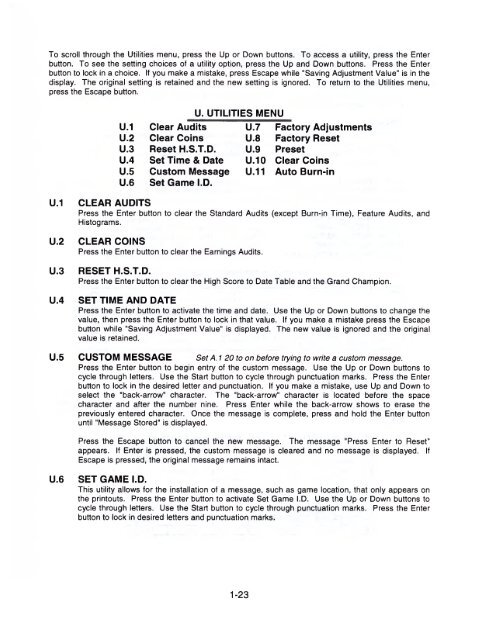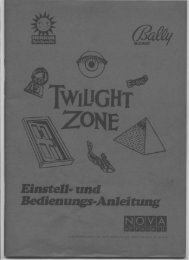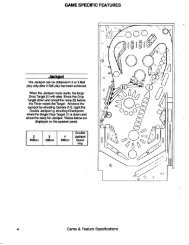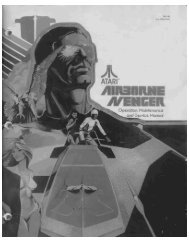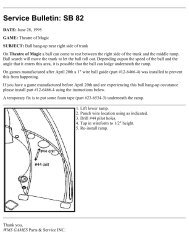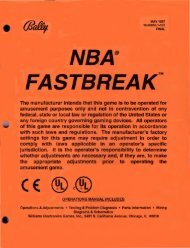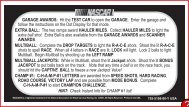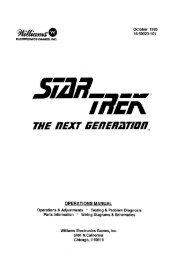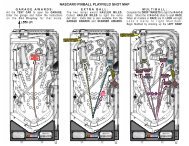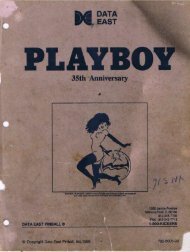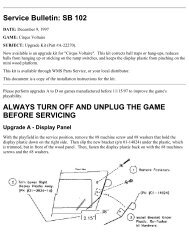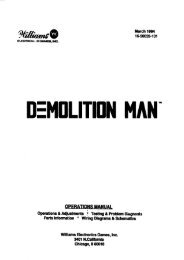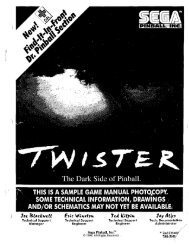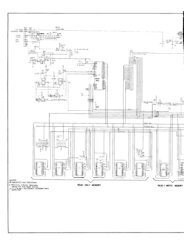Create successful ePaper yourself
Turn your PDF publications into a flip-book with our unique Google optimized e-Paper software.
To scroll through the Utilities menu, press the Up or Down buttons. To access a utility, press the Enter<br />
button. To see the setting choices of a utility option, press the Up and Down buttons. Press the Enter<br />
button to lock in a choice. If you make a mistake, press Escape while "Saving Adjustment Value" is in the<br />
display. The original setting is retained and the new setting is ignored. To return to the Utilities menu,<br />
press the Escape button.<br />
U. UTILITIES MENU<br />
U.1 Clear Audits U.7 Factory Adjustments<br />
U.2 Clear Coins U.8 Factory Reset<br />
U.3 Reset H.S.T.D. U.9 Preset<br />
U.4 Set Time & Date U.10 Clear Coins<br />
U.5 Custom Message U.11 Auto Burn-in<br />
U.6 Set Game I.D.<br />
U.1 CLEAR AUDITS<br />
Press the Enter button to clear the Standard Audits (except Burn-in Time), Feature Audits, and<br />
Histograms.<br />
U.2 CLEAR COINS<br />
Press the Enter button to clear the Earnings Audits.<br />
U.3 RESET H.S.T.D.<br />
Press the Enter button to clear the High Score to Date Table and the Grand Champion.<br />
U.4 SET TIME AND DATE<br />
Press the Enter button to activate the time and date. Use the Up or Down buttons to change the<br />
value, then press the Enter button to lock in that value. If you make a mistake press the Escape<br />
button while "Saving Adjustment Value" is displayed. The new value is ignored and the original<br />
value is retained.<br />
U.5 CUSTOM MESSAGE Set A. 1 20 to on before trying to write a custom message.<br />
Press the Enter button to begin entry of the custom message. Use the Up or Down buttons to<br />
cycle through letters. Use the Start button to cycle through punctuation marks. Press the Enter<br />
button to lock in the desired letter and punctuation. If you make a mistake, use Up and Down to<br />
select the "back-arrow" character. The "back-arrow" character is located before the space<br />
character and after the number nine. Press Enter while the back-arrow shows to erase the<br />
previously entered character. Once the message is complete, press and hold the Enter button<br />
until "Message Stored" is displayed.<br />
Press the Escape button to cancel the new message. The message "Press Enter to Reset"<br />
appears. If Enter is pressed, the custom message is cleared and no message is displayed. If<br />
Escape is pressed, the original message remains intact.<br />
U.6 SET GAME I.D.<br />
This utility allows for the installation of a message, such as game location, that only appears on<br />
the printouts. Press the Enter button to activate Set Game I.D. Use the Up or Down buttons to<br />
cycle through letters. Use the Start button to cycle through punctuation marks. Press the Enter<br />
button to lock in desired letters and punctuation marks.<br />
1-23