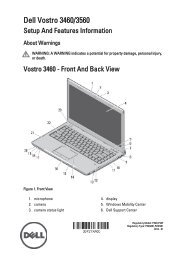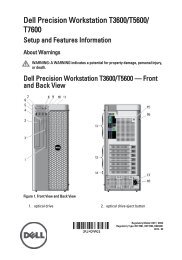Dell Online Rack UPS (3750W and 4200W) User's Guide - E-pood
Dell Online Rack UPS (3750W and 4200W) User's Guide - E-pood
Dell Online Rack UPS (3750W and 4200W) User's Guide - E-pood
You also want an ePaper? Increase the reach of your titles
YUMPU automatically turns print PDFs into web optimized ePapers that Google loves.
4 On the <strong>UPS</strong> status summary screen, press the button to check for active alarms or notices.<br />
Resolve any active alarms before continuing. See “Troubleshooting” on page 66.<br />
If there are no active alarms, a “No Active Alarms” message appears.<br />
5 Verify that the Normal mode icon appears on the <strong>UPS</strong> status summary screen, indicating that<br />
the <strong>UPS</strong> is operating normally <strong>and</strong> any loads are powered.<br />
Starting the <strong>UPS</strong> on Battery<br />
NOTE: Before using this feature, the <strong>UPS</strong> must have been powered by utility power with output enabled at least<br />
once.<br />
NOTE: Utility power cannot be present at startup.<br />
To start the <strong>UPS</strong> on battery:<br />
1 Press the button on the <strong>UPS</strong> front panel until the <strong>UPS</strong> beeps.<br />
The <strong>UPS</strong> front panel display illuminates, <strong>and</strong> the <strong>UPS</strong> begins the startup sequence.<br />
The <strong>UPS</strong> cycles through St<strong>and</strong>by mode to Battery mode. The Battery mode icon<br />
the <strong>UPS</strong> status summary screen. The <strong>UPS</strong> supplies power to your equipment.<br />
displays on<br />
NOTE: The <strong>UPS</strong> does not assume the load if you press the<br />
button less than three seconds.<br />
2 Press the button to check for active alarms or notices.<br />
Ignore the “<strong>UPS</strong> on Battery” notice <strong>and</strong> notices that indicate missing utility power. Resolve other<br />
active alarms before continuing. See “Troubleshooting” on page 66. After correcting the alarms,<br />
restart if necessary.<br />
You can prevent a battery start (requiring utility power at the next startup) by simultaneously pressing<br />
the <strong>and</strong> buttons for three seconds. Battery start can be disabled. See the Start on Battery setting<br />
on page 43.<br />
<strong>UPS</strong> Shutdown<br />
To shut down the <strong>UPS</strong>:<br />
1 Press the button on the front panel for three seconds.<br />
The <strong>UPS</strong> begins to beep. The <strong>UPS</strong> transfers to St<strong>and</strong>by mode.<br />
NOTE: Releasing the<br />
button before three seconds returns the <strong>UPS</strong> to its original operating state.<br />
2 Switch off utility power where the <strong>UPS</strong> is connected.<br />
After utility power is removed, the <strong>UPS</strong> fully shuts down in ten seconds.<br />
32 | Operation