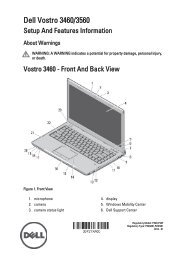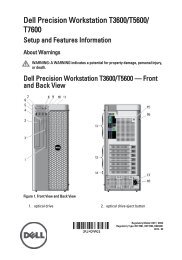Dell Online Rack UPS (3750W and 4200W) User's Guide - E-pood
Dell Online Rack UPS (3750W and 4200W) User's Guide - E-pood
Dell Online Rack UPS (3750W and 4200W) User's Guide - E-pood
Create successful ePaper yourself
Turn your PDF publications into a flip-book with our unique Google optimized e-Paper software.
Table 3. Status Summary Screens<br />
Status Summary Screen<br />
Description<br />
<strong>UPS</strong> Critical Failure<br />
The <strong>UPS</strong> is in Fault mode. The status icon <strong>and</strong> background are flashing.<br />
Battery Mode<br />
The status icon <strong>and</strong> background of the icon are flashing.<br />
An audible alarm (0.5 seconds on/4.5 seconds off) accompanies the switch to<br />
Battery mode.<br />
When the utility power returns, the <strong>UPS</strong> transfers to Normal mode operation<br />
while the battery recharges.<br />
Bypass Mode<br />
The <strong>UPS</strong> is operating in Bypass mode through the static bypass switch. The status<br />
icon <strong>and</strong> background of the icon are flashing. Battery mode is not available.<br />
<strong>UPS</strong> in Overload Condition<br />
The status icon <strong>and</strong> background of the icon are flashing.<br />
Bad Battery Detected or Battery Disconnected<br />
The status icon <strong>and</strong> background of the icon are flashing, along with the outer<br />
shell of the battery symbol at the bottom.<br />
<strong>UPS</strong> General Alarms Active<br />
The status icon <strong>and</strong> background of the icon are flashing.<br />
36 | Operation