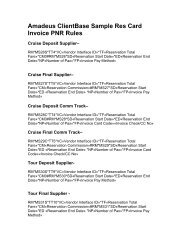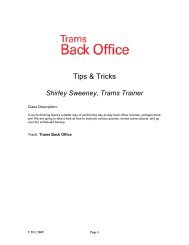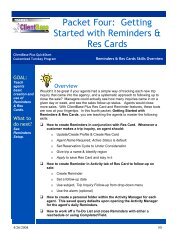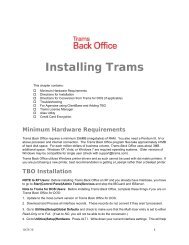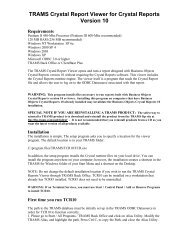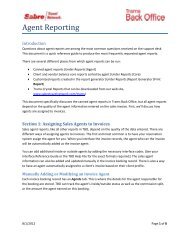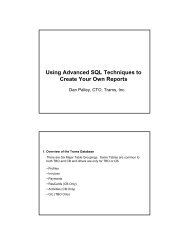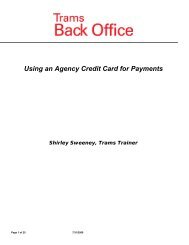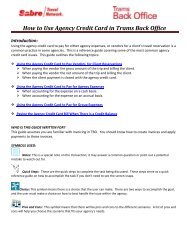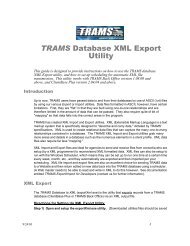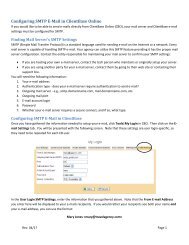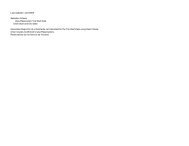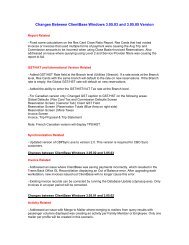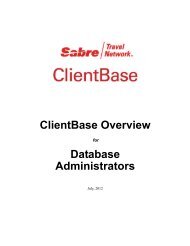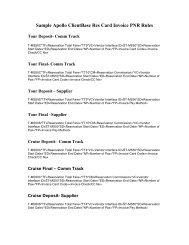Configuring SMTP E-Mail in ClientBase
Configuring SMTP E-Mail in ClientBase
Configuring SMTP E-Mail in ClientBase
You also want an ePaper? Increase the reach of your titles
YUMPU automatically turns print PDFs into web optimized ePapers that Google loves.
<strong>Configur<strong>in</strong>g</strong> <strong>SMTP</strong> E<strong>Mail</strong> <strong>in</strong> <strong>ClientBase</strong><br />
If you would like to be able to send formatted text or HTML e‐mails from <strong>ClientBase</strong> W<strong>in</strong>dows (CBW), your mail server<br />
and <strong>ClientBase</strong> e‐mail sett<strong>in</strong>gs must be configured for <strong>SMTP</strong>.<br />
F<strong>in</strong>d<strong>in</strong>g <strong>Mail</strong> Server's <strong>SMTP</strong> Sett<strong>in</strong>gs<br />
<strong>SMTP</strong> (Simple <strong>Mail</strong> Transfer Protocol) is a standard language used for send<strong>in</strong>g e‐mail on the Internet or a network. Every<br />
mail server is capable of handl<strong>in</strong>g <strong>SMTP</strong> e‐mail. Your agency can utilize this <strong>SMTP</strong> feature provid<strong>in</strong>g it has the proper mail<br />
server configuration. Contact the entity responsible for ma<strong>in</strong>ta<strong>in</strong><strong>in</strong>g your mail server to confirm your <strong>SMTP</strong> sett<strong>in</strong>gs:<br />
• If you are host<strong>in</strong>g your own e‐mail server, contact the tech person who ma<strong>in</strong>ta<strong>in</strong>s or orig<strong>in</strong>ally setup your server.<br />
• If you are us<strong>in</strong>g another party for your e‐mail server, contact them by go<strong>in</strong>g to their web site or contact<strong>in</strong>g their<br />
support l<strong>in</strong>e.<br />
You will need the follow<strong>in</strong>g <strong>in</strong>formation:<br />
1. Your e‐mail address<br />
2. Authentication type ‐ does your e‐mail server require authentication to send e‐mail?<br />
3. Outgo<strong>in</strong>g mail server ‐ e.g., smtp.doma<strong>in</strong>name.com, mail.doma<strong>in</strong>name.com, etc.<br />
4. Outgo<strong>in</strong>g mail port<br />
5. E‐mail account log<strong>in</strong><br />
6. Password<br />
7. Whether your e‐mail server requires a secure connect, and if so, what type.<br />
Rev. 01/11 (TS) Page 1
<strong>Configur<strong>in</strong>g</strong> <strong>SMTP</strong> E<strong>Mail</strong> <strong>in</strong> <strong>ClientBase</strong><br />
Once<br />
you have gathered the <strong>in</strong>formation needed to setup your e‐mail, click on Utilties|My Log<strong>in</strong> (<strong>in</strong> CB W<strong>in</strong>dows) or<br />
Tools|My Log<strong>in</strong> (<strong>in</strong> CB Onl<strong>in</strong>e/ /Browser). Then click on the E‐mail Sett<strong>in</strong>gs tab. You will be presented with the follow<strong>in</strong>g<br />
screen. Note thatt these sett<strong>in</strong>gs are user log<strong>in</strong>‐specific,<br />
so they need to be repeated for each CB user.<br />
Fill <strong>in</strong><br />
the top half of the screen<br />
to choose your default options when send<strong>in</strong>g e‐mail.<br />
Default E‐mail Client:<br />
<strong>SMTP</strong> Client<br />
Default Signature: choose<br />
a default signature if desired<br />
Default Mode: Choose from the list. Formatted<br />
Text is the most common<br />
In the<br />
User Log<strong>in</strong> <strong>SMTP</strong> Sett<strong>in</strong>gs, enter the <strong>in</strong>formation that you gathered above. Note that the From E‐mail Address<br />
you enter here will be displayed to your e‐mails recipients. If you would rather your recipients<br />
see both your name and<br />
your e‐mail address, you can use the format:<br />
Mary Jones <br />
If your e‐mail provider does not require a secure connection, e‐mail sett<strong>in</strong>gs are complete. If your e‐mail provider does<br />
require a secure connection, complete the follow<strong>in</strong>g steps on each computer from<br />
which you want to send e‐mail.<br />
Rev. 01/11 (TS)<br />
Page 2
<strong>Configur<strong>in</strong>g</strong> Secure Connections<br />
Some e‐mail providers require an encrypted connection to send e‐mail. <strong>ClientBase</strong> W<strong>in</strong>dows uses a third‐party to<br />
provide the encryption. These steps expla<strong>in</strong> how to <strong>in</strong>stall the third party's encryption software.<br />
Note: These steps are only required for <strong>ClientBase</strong> W<strong>in</strong>dows users. <strong>ClientBase</strong> Onl<strong>in</strong>e users need not complete these<br />
steps for establish<strong>in</strong>g a secure e‐mail connection.<br />
First, click on the follow<strong>in</strong>g l<strong>in</strong>k or copy and paste <strong>in</strong>to your browser's address bar:<br />
Scroll down and <strong>in</strong>stall these two essential executables:<br />
http://www.slproweb.com/products/W<strong>in</strong>32OpenSSL.html<br />
Important: Download and <strong>in</strong>stall the Visual C++ 2008 Redistributables file before download<strong>in</strong>g and <strong>in</strong>stall<strong>in</strong>g the W<strong>in</strong>32<br />
OpenSSL file. It is important to always download the 32‐bit version of OpenSSL because <strong>ClientBase</strong> is a 32‐bit program.<br />
Also, the company releases new versions regularly, so the 'a' may be any letter.<br />
Dur<strong>in</strong>g the <strong>in</strong>stallation process for W<strong>in</strong>32 OpenSSL, you can accept the defaults for most of the sett<strong>in</strong>gs. When<br />
prompted for where you want to Copy OPENSSL DLLs to:, choose the W<strong>in</strong>dows system directory.<br />
Once you have <strong>in</strong>stalled both OpenSSL and Visual C++ Redistributables, reboot your computer.<br />
Rev. 01/11 (TS) Page 3
<strong>SMTP</strong> Sett<strong>in</strong>gs for Major Internet Service Providers (ISPs)<br />
The follow<strong>in</strong>g lists sett<strong>in</strong>gs for some common ISPs. Please note that these sett<strong>in</strong>gs may change. Check the provider's<br />
web site for the most up‐to‐date <strong>in</strong>formation.<br />
AOL<br />
Authentication Type: Default<br />
Outgo<strong>in</strong>g <strong>Mail</strong> Server: smtp.aol.com<br />
Port: 465 or 587<br />
Secure Connection: SSL<br />
AT&T Yahoo<br />
Authentication Type: Default<br />
Outgo<strong>in</strong>g <strong>Mail</strong> Server: smtp.att.yahoo.com<br />
Port: 465 or 587<br />
Secure Connection: SSL<br />
G<strong>Mail</strong> (Also works for Google Apps)<br />
Authentication Type: Default<br />
Outgo<strong>in</strong>g <strong>Mail</strong> Server: smtp.gmail.com<br />
Port: 587 (may also be 465)<br />
Account Log<strong>in</strong>: Full e‐mail address (e.g., name@gmail.com)<br />
Password:<br />
Your Gmail password<br />
Secure Connection: TLS, if available<br />
Hotmail<br />
Authentication Type: Default<br />
Outgo<strong>in</strong>g <strong>Mail</strong> Server: smtp.live.com<br />
Port: 465 or 587<br />
Secure Connection: SSL<br />
Yahoo<br />
Authentication Type: Default<br />
Outgo<strong>in</strong>g <strong>Mail</strong> Server: smtp.mail.yahoo.com<br />
Port: 465 or 587<br />
Secure Connection: SSL<br />
Note that the free version of Yahoo mail does not support <strong>SMTP</strong>. You must subscribe to Yahoo <strong>Mail</strong> Plus or Bus<strong>in</strong>ess.<br />
Rev. 01/11 (TS) Page 4