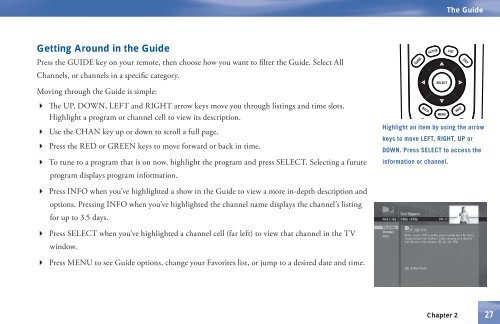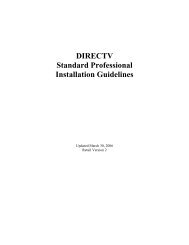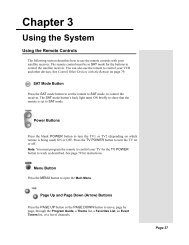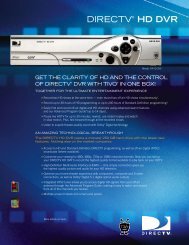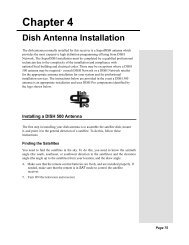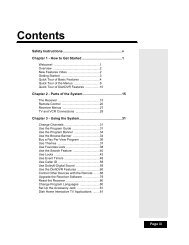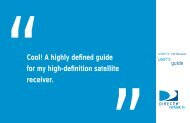DIRECTV® Receiver User Guide (D11) - DBSInstall.com
DIRECTV® Receiver User Guide (D11) - DBSInstall.com
DIRECTV® Receiver User Guide (D11) - DBSInstall.com
Create successful ePaper yourself
Turn your PDF publications into a flip-book with our unique Google optimized e-Paper software.
The <strong>Guide</strong><br />
Getting Around in the <strong>Guide</strong><br />
Press the GUIDE key on your remote, then choose how you want to fi lter the <strong>Guide</strong>. Select All<br />
Channels, or channels in a specific category.<br />
Moving through the <strong>Guide</strong> is simple:<br />
4 The UP, DOWN, LEFT and RIGHT arrow keys move you through listings and time slots.<br />
Highlight a program or channel cell to view its description.<br />
4 Use the CHAN key up or down to scroll a full page.<br />
4 Press the RED or GREEN keys to move forward or back in time.<br />
4 To tune to a program that is on now, highlight the program and press SELECT. Selecting a future<br />
program displays program information.<br />
GUIDE<br />
BACK<br />
ACTIVE<br />
SELECT<br />
MENU<br />
LIST<br />
INFO<br />
Highlight an item by using the arrow<br />
keys to move LEFT, RIGHT, UP or<br />
DOWN. Press SELECT to access the<br />
information or channel.<br />
EXIT<br />
4 Press INFO when you’ve highlighted a show in the <strong>Guide</strong> to view a more in-depth description and<br />
options. Pressing INFO when you’ve highlighted the channel name displays the channel’s listing<br />
for up to 3.5 days.<br />
4 Press SELECT when you’ve highlighted a channel cell (far left) to view that channel in the TV<br />
window.<br />
4 Press MENU to see <strong>Guide</strong> options, change your Favorites list, or jump to a desired date and time.<br />
Chapter 2<br />
27