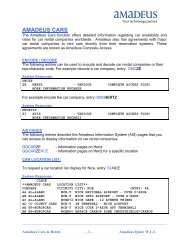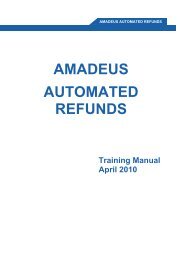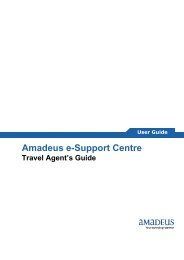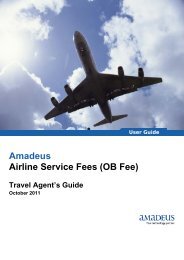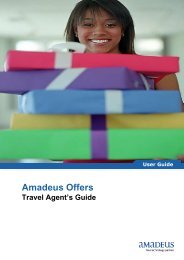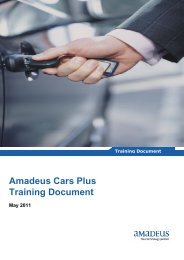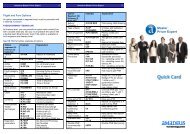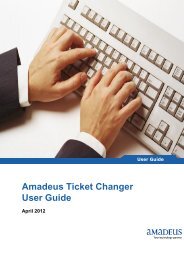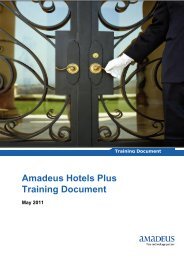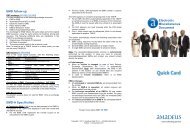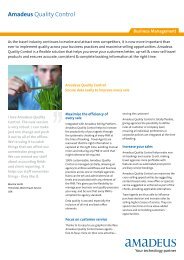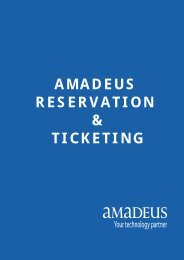SFM Quick Card - Amadeus
SFM Quick Card - Amadeus
SFM Quick Card - Amadeus
You also want an ePaper? Increase the reach of your titles
YUMPU automatically turns print PDFs into web optimized ePapers that Google loves.
<strong>Amadeus</strong> Service Fee Manager 4 <strong>Amadeus</strong> Service Fee Manager 5<br />
Displaying the Informative TSF<br />
You can display the informative TSF for a<br />
passenger at any time. You should display it<br />
before validation to ensure the service fee<br />
amount is what you expect. It’s an optional step.<br />
Enter: TFI/P1<br />
Validating the Service Fee<br />
It is mandatory to validate a service fee. The<br />
agent should validate the service fee before<br />
ticketing. Entry for validating the service fee for<br />
specific passenger: TFV/P1<br />
System Response:<br />
Calculate Service Fee for Informative Pricing<br />
Following are the steps to include service fee<br />
amount in the informative pricing.<br />
Step 1: Display list of PSR for your required<br />
PSR: TFL<br />
Step 2: Informative pricing entry with<br />
required PSR:FQP DOHDXB-DOH/PS-26603<br />
System Response:<br />
Service Fee<br />
Manager<br />
Deactivating the Ticketing Fee<br />
If you want to deactivate validated TSF, You can<br />
still display it but you can no longer modify it or<br />
use.<br />
To deactivate specified validated TSF (F24),<br />
enter: TFX/F24<br />
Adjusting the Service Fee Amount<br />
If the automatically-calculated service fee in a<br />
validated TSF is not satisfactory, and you are<br />
authorised to do so, you can make a manual<br />
adjustment. To adjust the amount, enter,<br />
For example: TFA/2.50/*FREE TEXT/F24<br />
Save the changes in the PNR and issue ticket.<br />
Step 3: To view ticket image, enter : FQQ4<br />
System Response:<br />
Helpdesk: 44483888<br />
www.amadeus-qatar.com<br />
Copyright © 2013, <strong>Amadeus</strong> Qatar W.L.L – All Rights Reserved
<strong>Amadeus</strong> Service Fee Manager 1 <strong>Amadeus</strong> Service Fee Manager 2 <strong>Amadeus</strong> Service Fee Manager 3<br />
Introduction<br />
<strong>Amadeus</strong> Service Fee Manager is designed to<br />
automatically calculate travel agency or airline<br />
service fees based on a set of parameters defined<br />
by the agency’s administrator. The calculation<br />
rules are stored in a price scheme, which is<br />
identified by a unique number called the price<br />
scheme reference (PSR).<br />
The administrator can create several price<br />
schemes for an office so that the agent can<br />
choose the most suitable one for the customer.<br />
Each office can store a default price scheme<br />
reference (PSR) in the office profile that is used<br />
if the agent does not select a particular PSR.<br />
The service fee is stored in a record attached to<br />
the PNR called the transitional stored fee (TSF).<br />
The service fee charged to a customer<br />
comprises the following components:<br />
Ticketing Fee<br />
This is based on ticketing parameters such as<br />
fare amount, itinerary type, validating carriers,<br />
class of service, ticket type, and form of payment<br />
type, credit card type and provider.<br />
Booking Process Fee<br />
This is based on the number and type of<br />
transactions performed in the PNR.<br />
Contextual Fee<br />
This is based on the booking channel (such as<br />
traditional office, website, call centre), delivery<br />
type (such as e-mail, messenger, fax), and group<br />
size.<br />
Steps to Create Service Fee in PNR<br />
Following example shows how to create and<br />
validate a service fee. Some of steps are<br />
mandatory.<br />
Display a list of Price Schemes<br />
You can display a list of all price schemes that<br />
are currently in production and available to your<br />
office, it’s a mandatory step. Enter: TFL<br />
Create a PNR<br />
To use service fee you must be working in a PNR<br />
or create a PNR<br />
Selecting Price Scheme<br />
If you don't want to use the default price<br />
scheme, you can select another one from the list<br />
available to your office. It’s an optional step.<br />
Enter: TFP/26603<br />
System Response:<br />
Pricing the PNR and Store the TST<br />
In this example the office is using <strong>Amadeus</strong><br />
Service Fee Manager integrated with itinerary<br />
pricing. The fare displayed includes the ticketing<br />
fee component of the selected price scheme. It’s<br />
a mandatory step. Enter: FXP<br />
System Response:<br />
Activating the Ticketing Fee<br />
This entry activates the ticketing fee and<br />
associates a TST to a passenger, Enter:<br />
TFU/T1/P1<br />
The system displays the parameters it is using to<br />
calculate the service fee.