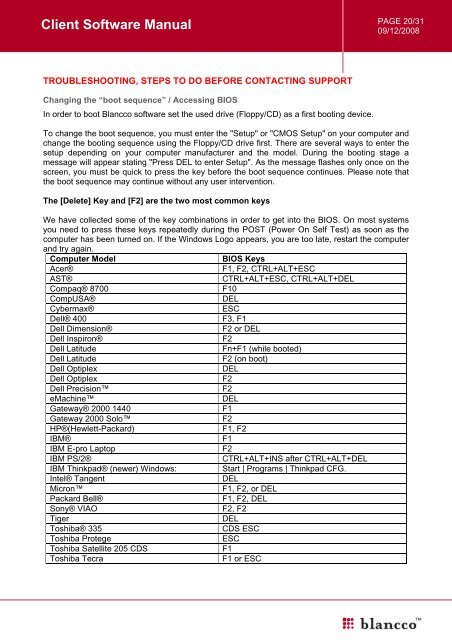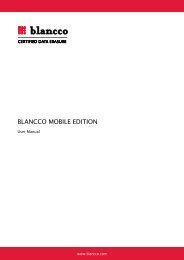You also want an ePaper? Increase the reach of your titles
YUMPU automatically turns print PDFs into web optimized ePapers that Google loves.
<strong>Client</strong> <strong>Software</strong> <strong>Manual</strong><br />
PAGE 20/31<br />
09/12/2008<br />
TROUBLESHOOTING, STEPS TO DO BEFORE CONTACTING SUPPORT<br />
Changing the “boot sequence” / Accessing BIOS<br />
In order to boot <strong>Blancco</strong> software set the used drive (Floppy/CD) as a first booting device.<br />
To change the boot sequence, you must enter the "Setup" or "CMOS Setup" on your computer and<br />
change the booting sequence using the Floppy/CD drive first. There are several ways to enter the<br />
setup depending on your computer manufacturer and the model. During the booting stage a<br />
message will appear stating "Press DEL to enter Setup". As the message flashes only once on the<br />
screen, you must be quick to press the key before the boot sequence continues. Please note that<br />
the boot sequence may continue without any user intervention.<br />
The [Delete] Key and [F2] are the two most common keys<br />
We have collected some of the key combinations in order to get into the BIOS. On most systems<br />
you need to press these keys repeatedly during the POST (Power On Self Test) as soon as the<br />
computer has been turned on. If the Windows Logo appears, you are too late, restart the computer<br />
and try again.<br />
Computer Model<br />
BIOS Keys<br />
Acer®<br />
F1, F2, CTRL+ALT+ESC<br />
AST®<br />
CTRL+ALT+ESC, CTRL+ALT+DEL<br />
Compaq® 8700<br />
F10<br />
CompUSA®<br />
DEL<br />
Cybermax®<br />
ESC<br />
Dell® 400<br />
F3, F1<br />
Dell Dimension®<br />
F2 or DEL<br />
Dell Inspiron®<br />
F2<br />
Dell Latitude<br />
Fn+F1 (while booted)<br />
Dell Latitude<br />
F2 (on boot)<br />
Dell Optiplex<br />
DEL<br />
Dell Optiplex<br />
F2<br />
Dell Precision<br />
F2<br />
eMachine<br />
DEL<br />
Gateway® 2000 1440<br />
F1<br />
Gateway 2000 Solo<br />
F2<br />
HP®(Hewlett-Packard)<br />
F1, F2<br />
IBM®<br />
F1<br />
IBM E-pro Laptop<br />
F2<br />
IBM PS/2®<br />
CTRL+ALT+INS after CTRL+ALT+DEL<br />
IBM Thinkpad® (newer) Windows:<br />
Start | Programs | Thinkpad CFG.<br />
Intel® Tangent<br />
DEL<br />
Micron<br />
F1, F2, or DEL<br />
Packard Bell®<br />
F1, F2, DEL<br />
Sony® VIAO<br />
F2, F2<br />
Tiger<br />
DEL<br />
Toshiba® 335<br />
CDS ESC<br />
Toshiba Protege<br />
ESC<br />
Toshiba Satellite 205 CDS<br />
F1<br />
Toshiba Tecra<br />
F1 or ESC