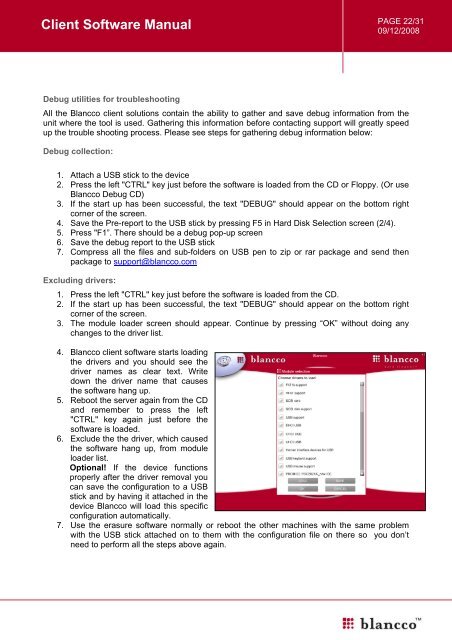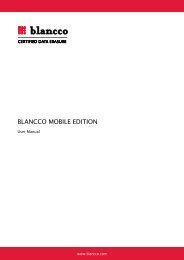You also want an ePaper? Increase the reach of your titles
YUMPU automatically turns print PDFs into web optimized ePapers that Google loves.
<strong>Client</strong> <strong>Software</strong> <strong>Manual</strong><br />
PAGE 22/31<br />
09/12/2008<br />
Debug utilities for troubleshooting<br />
All the <strong>Blancco</strong> client solutions contain the ability to gather and save debug information from the<br />
unit where the tool is used. Gathering this information before contacting support will greatly speed<br />
up the trouble shooting process. Please see steps for gathering debug information below:<br />
Debug collection:<br />
1. Attach a USB stick to the device<br />
2. Press the left "CTRL" key just before the software is loaded from the CD or Floppy. (Or use<br />
<strong>Blancco</strong> Debug CD)<br />
3. If the start up has been successful, the text "DEBUG" should appear on the bottom right<br />
corner of the screen.<br />
4. Save the Pre-report to the USB stick by pressing F5 in Hard Disk Selection screen (2/4).<br />
5. Press "F1”. There should be a debug pop-up screen<br />
6. Save the debug report to the USB stick<br />
7. Compress all the files and sub-folders on USB pen to zip or rar package and send then<br />
package to support@blancco.com<br />
Excluding drivers:<br />
1. Press the left "CTRL" key just before the software is loaded from the CD.<br />
2. If the start up has been successful, the text "DEBUG" should appear on the bottom right<br />
corner of the screen.<br />
3. The module loader screen should appear. Continue by pressing “OK” without doing any<br />
changes to the driver list.<br />
4. <strong>Blancco</strong> client software starts loading<br />
the drivers and you should see the<br />
driver names as clear text. Write<br />
down the driver name that causes<br />
the software hang up.<br />
5. Reboot the server again from the CD<br />
and remember to press the left<br />
"CTRL" key again just before the<br />
software is loaded.<br />
6. Exclude the the driver, which caused<br />
the software hang up, from module<br />
loader list.<br />
Optional! If the device functions<br />
properly after the driver removal you<br />
can save the configuration to a USB<br />
stick and by having it attached in the<br />
device <strong>Blancco</strong> will load this specific<br />
configuration automatically.<br />
7. Use the erasure software normally or reboot the other machines with the same problem<br />
with the USB stick attached on to them with the configuration file on there so you don’t<br />
need to perform all the steps above again.