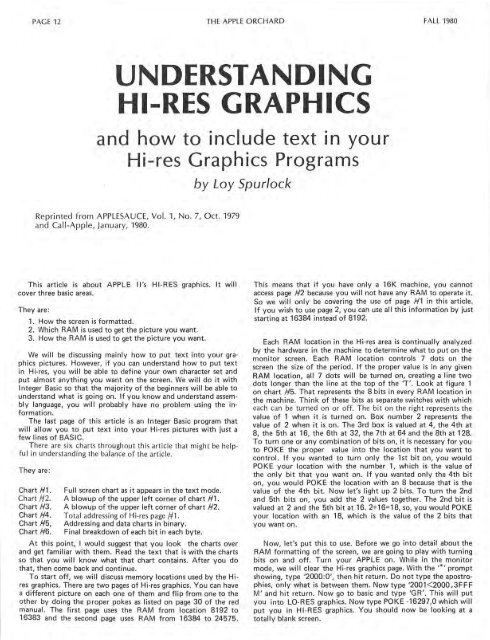Create successful ePaper yourself
Turn your PDF publications into a flip-book with our unique Google optimized e-Paper software.
PAGE 12 THE APPLE ORCHARD FALL <strong>1980</strong><br />
UNDERSTANDING<br />
HI-RES GRAPHICS<br />
and how to include text 1n your<br />
Hi-res Graphics Programs<br />
by Loy Spurlock<br />
Reprinted from APPLESAUCE, Vol. 1, No. 7, Oct. 1979<br />
and Call-<strong>Apple</strong>, January, <strong>1980</strong>.<br />
This article is about APPLE ll's HI-RES graphics. It will<br />
cover three basic areas.<br />
They are:<br />
1. How the screen is formatted.<br />
2. Which RAM is used to get the picture you want.<br />
3. How the RAM is used to get the picture you want.<br />
We will be discussing mainly how to put text into your graphics<br />
pictures. However, if you can understand how to put text<br />
in Hi-res, you will be able to define your own character set and<br />
put almost anything you want on the screen. We will do it with<br />
Integer Basic so that the majority of the beginners will be able to<br />
understand what is going on. If you know and understand assembly<br />
language, you will probably have no problem using the information.<br />
The last page of this article is an Integer Basic program that<br />
will allow you to put text into your Hi-res pictures with just a<br />
few lines of BASIC.<br />
There are six charts throughout this article that might be helpful<br />
in understanding the balance of the article.<br />
They are :<br />
Chart #1.<br />
Chart #2.<br />
Chart #3.<br />
Chart #4.<br />
Chart #5,<br />
Chart #6.<br />
Full screen chart as it appears in the text mode.<br />
A blowup of the upper left corner of chart #1.<br />
A blowup of the upper left corner of chart #2.<br />
Total addressing of Hi-res page #1.<br />
Addressing and data charts in binary.<br />
Final breakdown of each bit in each byte.<br />
At this point, I would suggest that you look the charts over<br />
and get familiar with them. Read the text that is with the charts<br />
so that you will know what that chart contains. After you do<br />
that, then come back and continue.<br />
To start off, we will discuss memory locations used by the Hires<br />
graphics. There are two pages of Hi-res graphics. You can have<br />
a different picture on each one of them and flip from one to the<br />
other by doing the proper pokes as listed on page 30 of the red<br />
manual. The first page uses the RAM from location 8192 to<br />
16383 and the second page uses RAM from 16384 to 24575:<br />
This means that if you have only a 16K machine, you cannot<br />
access page #2 because you will not have any RAM to operate it.<br />
So we will only be covering the use of page #1 in this article.<br />
If you wish to use page 2, you can use all this information by just<br />
startinq at 16384 instead of 8192.<br />
Each RAM location in the Hi-res area is continually analyzed<br />
by the hardware in the machine to determine what to put on the<br />
monitor screen. Each RAM location controls 7 dots on the<br />
screen the size of the period. If the proper value is in any given<br />
RAM location, all 7 dots will be turned on, creating a line two<br />
dots longer than the line at the top of the 'T'. Look at figure 1<br />
on chart #5. That represents the 8 bits in every RAM location in<br />
the machine. Think of these bits as separate switches with which<br />
each can be turned on or off. The bit on the right represents the<br />
value of 1 when it is turned on. Box number 2 represents the<br />
value of 2 when it is on. The 3rd box is valued at 4, the 4th at<br />
8, the 5th at 16, the 6th at 32, the 7th at 64 and the 8th at 128.<br />
To turn one or any combination of bits on, it is necessary for you<br />
to PO KE the proper value into the location that you want to<br />
control. If you wanted to turn only the 1st bit on, you would<br />
POKE your location with the number 1, which is the value of<br />
the only bit that you want on. If you wanted only the 4th bit<br />
on, you would POKE the location with an 8 because that is the<br />
value of the 4th bit. Now let's light up 2 bits. To turn the 2nd<br />
and 5th bits on, you add the 2 values together. The 2nd bit is<br />
valued at 2 and the 5th bit at 16. 2+16=18, so, you would POKE<br />
your location with an 18, which is the value of the 2 bits that<br />
you want on.<br />
Now, let's put this to use. Before we go into detail about the<br />
RAM formatting of the screen, we are going to play with turning<br />
bits on and off. Turn your APPLE on. While in the monitor<br />
mode, we will clear the Hi-res graphics page. With the'*' prompt<br />
showing, type '2000:0', then hit return. Do not type the apostrophies,<br />
only what is between them. Now type '2001 < 2000.3FFF<br />
M' and hit return. Now go to basic and type 'GR'. This will put<br />
you into LO-RES graphics. Now type POKE -16297,0 which will<br />
put you in HI-RES graphics. You should now be looking at a<br />
totally blank screen.