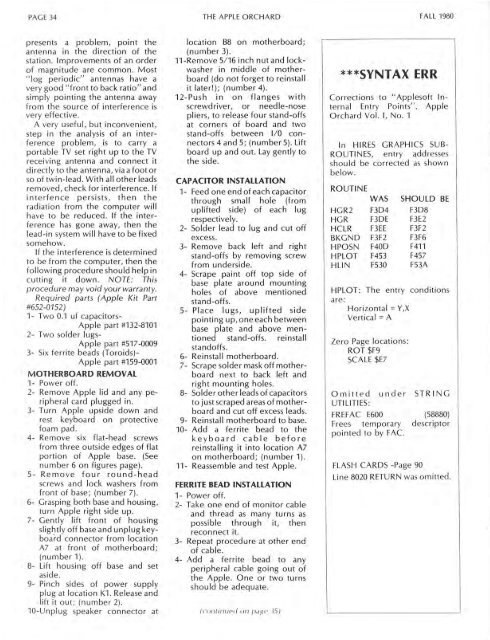Create successful ePaper yourself
Turn your PDF publications into a flip-book with our unique Google optimized e-Paper software.
PAGE 34<br />
THE APPLE ORCHARD<br />
FALL <strong>1980</strong><br />
presents a problem, point the<br />
antenna in the direction of the<br />
station. Improvements of an order<br />
of magnitude are common. Most<br />
" log periodic" antennas have a<br />
very good "front to back ratio" and<br />
simply pointing the antenna away<br />
from the source of interference is<br />
very effective.<br />
A very useful, but inconvenient,<br />
step in the analysis of an interference<br />
problem, is to carry a<br />
portable TV set right up to the TV<br />
receiving antenna and connect it<br />
directly to the antenna, via a foot or<br />
so of twin-lead. With all other leads<br />
removed, check for interference. If<br />
interfence persists, then the<br />
radiation from the computer will<br />
have to be <strong>reduced</strong> . If the interference<br />
has gone away, then the<br />
lead-in system will have to be fixed<br />
somehow.<br />
If the interference is determined<br />
to be from the computer, then the<br />
following procedure should help in<br />
cutting it down. NOTE: This<br />
procedure may void your warranty.<br />
Required parts (<strong>Apple</strong> Kit Part<br />
#652-0152)<br />
1- Two 0.1 uf capacitors-<br />
<strong>Apple</strong> part #132-8101<br />
2- Two solder lugs-<br />
<strong>Apple</strong> part #517-0009<br />
3- Six ferrite beads (Toroids)-<br />
<strong>Apple</strong> part #159-0001<br />
MOTHERBOARD REMOVAL<br />
1- Power off.<br />
2- Remove <strong>Apple</strong> lid and any peripheral<br />
card plugged in.<br />
3- Turn <strong>Apple</strong> upside down and<br />
rest keyboard on protective<br />
foam pad.<br />
4- Remove six flat-head screws<br />
from three outside edges of flat<br />
portion of <strong>Apple</strong> base. (See<br />
number 6 on figures page).<br />
5- Remove four round-head<br />
screws and lock washers from<br />
front of base; (number 7).<br />
6- Grasping both base and housing,<br />
turn <strong>Apple</strong> right side up.<br />
7- Gently lift front of housing<br />
slightly off base and unplug keyboard<br />
connector from location<br />
A7 at front of motherboard;<br />
(number 1 ).<br />
8- Lift housing off base and set<br />
aside.<br />
9- Pinch sides of power supply<br />
plug at location K1. Release and<br />
lift it out; (number 2).<br />
10-Unplug speaker connector at<br />
location B8 on motherboard;<br />
(number 3).<br />
11-Remove 5/16 inch nut and lockwasher<br />
in middle of motherboard<br />
(do not forget to reinstall<br />
it later!); (number 4).<br />
12-Push in on flanges with<br />
screwdriver, or needle-nose<br />
pliers, to release four stand-offs<br />
at corners of board and two<br />
stand-offs between 1/0 connectors<br />
4 and 5; (numper 5). Lift<br />
board up and out. Lay gently to<br />
the side.<br />
CAPACITOR INSTALLATION<br />
1- Feed one end of each capacitor<br />
through small hole · (from<br />
uplifted side) of each lug<br />
respectively.<br />
2- Solder lead to lug and cut off<br />
excess.<br />
3- Remove back left and right<br />
stand-offs by removing screw<br />
fi-om underside.<br />
4- Scrape paint off top side of<br />
base plate around mounting<br />
holes of above mentioned<br />
stand-offs.<br />
5- Place lugs, uplifted side<br />
pointing up, one each between<br />
base plate and above meri~<br />
tioned stand-offs. reinstall<br />
standoffs.<br />
6- Reinstall motherboard.<br />
7- Scrape solder mask off motherboard<br />
next to back left and<br />
right mounting holes. .<br />
8- Solder other leads of capacitors<br />
to just scraped areas of motherboard<br />
and cut off excess leads.<br />
9- Reinstall motherboard to base.<br />
10- Add a ferrite bead to the<br />
keyboard cable before<br />
reinstalling it into location A7<br />
on motherboard; (numper 1).<br />
11- Reassemble and test <strong>Apple</strong>.<br />
FERRITE BEAD INSTALLATION<br />
1- Power off.<br />
2- Take one end of monitor cable<br />
and thread as many turns as<br />
possible through it, then<br />
reconnect it.<br />
3- Repeat procedure at other end<br />
of cable.<br />
4- Add a ferrite bead to any<br />
peripheral cable going out of<br />
the <strong>Apple</strong>. One or two turns<br />
should be adequate.<br />
(continuccl on page 35)<br />
***SYNTAX ERR<br />
Corrections to "<strong>Apple</strong>soft Internal<br />
Entry Points", <strong>Apple</strong><br />
<strong>Orchard</strong> Vol. I, No. 1<br />
In HIRES GRAPHICS SUB<br />
ROUTINES, entry ciddresses<br />
should be corrected as shown<br />
below.<br />
ROUTINE<br />
WAS SHQULD BE<br />
HGR2 F3D4 F3D8<br />
HGR F3DE F3E2<br />
HCLR F3EE F3F2<br />
BKGND F3F2 F3F6<br />
HPOSN F40D F411<br />
HPLOT F453 F457<br />
HLIN F530 F5~A<br />
HPLOT: The entry conditions<br />
are:<br />
. Horizontal = Y,X<br />
Vertical= A<br />
Zero Page locations:<br />
ROT $F9<br />
SCALE $E7<br />
Omitted under STRING<br />
UTILITIES:<br />
FREFAC E600<br />
Frees temporary<br />
pointed to by FAC.<br />
FLASH CARDS -Page 90<br />
(58880)<br />
descriptor<br />
Line 8020 RETURN was omitted.