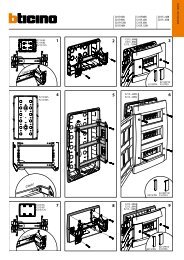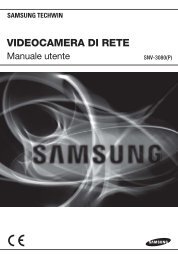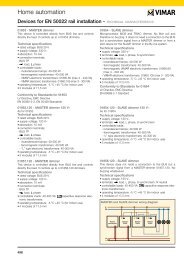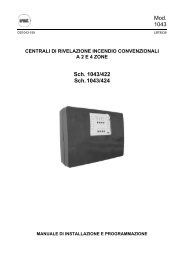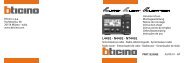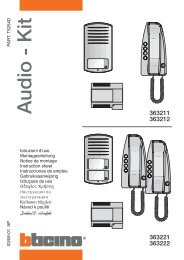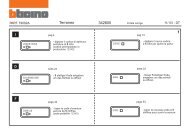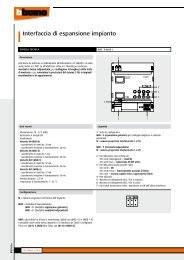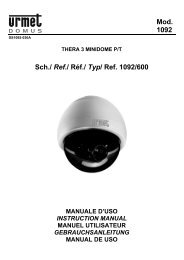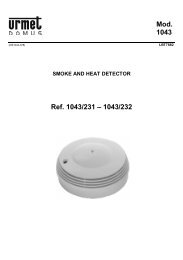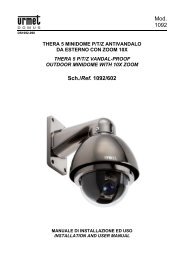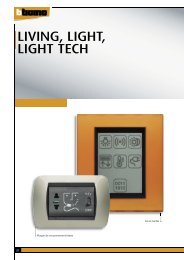Manual Samsung SCD-2080
Manual Samsung SCD-2080
Manual Samsung SCD-2080
You also want an ePaper? Increase the reach of your titles
YUMPU automatically turns print PDFs into web optimized ePapers that Google loves.
High Resolution Varifocal Dome Camera <strong>SCD</strong>-<strong>2080</strong> User Guide<br />
Before installing and operating this product,<br />
please read this manual thoroughly.<br />
ENGLISH
Before operating the camera, confirm the camera model and correct input power<br />
voltage. To help you understand this manual thoroughly, we'll introduce our model<br />
description.<br />
n <strong>SCD</strong>-<strong>2080</strong> SERIES<br />
• NTSC MODEL<br />
<strong>SCD</strong>-<strong>2080</strong>N<br />
• PAL MODEL<br />
<strong>SCD</strong>-<strong>2080</strong>P<br />
n MODEL DESCRIPTION<br />
• <strong>SCD</strong>-<strong>2080</strong>X _<br />
SIGNAL SYSTEM<br />
• SIGNAL SYSTEM<br />
N → NTSC MODEL<br />
P → PAL MODEL<br />
The lightning flash with an arrowhead symbol, within an equilateral triangle is<br />
intended to alert the user to the presence of uninsulated “dangerous voltage”<br />
within the product's enclosure that may be of sufficient magnitude to constitute<br />
a risk of electric shock to persons.<br />
The exclamation point within an equilateral triangle is intended to alert the user<br />
to the presence of important operating and maintenance (servicing) instructions<br />
in the literature accompanying the appliance.<br />
This equipment has been tested and found to comply with limits for a Class A<br />
digital device, pursuant to part 15 of the FCC Rules. These limits are designed<br />
to provide reasonable protection against harmful interference when the<br />
equipment is operated in a commercial environment. This equipment<br />
generates, uses, and can radiate radio frequency energy and, if not installed<br />
and used in accordance with the instruction manual, may cause harmful<br />
interference to radio communications.<br />
Operation of this equipment in a residential area is likely to cause harmful<br />
interference in which case the user will be required to correct the interference<br />
at his own expense.<br />
WARNING-Changes or modifications not expressly approved by the<br />
manufacturer could void the user's authority to operate the equipment.<br />
WARNING-To prevent electric shock and risk of fire hazards:<br />
◆ Do NOT use power sources other than that specified.<br />
◆ Do NOT expose this appliance to rain or moisture.<br />
This installation should be made by a qualified service person and<br />
should conform to all local codes.
Contents Contents<br />
Features<br />
• Features…………………………………………………………………………… 5<br />
• Precautions… …………………………………………………………………… 7<br />
• Components and Accessories……………………………………………… 8<br />
• Overview………………………………………………………………………… 9<br />
• Installation………………………………………………………………………… 9<br />
■ Installation…………………………………………………………………………………… 9…<br />
■ Adjust the panning, tilting and rotating while watching the monitor………………… 12<br />
• Connection……………………………………………………………………… 13<br />
■ Connecting to Monitor… ……………………………………………………………… 13…<br />
■ Connecting to Power…………………………………………………………………… 13…<br />
■ Using Coaxial Communications……………………………………………………… 14<br />
• Operating your Camera……………………………………………………… 15<br />
■ Menu Configuration…………………………………………………………………… 15…<br />
■ Menu Setup… …………………………………………………………………………… 16…<br />
… … • LENS……………………………………………………………………………………… 17…<br />
… … • EXPOSURE… …………………………………………………………………………… 17…<br />
… … • WHITE BALANCE… …………………………………………………………………… 19…<br />
… … • SSDR……………………………………………………………………………………… 20…<br />
… … • BACKLIGHT……………………………………………………………………………… 21…<br />
… … • SSNR3… ………………………………………………………………………………… 23…<br />
… … • DAY/NIGHT… …………………………………………………………………………… 24…<br />
… … • SPECIAL… ……………………………………………………………………………… 25…<br />
… … • EXIT… …………………………………………………………………………………… 30<br />
• Troubleshooting………………………………………………………………… 31<br />
• Specification……………………………………………………………………… 32<br />
• Dimension………………………………………………………………………… 33<br />
High Resolution<br />
By adopting a diagonal 6mm(1/3") 410,000 (NTSC)<br />
pixel, 470,000(PAL) pixel SONY CCD, the camera<br />
produces clear picture quality with a horizontal<br />
resolution of 600 TV lines in color and a horizontal<br />
resolution of 700 TV lines in B/W mode.<br />
Excellent Sensitivity<br />
The built-in high sensitivity COLOR CCD produces<br />
a clear image.<br />
- Color : 0.15Lux(50IRE, @F1.2), 0.0003LUX<br />
(SENS-UP, x512)<br />
- B/W : 0.001Lux(50IRE, @F1.2), 0.000002LUX<br />
(SENS-UP, x512)<br />
SSNR3 (<strong>Samsung</strong> Super Noise<br />
Reduction) Function<br />
The high-performance W-V DSP chip effectively<br />
removes low-light gain noise and afterimage to<br />
provide clear images even in dark environments.<br />
DAY&NIGHT(ICR)<br />
This camera has a function that automatically<br />
selects the mode that is appropriate for daytime<br />
or night-time conditions.<br />
The COLOR mode operates in daytime<br />
conditions to provide optimum colors, and B/W<br />
mode operates in night-time conditions to<br />
enhance the definition of the image.<br />
Motion Detection<br />
Since the camera detects motion without any<br />
additional external sensor, you can monitor<br />
activity more efficient.<br />
SSDR<br />
(<strong>Samsung</strong> Super Dynamic Range)<br />
For images with high contrast between bright<br />
and dark areas from difficult lighting<br />
conditions such as backlighting, this camera<br />
selectively illuminates darker areas while<br />
retaining the same light level for brighter<br />
areas to even out the overall brightness.<br />
DIS (Digital Image Stabilizer)<br />
The DIS function compensates for any camera<br />
movement, to produce more stable pictures.<br />
Communication<br />
Coaxial communication methods are supported.<br />
- Protocol : Pelco Coaxitron<br />
Miscellaneous Functions<br />
HLC(High Light Compensation), SENS-UP, FLIP<br />
(H/V-REV), D-ZOOM, SHARPNESS and PRIVACY<br />
functions are provided.<br />
OSD<br />
The camera’s OSD is complimented by 18 languages.<br />
- NTSC : Korean, English, French, Spanish, Japanese,<br />
Portuguese, Taiwanese<br />
- PAL : English, Chinese, German, Italian, French,<br />
Spanish, Russian, Czech, Polish, Romanian,<br />
Serbian, Swedish, Danish, Turkish, Portuguese<br />
COLOR DOME CAMERA<br />
4 User Guide<br />
COLOR DOME CAMERA 5 User Guide
<strong>Samsung</strong> Techwin cares for the environment at all product manufacturing<br />
stages to preserve the environment, and is taking a number of steps to provide<br />
customers with more environment-friendly products.The Eco mark represents<br />
<strong>Samsung</strong> Techwin’s will to create environment-friendly products, and indicates<br />
that the product satisfies the EU RoHS Directive.<br />
Warnings & Cautions<br />
This information is provided to ensure your safety and to prevent any losses, financial or<br />
otherwise. Please read it carefully and use the product accordingly.<br />
* For product inquiries, please contact the retail shop where you bought the camera. The use of equipment such as<br />
an aerial ladder while providing after-sales service shall be at your expense.<br />
* Separate the power plug during a thunder storm.<br />
* This product is support equipment for surveillance system. Therefore, we can't compensate for material loss and/or<br />
personal injuries by robbery, fire, natural disaster or other such events.<br />
Warning/Attention/Special Mark Messages<br />
Do not install under extreme<br />
temperature conditions.<br />
Use only under temperature conditions between<br />
-10ºC and +50ºC. Provide good ventilation when<br />
using in high temperature conditions.<br />
Do not install under unstable<br />
lighting conditions.<br />
Precautions<br />
Do not install in high humidity<br />
environment.<br />
May lower image quality.<br />
Avoid touching the camera lens.<br />
Ignoring this information may<br />
result in material loss and/or<br />
serious personal injuries including<br />
death.<br />
Ignoring this information may<br />
result in material loss and/or a<br />
slight injuries.<br />
Indicates “Never Allowed.”<br />
Indicates “No Disassembling.”<br />
Severe lighting changes or flickering may hinder<br />
normal camera operation.<br />
The lens is the most important component of<br />
the camera. Be careful not to smear it with<br />
fingerprints.<br />
Do not drop the camera or subject<br />
it to physical shock.<br />
Never keep the camera face to<br />
strong light directly.<br />
May cause a product malfunction.<br />
May damage the CCD.<br />
COLOR DOME CAMERA<br />
6 User Guide<br />
COLOR DOME CAMERA 7 User Guide
Precautions<br />
Overview<br />
Do not expose the camera to<br />
radioactivity.<br />
Do not expose the camera to rain<br />
or other types of liquids.<br />
8<br />
9 ❶<br />
4 2<br />
3<br />
If exposed to radioactivity, the CCD will fail.<br />
Notes<br />
May cause a product malfunction.Wipe dry any<br />
liquids. Liquids may contain minerals that are<br />
corrosive to electronic components.<br />
5<br />
❶<br />
• Exposure to a spotlight or an object emitting strong light may cause smear or blooming.<br />
• Ensure that the power source complies with normal specifications before supplying it to<br />
the camera.<br />
Components and Accessories<br />
2 3<br />
6<br />
7<br />
❶ Pan Base : Control panning angle of camera.<br />
2 Rotate Base : Control rotating angle of camera.<br />
3 x3.6 Vari-focal Lens Module 2.8 ~ 10.0mm (F1.2)<br />
4 Video Output Terminal to Monitor<br />
5 Function Setup switch : Display the menu on the screen and move the cursor to four<br />
directions to confirm status or after changing a selected item.<br />
6 Video Output Jack<br />
7 Power Input Terminal<br />
8 Dome Cover<br />
9 Shield Case<br />
4<br />
❶ <strong>SCD</strong>-<strong>2080</strong><br />
2 Instruction <strong>Manual</strong><br />
3 M4 Tapping Screw 3EA<br />
4 Installation Video Output Cable<br />
Installation<br />
Notes<br />
• The installation should be done by qualified service personnel or sysytem installers.<br />
• If the ceiling material is not strong enough to hold the installation screws, the camera<br />
may fall off. Reinforce the ceiling as needed.<br />
COLOR DOME CAMERA<br />
8 User Guide<br />
COLOR DOME CAMERA 9 User Guide
Installation<br />
Installation<br />
1) Separate the dome cover by turning anti-clockwise.<br />
2) Separate the shield case by pulling from the camera body.<br />
When using the Ceiling bracket<br />
[Figure1]<br />
Latch<br />
Locking direction<br />
* To install the dome cover on the camera<br />
body, turn the latches in locking direction<br />
as shown in the figure 1.<br />
Main Body<br />
(Camera)<br />
Shield Case<br />
M4 tapping<br />
screw (provided)<br />
CAMERA<br />
Ceiling bracket<br />
An arrow for installing<br />
directions<br />
1) Hold the ceiling bracket (located where the arrow<br />
points to) and separate it from the main body of<br />
the camera by rotating it anti-clockwise.<br />
(refer to the picture in 'Notes' on page 10)<br />
2) Place the separated ceiling bracket so that the<br />
“Front” side faces the area to be monitored and<br />
install it with the M4 tapping screws.<br />
3) To combine the main body with the ceiling bracket,<br />
make sure that the pan base fixation screw face the<br />
opposite side of the “Front” side of the ceiling<br />
bracket and rotate it clockwise.<br />
4) Adjust the camera lens to face the area to be<br />
monitored and fix the main body and the dome<br />
cover by aligning the grooves and rotating the<br />
body clockwise.<br />
Notes<br />
Unlocking direction<br />
(Anti-clockwise)<br />
• The installation should be done by qualified<br />
service personnel or system installers.<br />
• If the ceiling material is not strong enough to<br />
hold the installation screws, the camera may<br />
fall off. Reinforce the ceiling as needed.<br />
• To change the position of the cable, take<br />
away the Hole Cover and pass the cable<br />
through.<br />
Locking direction<br />
(Clockwise)<br />
Dome cover<br />
Original position of<br />
the cable<br />
Hole Cover<br />
Unlocking<br />
direction<br />
Dome cover<br />
Notes<br />
Locking<br />
direction<br />
M4 tapping<br />
screw<br />
[Figure-2]<br />
• If you want to install the camera with the ceiling bracket combined, fix it using two M4 tapping<br />
screws at the side of the main body (refer to the [Figure-2] on page 11).<br />
Pan Base<br />
fixation<br />
screw<br />
COLOR DOME CAMERA<br />
10 User Guide<br />
COLOR DOME CAMERA 11 User Guide
Installation<br />
Connection<br />
Adjust the panning and tilting, rotating while watching the monitor<br />
Connecting to Monitor<br />
Connect the Video Output jack to the VIDEO-IN jack of monitor.<br />
174˚<br />
73˚<br />
176˚<br />
Rotate Base<br />
Tilt Base<br />
CCTV Camera<br />
Monitor<br />
Pan Base<br />
1) You can adjust camera to any direction by using Pan, Tilt, Rotate mechanism.<br />
• Pan Base moves by 176˚ to each side direction and 352˚ on the whole.<br />
• Tilt Base covers total 73˚ angle(0˚ ~ 73˚).<br />
• Rotate Base moves by 174° to each side direction and 348° on the whole.<br />
2) Methods of adjustment<br />
• The case of wall installation<br />
1 After mounting the camera on a wall, adjusting the panning angle so that the camera can<br />
face the direction to monitor when tilted.<br />
2 Adjust the tilting angle by rotating the tilt base.<br />
3 Loosen the rotate base hold screw and adjust rotate base for the best view.<br />
4 Tighten the rotate base hold screw.<br />
• The case of ceiling installation<br />
1 After mounting the camera on a ceiling, adjusting the panning angle to the correct viewing<br />
position by rotating the pan base.<br />
2 Adjust the tilting angle by rotating the tilt base.<br />
3 Loosen the rotate base hold screw and adjust rotate base for the best view.<br />
4 Tighten the rotate base hold screw.<br />
• As the connecting method varies with the instruments, refer to the manual supplied with the<br />
instrument.<br />
• If necessary, you can connect the monitor to the REMOTE jack on the back of your camera.<br />
• Only connect the cable when the power is turned off.<br />
Connecting to Power<br />
Connect the adaptor to the power input terminal as shown in the figure below. The<br />
recommended adaptor specification for <strong>SCD</strong>-<strong>2080</strong>N/<strong>SCD</strong>-<strong>2080</strong>P is DC 12V / 500mA or AC 24V<br />
/ 300mA.<br />
---- Power Input Terminal<br />
When the resistance value of copper wire is at [20˚C(68˚F)]<br />
Copper wire size (AWG) #24(0.22mm 2 ) #22(0.33mm 2 ) #20(0.52mm 2 ) #18(0.83mm 2 )<br />
Resistance (Ω/m) 0.078 0.050 0.030 0.018<br />
Voltage Drop (V/m) 0.028 0.018 0.011 0.006<br />
• As shown in the table above, voltage decreases as the wire gets longer. Therefore<br />
use of an excessively long adaptor output line for connection to the camera may<br />
affect the performance of the camera.<br />
*Standard voltage for camera operation : DC 12V ± 10%, AC 24V ±10%<br />
*There may be some deviation in voltage drop depending on the type of wire and the manufacturer.<br />
COLOR DOME CAMERA<br />
12 User Guide<br />
COLOR DOME CAMERA 13 User Guide
DVD<br />
Connection<br />
Operating Your Camera<br />
Notes<br />
• Be sure to connect power only after all the installation is complete.<br />
• Note that AC / DC adaptor is not supplied with camera.<br />
• Ground should be connected to the GND terminal.<br />
Using Coaxial Communications<br />
• Coaxial Communications System<br />
• OSD Control method<br />
DVR<br />
CAMERA DVR CONTROLLER<br />
SET MENU/ENTER OSD KEY<br />
UP UP KEY JOYSTICK UP<br />
DOWN DOWN KEY JOYSTICK DOWN<br />
LEFT LEFT KEY JOYSTICK LEFT<br />
RIGHT RIGHT KEY JOYSTICK RIGHT<br />
Menu Configuration<br />
MAIN SETUP<br />
LENS<br />
●DC<br />
EXPOSURE<br />
●BRIGHTNESS ●SHUTTER ●AGC<br />
●SENS-UP ●RETURN<br />
WHITE BAL<br />
●ATW ●OUTDOOR ●INDOOR<br />
●MANUAL ●AWC→SET<br />
SSDR ●OFF ●ON<br />
BACKLIGHT ●OFF ●BLC ●HLC<br />
SSNR3 ●OFF ●ON<br />
• : BNC<br />
• ---- : RS-485<br />
• Video Cable<br />
The camera's video output port is connected to the monitor with a BNC coaxial<br />
cable, shown below : If the distance between the camera and the monitor<br />
exceeds the recommended maximum, please use an auxiliary video amp.<br />
DAY/NIGHT ●COLOR ●B/W ●AUTO<br />
SPECIAL<br />
●IMAGE ADJ ●MONITOR ●CAM TITLE<br />
●SYNC ●MOTION DET ●PRIVACY<br />
●DIS ●LANGUAGE ●RETURN<br />
EXIT ●SAVE ●NOT SAVE ●RESET<br />
Distance<br />
300m<br />
450m<br />
600m<br />
Recommended Cable Specification<br />
3C2V(RG-59/U)<br />
5C2V(RG-6/U)<br />
7C2V(RG-11/U)<br />
Notes<br />
• It is recommended that pure copper coax cable is used and not copper coated<br />
steel, as this will cause issues with the communication over the coaxial cable.<br />
COLOR DOME CAMERA<br />
14 User Guide<br />
COLOR DOME CAMERA 15 User Guide
Operating Your Camera<br />
Menu Setup<br />
Use the Function Setup switch within the camera.<br />
Notes<br />
• An item with the icon also has sub menus. To select a sub menu, select an item with<br />
the icon and press the Function Setup switch.<br />
• An item with the - - - icon is unavailable due to function settings.<br />
Function Setup switch<br />
1. Press the Function Setup switch.<br />
• Main setup menu is displayed on the monitor screen.<br />
LENS<br />
Using this function, you can control the screen brightness.<br />
1. When the SETUP menu screen is displayed, select‘LENS’by using the Function<br />
Setup switch so that the arrow indicates‘LENS’.<br />
MAIN SETUP<br />
1.LENS DC<br />
2.EXPOSURE<br />
Select the function using<br />
the Function Setup switch.<br />
MAIN SETUP<br />
1.LENS DC<br />
2.EXPOSURE<br />
3.WHITE BAL<br />
ATW<br />
4.SSDR<br />
OFF<br />
5.BACKLIGHT<br />
OFF<br />
6.SSNR3 ON<br />
7.DAY/NIGHT AUTO<br />
8.SPECIAL<br />
9.EXIT<br />
SAVE<br />
Change the status using<br />
the Function Setup switch.<br />
2. The Lens mode has sub menu site as listed below.<br />
- BRIGHTNESS : Adjusts the video brightness.<br />
- FOCUS ADJ : To adjust the lens focus correctly, you must activate the Focus Settings<br />
mode. To activate the Focus Settings mode, adjust the lens focus, and then deactivate<br />
the settings mode.<br />
- You can adjust the shutter value of ESC shutter mode.<br />
EXPOSURE<br />
MAIN SETUP<br />
1.LENS DC<br />
2.EXPOSURE<br />
3.WHITE BAL ATW<br />
2. Select a desired function using the Function Setup switch.<br />
• Place the cursor over a desired item.<br />
3. Set up a selected item by using the Function Setup switch.<br />
4. To finish the setting, select ‘EXIT’ and press the Function Setup switch.<br />
1. When the SETUP menu screen is displayed, select 'EXPOSURE’ by using the Function<br />
Setup switch so that the arrow indicates 'EXPOSURE’.<br />
2. Select a desired mode using the Function Setup switch.<br />
BRIGHTNESS : Adjusts the video brightness.<br />
COLOR DOME CAMERA<br />
16 User Guide<br />
COLOR DOME CAMERA 17 User Guide
Operating Your Camera<br />
EXPOSURE SETUP<br />
1.BRIGHTNESS 25<br />
2.SHUTTER ---<br />
3.AGC<br />
HIGH<br />
4.SENS-UP<br />
OFF<br />
5.RETURN<br />
SHUTTER : You can select the shutter.<br />
- A.FLK : Select this when you experience picture flicker, this happens when there<br />
is a clash with the installed lighting frequency.<br />
- ESC : Select this to control the shutter speed automatically. If ESC is selected,<br />
the shutter speed is automatically controlled depending on the ambient<br />
illumination of the subject.<br />
- MANUAL : You can control shutter speed manually.<br />
(NTSC MODEL : 1/60~1/120,000, PAL MODEL : 1/50~1/120,000)<br />
- --- : Shutter speed is fixed at 1/60sec(1/50sec).<br />
Notes<br />
• Set the shutter mode to --- if color rolling occurs.<br />
• When the SHUTTER is set to ESC after selecting the Internal Synchronization Type, the<br />
picture may become unstable if the camera faces a bright fluorescent light. Therefore,<br />
take care when choosing the installation position.<br />
• When the SHUTTER is set to MANUAL or A.FLK mode, SENS-UP will be disabled.<br />
AGC(AUTO GAIN CONTROL) : The higher the gain level, the brighter the screen - but<br />
the greater the noise.<br />
- OFF : Deactivates the AGC function.<br />
- LOW : Allows automatic gain control from 5.3dB to 32dB.<br />
- HIGH : Allows automatic gain control from 5.3dB to 37dB.<br />
SENS-UP : When it is night or dark, the camera automatically detects the light level<br />
and maintains a clear picture if this mode is activated.<br />
- OFF : Deactivates the SENS-UP function.<br />
- AUTO : Activates the SENS-UP function.<br />
Notes<br />
• If you set the Function Setup switch to ‘AUTO’ mode, You can adjust the brightness by<br />
increasing or decreasing the shutter speed. (x2 ~ x512)<br />
• Note that the higher the zoom level, the brighter the screen, but the more likely it is that an<br />
after-image will appear.<br />
• Although Noise, Spots, and Whitish symptoms may occur in SENS-UP operation when the<br />
zoom level is increased, this is normal.<br />
RETURN : Select this to save the changes in the EXPOSURE menu and return to the<br />
SETUP menu.<br />
White Bal (White Balance)<br />
Use the White Balance function to adjust the screen color.<br />
1. When the SETUP menu screen is displayed, select ‘White Bal’ by using the Function<br />
Setup switch so that the arrow indicates ‘White Bal’ .<br />
2. Select a desired mode using the Function Setup switch.<br />
MAIN SETUP<br />
1.LENS DC<br />
2.EXPOSURE<br />
3.WHITE BAL<br />
ATW<br />
4.SSDR<br />
OFF<br />
※ Select one of the following 5 modes, as appropriate for your purpose.<br />
ATW : Select this when the color temperature is between 1,700˚K and<br />
11,000˚K.<br />
OUTDOOR : Select this when the color temperature is between 1,700˚K and<br />
11,000˚K. (sodium light inclusion)<br />
INDOOR : Select this when the color temperature is between 4,500˚K and<br />
8,500˚K.<br />
MANUAL : Select this to fine-tune White Balance manually. Set White Balance<br />
first by using the ATW or AWC mode. After that switch to MANUAL<br />
mode, fine-tune the White Balance and the Function Setup switch.<br />
COLOR DOME CAMERA<br />
18 User Guide<br />
COLOR DOME CAMERA 19 User Guide
Operating Your Camera<br />
AWC →SET : To find the optimal luminance level for the current environment, point<br />
the camera towards a sheet of white paper and press the Function<br />
Setup switch. If the environment changes, readjust it.<br />
Notes<br />
• White Balance may not work properly under the following conditions. In this case select<br />
the AWC mode.<br />
❶ When the color temperature of the environment surrounding the subject is out of the<br />
control range (e.g. clear sky or sunset).<br />
2 When the ambient illumination of the subject is dim.<br />
3 If the camera is directed towards a fluorescent light or is installed in a place where<br />
illumination changes dramatically, the White Balance operation may become unstable.<br />
SSDR ON<br />
SSDR OFF<br />
BACKLIGHT<br />
SSDR (<strong>Samsung</strong> Super Dynamic Range)<br />
SSDR illuminates darker areas of an image while retaining the same light level for brighter<br />
areas to even out the overall brightness of images with high contrast between bright and<br />
dark areas.<br />
MAIN SETUP<br />
1.LENS DC<br />
2.EXPOSURE<br />
3.WHITE BAL<br />
ATW<br />
4.SSDR<br />
OFF<br />
5.BACKLIGHT<br />
OFF<br />
Unlike conventional cameras, the <strong>SCD</strong>-<strong>2080</strong> is designed so that it delivers a distinctive<br />
subject and background at the same time, even when the subject is in backlight, by<br />
adopting a function of the proprietary W-V DSP chip.<br />
1. When the SETUP menu screen is displayed, select ‘BACKLIGHT’ by using the Function<br />
Setup switch so that the arrow indicates ‘BACKLIGHT’.<br />
MAIN SETUP<br />
1.LENS DC<br />
2.EXPOSURE<br />
3.WHITE BAL<br />
ATW<br />
4.SSDR<br />
OFF<br />
5.BACKLIGHT<br />
OFF<br />
6.SSNR3 ON<br />
1. When the SETUP menu screen is displayed, select ‘SSDR’ by using the Function Setup<br />
switch so that the arrow indicates ‘SSDR’.<br />
2. Use the Function Setup switch to change the SSDR level in the sub menu according to<br />
the contrast between bright and dark areas.<br />
2. Select a desired mode using the Function Setup switch depending on the camera purpose.<br />
BLC : Enables a user to select a desired area on a picture and view that area more clearly.<br />
- LEVEL : Adjust level of the BLC function.<br />
- TOP/BOTTOM/LEFT/RIGHT : Adjust the area to be enhanced.<br />
COLOR DOME CAMERA<br />
20 User Guide<br />
COLOR DOME CAMERA 21 User Guide
Operating Your Camera<br />
HLC (High Light Compensation) : <br />
If the scene contains extremely bright light areas such as; from car headlight, the<br />
light can mask out much of the on-screen detail.<br />
- LEVEL : Adjust level of the HLC function.<br />
- LIMIT : Enable to change the operating condition.<br />
- MASK COLOR/TONE : Change the color / brightness of the masking area.<br />
(Black, Red, Blue, Cyan, Magenta)<br />
- TOP/BOTTOM/LEFT/RIGHT : Adjust the area to be enhanced.<br />
OFF : Not being used<br />
3. Select a desired mode using the Function Setup switch.<br />
Select ‘BLC’ to adjust the area to be HLC : Enable the user to change the level,<br />
enhanced then adjust the level.<br />
limit, mask color/tone and area.<br />
SSNR3<br />
This function reduces the background noise in a low luminance environment.<br />
1. When the SETUP menu screen is displayed, select ‘SSNR3’ by using the Function Setup<br />
switch so that the arrow indicates ‘SSNR3’ .<br />
MAIN SETUP<br />
1.LENS DC<br />
2.EXPOSURE<br />
3.WHITE BAL<br />
ATW<br />
4.SSDR<br />
OFF<br />
5.BACKLIGHT<br />
OFF<br />
6.SSNR3 ON<br />
7.DAY/NIGHT AUTO<br />
2. Select a desired mode using the Function Setup switch.<br />
OFF : Deactivates SSNR3. Noise is not reduced.<br />
ON : Activates SSNR3 so that noise is reduced.<br />
3. Set the SSNR3 mode to ‘ON’ and press the Function Setup switch. Then you can adjust<br />
the noise reduction level.<br />
Notes<br />
Notes<br />
• Because there can be a difference in the effectiveness of HLC according to the amount of<br />
light area in the screen, optimize the installation angle for the best HLC performance.<br />
• When dark, the HLC is only activated when a bright light exceeding a specific size. (In<br />
NIGHT ONLY mode.)<br />
• The HLC is not activated in day light or when bright light is not present at night. (In NIGHT<br />
ONLY mode.)<br />
• When HLC function is used, D-ZOOM and DIS functions are not activated.<br />
• You cannot set the SSNR3 to ‘ON’ or ‘OFF’ when the AGC mode of the EXPOSURE menu is<br />
‘OFF’.<br />
• When adjusting the noise reduction level in the SSNR3 mode, remember that the higher<br />
the level set, the more the noise level will be reduced, as will the brightness of the image.<br />
COLOR DOME CAMERA<br />
22 User Guide<br />
COLOR DOME CAMERA 23 User Guide
Operating Your Camera<br />
DAY/NIGHT<br />
You can display pictures in color or in black and white.<br />
1. When the SETUP menu screen is displayed, select ‘DAY/NIGHT’ by using the Function<br />
Setup switch so that the arrow indicates ‘DAY/NIGHT’.<br />
MAIN SETUP<br />
1.LENS DC<br />
2.EXPOSURE<br />
3.WHITE BAL<br />
ATW<br />
4.SSDR<br />
OFF<br />
5.BACKLIGHT<br />
OFF<br />
6.SSNR3 ON<br />
7.DAY/NIGHT AUTO<br />
8.SPECIAL<br />
Color ➞ B/W B/W ➞ Color<br />
Early 2.5 lux 5 lux<br />
Late 1 lux 10 lux<br />
Notes<br />
* The day/night switching point of the<br />
camera can be adjusted.<br />
• When AGC in the EXPOSURE menu is 'OFF', '---' mode operates as selecting 'COLOR'<br />
mode and 'AUTO' mode cannot be selected.<br />
2. Select a desired mode using the Function Setup switch according to the picture display<br />
you want.<br />
COLOR : The picture is always displayed in color.<br />
B/W : The picture is always displayed in black and white.<br />
You can turn on or off the burst signal on B/W mode.<br />
AUTO : The mode is switched to ’Color‘ in a normal environment, but switches to<br />
’B/W‘ mode when ambient illumination is<br />
low. To set up the switching time for AUTO<br />
mode, press the Function Setup switch.<br />
You can turn on or off the burst signal on<br />
B/W mode.<br />
- DURATION : You can select the day/night switching<br />
point.<br />
- DWELL TIME : You can select the duration time about changing the day/night mode. …<br />
→3s, 5s, 7s, 10s, 15s, 20s, 30s, 40, 60s<br />
SPECIAL<br />
1. When the SETUP menu screen is displayed, select ‘SPECIAL’ by using the Function Setup<br />
switch so that the arrow indicates ‘SPECIAL’.<br />
MAIN SETUP<br />
1.LENS DC<br />
2.EXPOSURE<br />
3.WHITE BAL<br />
ATW<br />
4.SSDR<br />
OFF<br />
5.BACKLIGHT<br />
OFF<br />
6.SSNR3 ON<br />
7.DAY/NIGHT AUTO<br />
8.SPECIAL<br />
COLOR DOME CAMERA<br />
24 User Guide<br />
COLOR DOME CAMERA 25 User Guide
Operating Your Camera<br />
2. Select a desired mode using the Function Setup switch. • SHARPNESS : As you increase this value, the picture outline becomes stronger and<br />
clearer. Adjust this value appropriately depending on the sharpness of<br />
the picture.<br />
SPECIAL<br />
1. IMAGE ADJ<br />
2. MONITOR LCD<br />
3. CAM TITLE OFF<br />
4. SYNC INT<br />
5. MOTION DET OFF<br />
6. PRIVACY OFF<br />
7. DIS OFF<br />
8. LANGUAGE ENGLISH<br />
9. RETURN<br />
• RETURN<br />
Notes<br />
: Select this to save the settings for the IMAGE ADJ menu and to return<br />
to the SPECIAL menu.<br />
• When the V-REV or H-REV mode is enabled, the text on the screen does not flip.<br />
• If you increase the SHARPNESS level too high, the picture may become distorted or<br />
noise may appear.<br />
IMAGE ADJ :<br />
1) When the SPECIAL menu screen is displayed, select ‘IMAGE ADJ’ by using the<br />
Function Setup switch so that the arrow indicates ’IMAGE ADJ‘.<br />
2) Select a desired mode using the Function Setup switch.<br />
IMAGE SETUP<br />
1. V-REV OFF<br />
2. H-REV OFF<br />
3. D-ZOOM OFF<br />
4. FONT COLOR WHITE<br />
5. SHARPNESS ON<br />
6. RETURN<br />
• V-REV : You can flip the picture vertically on the screen.<br />
• H-REV : You can flip the picture horizontally on the screen.<br />
• D-ZOOM : You can use a digital zoom of x1 ~ x16.<br />
• FONT COLOR : You can change the OSD font color. (White, Yellow, Green, Red, Blue)<br />
Monitor : Please change the settings value of video<br />
appropriate to your monitor.<br />
- LCD : Please select this menu item when using an<br />
LCD monitor.<br />
You can change the gamma, PED level and<br />
color gain in the sub menus.<br />
- CRT : Please select this menu item when using a CRT<br />
monitor.<br />
- USER : Please use this menu item when using a monitor other than standard ones. You<br />
can change the gamma, PED level, and color gain in the sub menus.<br />
CAM TITLE : If you enter a title, the title will appear on the monitor.<br />
1) If the SPECIAL menu screen is displayed, use the Function Setup switch so that the<br />
arrow indicates ‘CAM TITLE’.<br />
2) Set it to ‘ON’ by using the Function Setup<br />
switch.<br />
3) Press the Function Setup switch.<br />
4) Use the Function Setup switch to move<br />
to a desired letter and select the letter by<br />
pressing the Function Setup switch.<br />
Repeat this to enter multiple letters. You<br />
can enter up to 15 letters.<br />
<br />
CAMERA TITLE SETUP<br />
ABCDEFGHIJKLM<br />
NOPQRSTUVWXYZ<br />
abcdefghijklm<br />
nopqrstuvwxyz<br />
-.0123456789<br />
←→CLR POS END<br />
COLOR DOME CAMERA<br />
26 User Guide<br />
COLOR DOME CAMERA 27 User Guide
Operating Your Camera<br />
5) Enter a title, move the cursor to ‘POS’ and press<br />
the Function Setup switch. The entered title<br />
appears on the screen. Select the position to<br />
display the title on the screen by using the<br />
Function Setup switch and press the Function<br />
Setup switch. When the position is determined,<br />
select ‘END’ and press the Function Setup<br />
switch to return to the SPECIAL menu.<br />
Notes<br />
• When the CAM TITLE menu is ‘OFF’, no title will be displayed on the monitor screen even<br />
if you enter one.<br />
• Only English is available in this mode.<br />
• If you move the cursor to CLR and press the Function Setup switch, all the letters are<br />
deleted. To edit a letter, change the cursor to the bottom left arrow and press the<br />
Function Setup switch. Move the cursor over the letter to be edited, move the cursor to<br />
the letter to be inserted and then press the Function Setup switch.<br />
SYNC : In areas where the supply is at 60Hz(NTSC),<br />
50Hz(PAL), you can synchronize the output<br />
phase of multiple cameras using the power<br />
synchronization function (Line-Lock) without<br />
using a synchronization signal generator.<br />
- INT : Internal Synchronization Type<br />
- L/L : Power Synchronization Type, Line-lock<br />
• Press the Function Setup switch.<br />
• You can select a desired phase from 0 to 359 when select 'phase'.<br />
Notes<br />
FRONT DOOR<br />
• When using AC power at 60Hz(NTSC), 50Hz(PAL) frequency, you can use the L/L<br />
type synchronization.<br />
• When the power is DC 12V, the SYNC menu is fixed to the ‘INT’ mode.<br />
<br />
MOTION DET :<br />
This product has a feature that allows you to observe<br />
movement of objects in 8 different areas on the<br />
screen, and the words 'MOTION DETECTED' appear<br />
on the screen when movement is detected. You can<br />
monitor activity more efficient.<br />
1) When the SPECIAL menu screen is displayed, press the Function Setup switch so<br />
that the arrow indicates‘MOTION DET’.<br />
2) Set up the mode using the Function Setup switch.<br />
- SENSITIVITY : You can select up to 8 MD areas. When SENSITIVITY number is high,<br />
motion detection sensitivity is increased to recognize even small<br />
movement.<br />
- AREA MODE : Determines whether to use the MD area selected in SENSITIVITY.<br />
- SEL POS : Determines which of the 4 vertices of each MD area is to be used.<br />
- XPOS : Determines the coordinate of the horizontal axis for SEL POS.<br />
- YPOS : Determines the coordinate of the vertical axis for SEL POS.<br />
- FILL→SET : Fills in a selected MD area. The color of filling is sequentially selected as<br />
brown, orange, blue, cyan, green, yellow, magenta and red.<br />
- RETURN : Select this to save the MOTION DET menu settings and return to the<br />
SPECIAL menu.<br />
PRIVACY :Mask an area you want to hide on the screen.<br />
PRIVACY AREA SETUP<br />
1. AREA AREA1<br />
2. MODE OFF<br />
3. MASK COLOR GREEN<br />
4. MASK TONE 1<br />
5. TOP 39<br />
6. BOTTOM 79<br />
7. LEFT 13<br />
8. RIGHT 52<br />
9. RETURN<br />
COLOR DOME CAMERA<br />
28 User Guide<br />
COLOR DOME CAMERA 29 User Guide
Operating Your Camera<br />
Troubleshooting<br />
1) When the SPECIAL menu screen is displayed, press the Function Setup switch so<br />
that the arrow indicates ‘PRIVACY’.<br />
2) Set up the mode using the Function Setup switch.<br />
- AREA : You can select up to 12 PRIVACY areas.<br />
- MODE : Determines whether to use the area selected in the AREA.<br />
- MASK COLOR : Determine area color. You can select Green, Red, Blue, Black, White,<br />
Gray.<br />
- MASK TONE : Adjust the brightness of MASK COLOR.<br />
- TOP/BOTTOM/LEFT/RIGHT : Adjust the size and position of the selected area.<br />
- RETURN : Select this to save the PRIVACY menu settings and return to the<br />
SPECIAL menu.<br />
DIS (Digital Image Stabilizer) : This function mitigates any picture movement due to<br />
external factors such as wind.<br />
EXIT<br />
Notes<br />
• As the DIS function uses the digital zoom, the camera's resolution will decrease.<br />
• DIS doesn’t operate when background illumination is too low.<br />
• DIS doesn’t operate when object pattern is monotonic as like sky or white wall.<br />
LANGUAGE : You can select the menu language according to your requirements.<br />
- NTSC : Korean, English, French, Spanish, Japanese, Portuguese, Taiwanese<br />
- PAL : English, Chinese, German, Italian, French, Spanish, Russian, Czech, Polish,<br />
Romanian, Serbian, Swedish, Danish, Turkish, Portuguese<br />
RETURN : Select this to save the SPECIAL menu settings and return to the MAIN SETUP<br />
menu.<br />
Select a desired EXIT mode using the Function Setup switch depending on the camera<br />
purpose.<br />
- SAVE : Save the current settings and exit the MAIN SETUP menu.<br />
- NOT SAVE : Do not save the current settings and exit the MAIN SETUP menu.<br />
- RESET : Resets the camera settings to the factory defaults. Language and Monitor<br />
settings are not initialized.<br />
If you have trouble operating your camera, refer to the following table.<br />
If the guidelines do not enable you to solve the problem, contact an authorized technician.<br />
• Nothing appears on the screen.<br />
▶ Check that the power cord and line connection between the camera and monitor are<br />
properly connected.<br />
▶ Check that you have properly connected BNC cable to the camera.<br />
• The image on the screen is dim.<br />
▶ Is the lens stained with dirt Clean your lens with soft, clean cloth.<br />
▶ Set the monitor to the proper condition.<br />
▶ If the camera is exposed to very strong light, change the camera position.<br />
• The image on the screen is dark.<br />
▶ Adjust the contrast feature of the monitor.<br />
▶ If you have an intermediate device, set the 75Ω / Hi-z properly.<br />
• The camera is not working properly, and the surface of the camera is hot.<br />
▶ Check that you have properly connected the camera to an appropriate power source.<br />
• The SENS-UP function does not work.<br />
▶ Check that AGC of EXPOSURE SETUP menu is ‘OFF’.<br />
▶ Check that SHUTTER of EXPOSURE SETUP menu is ‘A.FLK’ or ‘MANUAL’.<br />
• The Motion Detection function does not work.<br />
▶ Check that MOTION DET of SPECIAL SETUP menu is ‘OFF’.<br />
• Color is not correct.<br />
▶ Check the setting of WHITE BAL SETUP menu.<br />
• The screen flickers continually.<br />
▶ Check that direction of camera turns toward the Sun.<br />
• When coaxial communication is not available:<br />
▶ Make sure that the camera and monitor are installed within the recommended distance.<br />
▶ Use the video amplifier equivalent to coaxitron if the recommended installation distance<br />
is exceeded.<br />
COLOR DOME CAMERA<br />
30 User Guide<br />
COLOR DOME CAMERA 31 User Guide
Specifications<br />
Dimension<br />
<strong>SCD</strong>-<strong>2080</strong>N<br />
<strong>SCD</strong>-<strong>2080</strong>P<br />
ELECTRICAL<br />
Input Voltage<br />
DC 12V / AC 24V<br />
Power Consumption Max 3.5W<br />
VIDEO<br />
Imaging Device<br />
1/3 inch, Diagonal 6mm Super HAD CCD<br />
Total Pixels 811(H) x 508(V) 795(H) x 596(V)<br />
Effective Pixels 768(H) x 494(V) 752(H) x 582(V)<br />
Scanning System<br />
2:1 Interlace<br />
Synchronization<br />
Internal / Line-Lock<br />
Frequency H : 15.734KHz V:59.94Hz H: 15.625KHz V: 50.00Hz<br />
Horizontal Resolution<br />
COLOR : 600TVL, B/W : 700TVL<br />
Min. Illumination<br />
COLOR : 0.15 Lux (50IRE, @F1.2), 0.0003Lux (SENS-UP, x512)<br />
B/W : 0.001Lux (50IRE, @F1.2), 0.000002Lux (SENS-UP, x512)<br />
S/N (Y Signal)<br />
52dB (Weight On, AGC Off)<br />
Video Output<br />
CVBS : 1.0Vp-p, 75Ω composite<br />
LENS<br />
Zoom Ratio<br />
3.6x (<strong>Manual</strong>)<br />
Focus Length<br />
2.8 ~ 10.0mm (F1.2)<br />
Angular Field of View<br />
Tele : 28°(H) x 21°(V), Wide : 94.4°(H) x 69.2°(V)<br />
PAN / TILT / ROTATE<br />
Pan / Tilt / Rotate Range 0°~352° / 0°~73° / 0°~348°<br />
OPERATIONAL<br />
Electronic Shutter Speed 1/60 ~ 1/120k sec 1/50 ~ 1/120k sec<br />
NTSC : Korean, English, Japanese, Spanish, French, Portuguese, Taiwanese<br />
ON Screen Display<br />
PAL : English, Chinese, German, Italian, French, Spanish, Russian, Czech, Polish,<br />
Romanian, Serbian, Swedish, Danish, Turkish, Portuguese<br />
SSDR<br />
On / Off (Level adjustable)<br />
Backlight Compensation<br />
BLC / HLC / OFF<br />
Day & Night<br />
COLOR / BW / AUTO (ICR Type)<br />
Gain Control<br />
Low / High / Off<br />
White Balance<br />
ATW / Outdoor / Indoor / <strong>Manual</strong> / AWC (1,700°K ~ 11,000°K)<br />
SENS-UP (frame Integration) Auto / Off (Selectable x2 ~ x512)<br />
Motion Detection<br />
On / Off (8 Programmable zones)<br />
Privacy Masking<br />
On / Off (12 Programmable zones)<br />
3D Noise Filter (SSNRIII)<br />
On / Off (Level adjustable)<br />
Digital Zoom On / Off (x1 ~ x16)<br />
Digital Image Stabilization(DIS) On / Off<br />
Camera Title<br />
On / Off (Displayed 15 Characters)<br />
Sharpness<br />
On / Off (Level adjustable)<br />
Flip / Mirror<br />
On / Off<br />
Communication<br />
Coaxial(Pelco Coaxitron)<br />
ENVIRONMENTAL<br />
Operating Temperature / Humidity -10°C ~ +50°C / 30% ~ 80% RH<br />
Storage Temperature / Humidity -20°C ~ +60°C / 20% ~ 90% RH<br />
MECHANICAL<br />
Dimension / Weight<br />
Ø115.8 x 92.7(H)mm / 345g<br />
※ The specification for this product may change without prior notice for product improvement.<br />
Ø115.8<br />
Ø97<br />
92.7<br />
COLOR DOME CAMERA<br />
32 User Guide<br />
COLOR DOME CAMERA 33 User Guide
DECLARATION OF CONFORMITY<br />
MEMO<br />
Application of Council Directive(s) 2004 / 108 / EC<br />
Manufacturer's Name<br />
SAMSUNG TECHWIN CO., LTD<br />
Manufacturer's Address<br />
SAMSUNG TECHWIN CO., LTD<br />
42, SUNGJU-DONG CHANGWON-CITY,<br />
KYUNGNAM, KOREA, 641-716<br />
European Representative Name<br />
European Representative Address<br />
Equipment Type/Environment CCTV Camera<br />
Model Name<br />
<strong>SCD</strong>-<strong>2080</strong>P<br />
Beginning Serial NO.<br />
C5CZ6V3Z200001X<br />
Year of Manufacture 2010.02.01<br />
Conformance to EN 55022 : 2006<br />
EN 50130-4 : 2003<br />
We, the undersigned, hereby declare that the equipment specified above conforms<br />
to the above Directive(s).<br />
Manufacturer SAMSUNG TECHWIN CO., LTD Legal Representative in Europe<br />
Signature<br />
Signature<br />
Full Name BONJENG GU Full Name<br />
Position QUALITY CONTROL MANAGER Position<br />
Place CHANGWON, KOREA Place<br />
Date 2010.02.01 Date<br />
COLOR DOME CAMERA<br />
34 User Guide<br />
COLOR DOME CAMERA 35 User Guide
SALES NETWORK<br />
• SAMSUNG TECHWIN CO., LTD.<br />
145-3, Sangdaewon 1-dong, Jungwon-gu, Seongnam-si Gyeonggi-do, Korea, 462-703<br />
TEL : +82-31-740-8151~8 FAX : +82-31-740-8145<br />
• SAMSUNG TECHWIN AMERICA Inc.<br />
1480 Charles Willard St, Carson, CA 90746, UNITED STATES<br />
Tol Free : +1-877-213-1222 FAX : +1-310-632-2195<br />
www.samsungcctvusa.com<br />
www.samsungtechwin.com<br />
www.samsungsecurity.com<br />
• SAMSUNG TECHWIN EUROPE LTD.<br />
<strong>Samsung</strong> House, 1000 Hillswood Drive, Hillswood Business<br />
Park Chertsey, Surrey, UNITED KINGDOM KT16 OPS<br />
TEL : +44-1932-45-5300 FAX : +44-1932-45-5325<br />
P/No. : Z6806-1138-01A<br />
VAN 10. 02