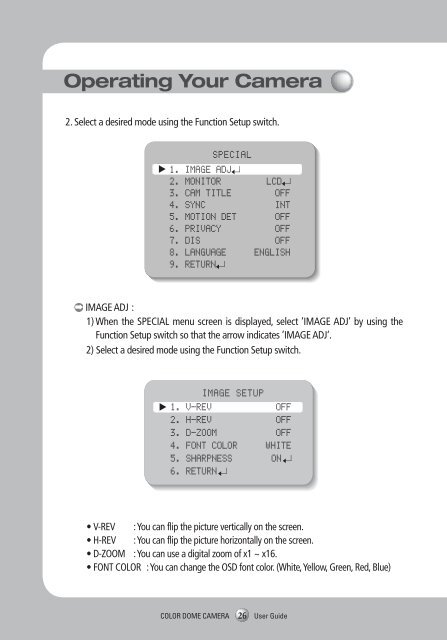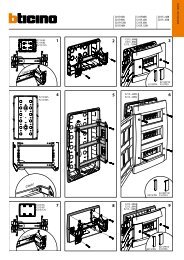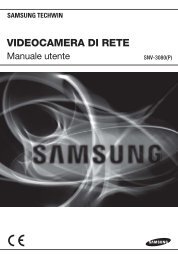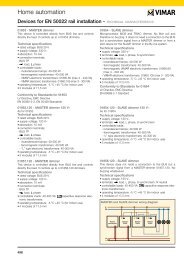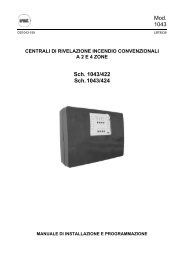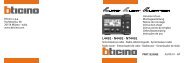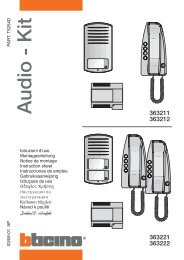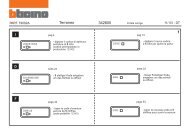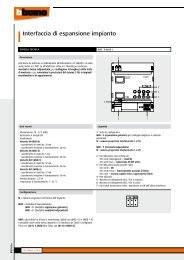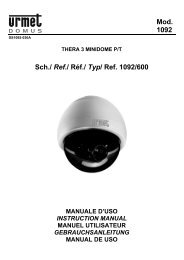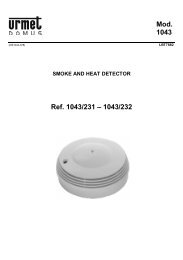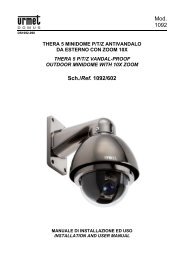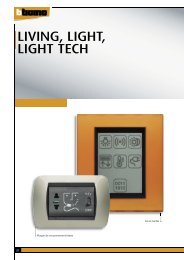Manual Samsung SCD-2080
Manual Samsung SCD-2080
Manual Samsung SCD-2080
Create successful ePaper yourself
Turn your PDF publications into a flip-book with our unique Google optimized e-Paper software.
Operating Your Camera<br />
2. Select a desired mode using the Function Setup switch. • SHARPNESS : As you increase this value, the picture outline becomes stronger and<br />
clearer. Adjust this value appropriately depending on the sharpness of<br />
the picture.<br />
SPECIAL<br />
1. IMAGE ADJ<br />
2. MONITOR LCD<br />
3. CAM TITLE OFF<br />
4. SYNC INT<br />
5. MOTION DET OFF<br />
6. PRIVACY OFF<br />
7. DIS OFF<br />
8. LANGUAGE ENGLISH<br />
9. RETURN<br />
• RETURN<br />
Notes<br />
: Select this to save the settings for the IMAGE ADJ menu and to return<br />
to the SPECIAL menu.<br />
• When the V-REV or H-REV mode is enabled, the text on the screen does not flip.<br />
• If you increase the SHARPNESS level too high, the picture may become distorted or<br />
noise may appear.<br />
IMAGE ADJ :<br />
1) When the SPECIAL menu screen is displayed, select ‘IMAGE ADJ’ by using the<br />
Function Setup switch so that the arrow indicates ’IMAGE ADJ‘.<br />
2) Select a desired mode using the Function Setup switch.<br />
IMAGE SETUP<br />
1. V-REV OFF<br />
2. H-REV OFF<br />
3. D-ZOOM OFF<br />
4. FONT COLOR WHITE<br />
5. SHARPNESS ON<br />
6. RETURN<br />
• V-REV : You can flip the picture vertically on the screen.<br />
• H-REV : You can flip the picture horizontally on the screen.<br />
• D-ZOOM : You can use a digital zoom of x1 ~ x16.<br />
• FONT COLOR : You can change the OSD font color. (White, Yellow, Green, Red, Blue)<br />
Monitor : Please change the settings value of video<br />
appropriate to your monitor.<br />
- LCD : Please select this menu item when using an<br />
LCD monitor.<br />
You can change the gamma, PED level and<br />
color gain in the sub menus.<br />
- CRT : Please select this menu item when using a CRT<br />
monitor.<br />
- USER : Please use this menu item when using a monitor other than standard ones. You<br />
can change the gamma, PED level, and color gain in the sub menus.<br />
CAM TITLE : If you enter a title, the title will appear on the monitor.<br />
1) If the SPECIAL menu screen is displayed, use the Function Setup switch so that the<br />
arrow indicates ‘CAM TITLE’.<br />
2) Set it to ‘ON’ by using the Function Setup<br />
switch.<br />
3) Press the Function Setup switch.<br />
4) Use the Function Setup switch to move<br />
to a desired letter and select the letter by<br />
pressing the Function Setup switch.<br />
Repeat this to enter multiple letters. You<br />
can enter up to 15 letters.<br />
<br />
CAMERA TITLE SETUP<br />
ABCDEFGHIJKLM<br />
NOPQRSTUVWXYZ<br />
abcdefghijklm<br />
nopqrstuvwxyz<br />
-.0123456789<br />
←→CLR POS END<br />
COLOR DOME CAMERA<br />
26 User Guide<br />
COLOR DOME CAMERA 27 User Guide