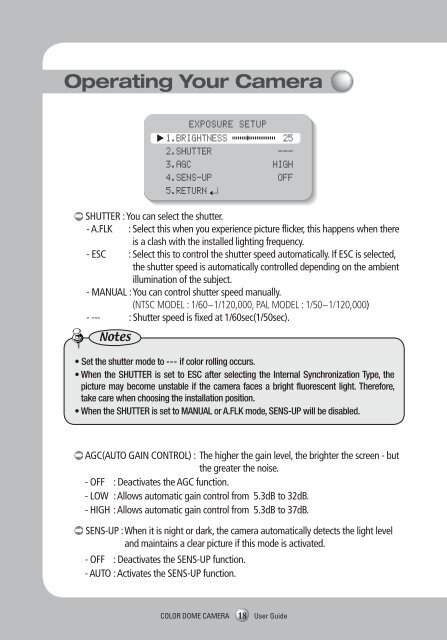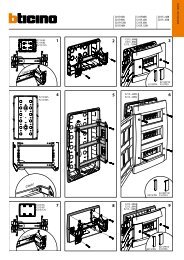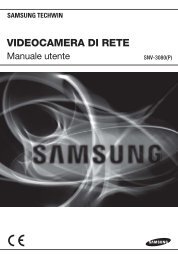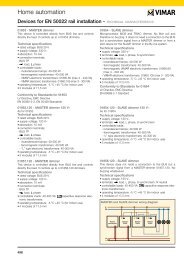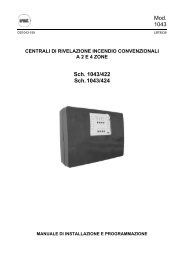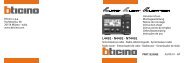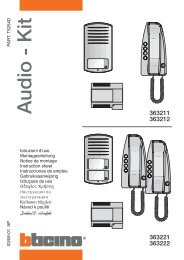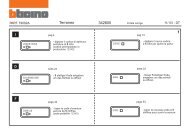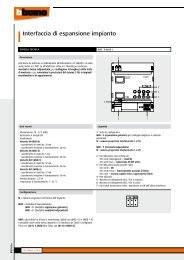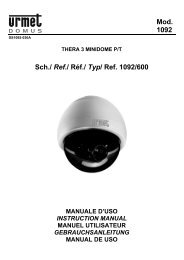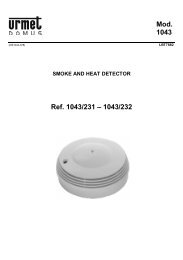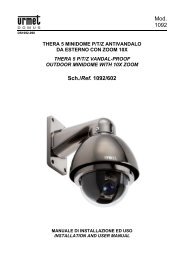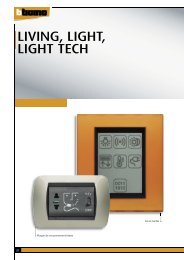Manual Samsung SCD-2080
Manual Samsung SCD-2080
Manual Samsung SCD-2080
Create successful ePaper yourself
Turn your PDF publications into a flip-book with our unique Google optimized e-Paper software.
Operating Your Camera<br />
EXPOSURE SETUP<br />
1.BRIGHTNESS 25<br />
2.SHUTTER ---<br />
3.AGC<br />
HIGH<br />
4.SENS-UP<br />
OFF<br />
5.RETURN<br />
SHUTTER : You can select the shutter.<br />
- A.FLK : Select this when you experience picture flicker, this happens when there<br />
is a clash with the installed lighting frequency.<br />
- ESC : Select this to control the shutter speed automatically. If ESC is selected,<br />
the shutter speed is automatically controlled depending on the ambient<br />
illumination of the subject.<br />
- MANUAL : You can control shutter speed manually.<br />
(NTSC MODEL : 1/60~1/120,000, PAL MODEL : 1/50~1/120,000)<br />
- --- : Shutter speed is fixed at 1/60sec(1/50sec).<br />
Notes<br />
• Set the shutter mode to --- if color rolling occurs.<br />
• When the SHUTTER is set to ESC after selecting the Internal Synchronization Type, the<br />
picture may become unstable if the camera faces a bright fluorescent light. Therefore,<br />
take care when choosing the installation position.<br />
• When the SHUTTER is set to MANUAL or A.FLK mode, SENS-UP will be disabled.<br />
AGC(AUTO GAIN CONTROL) : The higher the gain level, the brighter the screen - but<br />
the greater the noise.<br />
- OFF : Deactivates the AGC function.<br />
- LOW : Allows automatic gain control from 5.3dB to 32dB.<br />
- HIGH : Allows automatic gain control from 5.3dB to 37dB.<br />
SENS-UP : When it is night or dark, the camera automatically detects the light level<br />
and maintains a clear picture if this mode is activated.<br />
- OFF : Deactivates the SENS-UP function.<br />
- AUTO : Activates the SENS-UP function.<br />
Notes<br />
• If you set the Function Setup switch to ‘AUTO’ mode, You can adjust the brightness by<br />
increasing or decreasing the shutter speed. (x2 ~ x512)<br />
• Note that the higher the zoom level, the brighter the screen, but the more likely it is that an<br />
after-image will appear.<br />
• Although Noise, Spots, and Whitish symptoms may occur in SENS-UP operation when the<br />
zoom level is increased, this is normal.<br />
RETURN : Select this to save the changes in the EXPOSURE menu and return to the<br />
SETUP menu.<br />
White Bal (White Balance)<br />
Use the White Balance function to adjust the screen color.<br />
1. When the SETUP menu screen is displayed, select ‘White Bal’ by using the Function<br />
Setup switch so that the arrow indicates ‘White Bal’ .<br />
2. Select a desired mode using the Function Setup switch.<br />
MAIN SETUP<br />
1.LENS DC<br />
2.EXPOSURE<br />
3.WHITE BAL<br />
ATW<br />
4.SSDR<br />
OFF<br />
※ Select one of the following 5 modes, as appropriate for your purpose.<br />
ATW : Select this when the color temperature is between 1,700˚K and<br />
11,000˚K.<br />
OUTDOOR : Select this when the color temperature is between 1,700˚K and<br />
11,000˚K. (sodium light inclusion)<br />
INDOOR : Select this when the color temperature is between 4,500˚K and<br />
8,500˚K.<br />
MANUAL : Select this to fine-tune White Balance manually. Set White Balance<br />
first by using the ATW or AWC mode. After that switch to MANUAL<br />
mode, fine-tune the White Balance and the Function Setup switch.<br />
COLOR DOME CAMERA<br />
18 User Guide<br />
COLOR DOME CAMERA 19 User Guide