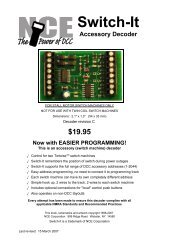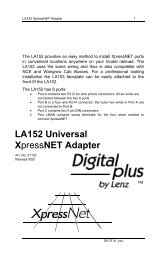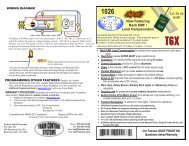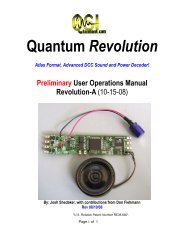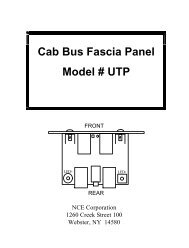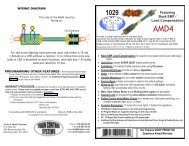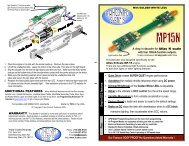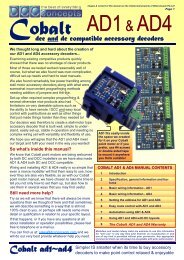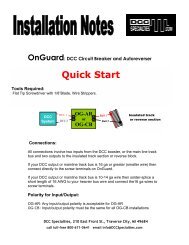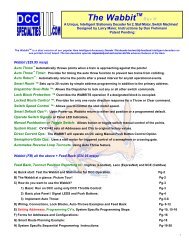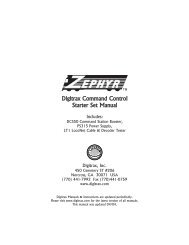LI-USB installation manual in PDF format - Lenz USA
LI-USB installation manual in PDF format - Lenz USA
LI-USB installation manual in PDF format - Lenz USA
Create successful ePaper yourself
Turn your PDF publications into a flip-book with our unique Google optimized e-Paper software.
• Interface for connect<strong>in</strong>g a PC to a<br />
Digital plus by <strong>Lenz</strong> ® system.<br />
• All system functions can be controlled<br />
via the PC (with suitable software).<br />
• Operat<strong>in</strong>g system requirements:<br />
W<strong>in</strong>dows© 2000 or W<strong>in</strong>dows © XP<br />
• <strong>USB</strong> <strong>in</strong>terface.<br />
• Baud rate 57,600 Bd.<br />
• Supplied software:<br />
Tool for sett<strong>in</strong>g the XpressNet address<br />
Throttle control panel<br />
CV editor for easy configuration of<br />
decoder sett<strong>in</strong>gs.<br />
• Additional <strong>in</strong><strong>format</strong>ion and data<br />
protocol on supplied CD.<br />
• Small, space-sav<strong>in</strong>g hous<strong>in</strong>g.<br />
• All required cables <strong>in</strong>cluded.<br />
Install<strong>in</strong>g the <strong>LI</strong>-<strong>USB</strong><br />
Computer Interface<br />
1 st edition, 01 05
Page 2<br />
Contents<br />
Welcome!................................................................................................... 2<br />
Important advice, please read first!........................................................ 3<br />
Connect<strong>in</strong>g the <strong>in</strong>terface and <strong>in</strong>stall<strong>in</strong>g the <strong>USB</strong> driver....................... 4<br />
Connection to the XpressNet.....................................................4<br />
Connection to the PC.................................................................4<br />
Install<strong>in</strong>g the supplied application software ......................................... 8<br />
Application software for the <strong>LI</strong>-<strong>USB</strong> <strong>in</strong>terface..................................... 11<br />
Data protocol between <strong>USB</strong> <strong>in</strong>terface and PC..................................... 11<br />
Demonstration programs....................................................................... 12<br />
Welcome!<br />
We would like to congratulate you on your acquisition of the <strong>USB</strong> <strong>in</strong>terface.<br />
Please make sure all components have been received:<br />
<strong>USB</strong> <strong>in</strong>terface<br />
Connect<strong>in</strong>g<br />
cable for the<br />
XpressNet<br />
Connect<strong>in</strong>g cable<br />
for the <strong>USB</strong> port<br />
CD "In<strong>format</strong>ion and<br />
software for <strong>USB</strong><br />
<strong>in</strong>terface"<br />
If a component is miss<strong>in</strong>g, please ask your dealer for a supplementary<br />
delivery.
In<strong>format</strong>ion <strong>LI</strong>-<strong>USB</strong> Interface Page 3<br />
Important advice, please read first!<br />
The <strong>USB</strong> <strong>in</strong>terface is a component of the Digital plus by <strong>Lenz</strong> ® system and<br />
was submitted to <strong>in</strong>tensive test<strong>in</strong>g before delivery. <strong>Lenz</strong> Elektronik GmbH<br />
guarantees fault-free operation if you follow the advice below:<br />
The <strong>USB</strong> <strong>in</strong>terface may be used only with components of the<br />
Digital plus by <strong>Lenz</strong> ® system. Any use other than the one described <strong>in</strong> this<br />
operat<strong>in</strong>g <strong>manual</strong> is not permitted and all guarantees shall become null and<br />
void if the <strong>USB</strong> <strong>in</strong>terface is used <strong>in</strong>appropriately.<br />
Only connect your <strong>USB</strong> <strong>in</strong>terface to devices which are designed for this<br />
purpose. This operat<strong>in</strong>g <strong>manual</strong> will <strong>in</strong>form you which devices are suitable.<br />
Even if other devices (<strong>in</strong>clud<strong>in</strong>g those of other manufacturers) use the same<br />
connectors, you must not operate the <strong>USB</strong> <strong>in</strong>terface with these devices. The<br />
fact that the connectors are similar does not automatically mean that you<br />
may use them for operation, even if you are deal<strong>in</strong>g with devices for<br />
controll<strong>in</strong>g model railways.<br />
Do not expose the <strong>USB</strong> <strong>in</strong>terface to damp or direct sunlight.<br />
If you have any questions which this operat<strong>in</strong>g <strong>manual</strong> does not answer,<br />
please contact us:<br />
Europe<br />
North America<br />
Postal<br />
address:<br />
<strong>Lenz</strong> Elektronik GmbH<br />
Huettenbergstrasse 29<br />
D-35398 Giessen<br />
<strong>Lenz</strong> Agency<br />
PO Box 143<br />
Chelmsford, MA 01824<br />
Phone ++49 (0) 6403 900 133 ++1 978 250 1494<br />
Fax ++49 (0) 6403 900 155 ++1 978 455 LENZ<br />
Email <strong>in</strong>fo@digital-plus.de support@lenz.com<br />
If you experience any problems with the <strong>USB</strong> <strong>in</strong>terface, just contact us,<br />
stat<strong>in</strong>g the follow<strong>in</strong>g <strong>in</strong><strong>format</strong>ion:<br />
• The system you are us<strong>in</strong>g (LZ100, Compact etc.)<br />
• The version numbers of your system and of your<br />
<strong>LI</strong>-<strong>USB</strong> <strong>in</strong>terface
Page 4<br />
Connect<strong>in</strong>g the <strong>in</strong>terface and <strong>in</strong>stall<strong>in</strong>g the <strong>USB</strong> driver<br />
Use only the cables supplied for the connection.<br />
Important advice!<br />
You may not make any other electrical connections between the<br />
PC and the model railway layout apart from those via the <strong>USB</strong><br />
<strong>in</strong>terface as this could damage the components. In this case all<br />
guarantees shall become null and void!<br />
Connection to the XpressNet<br />
Use this cable <strong>in</strong>cluded <strong>in</strong> the package to<br />
connect the XpressNet.<br />
Plug one end <strong>in</strong>to the <strong>USB</strong> <strong>in</strong>terface socket<br />
"XpressNet" and connect the other to an<br />
adapter LA152.<br />
If you want to connect the <strong>USB</strong> <strong>in</strong>terface to<br />
the term<strong>in</strong>al screws LMAB of a LZ100 or<br />
LZV100, simply cut the cable <strong>in</strong> the middle<br />
and connect the cable wires to the<br />
correspond<strong>in</strong>g term<strong>in</strong>al screws. The p<strong>in</strong><br />
assignment is shown <strong>in</strong> the illustration on the<br />
right.<br />
Upon successful connection of the <strong>USB</strong> <strong>in</strong>terface to the XpressNet, the red<br />
LED will sh<strong>in</strong>e. This LED <strong>in</strong>dicates that an XpressNet connection has been<br />
established and that communication with the command station is now<br />
possible.<br />
Connection to the PC<br />
Your PC needs a free <strong>USB</strong> port to operate the <strong>USB</strong> <strong>in</strong>terface.<br />
Use the connect<strong>in</strong>g cable for the <strong>USB</strong> port to connect the <strong>USB</strong> <strong>in</strong>terface to<br />
your PC. Before connect<strong>in</strong>g the <strong>in</strong>terface, please make sure that your PC is<br />
switched on so that it is able to detect the new hardware and <strong>in</strong>stall the<br />
driver. You should also <strong>in</strong>sert the supplied CD <strong>in</strong>to your CD drive.
In<strong>format</strong>ion <strong>LI</strong>-<strong>USB</strong> Interface Page 5<br />
Plug the <strong>USB</strong> "B" plug <strong>in</strong>to the socket marked<br />
with the <strong>USB</strong> logo ( ).<br />
Plug the <strong>USB</strong> "A" plug <strong>in</strong>to the PC's free <strong>USB</strong><br />
port.<br />
Your PC will detect the new hardware and start the "Found New Hardware<br />
Wizard" This w<strong>in</strong>dow will pop up once your system has detected the <strong>LI</strong>-<br />
<strong>USB</strong>:<br />
Select No. Not this time and then click Next
Page 6<br />
Select "Install from a list or specific location (Advanced)” and then click<br />
“Next". The follow<strong>in</strong>g w<strong>in</strong>dow will pop up:<br />
Insert the supplied CD <strong>in</strong>to the CD-ROM drive (if not already there). Click<br />
"Include this location <strong>in</strong> the search” and enter "D:\drivers" <strong>in</strong> the field below.<br />
Here, "D" stands for the drive letter of the CD-ROM drive (replace "D" with<br />
the letter of your CD-ROM drive as appropriate). Then, click "Next".
In<strong>format</strong>ion <strong>LI</strong>-<strong>USB</strong> Interface Page 7<br />
Click “Cont<strong>in</strong>ue <strong><strong>in</strong>stallation</strong>":<br />
The driver software will now be <strong>in</strong>stalled.
Page 8<br />
Upon successful <strong><strong>in</strong>stallation</strong> of the driver software, this w<strong>in</strong>dow will pop up:<br />
Click "F<strong>in</strong>ish".<br />
Important advice:<br />
Under W<strong>in</strong>dows® XP, your PC will now repeat this <strong><strong>in</strong>stallation</strong><br />
procedure. This is normal - simply repeat the above steps.<br />
Upon successful <strong><strong>in</strong>stallation</strong>, the new <strong>USB</strong> hardware will be displayed <strong>in</strong> the<br />
system tray:<br />
The required <strong>USB</strong> driver is now <strong>in</strong>stalled on your PC. Proceed to <strong>in</strong>stall the<br />
application software. You should leave the CD <strong>in</strong> the CD-ROM drive.<br />
Install<strong>in</strong>g the supplied application software<br />
1. Insert the supplied CD "Documentation and sample demos for <strong>LI</strong>-<strong>USB</strong>"<br />
<strong>in</strong>to the CD-ROM drive, if you have not already done so. You can <strong>in</strong>stall<br />
the software by click<strong>in</strong>g on the “<strong>LI</strong>-<strong>USB</strong> <strong>Lenz</strong> Supplied Software<br />
Installation“ l<strong>in</strong>k on the loaded html page or<br />
2. Click "Start" and then Run<br />
3. Enter the follow<strong>in</strong>g <strong>in</strong> the w<strong>in</strong>dow and then press Enter<br />
"D:\<strong>LI</strong>-<strong>USB</strong>\<strong>LI</strong>-<strong>USB</strong>.msi"
In<strong>format</strong>ion <strong>LI</strong>-<strong>USB</strong> Interface Page 9<br />
(Replace "D" with the letter of your CD-ROM drive as appropriate.)<br />
The program for the <strong><strong>in</strong>stallation</strong> of the "<strong>LI</strong>-<strong>USB</strong> Server", "<strong>LI</strong>-<strong>USB</strong> CV Editor",<br />
"<strong>LI</strong>-<strong>USB</strong> Fahrpult" and "<strong>LI</strong>-<strong>USB</strong> Configuration" will be started. Once<br />
<strong>in</strong>stalled you can change the language used from German to English.<br />
Follow the <strong>in</strong>structions on the screen:<br />
Click "Next".
Page 10<br />
The proposed default <strong><strong>in</strong>stallation</strong> folder is "C:\Program Files\<strong>LI</strong>-<strong>USB</strong>\". This<br />
can be changed as desired.<br />
Click "Next".<br />
The <strong>LI</strong>-<strong>USB</strong> applications are now <strong>in</strong>stalled on your PC.
In<strong>format</strong>ion <strong>LI</strong>-<strong>USB</strong> Interface Page 11<br />
Upon successful <strong><strong>in</strong>stallation</strong> of the applications, this w<strong>in</strong>dow will pop up.<br />
Click "Close" to exit the <strong><strong>in</strong>stallation</strong>. Upon successful <strong><strong>in</strong>stallation</strong>, four new<br />
icons will be displayed on your desktop:<br />
Application software for the <strong>LI</strong>-<strong>USB</strong> <strong>in</strong>terface<br />
You can f<strong>in</strong>d detailed <strong>in</strong><strong>format</strong>ion on the supplied software (<strong>in</strong>clud<strong>in</strong>g how to<br />
change the language to English) <strong>in</strong> the file "<strong>LI</strong>-<strong>USB</strong> Software Users Guide”<br />
("<strong>LI</strong>-<strong>USB</strong> Software Users Guide.pdf") on the <strong><strong>in</strong>stallation</strong> CD.<br />
You need the Adobe Acrobat Reader © to read and pr<strong>in</strong>t this file. If this<br />
program is not already <strong>in</strong>stalled on your PC, you can f<strong>in</strong>d the <strong><strong>in</strong>stallation</strong> file<br />
for the Adobe Acrobat Reader © on the supplied CD <strong>in</strong> the directory "Adobe".<br />
Data protocol between <strong>USB</strong> <strong>in</strong>terface and PC<br />
You will also f<strong>in</strong>d a detailed description of the communication and the<br />
protocol between PC and <strong>in</strong>terface <strong>in</strong> a <strong>PDF</strong> file on the supplied data<br />
medium.<br />
File name: “<strong>LI</strong>- <strong>USB</strong> XpressNet Developers Guide.pdf”
Page 12<br />
Demonstration programs<br />
The <strong>in</strong>terface may <strong>in</strong>clude one or several demonstration programs that<br />
expla<strong>in</strong> how your model railway can be controlled via the PC. These<br />
demonstration programs were made available to us by several software<br />
manufacturers. <strong>Lenz</strong> Elektronik GmbH cannot guarantee that these<br />
programs will work correctly or answer any questions regard<strong>in</strong>g their<br />
<strong><strong>in</strong>stallation</strong> and function. If you have any questions, please contact the<br />
respective software manufacturer.<br />
All rights reserved. Error and changes due to technical progress, product ma<strong>in</strong>tenance or changes <strong>in</strong> production methods<br />
excepted. We accept no responsibility for direct or <strong>in</strong>direct damage result<strong>in</strong>g from improper use, non-observance of<br />
<strong>in</strong>structions, use of transformers or other electrical equipment which is not authorized for use with model railways or which has<br />
been altered or adapted or which is faulty. Furthermore, we accept no responsibility for damage result<strong>in</strong>g from unauthorized<br />
modifications to equipment or acts of violence or overheat<strong>in</strong>g or effects of moisture etc. In all such cases, guarantees shall<br />
become null and void.<br />
The customer uses the <strong>USB</strong> <strong>in</strong>terface, the supplied applications and documentation at his or her own risk. <strong>Lenz</strong> Elektronik<br />
GmbH is not liable for damage caused or <strong>in</strong>curred by the user or third parties as a result of such use. In no event shall <strong>Lenz</strong><br />
Elektronik GmbH be liable for lost sales or profits or the loss of data or direct, <strong>in</strong>direct, special, logical, accidental or punitive<br />
damages result<strong>in</strong>g from the use or the <strong>in</strong>ability to use the <strong>USB</strong> <strong>in</strong>terface, the supplied applications and documentation,<br />
irrespective of any theoretical liability. This is also true if <strong>Lenz</strong> Elektronik GmbH was <strong>in</strong>formed about the possibility of such<br />
damages.<br />
Repr<strong>in</strong>t or duplication of any k<strong>in</strong>d by permission of <strong>Lenz</strong> Elektronik GmbH only.<br />
W<strong>in</strong>dows © and W<strong>in</strong>dows NT © are registered trademarks of Microsoft Corporation.<br />
Acrobat © Reader copyright Adobe Systems Incorporated. All rights reserved. Adobe and Acrobat are trademarks of Adobe<br />
Systems Incorporated and may be registered <strong>in</strong> certa<strong>in</strong> jurisdictions.<br />
Hüttenbergstrasse 29<br />
35398 Giessen<br />
Germany<br />
Hotl<strong>in</strong>e: 06403 900 133<br />
Fax: 06403 900 155<br />
<strong>in</strong>fo@digital-plus.de<br />
www.lenz.com<br />
<strong>Lenz</strong> Agency of North America<br />
PO Box 143<br />
Chelmsford, MA 01824 <strong>USA</strong><br />
Phone: 978 250 1494<br />
Fax: 978 455 LENZ<br />
support@lenz.com<br />
Warn<strong>in</strong>g: This product conta<strong>in</strong>s chemicals known to the State of California to cause cancer,<br />
birth defects or other reproductive harm.<br />
This equipment complies with Part 15 of FCC Rules. Operation is subject to the follow<strong>in</strong>g two<br />
conditions: (1) this device may not cause harmful <strong>in</strong>terference, and (2) this device must accept<br />
any <strong>in</strong>terference received, <strong>in</strong>clud<strong>in</strong>g <strong>in</strong>terference that may cause undesired operation.<br />
Please save this <strong>manual</strong> for future reference!<br />
© 2005 <strong>Lenz</strong> GmbH, All Rights Reserved