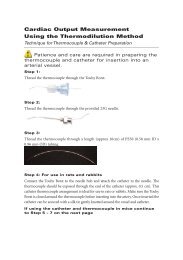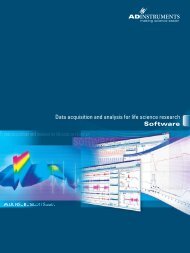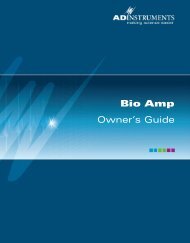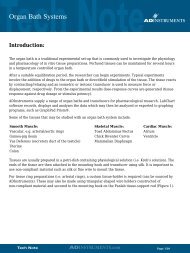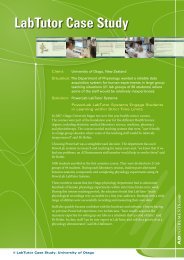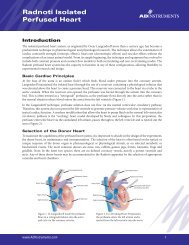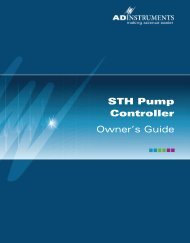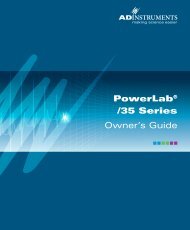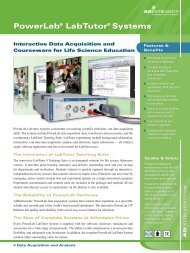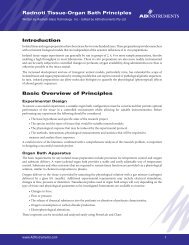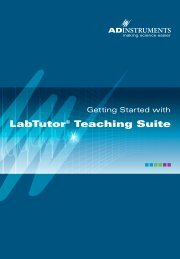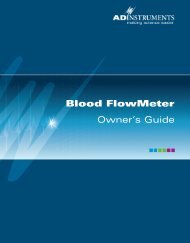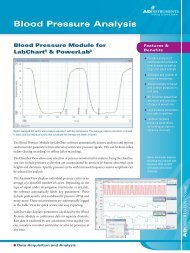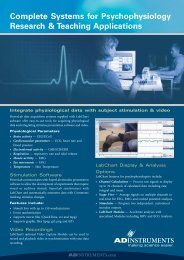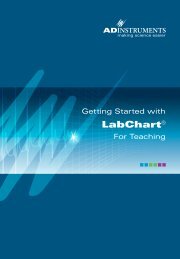Download - ADInstruments
Download - ADInstruments
Download - ADInstruments
Create successful ePaper yourself
Turn your PDF publications into a flip-book with our unique Google optimized e-Paper software.
Problems and Solutions<br />
The status indicators fail to light when the software is started, or the<br />
front-end commands and so on do not appear where they should<br />
The I 2 C cable or the BNC-to-BNC cable from the front-end to the<br />
PowerLab is not connected, has been connected incorrectly (to the<br />
wrong input or output, for instance), or is loose.<br />
• Turn everything off. Check to see that all cables are firmly seated<br />
and screwed in. BNC cables from the GP Amp must be connected<br />
to a positive input on the PowerLab. Make sure the input is the<br />
same channel from which you expect to use the front-end in the<br />
software. Start up again to see if this has fixed the problem.<br />
You are using an early version of LabChart or Scope.<br />
• Upgrade to the latest version of the software. Contact your<br />
<strong>ADInstruments</strong> representative for information.<br />
The BNC or I 2 C cable is faulty.<br />
• Replace the cable and try again. Immediately label all cables<br />
proved faulty so that you don’t use them again by accident.<br />
The front-end is faulty.<br />
• This is the least likely event. If the front-end will not work<br />
properly after the previous measures, then try using it on another<br />
PowerLab. If the same problems recur with a second PowerLab,<br />
the front-end may be faulty. Contact your <strong>ADInstruments</strong><br />
representative to arrange for repairs.<br />
On starting up the software, an alert indicates that there is a problem<br />
with the front-end or driver<br />
The correct Bridge driver is not installed on your computer.<br />
• Reinstall the software.<br />
You are using an early version of LabChart or Scope.<br />
• Upgrade to the latest version of the software. Contact your<br />
<strong>ADInstruments</strong> representative for information.<br />
46<br />
GP Amp Owner’s Guide