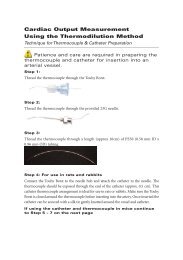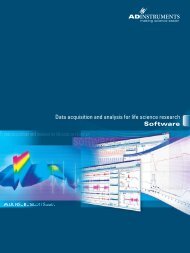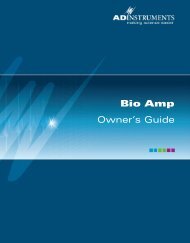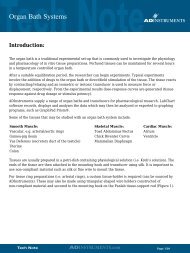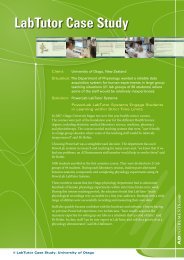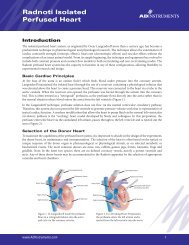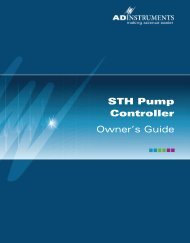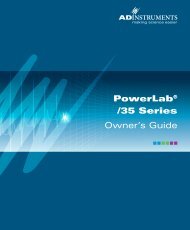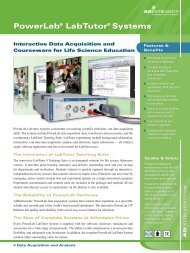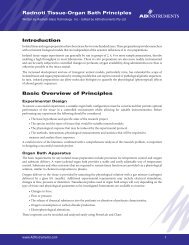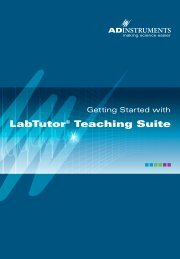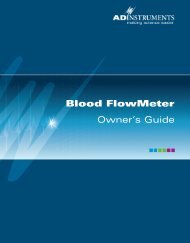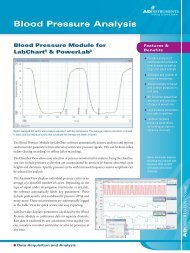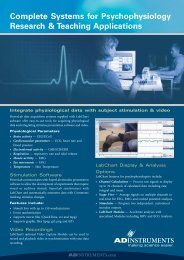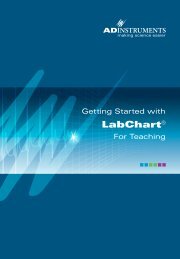Download - ADInstruments
Download - ADInstruments
Download - ADInstruments
Create successful ePaper yourself
Turn your PDF publications into a flip-book with our unique Google optimized e-Paper software.
GP Amp<br />
Owner’s Guide
This document was, as far as possible, accurate at the time of release. However,<br />
changes may have been made to the software and hardware it describes since<br />
then. <strong>ADInstruments</strong> Pty Ltd reserves the right to alter specifications as<br />
required. Late-breaking information may be supplied separately.<br />
Trademarks of <strong>ADInstruments</strong><br />
PowerLab ® , LabTutor ® and MacLab ® are registered trademarks of <strong>ADInstruments</strong><br />
Pty Ltd. The names of specific recording units, such as PowerLab 8/30, are<br />
trademarks of <strong>ADInstruments</strong> Pty Ltd. LabChart, Chart and Scope (application<br />
programs) are trademarks of <strong>ADInstruments</strong> Pty Ltd.<br />
Other Trademarks<br />
Apple, Mac and Macintosh are registered trademarks of Apple Computer, Inc.<br />
Windows, Windows XP and Windows Vista are either registered trademarks or<br />
trademarks of Microsoft Corporation.<br />
All other trademarks are the property of their respective owners.<br />
Product: ML142 GP Amp<br />
Document Number: U-ML142-OG-003B<br />
Part Number: 4383<br />
Copyright © February 2008 <strong>ADInstruments</strong> Pty Ltd.<br />
Unit 13, 22 Lexington Drive, Bella Vista, NSW 2153, Australia<br />
All rights reserved. No part of this document may be reproduced by any means<br />
without the prior written permission of <strong>ADInstruments</strong> Pty Ltd.<br />
Web:<br />
Technical Support:<br />
Documentation:<br />
www.adinstruments.com<br />
support.au@adinstruments.com<br />
documentation@adinstruments.com<br />
<strong>ADInstruments</strong> Pty Ltd. ISO 9001:2000 Certified Quality Management System<br />
Reg. No. 1053<br />
ii<br />
GP Amp Owner’s Guide
Contents<br />
Safety Notes 5<br />
1 Overview 13<br />
How to Use This Guide . . . . . . . . . . . . . . . . . . . . . . . . . . . . . . . 14<br />
Checking the Front-end . . . . . . . . . . . . . . . . . . . . . . . . . . . . . 14<br />
Front-end Basics. . . . . . . . . . . . . . . . . . . . . . . . . . . . . . . . . . 14<br />
The Front-end . . . . . . . . . . . . . . . . . . . . . . . . . . . . . . . . . . . . . 15<br />
The Front Panel . . . . . . . . . . . . . . . . . . . . . . . . . . . . . . . . . . 15<br />
The Status Indicator . . . . . . . . . . . . . . . . . . . . . . . . . . . . . . 16<br />
The GP Amp Input Socket . . . . . . . . . . . . . . . . . . . . . . . . . . 16<br />
The Back Panel . . . . . . . . . . . . . . . . . . . . . . . . . . . . . . . . . . 16<br />
I 2 C Input and Output Sockets . . . . . . . . . . . . . . . . . . . . . . . . 17<br />
The Analog Out Socket . . . . . . . . . . . . . . . . . . . . . . . . . . . . 17<br />
Equipment and Technique . . . . . . . . . . . . . . . . . . . . . . . . . . . . . . 17<br />
Using Transducers with the GP Amp. . . . . . . . . . . . . . . . . . . . . . 17<br />
Suitable Transducers . . . . . . . . . . . . . . . . . . . . . . . . . . . . . 17<br />
Possibly Suitable Transducers . . . . . . . . . . . . . . . . . . . . . . . . 18<br />
Unsuitable Transducers. . . . . . . . . . . . . . . . . . . . . . . . . . . . 18<br />
How Transducers Work . . . . . . . . . . . . . . . . . . . . . . . . . . . 19<br />
Checking the Transducer . . . . . . . . . . . . . . . . . . . . . . . . . . . 20<br />
2 Setting Up 21<br />
Connecting to the PowerLab. . . . . . . . . . . . . . . . . . . . . . . . . . . . . 22<br />
Single Front-end. . . . . . . . . . . . . . . . . . . . . . . . . . . . . . . . . . 22<br />
Multiple Front-ends. . . . . . . . . . . . . . . . . . . . . . . . . . . . . . . . 23<br />
Using <strong>ADInstruments</strong> Programs . . . . . . . . . . . . . . . . . . . . . . . . . . 23<br />
The Front-end Driver . . . . . . . . . . . . . . . . . . . . . . . . . . . . . 24<br />
Front-end Self-test. . . . . . . . . . . . . . . . . . . . . . . . . . . . . . . 24<br />
Software Behaviour . . . . . . . . . . . . . . . . . . . . . . . . . . . . . . 24<br />
The GP Amp . . . . . . . . . . . . . . . . . . . . . . . . . . . . . . . . . . . . . . 25<br />
Signal Display . . . . . . . . . . . . . . . . . . . . . . . . . . . . . . . . . 25<br />
Setting the Range . . . . . . . . . . . . . . . . . . . . . . . . . . . . . . . 26<br />
Filtering. . . . . . . . . . . . . . . . . . . . . . . . . . . . . . . . . . . . . 26<br />
Anti-alias . . . . . . . . . . . . . . . . . . . . . . . . . . . . . . . . . . . . 27<br />
Contents<br />
iii
Inverting the Signal . . . . . . . . . . . . . . . . . . . . . . . . . . . . . . 28<br />
Offset Adjustment . . . . . . . . . . . . . . . . . . . . . . . . . . . . . . . 28<br />
Display Offset. . . . . . . . . . . . . . . . . . . . . . . . . . . . . . . . . . 29<br />
Units . . . . . . . . . . . . . . . . . . . . . . . . . . . . . . . . . . . . . . . 30<br />
3 Adapting Transducers 31<br />
Introduction . . . . . . . . . . . . . . . . . . . . . . . . . . . . . . . . . . . . . . 32<br />
Unpowered Signal Sources . . . . . . . . . . . . . . . . . . . . . . . . . . . . . . 32<br />
Wiring Up the Transducer . . . . . . . . . . . . . . . . . . . . . . . . . . . . 32<br />
Testing the Transducer . . . . . . . . . . . . . . . . . . . . . . . . . . . . 34<br />
Powered Signal Sources . . . . . . . . . . . . . . . . . . . . . . . . . . . . . . . . 34<br />
Setting the Excitation Voltage. . . . . . . . . . . . . . . . . . . . . . . . . . . 35<br />
Wiring Up the Transducer . . . . . . . . . . . . . . . . . . . . . . . . . . . . 36<br />
Wiring Up a Full-Bridge Transducer . . . . . . . . . . . . . . . . . . . . . 36<br />
Wiring Up a Half-Bridge Transducer . . . . . . . . . . . . . . . . . . . . 37<br />
The Finished Transducer . . . . . . . . . . . . . . . . . . . . . . . . . . . 39<br />
Testing the Transducer . . . . . . . . . . . . . . . . . . . . . . . . . . . . 39<br />
A Technical Aspects 41<br />
GP Amp Operation . . . . . . . . . . . . . . . . . . . . . . . . . . . . . . . . . . 42<br />
GP Amp Input Connector . . . . . . . . . . . . . . . . . . . . . . . . . . . . . 43<br />
B Troubleshooting 45<br />
Problems and Solutions . . . . . . . . . . . . . . . . . . . . . . . . . . . . . . . . 46<br />
C Specifications 49<br />
GP Amp Specifications . . . . . . . . . . . . . . . . . . . . . . . . . . . . . . . . 49<br />
Input . . . . . . . . . . . . . . . . . . . . . . . . . . . . . . . . . . . . . . . . . 49<br />
Excitation and Zeroing. . . . . . . . . . . . . . . . . . . . . . . . . . . . . 50<br />
Filters . . . . . . . . . . . . . . . . . . . . . . . . . . . . . . . . . . . . . . 50<br />
Control Port . . . . . . . . . . . . . . . . . . . . . . . . . . . . . . . . . . . 50<br />
Physical Configuration . . . . . . . . . . . . . . . . . . . . . . . . . . . . 50<br />
Index 51<br />
iv<br />
GP Amp Owner’s Guide
Safety Notes<br />
Statement of Intended Use<br />
All products manufactured by <strong>ADInstruments</strong> are intended for use in<br />
teaching and research applications and environments only.<br />
<strong>ADInstruments</strong> products are NOT intended to be used as medical<br />
devices or in medical environments. That is, no product supplied by<br />
<strong>ADInstruments</strong> is intended to be used to diagnose, treat or monitor a<br />
subject. Furthermore no product is intended for the prevention, curing<br />
or alleviation of disease, injury or handicap.<br />
Where a product meets IEC 60601-1 it is under the principle that:<br />
• it is a more rigorous standard than other standards that could be<br />
chosen, and<br />
• it provides a high safety level for subjects and operators.<br />
The choice to meet IEC 60601-1 is in no way to be interpreted to mean<br />
that a product:<br />
• is a medical device,<br />
• may be interpreted as a medical device, or<br />
• is safe to be used as a medical device.<br />
Safety Notes 5
Safety Symbols<br />
Devices manufactured by <strong>ADInstruments</strong> that are designed for direct<br />
connection to humans are tested to IEC 601-1:1998 (including<br />
amendments 1 and 2) and 60601-1-2, and carry one or more of the<br />
safety symbols below. These symbols appear next to those inputs and<br />
output connectors that can be directly connected to human subjects.<br />
!<br />
BF symbol: Bodyprotected<br />
equipment<br />
CF symbol: Cardiacprotected<br />
equipment<br />
Warning symbol: ‘see<br />
documentation’<br />
The three symbols are:<br />
• BF (body protected) symbol. This means that the input connectors<br />
are suitable for connection to humans provided there is no direct<br />
electrical connection to the heart.<br />
• CF (cardiac protected) symbol. This means that the input<br />
connectors are suitable for connection to human subjects even<br />
when there is direct electrical connection to the heart.<br />
• Warning symbol. The exclamation mark inside a triangle means<br />
that the supplied documentation must be consulted for operating,<br />
cautionary or safety information before using the device.<br />
Further information is available on request.<br />
Bio Amp Safety Instructions<br />
The Bio Amp inputs displaying any of the safety symbols are<br />
electrically isolated from the mains supply in order to prevent current<br />
flow that may otherwise result in injury to the subject. Several points<br />
must be observed for safe operation of the Bio Amp:<br />
6<br />
GP Amp Owner’s Guide
• All Bio Amp front-ends (except for the ML138 Octal Bio Amp) and<br />
PowerLab units with a built-in Bio Amp are supplied with a 3-lead<br />
or 5-lead Bio Amp subject cable and lead wire system. The ML138<br />
Octal Bio Amp is supplied with unshielded lead wires (1.8 m). Bio<br />
Amps are only safe for human connection if used with the<br />
supplied subject cable and lead wires.<br />
• All Bio Amp front-ends and PowerLab units with a built-in Bio<br />
Amp are not defibrillator-protected. Using the Bio Amp to record<br />
signals during defibrillator discharges may damage the input<br />
stages of the amplifiers. This may result in a safety hazard.<br />
• Never use damaged Bio Amp cables or leads. Damaged cables and<br />
leads must always be replaced before any connection to humans is<br />
made.<br />
Isolated Stimulator Safety<br />
Instructions<br />
The Isolated Stimulator outputs of a front-end signal conditioner or<br />
PowerLab with a built-in isolated stimulator are electrically isolated.<br />
However, they can produce pulses of up to 100 V at up to 20 mA.<br />
Injury can still occur from careless use of these devices. Several points<br />
must be observed for safe operation of the Isolated Stimulator:<br />
• The Isolated Stimulator output must only be used with the<br />
supplied bar stimulus electrode.<br />
• The Isolated Stimulator output must not be used with individual<br />
(physically separate) stimulating electrodes.<br />
• Stimulation must not be applied across the chest or head.<br />
• Do not hold one electrode in each hand.<br />
• Always use a suitable electrode cream or gel and proper skin<br />
preparation to ensure a low-impedance electrode contact. Using<br />
electrodes without electrode cream can result in burns to the skin<br />
or discomfort for the subject.<br />
• Subjects with implantable or external cardiac pacemakers, a<br />
cardiac condition, or a history of epileptic episodes must not be<br />
subject to electrical stimulation.<br />
• Always commence stimulation at the lowest current setting and<br />
slowly increase the current.<br />
• Stop stimulation if the subject experiences pain or discomfort.<br />
Safety Notes 7
• Do not use faulty cables, or those that have exhibited intermittent<br />
faults.<br />
• Do not attempt to measure or record the Isolated Stimulator<br />
waveform while connected to a subject using a PowerLab input or<br />
any other piece of equipment that does not carry the appropriate<br />
safety symbol (see Safety Symbols above).<br />
Always check the status indicator on the front panel. It will always<br />
flash green each time the stimulator delivers a current pulse. A yellow<br />
flash indicates an ‘out-of-compliance’ (OOC) condition that may be<br />
due to the electrode contact drying up. Always ensure that there is<br />
good electrode contact at all times. Electrodes that are left on a subject<br />
for some time need to be checked for dry contacts. An electrode<br />
impedance meter can be used for this task.<br />
• Always be alert for any adverse physiological effects in the subject.<br />
At the first sign of a problem, stimulation must be stopped, either<br />
from the software or by flicking down the safety switch on the<br />
front panel of any built-in Isolated Stimulator or the ML180<br />
Stimulus Isolator.<br />
• The ML180 Stimulus Isolator is supplied with a special<br />
transformer plug pack. The plug pack complies with medical<br />
safety requirements. Therefore, under no circumstances should<br />
any other transformer be used with the Stimulus Isolator. For a<br />
replacement transformer plug pack please contact your nearest<br />
<strong>ADInstruments</strong> representative.<br />
General Safety Instructions<br />
To achieve the optimal degree of subject and operator safety,<br />
consideration should be given to the following guidelines when<br />
setting up a PowerLab system either as stand-alone equipment or<br />
when using PowerLab equipment in conjunction with other<br />
equipment. Failure to do so may compromise the inherent safety<br />
measures designed into PowerLab equipment. The following<br />
guidelines are based on principles outlined in the international safety<br />
standard IEC60601-1-1: General requirements for safety - Collateral<br />
standard: Safety requirements for medical systems. Reference to this<br />
standard is required when setting up a system for human connection.<br />
8<br />
GP Amp Owner’s Guide
PowerLab systems (and many other devices) require the connection of<br />
a personal computer for operation. This personal computer should be<br />
certified as complying with IEC60950 and should be located outside a<br />
1.8 m radius from the subject (so that the subject cannot touch it while<br />
connected to the system). Within this 1.8 m radius, only equipment<br />
complying with IEC60601-1 should be present. Connecting a system<br />
in this way obviates the provision of additional safety measures and<br />
the measurement of leakage currents.<br />
Accompanying documents for each piece of equipment in the system<br />
should be thoroughly examined prior to connection of the system.<br />
While it is not possible to cover all arrangements of equipment in a<br />
system, some general guidelines for safe use of the equipment are<br />
presented below:<br />
• Any electrical equipment which is located within the SUBJECT<br />
AREA should be approved to IEC60601-1.<br />
• Only connect those parts of equipment that are marked as an<br />
APPLIED PART to the subject. APPLIED PARTS may be<br />
recognized by the BF or CF symbols which appear in the Safety<br />
Symbols section of these Safety Notes.<br />
• Only CF-rated APPLIED PARTS must be used for direct cardiac<br />
connection.<br />
• Never connect parts which are marked as an APPLIED PART to<br />
those which are not marked as APPLIED PARTS.<br />
• Do not touch the subject to which the PowerLab (or its peripherals)<br />
is connected at the same time as making contact with parts of the<br />
PowerLab (or its peripherals) that are not intended for contact to<br />
the subject.<br />
• Cleaning and sterilization of equipment should be performed in<br />
accordance with manufacturer’s instructions. The isolation barrier<br />
may be compromised if manufacturer’s cleaning instructions are<br />
not followed.<br />
• The ambient environment (such as the temperature and relative<br />
humidity) of the system should be kept within the manufacturer’s<br />
specified range or the isolation barrier may be compromised.<br />
• The entry of liquids into equipment may also compromise the<br />
isolation barrier. If spillage occurs, the manufacturer of the affected<br />
equipment should be contacted before using the equipment.<br />
Safety Notes 9
• Many electrical systems (particularly those in metal enclosures)<br />
depend upon the presence of a protective earth for electrical safety.<br />
This is generally provided from the power outlet through a power<br />
cord, but may also be supplied as a dedicated safety earth<br />
conductor. Power cords should never be modified so as to remove<br />
the earth connection. The integrity of the protective earth<br />
connection between each piece of equipment and the protective<br />
earth should be verified regularly by qualified personnel.<br />
• Avoid using multiple portable socket-outlets (such as power<br />
boards) where possible as they provide an inherently less safe<br />
environment with respect to electrical hazards. Individual<br />
connection of each piece of equipment to fixed mains socketoutlets<br />
is the preferred means of connection.<br />
If multiple portable socket outlets are used, they are subject to the<br />
following constraints:<br />
• They shall not be placed on the floor.<br />
• Additional multiple portable socket outlets or extension cords<br />
shall not be connected to the system.<br />
• They shall only be used for supplying power to equipment which<br />
is intended to form part of the system.<br />
Cleaning and Sterilization<br />
<strong>ADInstruments</strong> products may be wiped down with a lint free cloth<br />
moistened with industrial methylated spirit. Refer to the<br />
manufacturer’s guidelines or the Data Card supplied with transducers<br />
and accessories for specific cleaning and sterilizing instructions.<br />
Preventative Inspection and<br />
Maintenance<br />
PowerLab systems and <strong>ADInstruments</strong> front-ends are all<br />
maintenance-free and do not require periodic calibration or<br />
adjustment to ensure safe operation. Internal diagnostic software<br />
performs system checks during power up and will report errors if a<br />
significant problem is found. There is no need to open the instrument<br />
for inspection or maintenance, and doing so within the warranty<br />
period will void the warranty.<br />
10<br />
GP Amp Owner’s Guide
Your PowerLab system can be periodically checked for basic safety by<br />
using an appropriate safety testing device. Tests such as earth leakage,<br />
earth bond, insulation resistance, subject leakage and auxiliary<br />
currents and power cable integrity can all be performed on the<br />
PowerLab system without having to remove the covers. Follow the<br />
instructions for the testing device if performing such tests.<br />
If the PowerLab system is found not to comply with such testing you<br />
should contact your PowerLab representative to arrange for the<br />
equipment to be checked and serviced. Do not attempt to service the<br />
device yourself.<br />
Environment<br />
Electronic components are susceptible to corrosive substances and<br />
atmospheres, and must be kept away from laboratory chemicals.<br />
Storage Conditions<br />
• Temperature in the range 0–40 °C<br />
• Non-condensing humidity in the range 0–95%.<br />
Operating Conditions<br />
• Temperature in the range 5–35 °C<br />
• Non-condensing humidity in the range 0–90%.<br />
Disposal<br />
• Forward to recycling center or return to manufacturer.<br />
Safety Notes 11
12<br />
GP Amp Owner’s Guide
Overview<br />
The GP Amp is one of a family of modular devices called front-ends,<br />
designed to extend the capabilities of the PowerLab ® system. The<br />
GP Amp is a general-purpose, differential amplifier with high input<br />
impedance that can be used to measure a variety of signals.<br />
This chapter provides an overview of the GP Amp Front-end,<br />
describing its basic features, and discusses some aspects of its use.<br />
Chapter 1 Overview 13
How to Use This Guide<br />
This owner’s guide describes how to set up and begin using your<br />
GP Amp. The chapters give an overview of front-ends in general and<br />
the GP Amp in particular, and discuss how to connect the hardware,<br />
perform a simple power-up test, and use the front-end with some<br />
<strong>ADInstruments</strong> programs. The appendices provide technical<br />
information about the front-ends, and take a look at some potential<br />
problems and their solutions.<br />
At the end of this guide, you will find an index. Technical terms that<br />
are not in the glossary of terms included with the owner’s guide for<br />
your PowerLab are defined as they appear.<br />
Checking the Front-end<br />
Before connecting the GP Amp to anything, check it carefully for signs<br />
of physical damage.<br />
1. Check that there are no obvious signs of damage to the outside of<br />
the front-end casing.<br />
2. Check that there is no obvious sign of internal damage, such as<br />
rattling. Pick up the front-end, tilt it gently from side to side, and<br />
listen for anything that appears to be loose.<br />
If you have found a problem, contact your authorized <strong>ADInstruments</strong><br />
representative immediately, and describe the problem. Arrangements<br />
can be made to replace or repair the front-end.<br />
Front-end Basics<br />
The PowerLab system consists of a recording unit and application<br />
programs that run on the computer to which the unit is connected. It<br />
is an integrated system of hardware and software designed to record,<br />
display, and analyze experimental data. Your GP Amp is one of a<br />
family of front-ends meant for use with your PowerLab system.<br />
Front-ends are ancillary devices connected to the PowerLab recording<br />
unit to extend the system’s capabilities. They provide additional<br />
signal conditioning and other features, and extend the types of<br />
experiments that you can conduct and the data you can record. All<br />
<strong>ADInstruments</strong> front-ends are designed to be operated under full<br />
software control. No knobs, dials or switches are needed, although<br />
some may be provided for reasons of convenience or safety.<br />
14<br />
GP Amp Owner’s Guide
The PowerLab controls front-ends through an expansion connector<br />
called the I 2 C (eye-squared-sea) bus. Each new front-end added to the<br />
system connects to the back of the previous front-end, in a simple<br />
daisy-chain structure. This makes it very easy to add front-ends to the<br />
system or to transfer them between PowerLabs. In general, each frontend<br />
requires a positive analog input channel of the PowerLab (as does<br />
the GP Amp), although the Stimulus Isolator and similar front-ends<br />
use the positive analog output of the PowerLab.<br />
Front-ends are automatically recognized by the PowerLab system.<br />
Any front-end feature such as gain or filtering is combined with the<br />
appropriate features of the program and presented as a single set of<br />
software controls. This seamless integration of front-ends greatly<br />
increases the flexibility and ease of use of the PowerLab system.<br />
The Front-end<br />
The GP Amp is a general-purpose, differential amplifier with high<br />
input impedance, that can be used to measure a variety of signals, or<br />
to connect to transducers requiring high input impedances. It is also<br />
capable of providing power to a transducer, if necessary.<br />
The rest of this chapter contains general information about the<br />
features, connections, and indicators of the GP Amp. It also looks at<br />
which transducers can be used with the GP Amp. More detailed<br />
information can be found in the technical appendices.<br />
The Front Panel<br />
The front panel of the GP Amp is simple, with one input socket for a<br />
DIN transducer connection and a small indicator light.<br />
Figure 1–1<br />
The front panel of the<br />
GP Amp<br />
Input socket<br />
ADINSTRUMENTS<br />
GP Amp<br />
Status indicator<br />
Chapter 1 Overview 15
The Status Indicator<br />
The Status indicator light is located at the bottom right of the front<br />
panel. When an <strong>ADInstruments</strong> program such as LabChart starts up,<br />
the Status indicator should flash briefly and then remain green,<br />
indicating that the program has found the front-end, checked and<br />
selected it, and is ready to use it. If a Status indicator does not turn on<br />
and stay on when the program is run, this indicates either that the<br />
front-end is not connected properly or that there is a software or<br />
hardware problem.<br />
The GP Amp Input Socket<br />
Transducers are connected to a GP Amp using the eight-pin DIN<br />
socket on the front panel. The connector provides terminals for<br />
supplying a transducer with power and for measuring the transducer<br />
output. The GP Amp is supplied with a DIN plug kit that can be fitted<br />
to a transducer that lacks a DIN connection. The connection is<br />
discussed in more detail later.<br />
The Back Panel<br />
The back panel of the GP Amp has sockets to connect to the PowerLab<br />
and to other front-ends. The I 2 C Input socket recieves power and<br />
commands from the PowerLab, the I 2 C Output socket transfers power<br />
and commands to further front-ends and the Signal Output socket<br />
sends the recorded signal to the connected PowerLab.<br />
Figure 1–2<br />
The back panel of the<br />
GP Amp<br />
Signal output to the PowerLab<br />
I 2 C connection to a further<br />
front-end<br />
I 2 C connection from the<br />
PowerLab or previous front-end<br />
16<br />
GP Amp Owner’s Guide
I 2 C Input and Output Sockets<br />
Two nine-pin sockets are used to communicate with the PowerLab<br />
(they are marked I 2 C Bus: a ‘bus’ is simply information-transmission<br />
circuitry such as cables and connectors). These sockets allow multiple<br />
front-ends to be used independently with one PowerLab. Power and<br />
control signals to the front-ends come from the same PowerLab. Many<br />
front-ends can be connected to the system, in series, output to input,<br />
providing there is the same number of channel inputs available on the<br />
PowerLab (this is discussed in more detail in the next chapter).<br />
The Analog Out Socket<br />
The BNC socket labeled Signal Output on the back panel provides the<br />
signal output to connect to an analog input socket on the front of the<br />
PowerLab. A BNC-to-BNC cable is supplied for this connection. If you<br />
are using a PowerLab with differential inputs, remember to connect<br />
the cable only to a positive analog input. <strong>ADInstruments</strong> applications<br />
will not find the front-end on start up if a negative input is used.<br />
Equipment and Technique<br />
Using Transducers with the GP Amp<br />
The GP Amp was designed to allow the PowerLab to connect to<br />
transducers that require a high input impedance, including solid-state<br />
and piezoelectric transducers. It is capable of supporting various<br />
powered transducers, if necessary. The GP Amp amplifies the signal<br />
from a transducer so it can be used by the PowerLab, and provides<br />
power, offsetting and filtering capabilities. Transducers vary a lot in<br />
sensitivity and suitability, so you should read the material on using<br />
transducers before connecting a transducer to a GP Amp.<br />
Note that the GP Amp and the Bridge Amp are used with different<br />
transducers, and the two should not be substituted for each other.<br />
(The Bridge Amp also uses a special amplifier stage to minimize DC<br />
drift of the signal with time; the GP Amp does not have this stage.)<br />
Suitable Transducers<br />
The GP Amp has been designed to connect to transducers that require<br />
a high input impedance.<br />
Chapter 1 Overview 17
Piezoelectric. These transducers typically need amplifiers with input<br />
impedances of tens of megohms. The GP Amp is suitable for these<br />
transducers, provided that the transducer is carefully shielded, and<br />
short, shielded cables are used to connect it to the GP Amp.<br />
Solid State. These transducers require DC excitation to function<br />
correctly. They include semiconductor temperature probes, light<br />
meters, and Hall-effect displacement transducers. Transducers with<br />
outputs up to ±10 V can be used with the GP Amp.<br />
Transducers with head-stage amplifiers. These transducers have a<br />
built-in amplifier to provide signal conditioning, and invariably use it<br />
as a high-impedance interface as close as possible to the electrodes or<br />
transducer. They can be used in conjunction with the GP Amp, and<br />
the excitation supply from the GP Amp can be used to power them.<br />
Possibly Suitable Transducers<br />
DC Strain-gauge. The GP Amp can be used with bridge-type straingauge<br />
force transducers, temperature transducers, and pressure<br />
transducers, but this is not recommended. The Bridge Amp is<br />
preferable for these types of transducers because of its low DC drift. If<br />
long-term DC drift does not present a problem in your recordings,<br />
then these transducers could be used.<br />
Unsuitable Transducers<br />
Some transducers are not supported and should not be used with the<br />
GP Amp. These include LVDT, capacitive bridge, and high-voltage<br />
transducers.<br />
LVDT (linear variable differential transformer). This type of<br />
transducer requires AC excitation voltages. The GP Amp is for use<br />
with transducers requiring DC excitation. Connecting an LVDT<br />
transducer to the GP Amp may damage the transducer.<br />
Capacitive Bridge. These transducers require AC excitation. The GP<br />
Amp is for use with transducers requiring DC excitation.<br />
High-voltage. Transducers generating more than ±10 V full scale will<br />
exceed the input range of the GP Amp. A high-voltage powered<br />
transducer requires some signal attenuation.<br />
18<br />
GP Amp Owner’s Guide
How Transducers Work<br />
The GP Amp can connect to most bridge-type transducers. The term<br />
‘bridge’ refers to the circuit configuration that is normally called a<br />
Wheatstone bridge. These transducers come in two forms: full-bridge<br />
and half-bridge. Some explanation is given here of bridge-type<br />
transducers, although there are of course other types that work<br />
differently, such as the semiconductor transducer.<br />
The full-bridge circuit is fairly versatile, in that the circuit elements,<br />
shown as the rectangular boxes in Figure 1–3, can be resistive,<br />
capacitive, or thermal circuit elements, allowing the bridge to measure<br />
force, pressure, temperature, and so forth. This circuit produces an<br />
electrical output in proportion to an appropriate stimulus applied to<br />
one or more of the four elements. Because of the balancing effect of the<br />
four elements, high precision is possible. Full-bridge transducers<br />
should work without problems.<br />
A half-bridge transducer only uses half of the full-bridge circuit. It<br />
consists of two elements of equal value with an excitation voltage<br />
applied across them. The output of the transducer is taken at the<br />
junction of the two elements. The circuit forms a simple voltage<br />
divider. If one of the elements changes value owing to an external<br />
stimulus, the output voltage will also change. In practice, this<br />
configuration is not often used. Half-bridge transducers will require<br />
adapting with compensating resistors before use with a GP Amp<br />
(Wiring Up a Half-Bridge Transducer, p. 37).<br />
Figure 1–3<br />
Left: full-bridge transducer<br />
Right: half-bridge transducer<br />
positive excitation<br />
positive excitation<br />
–<br />
+ – +<br />
Bridge elements: resistors,<br />
thermistors, capacitors, or a<br />
mixture of these<br />
negative excitation<br />
negative excitation<br />
Chapter 1 Overview 19
Checking the Transducer<br />
Before attempting to connect any transducer to a GP Amp, you will<br />
need to determine the three things listed below. (The information<br />
should be in the documentation supplied with the transducer; if not,<br />
you should consult the manufacturer or supplier of the transducer.)<br />
1. If the transducer requires an excitation voltage, and if so, what the<br />
maximum excitation voltage, or recommended range, is for the<br />
transducer.<br />
2. The configuration of the transducer wiring connections, so that<br />
you know which transducer wire does what.<br />
3. If the transducer is a bridge-type transducer, whether it has a fullbridge<br />
or half-bridge configuration.<br />
Those transducers supplied by <strong>ADInstruments</strong> representatives will<br />
almost certainly be supplied pre-adjusted, and require no further<br />
work (but check to make sure, or if you have a particular purpose in<br />
mind for them). If you don’t know which transducer wire does what,<br />
do not attempt to connect the signal leads from the transducer to the<br />
GP Amp, since it may result in incorrect operation, or damage to both<br />
transducer and GP Amp.<br />
Unpowered transducers, or those with their own power supply, do<br />
not have to be supplied with any excitation voltage from the GP Amp:<br />
they supply their own signal to it directly. The wiring connections<br />
should still be carefully checked before connection, along with<br />
transducer impedance and output voltage. Such transducers do not<br />
need the excitation range to be adjusted from the default setting.<br />
If you have a transducer which has the wrong plug for the GP Amp<br />
(such as Grass rather than DIN), and you use it with other equipment,<br />
it may be easier to build an adaptor cable or box so that you can<br />
quickly connect the transducer to whichever equipment you are<br />
using. If you will only be using the transducer with the GP Amp, it is<br />
better to change the plug on the transducer than it is to use an adaptor<br />
cable.<br />
20<br />
GP Amp Owner’s Guide
2 Setting Up<br />
This chapter describes connecting the GP Amp to your PowerLab and<br />
performing a quick test to make sure that it is working properly. The<br />
best way to configure your system for one or more front-ends is<br />
discussed, along with how to use the front-end with <strong>ADInstruments</strong><br />
software.<br />
Chapter 2 Setting Up 21
Connecting to the PowerLab<br />
To connect a front-end, first ensure that the PowerLab is turned off.<br />
Failure to do this may damage the PowerLab, the front-end or both.<br />
If you have a PowerLab with differential inputs (+ and – channels),<br />
then you must connect the BNC cable to one of the positive analog<br />
inputs. PowerLab applications will not find the front-end on start up if<br />
a negative input is used. If you have a PowerLab with single-ended<br />
inputs, then you can connect to any of the inputs.<br />
Single Front-end<br />
Connect the I 2 C Output of the PowerLab to the I 2 C Input of the<br />
front-end using the I 2 C cable provided. Figure 2–1 shows how to<br />
connect up a single front-end to your PowerLab.<br />
Figure 2–1<br />
Connecting a front-end to<br />
the PowerLab: a PowerLab<br />
has only one I 2 C Output,<br />
and each front-end has one<br />
I 2 C Output and one I 2 C Input<br />
Front-end I 2 C Input<br />
Front-end signal output<br />
PowerLab I 2 C Output<br />
Check that the plugs for the I 2 C bus are screwed in firmly. Check the<br />
BNC cable for firm connections as well. Loose connectors can cause<br />
erratic front-end behavior, or may cause the front-end to fail to work<br />
at all. The BNC cable can be tucked under the front-end to keep it out<br />
of the way if desired.<br />
22<br />
GP Amp Owner’s Guide
Multiple Front-ends<br />
Multiple front-ends can be connected to a PowerLab; depending on<br />
the number of input channels on the PowerLab. The first front-end is<br />
connected to the PowerLab with a I 2 C cable, as in Figure 2–1. The<br />
remainder are daisy-chained via I 2 C cables, connecting the I 2 C Output<br />
of the last connected front-end to the I 2 C Input of the next front-end to<br />
be added. With BNC cables, the Signal Output on each front-end is<br />
connected to one of the positive analog inputs of the PowerLab.<br />
Figure 2–2<br />
Connecting multiple<br />
front-ends to a PowerLab<br />
(two single front-ends<br />
shown for simplicity)<br />
Front-end I 2 C Inputs<br />
PowerLab I 2 C Output<br />
Front-end I 2 C Output<br />
Using <strong>ADInstruments</strong> Programs<br />
Front-ends are used with PowerLabs and <strong>ADInstruments</strong> programs<br />
such as LabChart and Scope. The amplification and filtering of the<br />
GP Amp is combined with that of the PowerLab and the program and<br />
presented as a single set of software controls, replacing the Input<br />
Amplifier dialog with the GP Amp dialog. The LabChart Help Center<br />
and Scope User’s Guide describe the Input Amplifier dialog, and<br />
explain some of the terms and concepts used here.<br />
Chapter 2 Setting Up 23
The Front-end Driver<br />
A driver is a piece of software the computer uses to drive a peripheral<br />
device. In order for a front-end to be recognized by <strong>ADInstruments</strong><br />
applications, the appropriate front-end driver must be present. The<br />
Bridge Amp front-end driver is used with the Spirometer and<br />
GP Amp. Front-end drivers are automatically installed when<br />
<strong>ADInstruments</strong> applications are installed on the computer.<br />
On both Windows and Macintosh, LabChart and Scope front-end<br />
drivers are kept in an Essential Files folder in the LabChart and Scope<br />
folders, respectively. To replace the drivers, reinstall the<br />
<strong>ADInstruments</strong> application.<br />
Front-end Self-test<br />
Once the GP Amp is properly connected to the PowerLab, and the<br />
proper software is installed on the computer, a quick check can be<br />
performed on the front-end. To perform the self-test:<br />
1. Turn on the PowerLab and check that it is working properly, as<br />
described in the owner’s guide that was supplied with it.<br />
2. Once the PowerLab is ready, open either LabChart or Scope. While<br />
the software is starting, watch the GP Amp’s Status indicator.<br />
During initialization the indicator should flash briefly and then<br />
remain lit.<br />
If the indicator lights correctly, the GP Amp has been found by the<br />
PowerLab and is working properly. If the indicator doesn’t light,<br />
check the cable connections and repeat the procedure.<br />
Software Behaviour<br />
When the GP Amp is properly connected to a channel, the Input<br />
Amplifier… menu command is replaced by GP Amp… for the channel to<br />
which it is connected. In Scope, the Input Amplifier… button in the<br />
Input A (or Input B) panel is replaced by the GP Amp… button. If the<br />
application fails to find a front-end attached, the normal text remains.<br />
If you were expecting a connected front-end and see the normal text<br />
instead, you should quit the application, turn the PowerLab off and<br />
check the connections. Then restart the PowerLab and the application.<br />
Note: leaving the PowerLab on while changing connections can<br />
damage the PowerLab, the front-end, or both.<br />
24<br />
GP Amp Owner’s Guide
The GP Amp<br />
The GP Amp dialog is similar for LabChart and Scope. It allows<br />
software control of the various amplifiers and filters in the GP Amp<br />
and PowerLab. The signal present at a channel’s input is displayed in<br />
the preview area so that you can see the effects of changes in settings.<br />
Change settings in the dialog, then click the OK button to apply them.<br />
The GP Amp dialog appears when you choose GP Amp… from a<br />
Channel Function pop-up menu (or click GP Amp… in the Input<br />
Settings column in the Channel Settings dialog). To set up many<br />
channels quickly, click the arrows by the dialog title, or press the right<br />
or left arrow keys on the keyboard, to move to the equivalent dialogs<br />
for adjacent channels. This skips channels that are turned off. The<br />
channel number is shown next to the arrows.<br />
Figure 2–3<br />
The GP Amp dialog,<br />
LabChart for Windows<br />
(the Macintosh and Scope<br />
versions are similar to this)<br />
Signal amplitude<br />
Pause and Scroll buttons<br />
Amplitude axis<br />
Range pop-up<br />
menu<br />
Filtering<br />
options<br />
Offset controls<br />
for the GP Amp<br />
Displays the<br />
Units Conversion dialog<br />
Displays a voltmeter on screen for use<br />
when setting the offset externally<br />
Signal Display<br />
The input signal is displayed so you can see the effect of changing the<br />
settings — no data are recorded while setting things up. Slowly<br />
changing waveforms are represented quite accurately, whereas<br />
quickly changing signals are displayed as a solid dark area showing<br />
only the envelope (shape) of the signal formed by the minimum and<br />
maximum recorded values.<br />
Chapter 2 Setting Up 25
The average signal value is shown above the display area: the offset is<br />
displayed when the GP Amp is not zeroed, and may indicate a<br />
problem if it is large.<br />
You can stop the signal scrolling by clicking the Pause button at the<br />
bottom left (Macintosh) or top right (Windows) of the data display<br />
area. This changes to the Scroll button on the Macintosh. Click the<br />
Scroll button to start scrolling again.<br />
Shift and stretch the vertical Amplitude axis, by clicking and dragging<br />
it in various ways, to make the best use of the available display area.<br />
It functions the same as the Amplitude axis of the Chart Window,<br />
controls are identical and any change is applied to the Chart Window.<br />
Setting the Range<br />
The Range pop-up menu lets you select the input range or sensitivity<br />
of the channel. Changing the range in the GP Amp dialog is<br />
equivalent to changing it in the Chart or Scope window. The available<br />
ranges are the same as normal for LabChart and Scope.<br />
Filtering<br />
The High Pass and Low Pass pop-up menus provide signal filtering<br />
options appropriate to the type of transducers used with the GP Amp,<br />
and the measured signals, which tend to be of lower frequency.<br />
High-Pass Filtering. The two options in the High Pass pop-up menu<br />
are DC and 0.3 Hz. If DC is chosen, the GP Amp will be DC coupled,<br />
and pass both DC and AC signals. When 0.3 Hz is chosen, a high-pass<br />
filter before the first amplification stage removes any DC and<br />
frequency components lower than 0.3 Hz from the input. This option<br />
(AC coupling) is useful to remove a slowly changing signal<br />
component (when recording a fast signal superimposed on a slowly<br />
drifting baseline, for instance). It disables automatic zeroing.<br />
Low-Pass Filtering. The Low Pass pop-up menu gives a choice of off,<br />
1, 10 and 100 Hz low-pass filters. The filters remove high-frequency<br />
components from an input signal and help to eliminate components<br />
such as noise. There is also an Off setting, which allows frequencies of<br />
up to the GP Amp’s bandwidth of 5 kHz. (The highest frequency you<br />
can actually record is limited by the transducer you use: such<br />
information should be in the documentation supplied with it.)<br />
26<br />
GP Amp Owner’s Guide
Mains Filter (/20, /25 and /30 series PowerLabs only). The Mains filter<br />
checkbox allows you to filter out interference at the mains frequency<br />
(typically 50 or 60 Hz). Note that in general it is better to prevent<br />
interference at its source than to filter it. The mains filter is an adaptive<br />
filter which tracks the input signal over approximately 1 second. It<br />
analyzes the signal and creates a template of any interference due to<br />
the mains frequency (see Appendix C). Subtraction of the template<br />
from the incoming signal cancels most of the interference.<br />
In comparison with a notch filter, this method produces little<br />
waveform distortion and attenuates harmonics of the mains frequency<br />
as well as the fundamental; it effectively removes non-sinusoidal<br />
interference, such as that commonly caused by fluorescent lights.<br />
The filter should not be used when:<br />
• the interference changes rapidly. The filter takes about 1 second to<br />
adapt to the present level. If interference is present, and then is<br />
suddenly removed, interference in the filtered signal will<br />
temporarily be increased.<br />
• your signal contains repetitive components at frequencies close to<br />
the mains frequencies.<br />
• your signal is already free from interference. If the signal-to-noise<br />
ratio is greater than about 64 the mains filter introduces more noise<br />
than it removes.<br />
• you are recording at close to maximum sampling rates. The mains<br />
filter uses some of the PowerLab's processing power and therefore<br />
reduces the maximum rate at which you can sample.<br />
The template is not fully generated until about 1 second after<br />
sampling starts and so the mains filter is not fully effective in the first<br />
second of each data block.<br />
Anti-alias<br />
Click the Anti-alias checkbox to turn anti-aliasing on and off. Aliasing<br />
is distortion caused by frequencies of the incoming biological<br />
waveform that are more than half the sampling frequency. If you<br />
monitor physiological signals with a low-pass filter setting of 100 Hz,<br />
but you are only sampling at 100 Hz, aliasing may cause the recorded<br />
waveform to be quite different from the actual signal. An analogy can<br />
be seen in older Western films: spoked wagon wheels appear to stop<br />
or even go backwards when their rate of rotation matches the film<br />
frame speed – obviously not an accurate record of the wheels’ motion.<br />
Chapter 2 Setting Up 27
To prevent aliasing, the sampling rate must be at least twice the rate of<br />
the highest expected frequency of the incoming waveform. For<br />
example, if monitoring an ECG with maximum frequency<br />
components of 100 Hz, the sampling rate needs to be at least 200 Hz to<br />
provide an accurate signal. The sampling rate could be increased<br />
further if fast spikes or peaks (such as in the QRS complex of an ECG)<br />
must be accurately recorded. A high sampling rate, however, will use<br />
more computer memory and may limit recording time.<br />
Inverting the Signal<br />
The Invert checkbox provides a simple way to change the polarity of<br />
the recorded signal without having to swap the connections to the<br />
recording electrodes. For example, you might be recording from a<br />
force transducer where an increase in force downwards gives a<br />
negative signal, but you want to have it shown as a positive signal on<br />
the screen. The Invert checkbox will change the display to do this.<br />
Offset Adjustment<br />
Figure 2–4<br />
The Offset controls on<br />
Windows. On Macintosh<br />
systems, the Offset display<br />
is not editable, but there is<br />
a 0 button to restore the<br />
original offset (see text)<br />
Transducers almost always produce some amount of signal, usually<br />
small, when in the equilibrium or rest state. Offsets from a zero<br />
reading need to be removed, in a process called zeroing. Commonly,<br />
one also wants to remove a constant term, for instance, baseline blood<br />
pressure or the initial tension in a muscle, from a measurement of<br />
interest. This enables more accurate measurement of the changes in<br />
the signal under stimulus. The offset controls in the GP Amp dialog<br />
can be used to zero the reading manually or automatically.<br />
Manual Zeroing. The up and down arrow buttons next to the Zero<br />
button allow manual adjustment of signal zeroing. Click the up arrow<br />
to shift the signal positively, the down arrow to shift it negatively. The<br />
offset added by a click of the arrow buttons depends on the range<br />
setting. At high ranges, the increments are larger, so that you don’t<br />
have to click buttons too often.<br />
Automatic Zeroing. To perform automatic zeroing, click Zero. The<br />
program works out a corrective DC voltage that cancels, as closely as<br />
possible, the output voltage from the transducer. This process may<br />
take 20 seconds or so to work out the best zeroing value at all ranges.<br />
A dialog with a progress bar appears: click Cancel (or type Commandperiod<br />
on a Macintosh) to stop the zeroing process.<br />
28<br />
GP Amp Owner’s Guide
Note: variations in the transducer signal during the automatic zeroing<br />
operation will cause the software to fail to zero the offset properly, if it<br />
at all, so make sure the transducer is kept still and that no varying<br />
signal is applied while automatic zeroing.<br />
Adjustment after Zeroing. If there is still some offset after manual or<br />
automatic zeroing, then Control+click (Windows) or Option+click<br />
(Macintosh) the up and down arrow buttons to adjust the offset<br />
slightly, by the smallest increment at any range.<br />
The offset display, the text entry box above the Zero button, shows the<br />
corrective voltage used to adjust for transducer offset, as a percentage<br />
of the input signal. When the GP Amp is first powered up, the<br />
software sets the offset circuit to its default position and the offset<br />
display will have a value of zero. When the auto-zeroing function is<br />
selected or a value is entered manually, this number indicates the<br />
corrective adjustment.<br />
On Windows systems, the offset display is editable and you can<br />
restore the offset circuit to its initial, non-zeroed position by entering a<br />
value of zero. On Macintosh systems, clicking the small 0 button has<br />
the same effect (the offset display is not editable). This can be used to<br />
determine the offset generated by a transducer.<br />
Figure 2–5<br />
The Input Offset dialog on<br />
Windows. The Macintosh<br />
version is similar, but does<br />
not have the Average<br />
checkbox or the vertical<br />
arrow<br />
Display Offset<br />
Click Display Offset… to display the Input Offset dialog (Figure 2–5).<br />
A voltmeter displays the voltage currently being measured for the<br />
selected channel (the channel number is in the dialog title bar). If a<br />
transducer or some other external equipment has offset adjustment<br />
capabilities, you can use this dialog to help zero the offset of your<br />
equipment.<br />
This dialog is not a control, simply an indicator that acts like a<br />
voltmeter. It is unavailable when the 0.3 Hz filter is selected for a<br />
GP Amp, since AC coupling removes all DC current, and there would<br />
be no offset to measure.<br />
On Windows systems, a vertical arrow appears indicating the zero<br />
point if the offset is substantial. The Windows version also has an<br />
Average checkbox which slows the response of the indicator greatly,<br />
compensating for fluctuations in a signal.<br />
Chapter 2 Setting Up 29
Units<br />
Click Units… to display the Units Conversion dialog, with which you<br />
can set the units for a channel and, using waveform measurements,<br />
calibrate the channel. The waveform in the data display area of the<br />
GP Amp dialog is transferred to the data display area of the Units<br />
Conversion dialog. (Use the Pause button to capture a specific signal.)<br />
The units conversion only applies to subsequently recorded signals, so<br />
it is more limited than choosing Units Conversion… from the Channel<br />
Function pop-up menu, as it does not allow conversion of individual<br />
blocks of data.<br />
30<br />
GP Amp Owner’s Guide
3 Adapting<br />
Transducers<br />
This chapter looks in detail at the modifications that may be required<br />
to connect third-party transducers to the GP Amp. Transducers<br />
supplied by <strong>ADInstruments</strong> should connect directly with no<br />
problems, so if you are using them, you probably won’t need to read<br />
the chapter.<br />
If you are using third-party transducers with your GP Amp, or have<br />
some half-bridge transducers you want to use with it, you may need<br />
to adapt them and that information is provided here.<br />
Chapter 3 Adapting Transducers 31
Introduction<br />
Conventional amplifiers usually have controls on the front to adjust<br />
for the connected transducer: this means fiddling around each time<br />
you change transducers or amplifiers, with a chance each time of<br />
making the wrong settings, and damaging equipment.<br />
Front-ends are designed to be easily transferred between recording<br />
units, and quick to disconnect and reconnect, so it makes more sense<br />
to adapt the transducer. This work needs only be done once for any<br />
third-party transducer, which can then be used with any GP Amp.<br />
Once set up, multiple transducers will work with the same GP Amp<br />
without needing further adjustment, and one can simply change<br />
connected transducers at will.<br />
Some soldering of components is required to adapt third-party<br />
transducers for use with your GP Amp. If you have little experience<br />
with electronics and no technician to assist you, your <strong>ADInstruments</strong><br />
representative should be able to help.<br />
Unpowered Signal Sources<br />
The GP Amp can be connected to signal sources that do not need to be<br />
powered, for example, electrodes or passive transducers such as<br />
piezoelectric strain gauges. Connection of unpowered transducers to a<br />
GP Amp is relatively straightforward. First read this section carefully.<br />
The requirements of the transducer should be determined before<br />
attempting to connect it up.<br />
You will need this equipment:<br />
• a soldering iron and resin-cored solder (only resin-cored solder!)<br />
• an appropriate connector for your GP Amp (an 8-pin DIN-style<br />
male plug with 45-degree pin spacing — one is supplied with the<br />
front-end).<br />
Wiring Up the Transducer<br />
To prepare an unpowered transducer for use with the GP Amp, wire<br />
the transducer to the plug so that it can connect up.<br />
32<br />
GP Amp Owner’s Guide
There are several things to note when wiring up transducers:<br />
1. Make sure that the transducer wiring passes through the casing<br />
before soldering the wires to the plug.<br />
2. The transducer wires should be cut, stripped and tinned prior to<br />
soldering, to ensure a good connection.<br />
3. The pin numbers shown in the diagrams are the numbers marked<br />
on most standard DIN plugs. If the plug has no numbers or<br />
different ones, go by the layout shown here.<br />
This procedure is simply a matter of connecting the leads in the right<br />
way, and requires no special components. The transducer lead wires<br />
should be soldered to the pins of the DIN plug as shown in Figure 3–1<br />
below. Any unused wires from the transducer should be cut and<br />
insulated to prevent shorting of signals or damage to the equipment.<br />
Figure 3–1<br />
The wiring connections for<br />
unpowered signal sources,<br />
looking at the rear of the<br />
plug<br />
Ground or center tap (shield)<br />
Signal positive (+)<br />
Signal negative (–)<br />
1<br />
2<br />
3<br />
4<br />
5<br />
8<br />
6 7<br />
DIN plug<br />
The main insulation sheath of the transducer wiring should be<br />
clamped with the strain-relief device within the plug. The transducer<br />
will normally have some sort of cable shield, which should be<br />
connected to pin 7 of the DIN plug. If the casing of the plug is metal, it<br />
is good practice to ensure that the casing will also be connected to the<br />
shield. This is not necessary, but is recommended. Figure 3–2 shows<br />
how the wires should be physically connected to the connector. You<br />
should try to keep the individual wires as short as possible so that<br />
they fit inside the connector housing.<br />
Note: you can connect the input as either a single-ended input or<br />
differential input, as required. To make the input single-ended, simply<br />
connect pin 2 of the connector to pin 5, 6, 7 or 8 of the connector. In<br />
this case the wire to the negative signal input does not need to be<br />
connected to the connector; you only need two wires to the signal<br />
source.<br />
Chapter 3 Adapting Transducers 33
Figure 3–2<br />
The correct length of<br />
wiring to the DIN plug<br />
Wire from<br />
transducer<br />
Transducer ground<br />
(earth) wire<br />
Testing the Transducer<br />
Once the transducer is connected, it can be tested using LabChart or<br />
Scope. Looking at the GP Amp dialog, you can see the output from the<br />
transducer as you change the force or load on it. You may have to<br />
adjust the range of the GP Amp to get a good response. If there<br />
appears to be no response from the transducer, recheck the wiring<br />
against the diagrams for the appropriate transducer and the<br />
manufacturer’s instructions. If everything seems to be in order, the<br />
joints are soldered properly and so on, and there is still no response,<br />
contact your <strong>ADInstruments</strong> representative for help.<br />
Powered Signal Sources<br />
To connect transducers that require some form of power supply to the<br />
GP Amp, first read this section carefully. The requirements of the<br />
transducer should be determined before attempting to connect it up.<br />
To adapt a transducer for use with the GP Amp, you need to:<br />
• set the excitation voltage for the transducer<br />
• wire the transducer to use the eight-pin DIN plug.<br />
You will also need this equipment:<br />
• a soldering iron and resin-cored solder (only resin-cored solder!)<br />
• an eight-pin DIN-style male plug with 45-degree pin spacing (one<br />
is supplied with your GP Amp)<br />
• common E12 resistors: 0.25 or 0.125 Watt, 2% or 1% metal film.<br />
34<br />
GP Amp Owner’s Guide
Setting the Excitation Voltage<br />
The first step in preparing a powered transducer for use with the<br />
GP Amp is to set the required excitation voltage. Two of the pins in<br />
the GP Amp’s DIN socket can provide up to 20 volts DC as excitation<br />
voltage to power the transducer. Voltage is varied by a resistor fitted<br />
between the two corresponding pins of the transducer DIN plug.<br />
When no resistor is present, the GP Amp’s internal circuitry cuts off<br />
all voltage to prevent mishaps. When a resistor is fitted and the<br />
transducer is plugged into the GP Amp, the correct excitation voltage<br />
is provided automatically.<br />
To program the excitation voltage for a particular transducer, choose a<br />
value of resistance from Table 3–1 to match the required excitation<br />
voltage for your transducer. In most cases, you should be able to get<br />
close to the required excitation voltage by selecting one of those<br />
values. We recommend that the excitation resistor be 0.25 or 0.125<br />
Watt, 2% or 1% metal film. Larger resistors may not fit in the confined<br />
space of the transducer’s DIN plug.<br />
Table 3–1<br />
Transducer excitation<br />
voltage and resistance for<br />
use with the GP Amp<br />
Excitation voltage<br />
(DC volts)<br />
Excitation<br />
resistance<br />
(Ω)<br />
Excitation voltage<br />
(DC volts)<br />
Excitation<br />
resistance<br />
(Ω)<br />
20 Short circuit 5 470 k<br />
18 12 k 4 560 k<br />
15 47 k 3.5 680 k<br />
12 100 k 3 820 k<br />
10 150 k 2.5 1 M<br />
8 220 k 2 1.2 M<br />
6 330 k<br />
In general, the output voltage from the transducer is directly<br />
proportional to the excitation voltage placed across it. The greater the<br />
excitation voltage, the more sensitive the transducer becomes.<br />
However, transducers have a limit to the level of excitation voltage<br />
that can be applied before they are damaged. Some resistive elements<br />
may start to heat at high excitation voltages, causing their resistance to<br />
change. This degrades the accuracy of the transducer. High voltages<br />
may also damage capacitive bridge transducer elements. To avoid<br />
problems, the excitation voltage should be set according to the<br />
transducer manufacturer’s recommendation.<br />
Chapter 3 Adapting Transducers 35
To set the excitation voltage for a transducer, you will need to solder<br />
the chosen resistor between pins 5 and 8 of the eight-pin DIN plug, as<br />
shown in Figure 3–3. Mount the resistor as shown for maximum<br />
clearance within the plug.<br />
Figure 3–3<br />
Installing the programming<br />
resistor (the pins are<br />
labeled on the plug)<br />
Excitation voltage<br />
programming<br />
resistor<br />
Pin 5<br />
Pin 8<br />
Wiring Up the Transducer<br />
The second step in preparing a powered transducer for use with the<br />
GP Amp is to wire the transducer to the DIN plug so that it can<br />
connect up. How this is done depends on whether the transducer is<br />
full-bridge or half-bridge: use the appropriate subsection below.<br />
There are several things to note when wiring up transducers:<br />
1. Make sure that the transducer wiring passes through the casing<br />
before soldering the wires to the plug.<br />
2. The transducer wires should be cut, stripped, and tinned prior to<br />
soldering, to ensure a good connection.<br />
3. The pin numbers shown in the diagrams are the numbers marked<br />
on most standard DIN plugs. If the plug has no numbers or<br />
different ones, go by the layout shown here.<br />
Wiring Up a Full-Bridge Transducer<br />
This procedure should be used to wire full-bridge transducers only,<br />
not half-bridge transducers. The transducer lead wires should be<br />
soldered to the pins of the DIN plug as shown in Figure 3–4. Any<br />
unused wires from the transducer should be cut and insulated to<br />
prevent shorting of signals or damage to the equipment.<br />
The main insulation sheath of the transducer wiring should be<br />
clamped with the strain-relief device within the plug, so that it just<br />
clears the excitation voltage resistor.<br />
36<br />
GP Amp Owner’s Guide
Figure 3–4<br />
The wiring connections for<br />
a full-bridge transducer,<br />
looking at the DIN plug<br />
from the rear<br />
Ground or center tap (shield)<br />
Signal positive (+)<br />
Signal negative (–)<br />
Excitation negative (–)<br />
5<br />
2<br />
3<br />
8<br />
6 7<br />
Excitation<br />
voltage<br />
programming<br />
resistor<br />
Excitation positive (+)<br />
4<br />
1<br />
The transducer will normally have some sort of cable shield, which<br />
should be connected to pin 7 of the DIN plug. If the casing of the DIN<br />
plug is metal, it is good practice to ensure that the casing will also be<br />
connected to the shield. This is not necessary, but is recommended.<br />
Figure 3–5<br />
The correct length of<br />
wiring to the DIN plug<br />
Wire from<br />
transducer<br />
Transducer ground<br />
(earth) wire<br />
Wiring Up a Half-Bridge Transducer<br />
First, consider that if you need to wire up a DIN plug for a half-bridge<br />
transducer, it might be better to build an adaptor box. All the resistors<br />
in the DIN plug will be a tight fit, and will require adept soldering!<br />
This procedure should be used to wire half-bridge transducers only,<br />
not full-bridge transducers. Half-bridge transducers are missing half<br />
the normal full-bridge configuration. To compensate for this, a<br />
full-bridge arrangement is made from the half-bridge transducer by<br />
adding two resistors. The value of these resistors should be equal to<br />
the nominal resistance of the active arms of the bridge, or 1 kΩ,<br />
whichever is the higher value.<br />
The resistors used should have the specifications listed below. A<br />
change of 1 ppm in their relative values will result in a change of<br />
10 μV in the output for a 10-volt excitation voltage. To avoid<br />
self-heating effects, keep resistance high and excitation low.<br />
Chapter 3 Adapting Transducers 37
Power rating<br />
0.25 Watt<br />
Temperature coefficient Better than 10 ppm per °C<br />
Matched temperature coefficient 1 ppm per °C<br />
Resistor matching Better than 0.05%<br />
Resistor tolerance<br />
1% or better<br />
Solder the resistors as shown in Figure 3–6. Notice that the top ends of<br />
the resistors are joined together and then soldered to pin 2.<br />
Figure 3–6<br />
Installing the compensating<br />
resistors (the programming<br />
resistor has been left out<br />
for clarity)<br />
Pin 2<br />
Pin 4<br />
Half-bridge<br />
compensating<br />
resistors<br />
Pin 1<br />
Once the resistors have been soldered into the correct places, connect<br />
the transducer wiring to the DIN plug as shown in Figure 3–7. The<br />
transducer will normally have some sort of cable shield, which should<br />
be connected to pin 7 of the DIN plug. If the casing of the DIN plug is<br />
metal, it is good practice to ensure that it will also be connected to the<br />
shield. This is not necessary, but is recommended.<br />
Figure 3–7<br />
The wiring connections for<br />
a half-bridge transducer,<br />
looking at the DIN plug<br />
from the rear<br />
Ground or center tap (shield)<br />
Signal positive (+)<br />
Excitation negative (–)<br />
Excitation positive (+)<br />
5<br />
2<br />
4<br />
3<br />
1<br />
8<br />
6 7<br />
Excitation<br />
voltage<br />
programming<br />
resistor<br />
Half-bridge<br />
compensating<br />
resistors<br />
38<br />
GP Amp Owner’s Guide
The Finished Transducer<br />
After connecting the excitation voltage programming resistor (and<br />
installing the compensating resistors for a half-bridge transducer) the<br />
transducer should now be fully configured for your purposes. The<br />
excitation voltage will be set automatically when the transducer is<br />
plugged into the GP Amp.<br />
Testing the Transducer<br />
Once the transducer is connected, it can be tested using LabChart or<br />
Scope. Looking at the GP Amp dialog, you can see the output from the<br />
transducer as you change the force or load on it. You may have to<br />
adjust the range of the GP Amp to get a good response. If there<br />
appears to be no response from the transducer, recheck the wiring<br />
against the diagrams for the appropriate transducer and the<br />
manufacturer’s instructions. If everything seems to be in order, the<br />
joints are soldered properly and so on, and there is still no response,<br />
contact your <strong>ADInstruments</strong> representative for help.<br />
Chapter 3 Adapting Transducers 39
40<br />
GP Amp Owner’s Guide
A<br />
A P P E N D I X<br />
A<br />
Technical<br />
Aspects<br />
This appendix describes some of the important technical aspects of the<br />
GP Amp to give some insight into how it works. You do not need to<br />
know the material here to use a front-end. It is likely to be of especial<br />
interest to the technically minded, indicating what a front-end can and<br />
cannot do, and its suitability for particular purposes. (You should not<br />
use it as a service manual: user modification of the equipment voids<br />
your rights under warranty.)<br />
The GP Amp and other <strong>ADInstruments</strong> front-ends have been<br />
designed to integrate fully into the PowerLab system. Each requires<br />
connection to the PowerLab via a special communications connector<br />
called the I 2 C (eye-squared-sea) bus, and a BNC connector.<br />
Appendix A Technical Aspects 41
GP Amp Operation<br />
The GP Amp is essentially an extension of the PowerLab’s analog<br />
input. The GP Amp provides:<br />
• a ±10 V DC excitation source that can power transducers requiring<br />
such excitation<br />
• the additional amplification necessary to deal with the low signal<br />
outputs of most transducers<br />
• high-impedance differential input<br />
• additional programmable filtering to remove unwanted signal<br />
frequencies<br />
• digitally controlled zeroing circuitry for offset removal.<br />
The internal functions of the GP Amp are controlled from the<br />
PowerLab through the I 2 C bus, which also supplies power to the<br />
GP Amp. The front-end sends the signal to an analog input channel of<br />
the PowerLab via a BNC-to-BNC cable. The overall operation of the<br />
GP Amp can be better understood by referring to Figure A–1.<br />
Figure A–1<br />
Block diagram of the<br />
GP Amp<br />
AC/DC<br />
coupling<br />
Gain<br />
control<br />
Filter<br />
control<br />
Signal<br />
input<br />
+<br />
_<br />
×1 /<br />
× 10/<br />
× 100<br />
10 kHz<br />
100 Hz<br />
10 Hz<br />
Signal analog<br />
Output output<br />
Transducer<br />
power<br />
Excitation<br />
voltage adjust<br />
On-line<br />
indicator<br />
Excitation<br />
driver<br />
DC offset<br />
control<br />
VRef<br />
12-bit<br />
DAC<br />
1 Hz<br />
2 2<br />
I C<br />
control<br />
interface<br />
+<br />
power<br />
supply<br />
I 2 C I C<br />
output Output<br />
2<br />
I 2 C I C<br />
Input input<br />
The input stage is a high-impedance differential instrumentation<br />
amplifier. The amplifier provides additional signal amplification.<br />
42<br />
GP Amp Owner’s Guide
The output of the amplifier is passed through a set of softwareselectable,<br />
fourth-order, low-pass filters. The filters can be turned off,<br />
which allows frequencies of up to the GP Amp’s bandwidth of 5 kHz.<br />
AC coupling (high-pass filtering) is provided by use of a first-order<br />
0.3 Hz filter. When AC coupling is selected, thus removing the DC<br />
content of the signal, the automatic zeroing function is disabled.<br />
To remove any offsets caused by an attached transducer or signal<br />
baseline, the GP Amp uses a DC offset circuit consisting of a 12-bit<br />
DAC (digital-to-analog converter) that is internally connected to the<br />
input stage when in the DC coupling mode. Zeroing of transducer<br />
offset is achieved by applying a corrective DC voltage to the input<br />
stage via the DAC, under software control. Since the DAC is only<br />
capable of producing corrective voltages in ‘steps’, a facility to set the<br />
offset range is provided to decrease the size of these steps and make<br />
the zeroing circuit more sensitive, especially at the higher ranges.<br />
Transducer excitation voltage is generated by a programmable voltage<br />
source, which is itself derived from a stable internal voltage reference.<br />
The excitation voltage output circuit is a complementary output stage<br />
capable of giving up to ±10 volts (20 volts DC) excitation at up to<br />
100 mA. The voltage can be adjusted by connecting a resistor between<br />
two pins on the DIN plug that plugs into the GP Amp input socket, so<br />
that the transducer will set the correct offset range when connected.<br />
GP Amp Input Connector<br />
The input connector on the front panel of the GP Amp is an 8-pin DIN<br />
connector. Its pin assignments are shown in Figure A–2.<br />
Figure A–2<br />
The pin assignments for the<br />
GP Amp input<br />
5. Excitation adjust (–)<br />
2. Input (–) 3. Input (+)<br />
4. Excitation (–)<br />
7. GND<br />
1. Excitation (+) 8. Excitation adjust (+)<br />
Input (+) is for non-inverting signal and Input (–) is for inverting signal.<br />
GND is the Ground (and shield connection point). Excitation (+) is the<br />
positive excitation supply output, and Excitation (–) is the negative<br />
excitation supply output (both 10 V). The Excitation adjust pins adjust<br />
voltage between the Excitation (+) and Excitation (–) terminals.<br />
Appendix A Technical Aspects 43
44<br />
GP Amp Owner’s Guide
B<br />
A P P E N D I X<br />
B<br />
Troubleshooting<br />
This appendix describes most of the common problems that can occur<br />
when using the GP Amp with your PowerLab recording unit. It covers<br />
how these problems are caused, and what you can do to alleviate<br />
them. If the solutions here do not work, earlier chapters, the LabChart<br />
Help Center, and the guide to your PowerLab may contain possible<br />
remedies. If none of the solutions here or elsewhere are of help, then<br />
consult your <strong>ADInstruments</strong> representative.<br />
Most of the problems that users encounter are connection problems,<br />
and can usually be fixed by checking connections and starting up the<br />
hardware and software again. Very rarely will there be an actual<br />
problem with the front-end or the PowerLab itself.<br />
Appendix B Troubleshooting 45
Problems and Solutions<br />
The status indicators fail to light when the software is started, or the<br />
front-end commands and so on do not appear where they should<br />
The I 2 C cable or the BNC-to-BNC cable from the front-end to the<br />
PowerLab is not connected, has been connected incorrectly (to the<br />
wrong input or output, for instance), or is loose.<br />
• Turn everything off. Check to see that all cables are firmly seated<br />
and screwed in. BNC cables from the GP Amp must be connected<br />
to a positive input on the PowerLab. Make sure the input is the<br />
same channel from which you expect to use the front-end in the<br />
software. Start up again to see if this has fixed the problem.<br />
You are using an early version of LabChart or Scope.<br />
• Upgrade to the latest version of the software. Contact your<br />
<strong>ADInstruments</strong> representative for information.<br />
The BNC or I 2 C cable is faulty.<br />
• Replace the cable and try again. Immediately label all cables<br />
proved faulty so that you don’t use them again by accident.<br />
The front-end is faulty.<br />
• This is the least likely event. If the front-end will not work<br />
properly after the previous measures, then try using it on another<br />
PowerLab. If the same problems recur with a second PowerLab,<br />
the front-end may be faulty. Contact your <strong>ADInstruments</strong><br />
representative to arrange for repairs.<br />
On starting up the software, an alert indicates that there is a problem<br />
with the front-end or driver<br />
The correct Bridge driver is not installed on your computer.<br />
• Reinstall the software.<br />
You are using an early version of LabChart or Scope.<br />
• Upgrade to the latest version of the software. Contact your<br />
<strong>ADInstruments</strong> representative for information.<br />
46<br />
GP Amp Owner’s Guide
The BNC or I 2 C cable is faulty.<br />
• Replace the cable and try again. Immediately label all cables<br />
proved faulty so that you don’t use them again by accident.<br />
The front-end is faulty.<br />
• This is the least likely event. If the front-end will not work<br />
properly after the previous measures, then try using it on another<br />
PowerLab. If the same problems recur with a second PowerLab,<br />
the front-end may be faulty. Contact your <strong>ADInstruments</strong><br />
representative to arrange for repairs.<br />
Some software settings don’t resemble those in this guide<br />
You are using an early version of the front-end driver, or of LabChart<br />
or Scope. Some changes may have been made since then.<br />
• Upgrade to the latest version of the software. Contact your<br />
<strong>ADInstruments</strong> representative for information.<br />
The trace will not zero properly when using the automatic or manual<br />
zeroing controls<br />
Variations in the signal during auto-zeroing may cause the software to<br />
fail to zero the offset properly, if it zeroes at all.<br />
• Make sure that the apparatus is kept still and that no varying<br />
signal is applied during auto-zeroing.<br />
The transducer is defective or subject to excessive load, causing the<br />
offset range of the GP Amp’s zeroing circuitry to be exceeded.<br />
• Check the transducer with another GP Amp if possible and try<br />
again. Contact the supplier or manufacturer of the transducer if<br />
there still seems to be a problem.<br />
The signal is noisy at lower ranges<br />
This is usually the amplified noise from the transducer and its<br />
associated circuitry, not a fault as such.<br />
• Set the low-pass filter to remove the noise.<br />
Appendix B Troubleshooting 47
The signal from the transducer connected to the GP Amp is weak even<br />
at lower ranges<br />
The connection to the transducer may be connected incorrectly, or<br />
may be loose or disconnected. Adaptations within the plug may be<br />
faulty or badly wired up.<br />
• Check the connection and try again. If the transducer has been<br />
adapted for use with the GP Amp, check the wiring and soldering<br />
within the plug.<br />
The transducer itself is faulty.<br />
• Check the transducer with another GP Amp if possible and try<br />
again. Contact the supplier or manufacturer of the transducer if<br />
there still seems to be a problem.<br />
48<br />
GP Amp Owner’s Guide
C<br />
A P P E N D I X<br />
C<br />
Specifications<br />
GP Amp Specifications<br />
Input<br />
Number of inputs:<br />
Input configuration:<br />
Amplification ranges:<br />
1 (standard 8-pin DIN)<br />
Differential<br />
±2 mV to ±10 V full scale in 12 steps<br />
(combined PowerLab and GP Amp)<br />
± 10 V<br />
± 5 V<br />
± 2 V<br />
± 1 V<br />
± 0.5 V<br />
± 0.2 V<br />
± 0.1 V<br />
± 50 mV<br />
± 20 mV<br />
± 10 mV<br />
± 5 mV<br />
± 2 mV<br />
Amplification accuracy:<br />
Maximum input voltage:<br />
Input impedance:<br />
Frequency response (–3 dB):<br />
CMRR (differential):<br />
Input noise:<br />
±0.5% (combined PowerLab and GP Amp)<br />
±15 volts<br />
100 MΩ<br />
5 kHz maximum at all gains with filters off<br />
100 dB @ 50 Hz (typical)<br />
Excitation and Zeroing<br />
Excitation voltage range:<br />
Transducer drive current:<br />
Zeroing circuitry:<br />
0–20 volts DC (±10 V referred to ground),<br />
adjusted by external resistor<br />
±100 mA maximum<br />
Software-controlled, either manual or<br />
automatic<br />
Internal offset resolution: 12-bit (internal DAC) ±2048 steps about 0 V.<br />
Designed to offset a maximum of ±5 V, giving a<br />
resolution of ~2.5 mV.<br />
Filters<br />
Low-pass filtering:<br />
High-pass filtering:<br />
1, 10 or 100 Hz (software-selectable) using<br />
fourth-order Bessel filter, or Off (the nonfiltered<br />
GP Amp bandwidth is 5 kHz)<br />
DC or 0.3 Hz (software-selectable)<br />
Control Port<br />
I 2 C port:<br />
Provides control and power. Interface<br />
communications rate of ~50 kbits/s.<br />
Physical Configuration<br />
Dimensions (h × w × d):<br />
Weight:<br />
Power requirements:<br />
Operating conditions:<br />
50 mm × 76 mm × 260 mm<br />
(1.97" × 3.0" × 10.2")<br />
775 g (1 lb 11 oz)<br />
3.2 W (with no transducer)<br />
5–35 °C, 0–90% humidity (non-condensing)<br />
<strong>ADInstruments</strong> reserves the right to alter these specifications at any time.<br />
50<br />
GP Amp Owner’s Guide
Index<br />
A<br />
adapting transducers 31–39<br />
<strong>ADInstruments</strong> programs 23–30<br />
aliasing 27<br />
analog output 17<br />
automatic zeroing 28<br />
B<br />
back panel 16–17<br />
block diagram 42<br />
C<br />
checking the front-end 14<br />
checking transducers 20<br />
cleaning 10<br />
connections<br />
multiple front-ends 23<br />
single front-end 22<br />
to the PowerLab 22–23<br />
D<br />
differential inputs 17, 22<br />
display offset 29<br />
E<br />
excitation voltage 35–36<br />
F<br />
filtering 26<br />
front panel 15–16<br />
front-end driver 24, 46<br />
front-ends, general 14–15<br />
full-bridge transducers 19, 36–37<br />
G<br />
GP Amp software 25–30<br />
H<br />
half-bridge transducers 19, 37–38<br />
how transducers work 19<br />
I<br />
I2C bus 15, 17, 41, 42<br />
L<br />
LabChart 23–30<br />
M<br />
maintenance 10<br />
manual zeroing 28<br />
O<br />
offset adjustment 28–29<br />
offset display 29<br />
P<br />
PowerLab system 14<br />
problems and solutions 45–48<br />
Index 51
S<br />
Safety Notes 5–11<br />
Scope 23, 25<br />
self-test 24<br />
single-ended inputs 22<br />
software<br />
GP Amp 25–30<br />
Status indicator 16<br />
storage 10<br />
suitable transducers 17<br />
Z<br />
Zero button 29<br />
zeroing<br />
automatic 28<br />
GP Amp 28–29<br />
manual 28<br />
T<br />
technical specifications<br />
GP Amp 49–50<br />
transducer<br />
capacitive bridge 18<br />
DC strain-gauge 18<br />
head-stage amplifier 18<br />
high-voltage 18<br />
LVDT 18<br />
piezoelectric 18<br />
solid state 18<br />
transducers<br />
adapting 31–39<br />
checking 20<br />
full-bridge 19, 36–37<br />
half-bridge 19, 37–38<br />
how they work 19<br />
suitable 17<br />
unsuitable 18<br />
U<br />
unsuitable transducers 18<br />
user modification voids warranty 41<br />
using <strong>ADInstruments</strong> programs 23–30<br />
using LabChart 23–30<br />
using Scope 23, 25<br />
using this guide 14<br />
V<br />
voltmeter 29<br />
52<br />
GP Amp Owner’s Guide