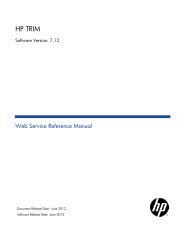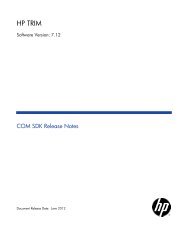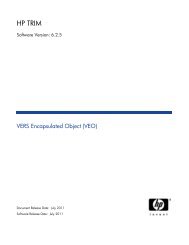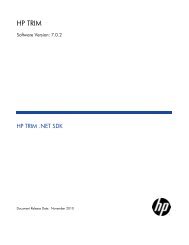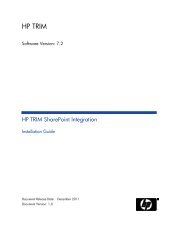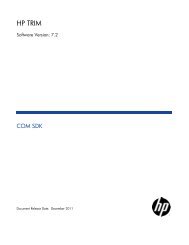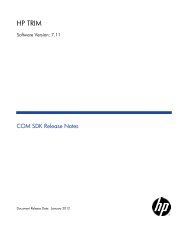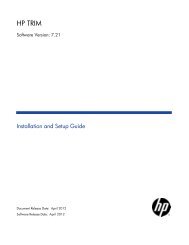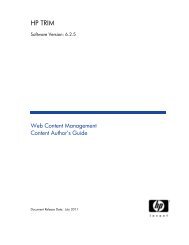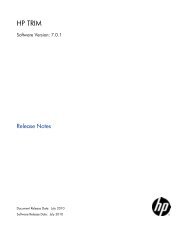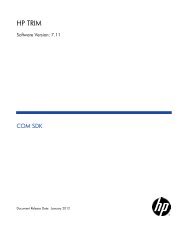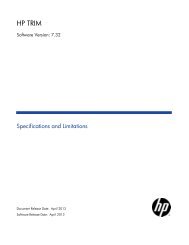TRIM Captura to TRIM Context Upgrade Notes - TRIM User Network
TRIM Captura to TRIM Context Upgrade Notes - TRIM User Network
TRIM Captura to TRIM Context Upgrade Notes - TRIM User Network
You also want an ePaper? Increase the reach of your titles
YUMPU automatically turns print PDFs into web optimized ePapers that Google loves.
<strong>TRIM</strong> <strong>Captura</strong> <strong>to</strong> <strong>TRIM</strong> <strong>Context</strong> <strong>Upgrade</strong> <strong>Notes</strong> - <strong>TRIM</strong> <strong>Context</strong> 6.1 Page 32<br />
After you have filled in the required fields, click on the Test Connection but<strong>to</strong>n <strong>to</strong> test<br />
your connection <strong>to</strong> the database. If successful, click the OK but<strong>to</strong>n <strong>to</strong> continue.<br />
The Options dialog is used <strong>to</strong> configure options such as the path for the default<br />
Electronic S<strong>to</strong>re. Make sure that the Path for the Default Document S<strong>to</strong>re is the<br />
same as what <strong>TRIM</strong> <strong>Captura</strong> was using. If it is not, the documents held in the s<strong>to</strong>re<br />
will need <strong>to</strong> be copied or moved <strong>to</strong> the new location.<br />
Click the Next but<strong>to</strong>n <strong>to</strong> continue<br />
The Initialization dialog is where you choose <strong>to</strong> upgrade a <strong>TRIM</strong> <strong>Captura</strong> SQL<br />
database.<br />
Select <strong>Upgrade</strong> <strong>TRIM</strong> <strong>Captura</strong> SQL Dataset and then click Next <strong>to</strong> continue.