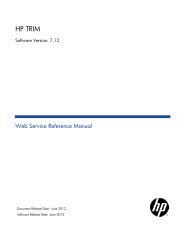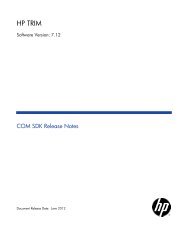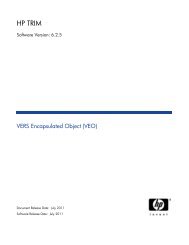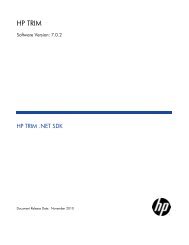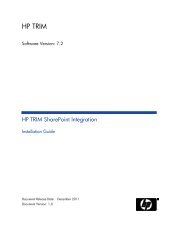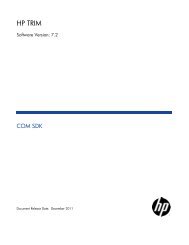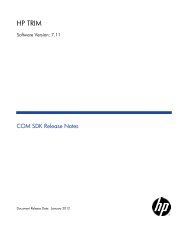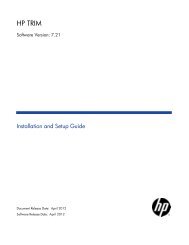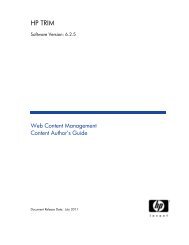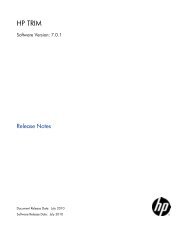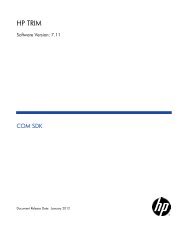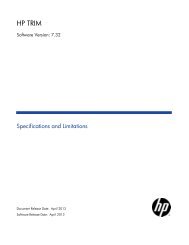TRIM Captura to TRIM Context Upgrade Notes - TRIM User Network
TRIM Captura to TRIM Context Upgrade Notes - TRIM User Network
TRIM Captura to TRIM Context Upgrade Notes - TRIM User Network
Create successful ePaper yourself
Turn your PDF publications into a flip-book with our unique Google optimized e-Paper software.
<strong>TRIM</strong> <strong>Captura</strong> <strong>to</strong> <strong>TRIM</strong> <strong>Context</strong> <strong>Upgrade</strong> <strong>Notes</strong> - <strong>TRIM</strong> <strong>Context</strong> 6.1 Page 36<br />
The “Pause After” option will control which restart files (if any) are created, and<br />
allows you <strong>to</strong> break out of the upgrade process and restart a step.<br />
The available options are:<br />
Each Step – Pause after each step is completed.<br />
Major Steps – Pause after each Major step is completed. Major steps are identified<br />
by having the word ‘major’ in brackets eg (major)<br />
Complete All Steps – Complete the process (all steps) without pausing.<br />
Steps in the <strong>Upgrade</strong><br />
The Dataset Work In Progress dialog (displayed above) controls the actual work<br />
of upgrading a <strong>TRIM</strong> <strong>Captura</strong> database <strong>to</strong> a <strong>TRIM</strong> <strong>Context</strong> Dataset.<br />
The following section outlines what the “Pause after” option is and what is involved in<br />
each step.<br />
The main purpose of the “Pause After” option is <strong>to</strong> control the creation of Restart<br />
files which allows you <strong>to</strong> break out of the upgrade process and restart a step. The<br />
Restart files are created in the Working Direc<strong>to</strong>ry you have specified. These files use<br />
the following naming convention “Restart_DBIDStep_1.bin”