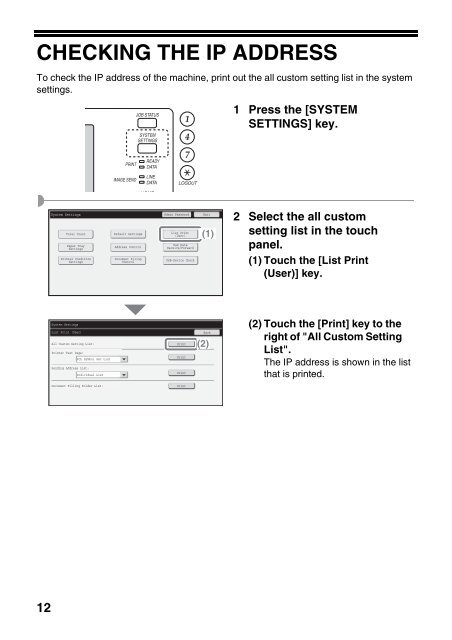MX-B382/SC Operation-Manual Start-Guide GB - Sharp
MX-B382/SC Operation-Manual Start-Guide GB - Sharp
MX-B382/SC Operation-Manual Start-Guide GB - Sharp
Create successful ePaper yourself
Turn your PDF publications into a flip-book with our unique Google optimized e-Paper software.
CHECKING THE IP ADDRESS<br />
To check the IP address of the machine, print out the all custom setting list in the system<br />
settings.<br />
12<br />
PRINT<br />
IMAGE SEND<br />
JOB STATUS<br />
SYSTEM<br />
SETTINGS<br />
READY<br />
DATA<br />
LINE<br />
DATA<br />
HOME<br />
LOGOUT<br />
System Settings Admin Password Exit<br />
Total Count<br />
Paper Tray<br />
Settings<br />
Printer Condition<br />
Settings<br />
System Settings<br />
List Print (User)<br />
All Custom Setting List:<br />
Printer Test Page:<br />
PCL Symbol Set List<br />
Sending Address List:<br />
Individual List<br />
Document Filling Folder List:<br />
Default Settings<br />
Address Control<br />
Document Filing<br />
Control<br />
List Print<br />
(User) (1)<br />
Fax Data<br />
Receive/Forward<br />
USB-Device Check<br />
Print<br />
Print<br />
Print<br />
Print<br />
Back<br />
(2)<br />
1 Press the [SYSTEM<br />
SETTINGS] key.<br />
2 Select the all custom<br />
setting list in the touch<br />
panel.<br />
(1) Touch the [List Print<br />
(User)] key.<br />
(2) Touch the [Print] key to the<br />
right of "All Custom Setting<br />
List".<br />
The IP address is shown in the list<br />
that is printed.