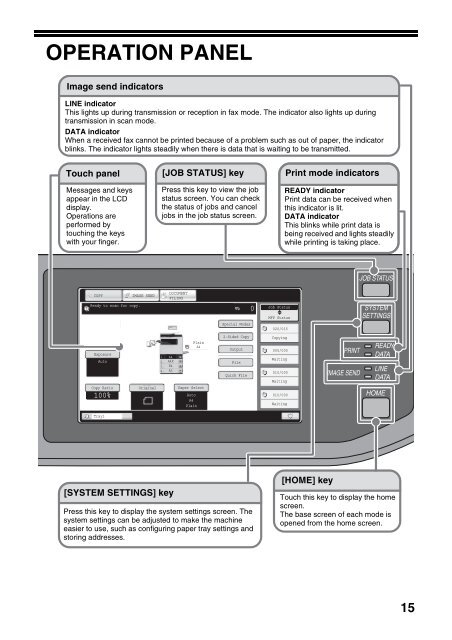MX-B382/SC Operation-Manual Start-Guide GB - Sharp
MX-B382/SC Operation-Manual Start-Guide GB - Sharp
MX-B382/SC Operation-Manual Start-Guide GB - Sharp
You also want an ePaper? Increase the reach of your titles
YUMPU automatically turns print PDFs into web optimized ePapers that Google loves.
OPERATION PANEL<br />
Image send indicators<br />
LINE indicator<br />
This lights up during transmission or reception in fax mode. The indicator also lights up during<br />
transmission in scan mode.<br />
DATA indicator<br />
When a received fax cannot be printed because of a problem such as out of paper, the indicator<br />
blinks. The indicator lights steadily when there is data that is waiting to be transmitted.<br />
Touch panel<br />
Messages and keys<br />
appear in the LCD<br />
display.<br />
<strong>Operation</strong>s are<br />
performed by<br />
touching the keys<br />
with your finger.<br />
COPY<br />
Ready to scan for copy.<br />
Exposure<br />
Auto<br />
Copy Ratio<br />
100%<br />
Tray1<br />
IMAGE SEND<br />
1. A4<br />
2. A4R<br />
3. B4<br />
4. A3<br />
Plain<br />
A4<br />
Original Paper Select<br />
[SYSTEM SETTINGS] key<br />
[JOB STATUS] key<br />
Press this key to view the job<br />
status screen. You can check<br />
the status of jobs and cancel<br />
jobs in the job status screen.<br />
DOCUMENT<br />
FILING<br />
Auto<br />
A4<br />
Plain<br />
Special Modes<br />
2-Sided Copy<br />
Output<br />
File<br />
Quick File<br />
Press this key to display the system settings screen. The<br />
system settings can be adjusted to make the machine<br />
easier to use, such as configuring paper tray settings and<br />
storing addresses.<br />
0<br />
Job Status<br />
MFP Status<br />
020/015<br />
Copying<br />
005/000<br />
Waiting<br />
010/000<br />
Waiting<br />
010/000<br />
Waiting<br />
Print mode indicators<br />
READY indicator<br />
Print data can be received when<br />
this indicator is lit.<br />
DATA indicator<br />
This blinks while print data is<br />
being received and lights steadily<br />
while printing is taking place.<br />
[HOME] key<br />
PRINT<br />
IMAGE SEND<br />
JOB STATUS<br />
SYSTEM<br />
SETTINGS<br />
READY<br />
DATA<br />
LINE<br />
DATA<br />
HOME<br />
Touch this key to display the home<br />
screen.<br />
The base screen of each mode is<br />
opened from the home screen.<br />
15