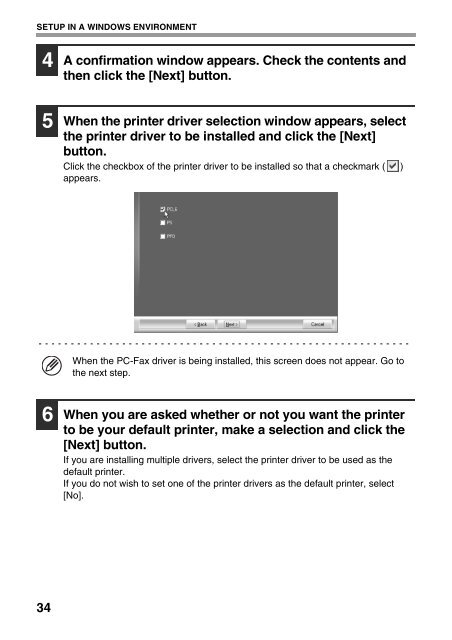MX-B382/SC Operation-Manual Start-Guide GB - Sharp
MX-B382/SC Operation-Manual Start-Guide GB - Sharp
MX-B382/SC Operation-Manual Start-Guide GB - Sharp
Create successful ePaper yourself
Turn your PDF publications into a flip-book with our unique Google optimized e-Paper software.
SETUP IN A WINDOWS ENVIRONMENT<br />
4 A confirmation window appears. Check the contents and<br />
then click the [Next] button.<br />
5 When the printer driver selection window appears, select<br />
the printer driver to be installed and click the [Next]<br />
button.<br />
Click the checkbox of the printer driver to be installed so that a checkmark ( )<br />
appears.<br />
34<br />
When the PC-Fax driver is being installed, this screen does not appear. Go to<br />
the next step.<br />
6 When you are asked whether or not you want the printer<br />
to be your default printer, make a selection and click the<br />
[Next] button.<br />
If you are installing multiple drivers, select the printer driver to be used as the<br />
default printer.<br />
If you do not wish to set one of the printer drivers as the default printer, select<br />
[No].