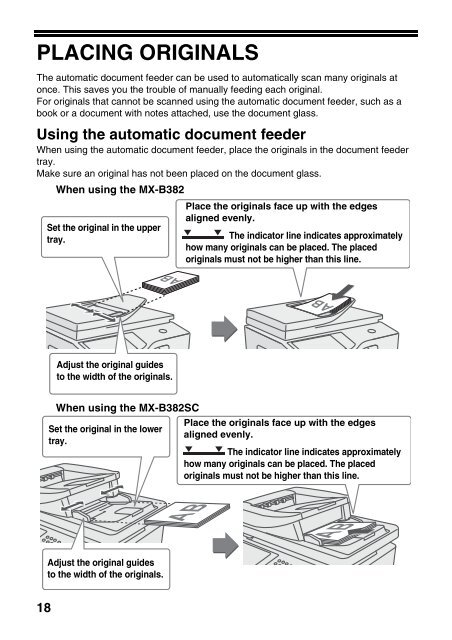MX-B382/SC Operation-Manual Start-Guide GB - Sharp
MX-B382/SC Operation-Manual Start-Guide GB - Sharp
MX-B382/SC Operation-Manual Start-Guide GB - Sharp
Create successful ePaper yourself
Turn your PDF publications into a flip-book with our unique Google optimized e-Paper software.
PLACING ORIGINALS<br />
The automatic document feeder can be used to automatically scan many originals at<br />
once. This saves you the trouble of manually feeding each original.<br />
For originals that cannot be scanned using the automatic document feeder, such as a<br />
book or a document with notes attached, use the document glass.<br />
Using the automatic document feeder<br />
When using the automatic document feeder, place the originals in the document feeder<br />
tray.<br />
Make sure an original has not been placed on the document glass.<br />
When using the <strong>MX</strong>-<strong>B382</strong><br />
18<br />
Set the original in the upper<br />
tray.<br />
Adjust the original guides<br />
to the width of the originals.<br />
When using the <strong>MX</strong>-<strong>B382</strong><strong>SC</strong><br />
Set the original in the lower<br />
tray.<br />
Adjust the original guides<br />
to the width of the originals.<br />
Place the originals face up with the edges<br />
aligned evenly.<br />
The indicator line indicates approximately<br />
how many originals can be placed. The placed<br />
originals must not be higher than this line.<br />
Place the originals face up with the edges<br />
aligned evenly.<br />
The indicator line indicates approximately<br />
how many originals can be placed. The placed<br />
originals must not be higher than this line.