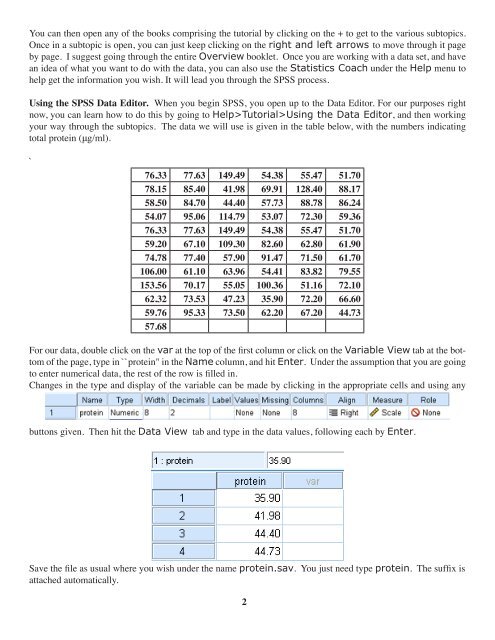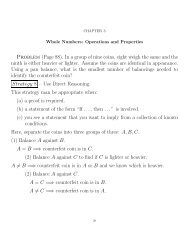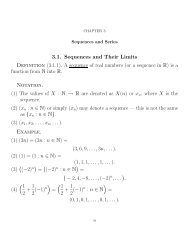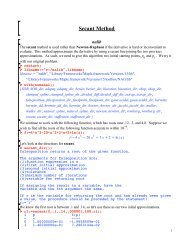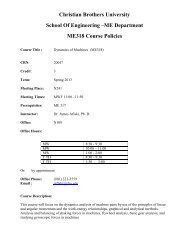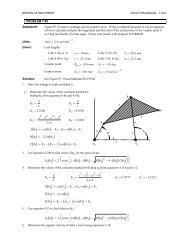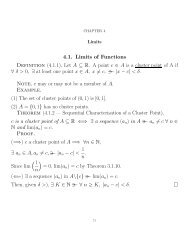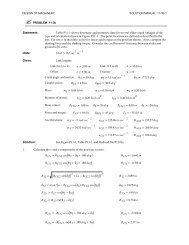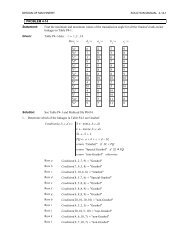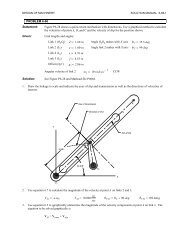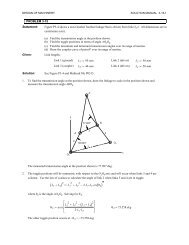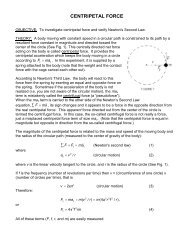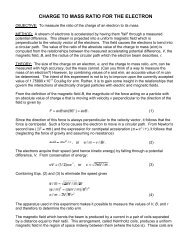Using IBM SPSS 19 Descriptive Statistics - CBU
Using IBM SPSS 19 Descriptive Statistics - CBU
Using IBM SPSS 19 Descriptive Statistics - CBU
You also want an ePaper? Increase the reach of your titles
YUMPU automatically turns print PDFs into web optimized ePapers that Google loves.
You can then open any of the books comprising the tutorial by clicking on the + to get to the various subtopics.<br />
Once in a subtopic is open, you can just keep clicking on the right and left arrows to move through it page<br />
by page. I suggest going through the entire Overview booklet. Once you are working with a data set, and have<br />
an idea of what you want to do with the data, you can also use the <strong>Statistics</strong> Coach under the Help menu to<br />
help get the information you wish. It will lead you through the <strong>SPSS</strong> process.<br />
<strong>Using</strong> the <strong>SPSS</strong> Data Editor. When you begin <strong>SPSS</strong>, you open up to the Data Editor. For our purposes right<br />
now, you can learn how to do this by going to Help>Tutorial><strong>Using</strong> the Data Editor, and then working<br />
your way through the subtopics. The data we will use is given in the table below, with the numbers indicating<br />
total protein (μg/ml).<br />
`<br />
76.33 77.63 149.49 54.38 55.47 51.70<br />
78.15 85.40 41.98 69.91 128.40 88.17<br />
58.50 84.70 44.40 57.73 88.78 86.24<br />
54.07 95.06 114.79 53.07 72.30 59.36<br />
76.33 77.63 149.49 54.38 55.47 51.70<br />
59.20 67.10 109.30 82.60 62.80 61.90<br />
74.78 77.40 57.90 91.47 71.50 61.70<br />
106.00 61.10 63.96 54.41 83.82 79.55<br />
153.56 70.17 55.05 100.36 51.16 72.10<br />
62.32 73.53 47.23 35.90 72.20 66.60<br />
59.76 95.33 73.50 62.20 67.20 44.73<br />
57.68<br />
For our data, double click on the var at the top of the first column or click on the Variable View tab at the bottom<br />
of the page, type in ``protein" in the Name column, and hit Enter. Under the assumption that you are going<br />
to enter numerical data, the rest of the row is filled in.<br />
Changes in the type and display of the variable can be made by clicking in the appropriate cells and using any<br />
buttons given. Then hit the Data View tab and type in the data values, following each by Enter.<br />
Save the file as usual where you wish under the name protein.sav. You just need type protein. The suffix is<br />
attached automatically.<br />
2