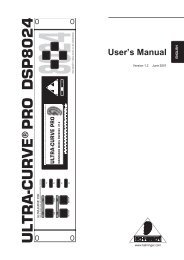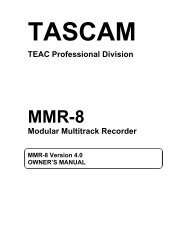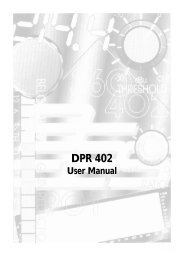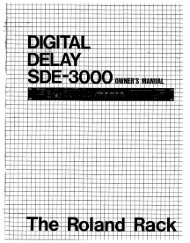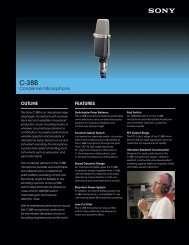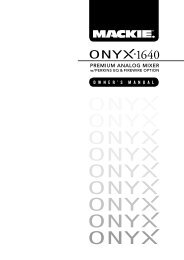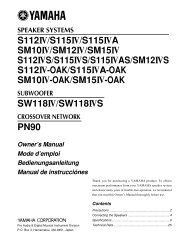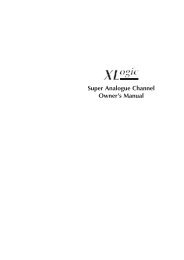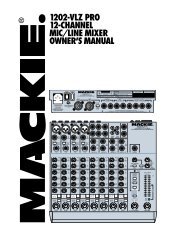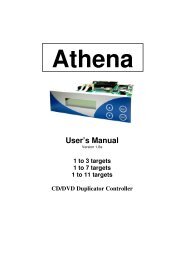current_userManual - Audio Rents
current_userManual - Audio Rents
current_userManual - Audio Rents
Create successful ePaper yourself
Turn your PDF publications into a flip-book with our unique Google optimized e-Paper software.
Setting Up the DMA8Plus<br />
3.2 Installing and Running the Setup Software<br />
1. Run the DMA8Plus installation program to install the setup software on your PC.<br />
The welcome screen appears, as shown in Figure 3‐1.<br />
Figure 3-1<br />
Installation Welcome Screen<br />
2. Click Next, then follow the onscreen instructions to install the software.<br />
3. Launch the setup software by selecting Start>Programs>Dolby>DMA8Plus Setup, then<br />
connect your PC to the DMA8Plus front‐panel USB port to establish a connection.<br />
The DMA8Plus Profile settings window appears, as shown in Figure 3‐2.<br />
3.3 Profile<br />
When you launch and connect the DMA8Plus setup software, the Profile settings window<br />
appears, as shown in Figure 3‐2. The virtual status monitor appears in the lower section of<br />
the window.<br />
Near the top of the window, there are also tabs for Network, Digital Input 1, Digital Input 2,<br />
Digital Input 3, Digital Input 4, and General Settings. When you click any of these tabs, the<br />
corresponding parameter window appears where you can enter and/or modify the<br />
respective settings, as described in the sections that follow. The virtual status monitor also<br />
appears at the bottom of each of these tab settings windows. Following is a description of<br />
the Profile settings and the virtual status monitor.<br />
20 Dolby ® DMA8Plus Digital Media Adapter Installation and User’s Manual