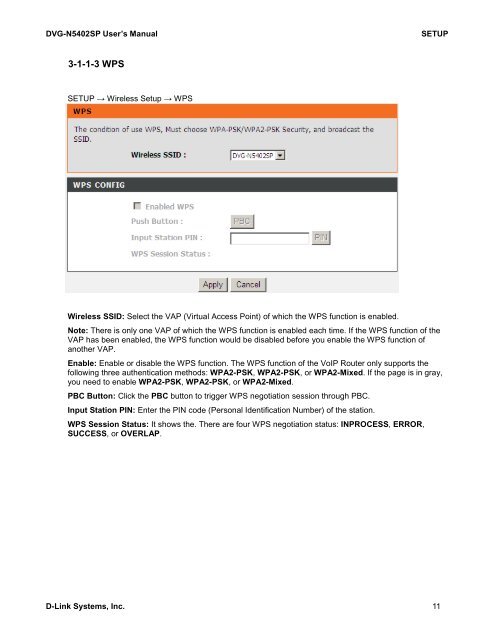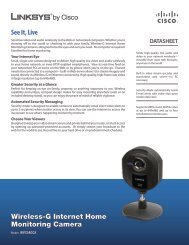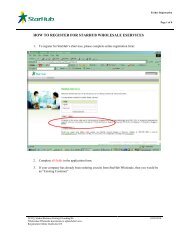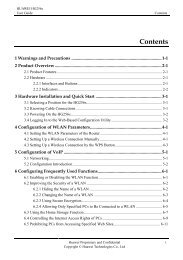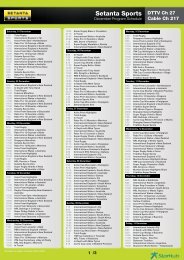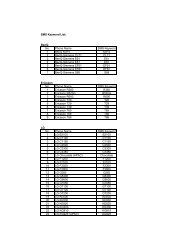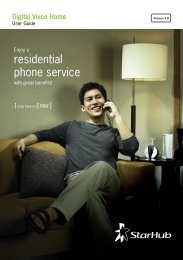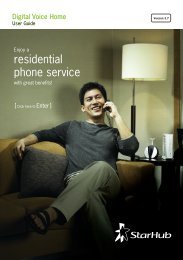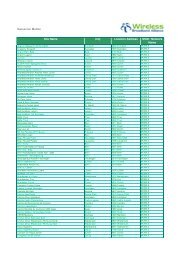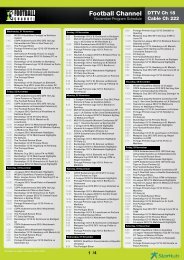DVG-N5402SP - StarHub
DVG-N5402SP - StarHub
DVG-N5402SP - StarHub
Create successful ePaper yourself
Turn your PDF publications into a flip-book with our unique Google optimized e-Paper software.
<strong>DVG</strong>-<strong>N5402SP</strong> User’s Manual SETUP<br />
3-1-1-3 WPS<br />
SETUP → Wireless Setup → WPS<br />
Wireless SSID: Select the VAP (Virtual Access Point) of which the WPS function is enabled.<br />
Note: There is only one VAP of which the WPS function is enabled each time. If the WPS function of the<br />
VAP has been enabled, the WPS function would be disabled before you enable the WPS function of<br />
another VAP.<br />
Enable: Enable or disable the WPS function. The WPS function of the VoIP Router only supports the<br />
following three authentication methods: WPA2-PSK, WPA2-PSK, or WPA2-Mixed. If the page is in gray,<br />
you need to enable WPA2-PSK, WPA2-PSK, or WPA2-Mixed.<br />
PBC Button: Click the PBC button to trigger WPS negotiation session through PBC.<br />
Input Station PIN: Enter the PIN code (Personal Identification Number) of the station.<br />
WPS Session Status: It shows the. There are four WPS negotiation status: INPROCESS, ERROR,<br />
SUCCESS, or OVERLAP.<br />
D-Link Systems, Inc. 11