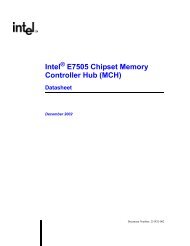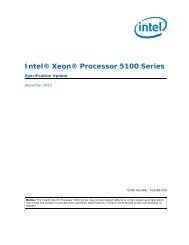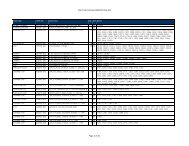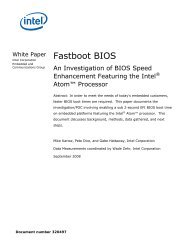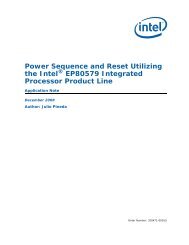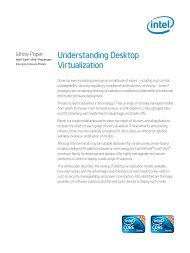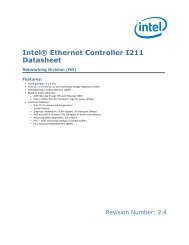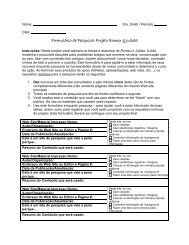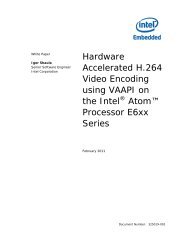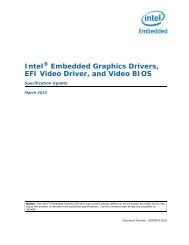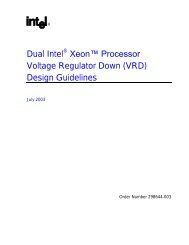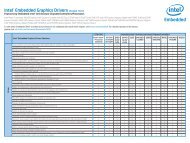Intel(r) UEFI Development Kit Debugger Tool User Manual
Intel(r) UEFI Development Kit Debugger Tool User Manual
Intel(r) UEFI Development Kit Debugger Tool User Manual
Create successful ePaper yourself
Turn your PDF publications into a flip-book with our unique Google optimized e-Paper software.
<strong>Intel</strong> ®<br />
<strong>UEFI</strong><br />
<strong>Development</strong> <strong>Kit</strong><br />
<strong>Debugger</strong> <strong>Tool</strong><br />
<strong>User</strong> <strong>Manual</strong><br />
Version 1.8
INFORMATION IN THIS DOCUMENT IS PROVIDED IN CONNECTION WITH INTEL ® PRODUCTS. NO LICENSE,<br />
EXPRESS OR IMPLIED, BY ESTOPPEL OR OTHERWISE, TO ANY INTELLECTUAL PROPERTY RIGHTS IS GRANTED<br />
BY THIS DOCUMENT. EXCEPT AS PROVIDED IN INTEL’S TERMS AND CONDITIONS OF SALE FOR SUCH PRODUCTS,<br />
INTEL ASSUMES NO LIABILITY WHATSOEVER, AND INTEL DISCLAIMS ANY EXPRESS OR IMPLIED WARRANTY<br />
RELATING TO SALE AND/OR USE OF INTEL PRODUCTS INCLUDING LIABILITY OR WARRANTIES RELATING TO<br />
FITNESS FOR A PARTICULAR PURPOSE, MERCHANTABILITY, OR INFRINGEMENT OF ANY PATENT, COPYRIGHT<br />
OR OTHER INTELLECTUAL PROPERTY RIGHT. <strong>Intel</strong> products are not intended for use in medical, life saving,<br />
or life sustaining applications.<br />
<strong>Intel</strong> may make changes to specifications and product descriptions at any time, without notice.<br />
Designers must not rely on the absence or characteristics of any features or instructions marked “reserved”<br />
or “undefined.” <strong>Intel</strong> reserves these for future definition and shall have no responsibility whatsoever for conflicts<br />
or incompatibilities arising from future changes to them.<br />
The <strong>Intel</strong> ® <strong>UEFI</strong> <strong>Development</strong> <strong>Kit</strong> <strong>Debugger</strong> <strong>Tool</strong> may contain design defects or errors known as errata which may<br />
cause the product to deviate from published specifications. Current characterized errata are available on request.<br />
Contact your local <strong>Intel</strong> sales office or your distributor to obtain the latest specifications and before placing your<br />
product order.<br />
<strong>Intel</strong> ® , <strong>Intel</strong> ® <strong>UEFI</strong> <strong>Development</strong> <strong>Kit</strong> <strong>Debugger</strong> <strong>Tool</strong>, <strong>Intel</strong> ® UDK <strong>Debugger</strong> <strong>Tool</strong>, and the <strong>Intel</strong> ® logo are trademarks<br />
or registered trademarks of <strong>Intel</strong> ® Corporation or its subsidiaries in the United States and other countries.<br />
Other names and brands may be claimed as the property of others.<br />
Copyright © 2012, <strong>Intel</strong> Corporation. All rights reserved.
Contents<br />
1 Preface ........................................................................................................... 1<br />
1.1 Organization of this document ..................................................................... 1<br />
1.2 Required skills ........................................................................................... 1<br />
1.3 Terminology ............................................................................................. 1<br />
1.4 Conventions used in this document .............................................................. 2<br />
1.4.1 Nomenclature of CPU architectures .................................................. 2<br />
1.4.2 Pseudo-code conventions ................................................................ 2<br />
1.4.3 Typographic conventions ................................................................ 2<br />
1.4.4 Other conventions ......................................................................... 3<br />
1.5 For more information ................................................................................. 3<br />
2 Configuration Overview .................................................................................. 5<br />
2.1 Introduction .............................................................................................. 5<br />
2.2 Configuration ............................................................................................ 5<br />
2.2.1 Supported platforms ...................................................................... 6<br />
2.2.2 Host and target configurations ......................................................... 6<br />
2.2.3 Target configuration ....................................................................... 7<br />
2.2.4 Connection between host and target machines .................................. 8<br />
2.3 OVMF platform used to demonstrate the debug process ................................ 10<br />
3 Build the Firmware Image ............................................................................ 11<br />
3.1 Introduction ............................................................................................ 11<br />
3.2 Modify the configuration files for<br />
the firmware used by the target machine .................................................... 11<br />
3.2.1 Select the appropriate libraries ...................................................... 11<br />
3.2.2 Turn debugging on or off .............................................................. 13<br />
3.2.3 Configure a serial port for debug usage .......................................... 13<br />
3.2.4 Configure the USB debug port ....................................................... 15<br />
3.2.5 Additional configuration requirements ............................................. 16<br />
3.2.6 Update the CPU driver on ECP-based platforms ................................ 18<br />
3.2.7 Build the image and update flash memory<br />
before debugging source-level code ............................................... 19<br />
4 Configure the Windows Debug Environment ................................................. 20<br />
4.1 Introduction ............................................................................................ 20<br />
4.2 Configure the host machine ....................................................................... 20<br />
4.2.1 Install WinDbg on a Windows platform ............................................ 21<br />
4.3 Install and configure the <strong>Intel</strong> UDK <strong>Debugger</strong> <strong>Tool</strong> ........................................ 21<br />
4.4 Connect the host and target systems .......................................................... 22<br />
5 Use the Debug Solution on a Windows Platform ............................................ 24<br />
5.1 Introduction ............................................................................................ 24<br />
5.2 Supported features .................................................................................. 24<br />
5.3 General debug flow .................................................................................. 24<br />
5.4 Using the WinDbg-based debug solution ..................................................... 25<br />
5.4.1 Start a WinDbg debug session from SEC ......................................... 25<br />
5.4.2<br />
5.4.3<br />
Start a WinDbg session using late attach ........................................ 27<br />
End the WinDbg session ............................................................... 28<br />
5.5 Basic WinDbg debugging operations ........................................................... 28<br />
5.5.1 WinDbg extension commands ........................................................ 29<br />
i
6 Configure the Linux Debug Environment ....................................................... 32<br />
6.1 Introduction ............................................................................................ 32<br />
6.2 Configure the Linux host machine .............................................................. 32<br />
6.3 Verify the Linux/GDB platform ................................................................... 32<br />
6.4 Install the <strong>Intel</strong> UDK <strong>Debugger</strong> <strong>Tool</strong> ........................................................... 34<br />
6.5 Configure the host settings ....................................................................... 34<br />
6.6 Connect the host and target systems .......................................................... 35<br />
7 Use the Debug Solution on a Linux Platform ................................................. 36<br />
7.1 Introduction ............................................................................................ 36<br />
7.2 Supported features for Linux platforms ....................................................... 36<br />
7.2.1 Unresolved breakpoint setting in Linux ........................................... 36<br />
7.3 General debug flow .................................................................................. 37<br />
7.4 Using the Linux/GDB debug solution ........................................................... 38<br />
7.4.1 Start a GDB debug session from SEC .............................................. 38<br />
7.4.2 Start a GDB debug session using late attach .................................... 39<br />
7.4.3 End the GDB debug session .......................................................... 40<br />
7.5 Basic GDB debugging operations ................................................................ 40<br />
7.5.1 GDB extension commands ............................................................ 40<br />
8 Debug Tips and Techniques .......................................................................... 44<br />
8.1 Introduction ............................................................................................ 44<br />
8.2 Trace ..................................................................................................... 44<br />
8.3 CPU exception information ........................................................................ 44<br />
8.4 Disabling optimization .............................................................................. 45<br />
8.5 Improving debugger productivity ............................................................... 45<br />
8.6 Debugging SEC and PEI code .................................................................... 45<br />
8.7 Debugging DXE code ................................................................................ 45<br />
8.8 Debugging SMM code ............................................................................... 45<br />
8.9 Debugging a standalone module<br />
loaded in a <strong>UEFI</strong> shell using late attach ....................................................... 46<br />
8.10 Source code not available ......................................................................... 46<br />
8.11 Restart the debug session ......................................................................... 47<br />
8.11.1 Shifting to a different<br />
architecture mode (32-bit vs. 64-bit) ............................................. 47<br />
9 Known Limitations and Issues for Windows platforms .................................. 48<br />
9.1 Known limitations .................................................................................... 48<br />
9.2 Known issues .......................................................................................... 49<br />
9.2.1 Do not issue a break during<br />
a shift from PEI to DXE, or DXE to SMM .......................................... 49<br />
10 Known Limitations and Issues for Linux platforms ........................................ 50<br />
10.1 Known limitations .................................................................................... 50<br />
10.2 Known issues .......................................................................................... 50<br />
10.2.1 Do not halt the target between PEI/DXE, or DXE/SMM ...................... 51<br />
10.2.2 GDB might not load source code for certain modules ........................ 51<br />
10.2.3 Platform build might fail due to size after debug is enabled ................ 51<br />
10.2.4 Debug solution might not be stable<br />
when used with a null modem cable ............................................... 51<br />
Appendix: Acronyms and Glossary ..................................................................... A-1<br />
ii
Tables<br />
Table 1—Library instances by module type ............................................................... 12<br />
Table 2—Library instances by cable connection .......................................................... 12<br />
Table 3—Bit layout for an example PCD .................................................................... 15<br />
Figures<br />
Figure 2-1—Cable connection between the target and host machine ............................... 6<br />
Figure 2-2—Current <strong>Tool</strong> to outdated TARGET connection advisory ................................. 8<br />
Figure 2-3—Current TARGET to outdated <strong>Tool</strong> connection advisory ................................. 8<br />
Figure 2-4—Using PuTTY to connect the terminal redirection port ................................... 9<br />
Figure 2-5—Error prompt when the terminal redirection port cannot be opened ............... 9<br />
Figure 2-6—Sample configuration for using 30000 as the terminal redirection port ......... 10<br />
Figure 2-7—Data flow between TARGET and HOST ..................................................... 10<br />
Figure 3-1—Example macro using a null modem cable ................................................ 13<br />
Figure 3-2—Example macro using a USB 2.0 debug cable ........................................... 13<br />
Figure 3-3—Remove the IsaSerialDxe module from the FDF ........................................ 14<br />
Figure 3-4—Don’t produce IsaAcpi protocol for debug port .......................................... 15<br />
Figure 3-5—Ajays USB 2.0 debug cable .................................................................... 16<br />
Figure 3-6—Include more debug information in the compiler’s output ........................... 17<br />
Figure 3-7—PEIM original ....................................................................................... 18<br />
Figure 3-8—Revised rule change for PEIM ................................................................. 18<br />
Figure 3-9—Updated CPU Driver example ................................................................. 19<br />
Figure 4-1—Active components of a debug session<br />
on a Microsoft Windows XP* platform ...................................................... 21<br />
Figure 5-1—Building a firmware image with the source-level debug package. ................ 25<br />
Figure 5-2—A WinDbg launch window ...................................................................... 26<br />
Figure 5-3—Target stopped at the late SEC phase ...................................................... 27<br />
Figure 5-4—Target stopped due to late attach ........................................................... 28<br />
Figure 6-1—Output when sourcing udk-script if<br />
GDB includes the Expat XML parsing library ............................................. 33<br />
Figure 6-2—Output when sourcing udk-script if<br />
GDB doesn’t include the Expat XML parsing library .................................... 33<br />
Figure 6-3—Add the unresolved breakpoint in GDB .................................................... 33<br />
Figure 6-4—Active components of a debug session on a Linux platform ......................... 34<br />
Figure 7-1—Output when sourcing udk-script<br />
if GDB includes Expat XML parsing library ................................................ 37<br />
Figure 7-2—Output when sourcing udk-script<br />
if GDB doesn’t include Expat XML parsing library ...................................... 37<br />
Figure 7-3—Add the unresolved breakpoint in GDB .................................................... 37<br />
Figure 7-4—Compiling a firmware image with the source-level debug package. .............. 38<br />
Figure 7-5—Detach in GDB ..................................................................................... 40<br />
Figure 7-6—Run “cupid” in GDB .............................................................................. 41<br />
Figure 7-7—Add IO watch point in GDB .................................................................... 42<br />
Figure 7-8—List IO watch point in GDB .................................................................... 42<br />
Figure 7-9—Delete IO watch point in GDB ................................................................ 42<br />
Figure 8-1—Output in GDB when a CPU exception happens in firmware ........................ 44<br />
iii
1<br />
Preface<br />
1.1 Organization of this document<br />
This user manual explains how to set up and perform basic debugging operations using<br />
the <strong>Intel</strong> ® <strong>UEFI</strong> <strong>Development</strong> <strong>Kit</strong> <strong>Debugger</strong> <strong>Tool</strong> (<strong>Intel</strong> ® UDK <strong>Debugger</strong> <strong>Tool</strong>). It is provided<br />
as a service to developers to make it easier to debug source code for Unified Extensible<br />
Firmware Interface (<strong>UEFI</strong>) applications, drivers, and firmware. It also includes information<br />
about both Microsoft Windows* and Linux* platforms.<br />
1.2 Required skills<br />
This manual is intended for developers with a solid understanding of the Extensible<br />
Firmware Interface (EFI) <strong>Development</strong> <strong>Kit</strong>, 2nd generation (EDK II), and its related<br />
subjects. A working knowledge of the debugger for your platform will make life easier.<br />
1.3 Terminology<br />
This manual uses the following common terms as described below:<br />
Debug solution: The combination of tools and packages that provide debug<br />
capability on both the host and target systems. This includes the <strong>Intel</strong> UDK<br />
<strong>Debugger</strong> <strong>Tool</strong>, the operating system (OS)-specific debug tool (on the host<br />
system), and the source-level debug package (on the target system).<br />
<strong>Intel</strong> UDK <strong>Debugger</strong> <strong>Tool</strong>: A debugger tool that adds functionality to an OSspecific<br />
debug tool. For example, the <strong>Intel</strong> UDK <strong>Debugger</strong> <strong>Tool</strong> adds functionality<br />
to Microsoft Windows Debug <strong>Tool</strong>* (WinDbg) as well as to the GNU debugger (GDB)<br />
for Linux platforms.<br />
Host debugger: The debug functionality on the host system. The host debugger<br />
is a combination of the <strong>Intel</strong> UDK <strong>Debugger</strong> <strong>Tool</strong> and the OS-specific debug tool.<br />
Target debugger: The debugger functionality on the target system. This<br />
functionality is part of a BIOS image that has been built with the <strong>Intel</strong>-provided<br />
source-level debugger package.<br />
<strong>Debugger</strong> package: A source-level debug package provided by <strong>Intel</strong> and required<br />
during the BIOS build process. When building the target firmware image, the sourcelevel<br />
debugger package must be included in each build in order to use the <strong>Intel</strong> UDK<br />
<strong>Debugger</strong> <strong>Tool</strong> to debug the target system. When included in the firmware build, the<br />
target system has debug functionality (“target debugger”).<br />
1
1.4 Conventions used in this document<br />
This document uses the following conventions for code samples and typographic<br />
differentiation.<br />
1.4.1 Nomenclature of CPU architectures<br />
This user manual refers to the following architectures:<br />
<strong>Intel</strong> IA32 refers to <strong>Intel</strong>’s 32-bit processor architecture.<br />
<strong>Intel</strong> x64 refers to <strong>Intel</strong>’s 64-bit superset of IA32.<br />
<strong>Intel</strong> IA-64 refers to the <strong>Intel</strong> ® Itanium ® Platform Architecture (<strong>Intel</strong> IPF).<br />
1.4.2 Pseudo-code conventions<br />
Pseudo code is presented to describe algorithms in a more concise form. None of the<br />
algorithms in this document are intended to be compiled directly. The code is presented<br />
at a level corresponding to the surrounding text.<br />
In describing variables, a list is an unordered collection of homogeneous objects. A queue<br />
is an ordered list of homogeneous objects. Unless otherwise noted, the ordering is assumed<br />
to be first-in-first-out (FIFO).<br />
Pseudo code is presented in a C-like format, using C conventions where appropriate.<br />
The coding style, particularly the indentation style, is used for readability and does not<br />
necessarily comply with an implementation of the <strong>UEFI</strong> specification.<br />
1.4.3 Typographic conventions<br />
This document uses the typographic and illustrative conventions described below:<br />
Plain text<br />
Plain text (blue)<br />
Bold<br />
Italic<br />
Monospace<br />
Italic Monospace<br />
The normal text typeface is used for the vast majority of the<br />
descriptive text in a specification.<br />
In the electronic version of this specification, any plain text, underlined<br />
and in blue, indicates an active link to the cross-reference.<br />
In text, a Bold typeface identifies a processor register name. In<br />
other instances, a Bold typeface is used as a running head within<br />
a paragraph or to emphasize a critical term.<br />
In text, an Italic typeface can be used as emphasis to introduce a<br />
new term or to indicate the title of documentation such as a user’s<br />
manual or name of a specification.<br />
Computer code, example code segments, pseudo code, and all<br />
prototype code segments use a BOLD Monospace typeface with<br />
a dark red color. These code listings normally appear in one or<br />
more separate paragraphs, though words or segments can also<br />
be embedded in a normal text paragraph.<br />
In code or in text, words in Italic Monospace indicate placeholder<br />
names for variable information (i.e., arguments) that must be supplied.<br />
2
1.4.4 Other conventions<br />
This user manual also uses the following convention for Linux examples:<br />
foo@foo:~$<br />
A user-defined command prompt for Linux-based command lines<br />
used in the examples in this manual.<br />
1.5 For more information<br />
<strong>UEFI</strong> specification: Information about <strong>UEFI</strong> device types and status codes can be found<br />
in the Unified Extensible Firmware Interface, version 2.3.1 or later and The <strong>UEFI</strong> Forum,<br />
2010, www.uefi.org. A summary of <strong>UEFI</strong> services and GUIDs can be found in the Doxygengenerated<br />
help documents for the MdePkg in the UDK 2010 releases.<br />
www.tianocore.org: EDK II source files, specifications and related specifications are<br />
available at www.tianocore.org.<br />
<strong>UEFI</strong> Driver Writers Guide: Refer to the driver writer’s guide for key descriptions of how<br />
to implement <strong>UEFI</strong> requirements as well as recommendations for writing drivers. This guide<br />
is now available at www.tianocore.org.<br />
<strong>UEFI</strong> <strong>Development</strong> <strong>Kit</strong> 2010 (UDK2010): This open-source kit contains EDK II validated<br />
common-core sample code. The open-source UDK2010 is a stable build of the EDKII<br />
project and has been validated on a variety of <strong>Intel</strong> platforms, operating systems, and<br />
application software. The open-source UDK2010 is available for download at<br />
www.tianocore.org.<br />
EDK II Library calls are part of the UDK2010, available at www.tianocore.org.<br />
3
2<br />
Configuration<br />
Overview<br />
2.1 Introduction<br />
The <strong>Intel</strong> ® <strong>UEFI</strong> <strong>Development</strong> <strong>Kit</strong> <strong>Debugger</strong> <strong>Tool</strong> (<strong>Intel</strong> UDK <strong>Debugger</strong> <strong>Tool</strong>) helps debug<br />
UDK-compliant applications, drivers and firmware (hereafter called “firmware” in this user<br />
manual) on <strong>Intel</strong> ® IA-32 and x64 Architecture platforms. The debug solution is a combination<br />
of the <strong>Intel</strong> UDK <strong>Debugger</strong> <strong>Tool</strong> and an OS-specific debugger on the host machine along with<br />
a source-level debug package (provided by <strong>Intel</strong>) on the target machine.<br />
The <strong>Intel</strong> UDK <strong>Debugger</strong> <strong>Tool</strong> adds functionality to the OS-specific debugger for software<br />
debugging firmware. For Microsoft Windows platforms, the <strong>Intel</strong> UDK <strong>Debugger</strong> <strong>Tool</strong> adds<br />
functionality to the Microsoft Windows Debug <strong>Tool</strong> (WinDbg). On a Linux platform, the tool<br />
adds functionality to the GNU debugger (GDB).<br />
This user manual explains how to set up a host and target system and perform basic<br />
debugging operations using the debug solution. It also includes debugging tips and<br />
techniques as well as known issues.<br />
The manual provides information for both Windows and Linux platforms.<br />
This overview section includes these main discussions:<br />
Configuration of host and target systems<br />
OVMF platform used to demonstrate debug process<br />
2.2 Configuration<br />
The debug environment consists of:<br />
Debug solution: <strong>Intel</strong> UDK <strong>Debugger</strong> <strong>Tool</strong>, OS-specific debugger tool,<br />
and a source-level debugger package.<br />
Host machine: Configured with the <strong>Intel</strong> UDK <strong>Debugger</strong> <strong>Tool</strong> and the<br />
appropriate OS-specific debugger: WinDbg or GDB. The <strong>Intel</strong> UDK <strong>Debugger</strong><br />
<strong>Tool</strong> includes extension commands for OS-specific debuggers.<br />
Target machine: Includes the UDK firmware to be debugged. The<br />
firmware image must be built with the source-level debug package<br />
(SourceLevelDebugPkg) provided by <strong>Intel</strong>.<br />
Debug cable: Null modem cable or USB host-to-host cable<br />
(USB 2.0 debug device cable).<br />
5
2.2.1 Supported platforms<br />
The <strong>Intel</strong> UDK <strong>Debugger</strong> <strong>Tool</strong> supports these platforms:<br />
Microsoft Windows platforms:<br />
— Windows XP* IA32<br />
— Windows 7* x64<br />
Linux platforms:<br />
— Fedora* 15 (IA32 and x64 client)<br />
— SUSE SLES* 11 SP1 (enterprise server) and SP2 Beta (beta 3 or later) x64<br />
— Ubuntu* 32 Ubuntu* 10.x (or later) IA32 client<br />
— Ubuntu* 64 11.10 x64 client, Ubuntu* 10.x (or later) x64 client; LTS server x64<br />
Note: The <strong>Intel</strong> UDK <strong>Debugger</strong> <strong>Tool</strong> may work on additional Linux platforms. However,<br />
the <strong>Intel</strong> UDK <strong>Debugger</strong> <strong>Tool</strong> has not yet been fully validated for additional Linux<br />
platforms.<br />
2.2.2 Host and target configurations<br />
Requirements for the host machine debug configuration are OS-specific. The target<br />
machine debug configuration is the same for both Windows and Linux platforms.<br />
The following figure shows the host and target machines.<br />
Figure 2-1—Cable connection between the target and host machine<br />
The next two discussions list the specific configuration requirements for Windows and Linux<br />
platforms.<br />
2.2.2.1 Host configuration for Windows platforms<br />
Note: This user manual assumes you have a working knowledge of the <strong>UEFI</strong> <strong>Development</strong><br />
<strong>Kit</strong> 2010 (UDK2010) and the Microsoft Windows Debug <strong>Tool</strong>* (WinDbg).<br />
6
Using the <strong>Intel</strong> UDK <strong>Debugger</strong> <strong>Tool</strong> on a Windows platform requires a host machine<br />
configured with:<br />
Microsoft Windows XP*, 32-bit platform with Service Pack 3 (SP3) or the<br />
Microsoft Win7* 64-bit platform<br />
Microsoft Windows Debug <strong>Tool</strong>* (WinDbg) 6.11.0001.404 X86. WinDbg is<br />
available for download at:<br />
http://msdl.microsoft.com/download/symbols/debuggers/dbg_x86_6.11.1.404.msi<br />
<strong>Intel</strong> UDK <strong>Debugger</strong> <strong>Tool</strong>, which adds functionality to WinDbg, is available for<br />
download at: www.intel.com/udk.<br />
2.2.2.2 Host configuration for Linux platforms<br />
Note: This user manual assumes you have a working knowledge of the <strong>UEFI</strong><br />
<strong>Development</strong> <strong>Kit</strong> 2010 (UDK2010) and the GNU debugger (GDB) for Linux<br />
platforms.<br />
Using the <strong>Intel</strong> UDK <strong>Debugger</strong> <strong>Tool</strong> on a Linux platform requires a host machine<br />
configured with:<br />
A supported Linux operating system:<br />
— Ubuntu* 11.10 IA32 client<br />
— Ubuntu* 11.10 x64 client<br />
Note: The <strong>Intel</strong> UDK <strong>Debugger</strong> <strong>Tool</strong> may work on the following Linux platforms.<br />
However, the <strong>Intel</strong> UDK <strong>Debugger</strong> <strong>Tool</strong> has not yet been fully validated for<br />
these platforms:<br />
— SuSE Linux Enterprise Server* (SLES) 11 SP1 (legacy and <strong>UEFI</strong> boot)<br />
— Fedora* 15 (IA32 and x64 client) legacy boot (FC15 legacy boot)<br />
— Ubuntu* 10.x (or later) x64 client (legacy and <strong>UEFI</strong> boot)<br />
— Ubuntu* 10.x (or later) LTS server x64 (legacy and <strong>UEFI</strong> boot)<br />
— Red Hat* RHEL 6.1 x64 GA shipping version (legacy and <strong>UEFI</strong> boot)<br />
— Linux Red Hat Edition*: RHEL5.7 IA64 Server<br />
GNU debugger (GDB)<br />
<strong>Intel</strong> UDK <strong>Debugger</strong> <strong>Tool</strong>, which adds functionality to GDB. It is available<br />
at www.intel.com/udk.<br />
2.2.3 Target configuration<br />
The target machine must have a firmware build that includes the source-level debug<br />
package SourceLevelDebugPkg—a part of EDK II, located at www.tianocore.org.<br />
If the current <strong>Intel</strong> UDK <strong>Debugger</strong> <strong>Tool</strong> connects to TARGET firmware with an older<br />
version of SourceLevelDebugPkg code, an error message is displayed advising that<br />
the TARGET code be upgraded.<br />
7
Figure 2-2—Current <strong>Tool</strong> to outdated TARGET connection advisory<br />
Similarly, when an older version of the UDK <strong>Debugger</strong> <strong>Tool</strong> connects to firmware with<br />
a current version of TARGET, an upgrade advisory is issued.<br />
Figure 2-3—Current TARGET to outdated <strong>Tool</strong> connection advisory<br />
2.2.4 Connection between host and target machines<br />
The <strong>Intel</strong> UDK <strong>Debugger</strong> <strong>Tool</strong> supports the following interconnects for the debug cable:<br />
Windows/WinDbg platforms: Null modem cable or USB host-to-host cable (USB<br />
2.0 debug device cable)<br />
Linux/GDB platforms: Null modem cable<br />
In addition, terminal I/O can be redirected to a local TCP port (20715 by default) which a<br />
third-party terminal software can connect. Any output from the TARGET firmware can be<br />
8
edirected<br />
to the terminal software and any end-user input from the terminal software can be redirected<br />
to the TARGET firmware. Use a tool like PuTTY to connect the terminal redirection port.<br />
Figure 2-4—Using PuTTY to connect the terminal redirection port<br />
Such a tool provides the same experience, controlling the TARGET firmware<br />
with the terminal software, as that when the source-level debug is not enabled.<br />
Figure 2-5—Error prompt when the<br />
terminal redirection port cannot be opened<br />
9
If a similar error prompt appears, modify the configuration file to use a different TCP port<br />
as shown in the following example.<br />
[Features]<br />
TerminalRedirectionPort = 30000<br />
Figure 2-6—Sample configuration for using 30000<br />
as the terminal redirection port<br />
2.3 OVMF platform used to<br />
demonstrate the debug process<br />
The OVMF (Open-source Virtual Machine Firmware) platform implementation is used to<br />
demonstrate the debug process in some of the examples. The OVMF platform works on<br />
a virtual machine and can also be chosen as a configuration option in order to use virtual<br />
COM-to-COM connections.<br />
Note: The OVMF platform implementation is available from the EDK II project at<br />
www.tianocore.org.<br />
For general instructions on building and booting an OVMF image,<br />
including setting up COM connections, refer to the OVMF wiki page at<br />
http://sourceforge.net/apps/mediawiki/tianocore/index.phptitle=OVMF_FAQ.<br />
The following figure illustrates the data flow between TARGET and HOST from the enduser’s<br />
perspective. However, from an implementation perspective, the TCP Port is actually<br />
created by the UDK <strong>Debugger</strong> <strong>Tool</strong>.<br />
TARGET<br />
HOST<br />
Debug Output<br />
Text Output<br />
(Setup, Shell, etc.)<br />
TCP Port<br />
3 rd party<br />
terminal<br />
software e.g.<br />
PuTTY<br />
DebugAgent<br />
Communication<br />
Packet<br />
UDK <strong>Debugger</strong> <strong>Tool</strong><br />
Figure 2-7—Data flow between TARGET and HOST<br />
10
3<br />
Build the<br />
Firmware Image<br />
3.1 Introduction<br />
The firmware image, including the source-level debug package provided by <strong>Intel</strong>, must<br />
be built before using the <strong>Intel</strong> UDK <strong>Debugger</strong> <strong>Tool</strong>. To do this, complete the appropriate<br />
build instructions for your UDK2010 platform, taking into consideration the modifications<br />
described in this section. The firmware build process and most of the considerations for<br />
building the image are the same for both Windows and Linux platforms. Differences are<br />
noted where appropriate.<br />
Note: For Linux platforms, x64 code can only be debugged when using GDB on x64 Linux<br />
platforms. Make sure the firmware image is built on an x64 Linux machine so that<br />
the debug symbols are accessible to the GDB.<br />
Note: For Windows platforms, there are two special considerations to keep in mind:<br />
aggressive zeroing and using the PE image format instead of TE. These<br />
considerations are discussed later in this section.<br />
3.2 Modify the configuration files for<br />
the firmware used by the target machine<br />
For best results, appropriately configure the firmware in the TARGET machine to support<br />
debugging.<br />
The firmware in the target machine must include the <strong>Intel</strong> provided source-level<br />
debug package because it supports debugging with the <strong>Intel</strong> UDK <strong>Debugger</strong> <strong>Tool</strong>.<br />
Update the platform’s DSC/FDF (firmware device file) files to ensure the appropriate<br />
library instances are selected. DSC files contain information used during the FDF<br />
build process.<br />
The serial port or USB debug port may need to be configured for debugging.<br />
When making changes to DSC/FDF files, define a macro that allows for conditional<br />
turn-on of the debug feature. An example is shown later in this section.<br />
3.2.1 Select the appropriate libraries<br />
When building the firmware, the DSC file must include the appropriate libraries in order<br />
to use the <strong>Intel</strong> UDK <strong>Debugger</strong> <strong>Tool</strong>. Be sure to specify instances of each of the following:<br />
Debug Agent library<br />
Debug Communication library<br />
Timer library<br />
PeCoffExtraAction library<br />
11
3.2.1.1 Specify the appropriate Debug Agent library<br />
Different Debug Agent library instances provide the functions needed by the <strong>Intel</strong> UDK<br />
<strong>Debugger</strong> <strong>Tool</strong> for modules executed in different booting phases. Be sure to specify the<br />
correct library instance in the DSC file. The following table lists the correct library instances<br />
to replace the NULL instances for each module type.<br />
Table 1—Library instances by module type<br />
Module type*<br />
SEC or PEI modules<br />
DxeCore and DXE<br />
modules<br />
SMM modules<br />
Library instance<br />
SourceLevelDebugPkg/Library/DebugAgent/SecPeiDebugAgentLib.inf<br />
SourceLevelDebugPkg/Library/DebugAgent/DxeDebugAgentLib.inf<br />
SourceLevelDebugPkg/Library/DebugAgent/SmmDebugAgentLib.inf<br />
* For definitions of acronyms, refer to Appendix A at the end of this user manual.<br />
3.2.1.2 Specify the appropriate Debug Communication library<br />
The non-null Debug Agent library instances consume the Debug Communication library.<br />
Because of this, the appropriate library instance for the type of communication cable (null<br />
modem or USB) used to connect the target and host systems must be specified (see the<br />
following table).<br />
Table 2—Library instances by cable connection<br />
Connection type<br />
Serial connection<br />
USB 2.0 debug cable<br />
connection<br />
Library instance<br />
SourceLevelDebugPkg/Library/DebugCommunicationLibSerialPort/Debug<br />
CommunicationLibSerialPort.inf<br />
This library instance depends on the Serial Port Library so an appropriate<br />
Serial Port Library instance for all modules dependent on it must also be<br />
specified.<br />
SourceLevelDebugPkg/Library/DebugCommunicationLibUsb/DebugComm<br />
unicationLibUsb.inf<br />
3.2.1.3 Specify the appropriate Timer library<br />
The Debug Communication library consumes the Timer library. Because of this, a proper<br />
Timer library instance for modules in the DSC file, including the SEC (security) module,<br />
must be selected.<br />
There is no single specific timer library appropriate for a platform or for the modules in the<br />
DSC file. The appropriate library instance must be chosen based on knowledge of the platform.<br />
3.2.1.4 Specify the appropriate PeCoffExtraAction library<br />
The PeCoffExtraAction library instance is invoked each time a module is loaded or<br />
unloaded. This library instance is responsible for informing the host that the target has<br />
loaded or unloaded a module. In the DSC file, the following PeCoffExtraAction library<br />
instance must be specified for any module that depends on the PeCoffExtraAction<br />
library class.<br />
SourceLevelDebugPkg/Library/PeCoffExtraActionLibDebug/PeCoffExtraActionLibDebug.inf<br />
12
3.2.2 Turn debugging on or off<br />
Use a macro to turn the debug feature on or off. The next two code samples show<br />
fragments in the LibraryClasses section that use a macro to do so.<br />
[LibraryClasses]<br />
!ifdef $(SOURCE_DEBUG_ENABLE)<br />
PeCoffExtraActionLib|SourceLevelDebugPkg/Library/PeCoffExtraActionLibDebug/Pe<br />
CoffExtraActionLibDebug.inf<br />
DebugCommunicationLib|SourceLevelDebugPkg/Library/DebugCommunicationLibSerial<br />
Port/DebugCommunicationLibSerialPort.inf<br />
DebugAgentLib|SourceLevelDebugPkg/Library/DebugAgent/SecPeiDebugAgentLib.inf<br />
!else<br />
PeCoffExtraActionLib|MdePkg/Library/BasePeCoffExtraActionLibNull/BasePeCoffEx<br />
traActionLibNull.inf<br />
DebugAgentLib|MdeModulePkg/Library/DebugAgentLibNull/DebugAgentLibNull.inf<br />
!endif<br />
Figure 3-1—Example macro using a null modem cable<br />
[LibraryClasses]<br />
!ifdef $(SOURCE_DEBUG_ENABLE)<br />
PeCoffExtraActionLib|SourceLevelDebugPkg/Library/PeCoffExtraActionLibDebug/Pe<br />
CoffExtraActionLibDebug.inf<br />
DebugCommunicationLib|SourceLevelDebugPkg/Library/DebugCommunicationLibUsb/De<br />
bugCommunicationLibUsb.inf<br />
DebugAgentLib|SourceLevelDebugPkg/Library/DebugAgent/SecPeiDebugAgentLib.inf<br />
!else<br />
PeCoffExtraActionLib|MdePkg/Library/BasePeCoffExtraActionLibNull/BasePeCoffEx<br />
traActionLibNull.inf<br />
DebugAgentLib|MdeModulePkg/Library/DebugAgentLibNull/DebugAgentLibNull.inf<br />
!endif<br />
Figure 3-2—Example macro using a USB 2.0 debug cable<br />
3.2.3 Configure a serial port for debug usage<br />
The DebugCommunicationLibSerialPort library instance consumes the Serial Port Library.<br />
In addition to choosing an appropriate Serial Port Library for the target platform, the serial<br />
port parameters on the target machine must be configured to match the settings on the<br />
host.<br />
3.2.3.1 Baud rate<br />
In most cases, it is preferable to set the baud rate to 115200.<br />
Note: The baud rate should be the same on both the host and target machines.<br />
If flow control is disabled, specify a lower baud rate if the serial connection<br />
is not stable.<br />
3.2.3.2 Hardware flow control<br />
On both Windows and Linux platforms, flow control is on by default. In most cases, make<br />
sure to not disable flow control.<br />
13
If the platform-specific Serial Port Library does not support hardware flow control, flow<br />
control on the host machine should be turned off as well.<br />
Note: The flow control setting should be the same on both the host and target machines.<br />
3.2.3.3 Configure the hardware buffer for FIFO<br />
In order for the debug solution to work properly, the hardware buffer must be configured<br />
for first-in–first-out (FIFO). However, some platform-specific Serial Port Library instances<br />
may not enable receive and transmit for the FIFO hardware buffer.<br />
The specific process for configuring the hardware buffer is hardware-dependent. Refer to<br />
your hardware’s data sheet for information about the hardware buffer. The SerialPortLib<br />
instance provided by <strong>Intel</strong> in MdeModulePkg/Library/BaseSerialPortLib16550 library is<br />
also an example of implementing a FIFO hardware buffer.<br />
3.2.3.4 Deactivate the terminal support<br />
Because the IsaSerialDxe driver tries to manage the serial port, a conflict with the debug<br />
agent is created. One way to prevent the conflict is to remove the IsaSerialDxe module<br />
from the platform firmware device file (FDF). For example:<br />
[FV.DXEFV]<br />
...<br />
!ifndef $(SOURCE_DEBUG_ENABLE)<br />
INF <strong>Intel</strong>FrameworkModulePkg/Bus/Isa/IsaSerialDxe/IsaSerialDxe.inf<br />
!endif<br />
...<br />
Figure 3-3—Remove the IsaSerialDxe module from the FDF<br />
The console device created by debug agent isn’t added to the console input/output device<br />
list by default. There are two ways to add it to the list—change the setting through the UDK<br />
front page UI or change the platform boot manager library implementation. The first<br />
method doesn’t require rewriting code but the setting needs to be manually changed every<br />
time the firmware is burned.<br />
The console device path begins with a vendor defined device path node followed by a UART<br />
device path node and a vendor defined messaging device path node. An example follows:<br />
VenHw(865A5A9B-B85D-474C-8455-<br />
65D1BE844BE2)/Uart(115200,8,N,1)/VenPcAnsi()<br />
Refer to the global variable, mSerialIoDevicePath, in the<br />
SourceLevelDebugPkg/Library/DebugAgent/DxeDebugAgent/SerialIo.c<br />
file for console device path details.<br />
If the platform has multiple serial ports and those ports, other than the debug port, are<br />
needed as console devices as well, do not remove the IsaSerialDxe module from the FDF<br />
because the IsaSerialDxe module manages those other serial ports. Instead, modify the<br />
module that produces the IsaAcpi protocol to not produce the IsaAcpi protocol for the<br />
debug port. For the OVMF platform, modify the PCD in the DSC file instead of the<br />
IsaAcpiDxe module.<br />
!if $(SOURCE_DEBUG_ENABLE) == TRUE<br />
14
gPcAtChipsetPkgTokenSpaceGuid.PcdIsaAcpiCom1Enable|FALSE<br />
!else<br />
gPcAtChipsetPkgTokenSpaceGuid.PcdIsaAcpiCom1Enable|TRUE<br />
!endif<br />
Figure 3-4—Don’t produce IsaAcpi protocol for debug port<br />
3.2.4 Configure the USB debug port<br />
3.2.4.1 Configure PCDs<br />
The DebugCommunicationLibUsb library instance requires that several PCDs<br />
(platform configuration database) be configured correctly. The default value provided<br />
by the SourceLevelDebugPkg works for most cases but the values may need to be<br />
adjusted.<br />
For example, two PCDs for a WinDbg-based debug solution follow:<br />
gEfiSourceLevelDebugPkgTokenSpaceGuid.PcdUsbDebugPortMemorySpaceBase<br />
gEfiSourceLevelDebugPkgTokenSpaceGuid.PcdUsbEhciMemorySpaceBase<br />
The example PCDs specify the base address for the memory-mapped IO (base<br />
address register) for the extensible host controller interface (EHCI) controller and the<br />
USB debug port since the debug agent runs early in SEC.<br />
Caution: Make sure these memory ranges do not conflict with memory ranges (including<br />
physical memory) assigned to other devices. Memory conflicts can cause the<br />
debugger to fail.<br />
The following example PCD specifies the PCI (Peripheral Component Interconnect)<br />
address of the EHCI controller.<br />
gEfiSourceLevelDebugPkgTokenSpaceGuid.PcdUsbEhciPciAddress<br />
The EHCI includes the debug port to be used for debug. The PCI address is specified<br />
by bus, device, and function number. The bit layout for the PCD is shown in Table 3.<br />
Table 3—Bit layout for an example PCD<br />
Bits 28~31 Bits 20~27 Bits 15~19 Bits 12~14 Bits 00~11<br />
0 Bus number Device number Function number 0<br />
For example, for a PCI address at bus 0x0, device 0x1D, function 0x07, the PCD value<br />
is 0x000EF000.<br />
3.2.4.2 Identify the correct USB port for the debug cable<br />
There is only one USB port in one EHCI controller that supports debugging and some<br />
motherboards may not wire this port to a physical USB port. It can be difficult to discover<br />
the correct USB port for the USB debug cable.<br />
Note: If a valid USB debug port can’t be located, a USB debug cable cannot be<br />
used to establish a debug communication channel.<br />
15
A few ways to identify the correct port follow.<br />
Read the EHCI controller datasheet and identify the port number supporting USB debug.<br />
The port number should be listed at bits 20~23 of the EHCI HCSPARAMS<br />
register.<br />
Plug the USB debug cable into one of the USB ports on the target system and boot<br />
to the <strong>UEFI</strong> shell. Identify the device path of the USB debug cable and make sure<br />
the cable is plugged into the USB port supporting debug. If not seen, plug<br />
the USB debug cable into another USB port and view the device path again.<br />
Plug the USB debug cable into one of the USB ports on the target system. Boot to<br />
Windows and launch the Microsoft UsbView* tool (usbview.exe) included with<br />
the Microsoft Windows Debugging <strong>Tool</strong>s*.<br />
Look at the USB device tree structure then identify the port number for the parent<br />
node of the USB debug cable device. Count the ports from top to bottom in the list.<br />
If the port number listed is not the one that supports USB debugging, plug the USB<br />
debug cable into another USB port until a match is found.<br />
3.2.4.3 Identify the correct USB connection orientation<br />
The Ajays USB 2.0 debug cable is a device used to connect HOST and TARGET machines for<br />
source-level debugging. From the device’s appearance, it’s hard to distinguish which end to<br />
connect to the Host and which to the Target. This is important, however, because the<br />
connection orientation determines which end provides the power to the debug cable and,<br />
therefore, impacts the debug cable’s behavior.<br />
The debug cable must be powered by the TARGET. To confirm proper orientation, connect<br />
one end of the device to the HOST. If oriented and connected properly, the Windows Device<br />
Manager should NOT detect it. If it is detected by the device manager, connect the opposite<br />
end of the debug cable to the HOST. Connect the open end to the Target. When powered-on,<br />
the Windows Device Manager at the Host side should find the USB debug cable attached. Note<br />
that if the connection is not made in this recommended fashion, it may be not stable.<br />
Figure 3-5—Ajays USB 2.0 debug cable<br />
3.2.5 Additional configuration requirements<br />
This discussion includes three special considerations:<br />
Windows and Linux: Disabling compiler optimization<br />
in order to include more debug information in the compiler’s output file<br />
Windows: Turning off aggressive zeroing<br />
Windows: Using the PE (PE/COFF execution) image format instead of TE<br />
16
3.2.5.1 Include more debug information in the compiler’s output<br />
Compiler optimization can reduce the amount of debug information included in<br />
the output file. However, compiler options for particular modules can be added in<br />
the Components section of the DSC file to force the compiler to include more debug<br />
information in the output file.<br />
For example, with Windows, the default /O2 (level 2 optimization) switch turns on some<br />
optimization, reduces the size of the output file and omits some source level debugging<br />
information.<br />
To disable level 2 optimization on a Windows system, use the /Od switch. To disable<br />
optimization on a Linux system, use the /O0 switch. In the following example, the /Od and<br />
/O0 switches prevent each OS-specific compiler from performing optimization functions.<br />
[Components.IA32]<br />
...<br />
MdeModulePkg/Core/Dxe/DxeMain.inf {<br />
...<br />
<br />
MSFT:*_*_*_CC_FLAGS = /Od<br />
GCC:*_*_*_CC_FLAGS = /O0<br />
...<br />
}<br />
Figure 3-6—Include more debug information in the compiler’s output<br />
3.2.5.2 WinDbg: Turning off aggressive zeroing<br />
By default, the GenFw tool turns on “aggressive zeroing” for some sections in the<br />
PE/COFF (Portable ExeCutable and Object File Format) image.<br />
However, these sections in the PE/COFF image may contain information needed for<br />
the debugger, e.g., the stack frame information. In order for the stack frame analysis to<br />
work effectively with the debugger, add the following lines to the platform DSC Build<br />
Options section:<br />
!ifdef $(SOURCE_DEBUG_ENABLE)<br />
*_*_*_GENFW_FLAGS = --keepexceptiontable<br />
!endif<br />
3.2.5.3 WinDbg: Use the PE image format instead of TE<br />
If frequent debug function calls between modules are needed when using WinDbg, use the<br />
PE image format instead of the terse execution (TE) image format.<br />
When specifying the PE image format during build, note that the rule section of the code<br />
should also be changed as needed.<br />
Note: On Linux systems, GDB can handle both PE and TE image formats.<br />
When using WinDbg, the rule section for PEIM (pre-EFI initialization module) must<br />
change as shown in the following examples.<br />
Change from:<br />
17
[Rule.Common.PEIM]<br />
FILE PEIM = $(NAMED_GUID) {<br />
PEI_DEPEX PEI_DEPEX Optional $(INF_OUTPUT)/$(MODULE_NAME).depex<br />
TE TE $(INF_OUTPUT)/$(MODULE_NAME).efi<br />
UI STRING="$(MODULE_NAME)" Optional<br />
VERSION STRING="$(INF_VERSION)" Optional BUILD_NUM=$(BUILD_NUMBER)<br />
}<br />
To:<br />
Figure 3-7—PEIM original<br />
[Rule.Common.PEIM]<br />
FILE PEIM = $(NAMED_GUID) {<br />
PEI_DEPEX PEI_DEPEX Optional |.depex<br />
PE32 PE32 Align = 32 |.efi<br />
UI STRING="$(MODULE_NAME)" Optional<br />
VERSION STRING="$(INF_VERSION)" Optional BUILD_NUM=$(BUILD_NUMBER)<br />
}<br />
Figure 3-8—Revised rule change for PEIM<br />
Apply similar changes to the rule sections for SEC and PEI_CORE. The corresponding<br />
rule section names may vary on different platforms but could look like Rule.Common.SEC<br />
or Rule.Common.PEI_CORE.<br />
3.2.6 Update the CPU driver on ECP-based platforms<br />
Most EDK compatibility platforms (ECP) use their own central processing unit (CPU)<br />
driver. This driver must be updated during the build process so that the target platform’s<br />
debugging feature can be enabled.<br />
Note: This step is not needed for native platforms using a CPU driver compliant<br />
with the UDK debug solution.<br />
The main task performed by the update is to reserve the original configuration of the<br />
interrupt description table (IDT) entries and prevent those entries from being modified.<br />
The update performs these steps:<br />
1. Loads the original IDT table.<br />
2. Calculates the IDT table’s entries count.<br />
3. Copies the original IDT table entries to the new IDT table.<br />
4. Updates the code segment (CS) field for the IDT table entries, as the DXE<br />
(driver execution) phase is using a different segment descriptor.<br />
5. Fills the rest of IDT entries needed by CPU driver.<br />
Note: If the CPU module is not linked with BaseLib, refer to<br />
MdePkg/Library/BaseLib for the implementation of AsmReadIdtr(),<br />
AsmWriteIdtr(), and AsmReadCs().<br />
The updated code should look similar to the following:<br />
18
STATIC<br />
VOID<br />
InitInterruptDescriptorTable (<br />
VOID<br />
)<br />
{<br />
... ...<br />
//<br />
// Get original IDT address and size.<br />
//<br />
AsmReadIdtr ((IA32_DESCRIPTOR *) &Idtr);<br />
//<br />
// Copy original IDT entry.<br />
//<br />
CopyMem (&gIdtTable[0], (VOID *) Idtr.Base, Idtr.Limit + 1);<br />
//<br />
// Update all IDT entries to use current CS value<br />
//<br />
for (Index = 0; Index < INTERRUPT_VECTOR_NUMBER; Index ++, CurrentHandler +=<br />
0x08) {<br />
gIdtTable[Index].Bits.Selector = AsmReadCs();<br />
}<br />
... ...<br />
}<br />
AsmWriteIdtr (IdtPtr);<br />
... ...<br />
Figure 3-9—Updated CPU Driver example<br />
3.2.7 Build the image and update flash<br />
memory before debugging source-level code<br />
The image must be built and the flash memory updated before source-level debugging<br />
is started. If the macro SOURCE_DEBUG_ENABLE is used to turn on the debug feature<br />
conditionally, use the following command to build the image. The following assumes<br />
the Conf/target.txt file is configured to identify the build target.<br />
build -D SOURCE_DEBUG_ENABLE<br />
3.2.7.1 For Linux platforms<br />
For Linux platforms, debug x64 code only when using GDB on x64 Linux platforms.<br />
When debugging x64 Linux platforms, make sure the firmware image is built on an<br />
x64 Linux machine so that the debug symbols are accessible to the GDB.<br />
19
4<br />
Configure<br />
the Windows<br />
Debug Environment<br />
4.1 Introduction<br />
Setup and configuration for a Windows debug environment consists of five<br />
general steps:<br />
Build the firmware image (described earlier in Section 3).<br />
Install WinDbg on a Windows platform.<br />
Configure the host machine including software installation<br />
and host settings configuration.<br />
Install and configure the <strong>Intel</strong> UDK <strong>Debugger</strong> <strong>Tool</strong> including<br />
installation of the WinDbg extension commands.<br />
Connect the host and target systems.<br />
4.2 Configure the host machine<br />
To configure a host machine, install the debug solution first and then configure the<br />
host for debugging of the target platform. The following figure shows how the debug<br />
components interact on a Windows platform during a debug session.<br />
20
Figure 4-1—Active components of a debug session<br />
on a Microsoft Windows XP* platform<br />
4.2.1 Install WinDbg on a Windows platform<br />
Follow these steps to set up a Windows platform with WinDbg:<br />
1. Make sure the host machine is configured with Windows XP* (32-bit), SP3,<br />
or Windows 7* (64-bit).<br />
2. Install WinDbg 6.11.0001.404 X86 at the default path.<br />
Note: Install WinDbg at the default path. Otherwise, the configuration file for the<br />
<strong>Intel</strong> UDK <strong>Debugger</strong> <strong>Tool</strong> must be edited to point to the correct WinDbg path.<br />
See Section 3 for information about modifying configuration files.<br />
4.3 Install and configure the <strong>Intel</strong> UDK <strong>Debugger</strong> <strong>Tool</strong><br />
Before using the <strong>Intel</strong> UDK <strong>Debugger</strong> <strong>Tool</strong>, its settings must be configured for the<br />
desired platform and the WinDbg extension commands installed. Follow these steps:<br />
1. Download the <strong>Intel</strong> UDK <strong>Debugger</strong> <strong>Tool</strong>:<br />
Download the source-level host installer from www.intel.com/udk, to extend the<br />
capabilities of the host debugger.<br />
Make sure the workspace on the host contains the source-level debug package—a<br />
part of EDK II. This package can be downloaded from www.tianocore.org.<br />
2. Install the <strong>Intel</strong> UDK <strong>Debugger</strong> <strong>Tool</strong> by running <strong>Intel</strong>(R)_UDK_<strong>Debugger</strong>_<strong>Tool</strong>.exe.<br />
Follow the installer instructions to complete the installation process.<br />
21
3. Open the Soft<strong>Debugger</strong>.ini file from Windows:<br />
Start -> All Programs -> <strong>Intel</strong> UDK <strong>Debugger</strong> <strong>Tool</strong> -> Change Configurations<br />
4. Review the settings and make sure they are appropriate for the target platform.<br />
Specify the Debug Port/Channel as USB or serial, depending on the type of debug<br />
cable used to connect the host and target systems. If the Channel is set to USB, the<br />
other debug port parameters are ignored.<br />
Make sure the Debug Port/Port setting reflects the correct COM (communication)<br />
port being used.<br />
Change the Debug Port/FlowControl setting to 0 if the platform doesn’t provide<br />
the SerialPortLib instance with flow control enabled. The flow control setting should<br />
be the same on both the host and target systems. If flow control is disabled, a lower<br />
baud rate may be necessary for a stable connection.<br />
The host configuration file includes the baud rate setting. The baud rate should<br />
be the same on both the host and target machines.<br />
Use the Target System/ProcessorCount setting to specify the number of logical<br />
processors in the target.<br />
Note: A dual-core processor with hyper threading (two threads per core) means there<br />
are four logic processors. A value greater than four is also acceptable.<br />
Make sure the <strong>Debugger</strong> section reflects the correct WinDbg installation path.<br />
4.4 Connect the host and target systems<br />
The host and the target machines must be connected with a debug cable. The debug<br />
cable used depends on the operating system and the firmware configuration of the target<br />
system. The <strong>Intel</strong> UDK <strong>Debugger</strong> <strong>Tool</strong> supports these cables:<br />
Null modem cable<br />
USB debug cable<br />
If a USB debug cable is used, the correct USB port on the target machine must be specified<br />
(see the next discussion).<br />
At this time, USB drivers are available only for Windows XP* 32bit and Win7 64bit OS’s.<br />
Note: Always connect the USB debug cable to HOST before connecting to TARGET.<br />
Once both the host and target systems have been configured and connected, a debug<br />
session can be started.<br />
The next section provides detailed information about building the firmware image.<br />
<strong>User</strong> information about the debugger follows that.<br />
22
5<br />
Use the Debug Solution<br />
on a Windows Platform<br />
5.1 Introduction<br />
This section introduces the <strong>Intel</strong> UDK <strong>Debugger</strong> <strong>Tool</strong> for the Windows platform, and<br />
includes these main discussions:<br />
General debug flow<br />
Using the WinDbg debug solution: Start and stop a debug session<br />
Basic debugging operations, including WinDbg extension commands<br />
5.2 Supported features<br />
The <strong>Intel</strong> UDK <strong>Debugger</strong> <strong>Tool</strong> for Windows platforms helps in the use of WinDbg to<br />
debug EDKII based firmware running on an IA-32 processor. The <strong>Intel</strong> UDK <strong>Debugger</strong><br />
<strong>Tool</strong> provides the host side software in binary form to support WinDbg remote debugging<br />
across a null modem cable or USB debug cable.<br />
With the <strong>Intel</strong> UDK <strong>Debugger</strong> <strong>Tool</strong>, it is possible to:<br />
Debug source-level code using GDB with a host running a Linux OS.<br />
Debug as early as late SEC, after temporary RAM set up, for the normal boot path.<br />
Start debugging SMM (system management mode) code by stopping the target at<br />
the next SMI (system management interrupt).<br />
Use a null modem cable as a debug cable.<br />
Setting unresolved breakpoints (also known as pending breakpoints)<br />
Debugging code running on AP (additional processors)<br />
Late attach<br />
Using a USB 2.0 debug cable (also known as a USB host-to-host cable or USB 2.0<br />
debug device)<br />
5.3 General debug flow<br />
There are three general steps in a typical debug process:<br />
1. Build—Build the firmware image, including the source-level debug package<br />
(provided by <strong>Intel</strong>). See Figure 5-1.<br />
24
Caution: Each time the firmware image is rebuilt, the source-level debug package must be<br />
included. If the debug package is not included, the <strong>Intel</strong> UDK <strong>Debugger</strong> <strong>Tool</strong> cannot<br />
be used to debug the target firmware.<br />
2. Program—Program the firmware image into flash memory on the target system.<br />
3. Launch and debug—On the host system, launch a debugger that includes the<br />
functionality added by the <strong>Intel</strong> UDK <strong>Debugger</strong> <strong>Tool</strong>.<br />
Figure 5-1—Building a firmware image with the source-level debug package.<br />
The source-level debug package in the firmware build must be included each time<br />
the firmware image is built.<br />
5.4 Using the WinDbg-based debug solution<br />
On a Windows platform, the <strong>Intel</strong> UDK <strong>Debugger</strong> <strong>Tool</strong> allows:<br />
Debugging of source-level code.<br />
Debugging as early as late SEC (the security phase), after temporary RAM<br />
set up, for the normal boot path.<br />
The start of debugging system management mode (SMM) code by stopping<br />
the target at the next system management interrupt (SMI).<br />
Setting of unresolved breakpoints.<br />
Late attach<br />
5.4.1 Start a WinDbg debug session from SEC<br />
Follow these steps to start a WinDbg session:<br />
1. Launch “Start WinDbg using UDK <strong>Debugger</strong> <strong>Tool</strong>” from<br />
Windows Start -> All Programs -> <strong>Intel</strong> UDK <strong>Debugger</strong> <strong>Tool</strong>.<br />
25
Figure 5-2—A WinDbg launch window<br />
2. Start up the target system using the UDK-based firmware image with the debug<br />
feature enabled.<br />
Note: If the WinDbg is closed by pressing ‘X’ before the HOST and TARGET are connected,<br />
“windbg.exe” may still be running in the background. Open the Task Manager to<br />
terminate the process or the <strong>Intel</strong> UDK <strong>Debugger</strong> <strong>Tool</strong> may fail to launch.<br />
3. If OVMF is used, refer to the README file under OvmfPkg for details on how to<br />
launch an OVFM platform. Be sure to specify the appropriate serial or USB port used<br />
to connect with the host.<br />
4. Wait until WinDbg is connected and is ready to accept commands. This will take a<br />
few seconds.<br />
26
WinDbg should then stop the target in the late SEC phase and load the symbols for<br />
SecCore. It will then display the source code. The output should look similar to the<br />
following figure although the layout may vary depending on OS, preferences, etc.<br />
Figure 5-3—Target stopped at the late SEC phase<br />
Run 3rd party terminal software to connect the terminal redirection port to get the debug<br />
output and terminal output from the firmware.<br />
WinDbg settings can now be configured to set breakpoints. To resume execution on the<br />
target, click go in the WinDbg tool bar.<br />
When the target execution encounters a breakpoint, WinDbg automatically enters<br />
interactive mode. In this mode, it is ready to accept commands. In addition, the<br />
corresponding source code is loaded to the source window. To break the execution,<br />
click break on the WinDbg tool bar.<br />
Note: The target image can still run without a host-side debugger. In this situation, the<br />
target image will pause for a few seconds at a time to continue trying to detect the<br />
existence of a debug host and will perform a normal boot if a timeout occurs.<br />
5.4.2 Start a WinDbg session using late attach<br />
Follow these steps to start a WinDbg session:<br />
1. Start up the target system using the UDK-based firmware image<br />
with the debug feature enabled.<br />
27
2. Launch “Start WinDbg using UDK <strong>Debugger</strong> <strong>Tool</strong>” from<br />
Windows Start -> All Programs -> <strong>Intel</strong> UDK <strong>Debugger</strong> <strong>Tool</strong>.<br />
3. Wait a few seconds until WinDbg is connected and ready to accept commands.<br />
WinDbg should stop the target and load the symbols for the current module. It will then<br />
display source code looking similar to the following figure, allowing for different machines<br />
and user preferences.<br />
Figure 5-4—Target stopped due to late attach<br />
5.4.3 End the WinDbg session<br />
To end a WinDbg debug session, use the following steps:<br />
1. Halt the TARGET if the TARGET is running<br />
2. Run ‘q’ command in WinDbg<br />
Note: Closing WinDbg without running the “q” command leaves the<br />
TARGET firmware in an intermediate state and it cannot be reattached<br />
until restarted.<br />
5.5 Basic WinDbg debugging operations<br />
When the target reaches a breakpoint or stops after a break command is issued, the<br />
debugger loads the source of the current module as well as all other modules that have<br />
executed (if possible or applicable).<br />
28
This list briefly describes basic debugging operations available through WinDbg:<br />
Open source code and set/clear breakpoints.<br />
Open a disassembly window to see instructions<br />
around the current instruction pointer (IP).<br />
Open a memory window to read or write memory.<br />
Note: In order to prevent a system hang on some platforms, accessing 0-128M<br />
memory before physical memory is ready will not cause a similar memory<br />
access on the target system. Instead, dummy data is displayed. The filtering<br />
capability is disabled during the transition from pre-memory to post-memory<br />
PEI. For example, the memory in OVMF is functional from reset and displays<br />
actual memory contents.<br />
Open a local variable window to read or write local variables and function<br />
parameters. The /Od compiler option disables some optimization and makes<br />
sure all local variables are displayed in the output code. At optimization levels<br />
above /Od, local variables optimized into registers are not visible. Local variables<br />
stored on the stack may still been seen. The same conditions apply to parameters<br />
passed into a function.<br />
Open a register window to read/write general purpose registers.<br />
Open a call stack window to see the call stack and/or parameter names<br />
and/or values.<br />
Issue step into, step over, or go commands to tell the target to execute.<br />
— When using WinDbg on systems with multiple processors, step into and step<br />
over will cause only one processor to execute and leave other processors at the<br />
stopped state. The go command causes all processors to start execution.<br />
— Only one processor at a time can be debugged when using DBG.<br />
Issue the break command while the target is running to break in. On multiple<br />
processor systems (WinDbg only), all active processors will be stopped.<br />
Open a Processes and Threads window to view and specify the current processor<br />
to emulate. On multiple processor systems (WinDbg only), each logical processor<br />
is emulated as a separate thread.<br />
Use the Watch window to look at global variables (i.e. gBS, gST, gRT, gDS).<br />
5.5.1 WinDbg extension commands<br />
<strong>Intel</strong> provides two extension commands (smmentrybreak and resetdelay) in edk2.dll.<br />
The following two extension commands add functionality to WinDbg to support debugging<br />
target firmware. Once the commands are loaded, they become part of WinDbg.<br />
smmentrybreak [on|off]<br />
Controls whether the target should stop the next time SMM mode is entered.<br />
Set the command to on to make the target stop on the next SMM entry.<br />
Set the command to off to prevent the target from stopping on the next<br />
SMM entry.<br />
resetdelay <br />
29
Specifies the time to delay between the debugger’s reset on the target system and the<br />
start of the WinDbg session’s setup on the host. For example, use this command to<br />
set the delay value to a non-0 value when a platform is setting up a timer and not<br />
clearing it in early SEC. Without a delay, the hardware reset could interfere with the<br />
debug session. Setting the delay to a value larger than the timer timeout value may<br />
resolve this problem. Typically, a delay of 10 seconds is enough. This can help avoid<br />
the need to delay each reboot by clearing the timer early in the SEC phase.<br />
cpuid [] []<br />
Retrieves CPUID information.<br />
- Value of EAX priori to executing CPUID instruction (defaults to 1, 32-bit<br />
max, base 16)<br />
- Value of ECX priori to executing CPUID instruction (defaults to 0,<br />
32-bit max, base 16)<br />
30
6<br />
Configure<br />
the Linux Debug<br />
Environment<br />
6.1 Introduction<br />
This section contains these major discussions:<br />
Build the firmware image—described earlier in Section 3 of this manual<br />
Configure the host machine—install and configure software and host settings<br />
Install and configure the <strong>Intel</strong> UDK <strong>Debugger</strong> <strong>Tool</strong><br />
Connect the host and target systems<br />
6.2 Configure the Linux host machine<br />
To configure a Linux platform, first install the debug solution then configure the host<br />
for debugging the target platform. The following figure shows how the debug components<br />
interact on a Linux platform during a debug session.<br />
Note: For Linux platforms, x64 code can only be debugged when using GDB on x64 Linux<br />
platforms. When debugging x64 platforms, make sure to build the firmware image<br />
on an x64 Linux machine so that the debug symbols are accessible to the GDB.<br />
6.3 Verify the Linux/GDB platform<br />
The GDB is typically installed by default with most Linux OS’s. However, it is advisable<br />
to verify this before trying to configure the host machine or install the <strong>Intel</strong> UDK <strong>Debugger</strong><br />
<strong>Tool</strong>. Follow these general steps:<br />
1. Make sure the host machine is configured with a supported Linux OS (refer to the list<br />
of supported operating systems in Section 2 of this user manual).<br />
2. Verify that the GDB is installed as appropriate for a Linux-based OS. Although GDB<br />
supports the unresolved breakpoint setting by design, it needs to be recompiled to<br />
include the Expat XML parsing library because the pre-installation doesn’t include it.<br />
Using the GDB pre-installed doesn’t block the other features.<br />
Use “--target=x86_64-w64-mingw32 --with-expat” as the parameter to configure the<br />
GDB before Make so GDB can use the Expat XML parsing library. This library may be<br />
included in the end user’s Linux distribution. If not, it can be easily downloaded<br />
from http://expat.sourceforge.net.<br />
32
(gdb) source work/<strong>Debugger</strong>/Src/NewHost/GdbScript/edk2_gdb_script<br />
##############################################################<br />
# This gdb configuration file contains settings and scripts<br />
# for debugging UDK firmware.<br />
# Setting pending breakpoints is supported.<br />
Figure 6-1—Output when sourcing udk-script if<br />
GDB includes the Expat XML parsing library<br />
(gdb) source work/<strong>Debugger</strong>/Src/NewHost/GdbScript/edk2_gdb_script<br />
##############################################################<br />
# This gdb configuration file contains settings and scripts<br />
# for debugging UDK firmware.<br />
# WARNING: Setting pending breakpoints is NOT supported!<br />
# Load additional command!<br />
Figure 6-2—Output when sourcing udk-script if<br />
GDB doesn’t include the Expat XML parsing library<br />
(gdb) b PeiDispatcher<br />
Function "PeiDispatcher" not defined.<br />
Make breakpoint pending on future shared library load (y or [n]) y<br />
Breakpoint 1 (PeiDispatcher) pending.<br />
(gdb) c<br />
Continuing.<br />
Breakpoint 1, PeiDispatcher (SecCoreData=0x7ffac, Private=0x7f548)<br />
at<br />
/home/ray/work/AllPackagesDev/MdeModulePkg/Core/Pei/Dispatcher/Dispatcher.c<br />
:623<br />
623 {<br />
Figure 6-3—Add the unresolved breakpoint in GDB<br />
33
Figure 6-4—Active components of a debug session on a Linux platform<br />
6.4 Install the <strong>Intel</strong> UDK <strong>Debugger</strong> <strong>Tool</strong><br />
1. Download the <strong>Intel</strong> UDK <strong>Debugger</strong> <strong>Tool</strong>:<br />
Download the source-level host installer from www.intel.com/udk to extend the<br />
capabilities of the host debugger.<br />
Make sure the workspace on the host contains the EDK II source-level debug<br />
package SourceLevelDebugPkg. It can be downloaded from www.tianocore.org,<br />
if needed.<br />
2. Install the <strong>Intel</strong> UDK <strong>Debugger</strong> <strong>Tool</strong> using the command appropriate for the desired<br />
OS. For example, in Ubuntu*, enter the following command to install the tool:<br />
sudo alien –i .rpm<br />
6.5 Configure the host settings<br />
Before using the <strong>Intel</strong> UDK <strong>Debugger</strong> <strong>Tool</strong>, the host machine’s settings must be configured.<br />
Configuration information for the host system is stored in the file .udkdebugger in the<br />
home directory of the current user.<br />
If the configuration file does not yet exist in the home directory, the <strong>Intel</strong> UDK <strong>Debugger</strong><br />
<strong>Tool</strong> will create it by copying the contents of /etc/udkdebugger.conf into the home directory<br />
when the <strong>Intel</strong> UDK <strong>Debugger</strong> <strong>Tool</strong> is launched.<br />
34
Open the file and check that the configuration settings are appropriate for your platform:<br />
Make sure the Debug Port/Port setting specifies the correct COM port for the debug<br />
cable.<br />
If the platform doesn’t provide the SerialPortLib instance with flow control enabled,<br />
change the Debug Port/FlowControl setting to 0.<br />
Note: The flow control setting should be the same on both the host and target systems.<br />
Make sure the Debug Port/BaudRate setting specifies an appropriate baud rate.<br />
Note: The baud rate should be the same on both the host and target systems.<br />
If necessary, use the Source/PathMapping setting to identify a new firmware source<br />
code location. Doing so will be useful if the location of the firmware source files (the<br />
files to be debugged) is changed. For example, the OVMF image might be built from<br />
/home/foo/edk2 but the EDK II directory was moved to /home/work/edk2. Modify<br />
the configuration file as shown below to allow GDB to find the correct symbol and<br />
source files:<br />
...<br />
[Source]<br />
PathMapping=/home/foo;/home/work<br />
...<br />
6.6 Connect the host and target systems<br />
The host and the target machines must be connected with a debug cable.<br />
<br />
Note that the <strong>Intel</strong> UDK <strong>Debugger</strong> <strong>Tool</strong> supports only a Null Modem Cable<br />
on Linux platforms.<br />
35
7<br />
Use the Debug Solution<br />
on a Linux Platform<br />
7.1 Introduction<br />
This section explains how to perform basic debug operations. It includes these key<br />
discussions:<br />
Supported features for Linux platforms as well as features not yet implemented<br />
Using the Linux/GDB debug solution to Start, reset, and stop a debug session<br />
Basic debugging operations including GDB extension commands<br />
7.2 Supported features for Linux platforms<br />
The <strong>Intel</strong> UDK <strong>Debugger</strong> <strong>Tool</strong> for Linux platforms helps in the use of GDB to debug EDKII<br />
based firmware running on an IA-32 processor. The <strong>Intel</strong> UDK <strong>Debugger</strong> <strong>Tool</strong> provides the<br />
host side software in binary form to support GDB remote debugging across a null modem<br />
cable.<br />
With the <strong>Intel</strong> UDK <strong>Debugger</strong> <strong>Tool</strong>, it is possible to:<br />
Debug source-level code using GDB with a host running a Linux OS.<br />
Debug as early as late SEC, after temporary RAM set up, for the normal boot path.<br />
Start debugging SMM (system management mode) code by stopping the target at<br />
the next SMI (system management interrupt).<br />
Use a null modem cable as a debug cable.<br />
Set unresolved breakpoints (also known as pending breakpoints)<br />
Debug code running on AP (additional processors)<br />
Late attach<br />
The following features are not yet supported for Linux platforms:<br />
Use of a USB 2.0 debug cable (also known as a USB host-to-host cable or USB 2.0<br />
debug device)<br />
7.2.1 Unresolved breakpoint setting in Linux<br />
By design, GDB supports the unresolved breakpoint setting. However, the end-user<br />
needs to recompile the GDB to include the Expat XML parsing library since a pre-installed<br />
GDB does not include it. Using the GDB as pre-installed doesn’t block the other features.<br />
Use “--target=x86_64-w64-mingw32 --with-expat” as the parameter to configure the<br />
GDB before Make so it can use the Expat XML parsing library. The library may be included<br />
in the end user’s Linux distribution or downloaded from http://expat.sourceforge.net/<br />
36
(gdb) source work/<strong>Debugger</strong>/Src/NewHost/GdbScript/edk2_gdb_script<br />
##############################################################<br />
# This gdb configuration file contains settings and scripts<br />
# for debugging UDK firmware.<br />
# Setting pending breakpoints is supported.<br />
##############################################################<br />
Figure 7-1—Output when sourcing udk-script<br />
if GDB includes Expat XML parsing library<br />
(gdb) source work/<strong>Debugger</strong>/Src/NewHost/GdbScript/edk2_gdb_script<br />
##############################################################<br />
# This gdb configuration file contains settings and scripts<br />
# for debugging UDK firmware.<br />
# WARNING: Setting pending breakpoints is NOT supported!<br />
# Load additional command!<br />
##############################################################<br />
Figure 7-2—Output when sourcing udk-script<br />
if GDB doesn’t include Expat XML parsing library<br />
(gdb) b PeiDispatcher<br />
Function "PeiDispatcher" not defined.<br />
Make breakpoint pending on future shared library load (y or [n]) y<br />
Breakpoint 1 (PeiDispatcher) pending.<br />
(gdb) c<br />
Continuing.<br />
Breakpoint 1, PeiDispatcher (SecCoreData=0x7ffac, Private=0x7f548)<br />
at<br />
/home/ray/work/AllPackagesDev/MdeModulePkg/Core/Pei/Dispatcher/Dispatcher.c:623<br />
623 {<br />
7.3 General debug flow<br />
Figure 7-3—Add the unresolved breakpoint in GDB<br />
There are three general steps in the typical debug process:<br />
1. Build the firmware image, including the source-level debug package (provided<br />
by <strong>Intel</strong>). See Figure 7-1.<br />
Caution: Each time the firmware image is rebuilt, the source-level debug package must be<br />
included. If the debug package is not included, the <strong>Intel</strong> UDK <strong>Debugger</strong> <strong>Tool</strong> cannot be<br />
used to debug the target firmware. The files to edit for the source-level debug package<br />
are included in the build image. Those files ensure that the firmware build has debug<br />
capability until debug-related changes are explicitly removed from the files.<br />
2. Program the firmware image into flash memory on the target system.<br />
3. Launch and debug on the host system with a debugger that includes the<br />
functionality added by the <strong>Intel</strong> UDK <strong>Debugger</strong> <strong>Tool</strong>.<br />
37
Figure 7-4—Compiling a firmware image<br />
with the source-level debug package<br />
The source-level debug package (provided by <strong>Intel</strong>) must be included in the firmware<br />
build each time you compile the image.<br />
7.4 Using the Linux/GDB debug solution<br />
This discussion explains how to start, restart, and end a debug session.<br />
7.4.1 Start a GDB debug session from SEC<br />
Follow these steps to start a GDB debug session:<br />
1. At the shell prompt, start the GDB server by entering the appropriate command<br />
similar to the following:<br />
foo@foo:~$ [/usr/bin/]udk-gdb-server<br />
The command line is a symbolic link to /opt/intel/udkdebugger/bin/udk-gdb-server.<br />
A message similar to the following should appear:<br />
UDK GDB Server - Version 1.2<br />
Waiting for the connection from the Target...<br />
Debugging through serial port (/dev/ttyS0:115200:Hardware)<br />
Redirect TARGET output to TCP port (20715).<br />
2. Power up the target system. The system must include the UDK-based firmware image<br />
built with the source-level debug package and it must have the debug feature enabled.<br />
3. Wait 1 or 2 seconds until the GDB server successfully connects to the target debugger.<br />
A message similar to the following should appear. The message indicates that the GDB<br />
server has successfully connected and, in this example, is listening on TCP port 1234.<br />
GdbServer on is waiting for connection on port 1234<br />
Connect with 'target remote :1234'<br />
38
4. GDB communicates with the target system via the GDB server. When prompted<br />
by the GDB server, connect the GDB to the GDB server by entering the following<br />
command in GDB. In the command line, replace with the name of the target<br />
machine.<br />
target remote :1234<br />
5. Run third-party terminal software to connect the terminal redirection port to get the<br />
debug output and terminal output from the firmware.<br />
6. Enter the following command in GDB to load the GDB extension for the<br />
<strong>Intel</strong> UDK <strong>Debugger</strong> <strong>Tool</strong>:<br />
source /opt/intel/udkdebugger/bin/udk-gdb-script<br />
The GDB extension commands can now be used to begin debugging the target firmware<br />
at the source level. Extension commands are described at the end of this section.<br />
7.4.2 Start a GDB debug session using late attach<br />
1. Power up the target system. The system must include the UDK-based firmware image<br />
built with the source-level debug package and it must have the debug feature enabled.<br />
2. At the shell prompt, start the GDB server by entering the appropriate command<br />
similar to the following:<br />
foo@foo:~$ [/usr/bin/]udk-gdb-server<br />
This command line is a symbolic link to /opt/intel/udkdebugger/bin/udk-gdb-server.<br />
A message similar to the following should appear:<br />
UDK GDB Server - Version 1.2<br />
Waiting for the connection from the Target...<br />
Debugging through serial port (/dev/ttyS0:115200:Hardware)<br />
Redirect TARGET output to TCP port (20715).<br />
GdbServer on is waiting for connection on port 1234<br />
Connect with 'target remote :1234'<br />
3. GDB communicates with the target system via the GDB server. When prompted<br />
by the GDB server, connect the GDB to the GDB server by entering the following<br />
command in GDB. In the command line, replace with the name of the target<br />
machine.<br />
target remote :1234<br />
4. Run third-party terminal software to connect the terminal redirection port<br />
and get the debug and terminal output from the firmware.<br />
5. Enter the following command in GDB to load the GDB extension for the<br />
<strong>Intel</strong> UDK <strong>Debugger</strong> <strong>Tool</strong>:<br />
source /opt/intel/udkdebugger/bin/udk-gdb-script<br />
The GDB extension commands can now be used to begin debugging the target firmware<br />
at the source level. Extension commands are described at the end of this section.<br />
39
7.4.3 End the GDB debug session<br />
To end a GDB debug session, follow these steps:<br />
1. Halt the TARGET if the TARGET is running<br />
2. In GDB, enter the quit command to end the debugging session.<br />
(gdb) quit<br />
A debugging session is active.<br />
Inferior 1 [Remote target] will be detached.<br />
Quit anyway (y or n) y<br />
qTStatus: Remote connection closed<br />
user@user-Ubuntu11-64:~$<br />
Figure 7-5—Detach in GDB<br />
Note: Closing GDB without running the “quit” command leaves<br />
the TARGET firmware in an intermediate state and it cannot<br />
be reattached until restarted.<br />
7.5 Basic GDB debugging operations<br />
The <strong>Intel</strong> UDK <strong>Debugger</strong> <strong>Tool</strong> supports GDB operations for Linux platforms, including<br />
these critical operations:<br />
Embed a breakpoint in the source code. Adding the CpuBreakpoint() statement to<br />
the source code allows the GDB to enter interactive mode when the target executes<br />
the line.<br />
Add a function breakpoint in a debug session. As long as a module’s symbol file<br />
is loaded, use of the break command to set a breakpoint for a function within the<br />
module is permissible. Command syntax for the break command is:<br />
break <br />
In the following example, a breakpoint is added to the IoBitFieldRead16 function:<br />
foo@foo:~$ break IoBitFieldRead16<br />
7.5.1 GDB extension commands<br />
<strong>Intel</strong> provides several extension commands for GDB on Linux platforms. The following<br />
extension commands add functionality to GDB to support debugging of the target firmware.<br />
Once the commands are loaded, the commands become part of GDB.<br />
Note: Remember that compiler optimization is typically enabled by default. To see more<br />
debug information in the output file, disable compiler optimization for the module<br />
being debugged.<br />
40
cpuid<br />
The CPUID extension executes the CPUID assembly instruction using the EAX value<br />
specified as the first parameter and the ECX value specified as the second parameter.<br />
The output is the value of EAX, EBX, ECX and EDX.<br />
The first parameter (EAX value) is 1 if not specified. The second parameter (ECX value)<br />
is 0 if not specified.<br />
(gdb) help cupid<br />
Retrieves CPUID information: cpuid [INDEX] [SUBINDEX].<br />
INDEX is the value of EAX priori to executing CPUID instruction (defaults<br />
to 1).<br />
SUBINDEX is the value of ECX priori to executing CPUID instruction<br />
(defaults to 0).<br />
(gdb) cpuid 0x80000003 0x1<br />
INDEX: 80000003 SUBINDEX: 00000001<br />
EAX: 69756e65 EBX: 4920656e ECX: 6c65746e EDX: 20295228<br />
Figure 7-6—Run “cupid” in GDB<br />
pci [Bus [Dev [Func]]]<br />
Display PCI device list or PCI function configuration space.<br />
Usage: pci [Bus [Dev [Func]]]<br />
Options:<br />
Bus<br />
When only Bus is specified, it is the starting bus number<br />
for enumeration; 0 by default if not specified. Otherwise the<br />
bus number of the PCI device whose configuration space is<br />
to be dumped.<br />
Dev Device number of the PCI device whose configuration space is<br />
to be dumped.<br />
Func Function number of the PCI device whose configuration space<br />
is to be dumped; 0 by default if not specified.<br />
set smmentrybreak on|off<br />
Specify whether or not the debugger stops the target machine when entering SMM.<br />
set resetdelay <br />
Specify the delay the host system will wait to begin running again after the target<br />
system resets.<br />
resettarget<br />
Resets the target system.<br />
refresharch<br />
Queries the target processor for the processor mode: i386 (IA32) or i386x86-64 (x64).<br />
mappath<br />
Gets the substitution rule for the source file names. The rule is set in<br />
Source/PathMapping in the configuration file. This command is called automatically<br />
when the GDB extension script is sourced. It is not necessary to call this command<br />
manually.<br />
Note: The following four commands are only provided when GDB doesn’t support<br />
setting an unresolved breakpoint.<br />
41
info modules [ModuleName [ModuleName [...] ] ]<br />
Lists information about the loaded modules or the specified module(s).<br />
loadthis<br />
Loads the symbol file for the current IP (Internet protocol) address.<br />
loadimageat <br />
Loads the symbol file for the specified address.<br />
loadall<br />
Loads symbols for all loaded modules.<br />
7.5.1.1 Data Breakpoint<br />
For Unix developers, three extension commands—iowatch, info iowatchpoints, and delete<br />
iowatchpoints are available to add, show and delete IO breakpoints. Note that they are not<br />
available in Windows because, by design, GDB doesn’t use the IO concept.<br />
(gdb) help iowatch<br />
Set a watchpoint for an IO address.<br />
Usage: iowatch/SIZE PORT<br />
A watchpoint stops execution of your program whenever the<br />
IO address is either read or written.<br />
PORT is an expression for the IO address to Access.<br />
SIZE letters are b(byte), h(halfword), w(word).<br />
VALUE is an expression to write to the PORT.<br />
(gdb) iowatch/b 0x80<br />
IO Watchpoint 1: 80(1)<br />
Figure 7-7—Add IO watch point in GDB<br />
(gdb) help info iowatchpoints<br />
Status of specified IO watchpoint (all watchpoints if no argument).<br />
(gdb) info iowatchpoints<br />
Num Port Size<br />
1 0x80 1<br />
Figure 7-8—List IO watch point in GDB<br />
(gdb) help delete iowatchpoints<br />
Delete some IO watchpoints.<br />
Argument is IO watchpoints number.<br />
To delete all IO watchpoints, give no argument.<br />
(gdb) delete iowatchpoints 1<br />
Succeeded to delete IO watchpoint 1<br />
Figure 7-9—Delete IO watch point in GDB<br />
42
8<br />
Debug Tips<br />
& Techniques<br />
8.1 Introduction<br />
The debugging tips and techniques described in this section generally apply to both Windows<br />
and Linux systems. Any platform specific differences are explained in the topic.<br />
8.2 Trace<br />
With Trace, the UDK <strong>Debugger</strong> <strong>Tool</strong> logs the debug output during execution. When<br />
a tool issue occurs, the log can be sent back to the developer for root causing.<br />
Tracing is turned off by default. Enable it in your configuration file with the following code<br />
snippet:<br />
[Debug]<br />
Trace=0xf<br />
The log file is located in the root of the current user’s home directory. For example,<br />
with Windows XP*, the log file is in C:\Document and Settings\\udk-debuggertrace.log.<br />
For Windows 7*, the log file is in C:\<strong>User</strong>s\\udk-debugger-trace.log.<br />
For Linux, the log file is in /home//udk-debugger-trace.log.<br />
Note that the log file is truncated to empty every time the UDK <strong>Debugger</strong> <strong>Tool</strong> starts<br />
up and tracing is turned on.<br />
8.3 CPU exception information<br />
The UDK <strong>Debugger</strong> <strong>Tool</strong> automatically shows the vector number and the error code<br />
whenever a CPU exception occurs in firmware.<br />
If a CPU exception happens in firmware before UDK <strong>Debugger</strong> <strong>Tool</strong> attaches, the UDK <strong>Debugger</strong><br />
<strong>Tool</strong> automatically shows the exception information as soon as it attaches to the firmware.<br />
For the Linux version, the exception information is shown after sourcing the GDB script.<br />
(gdb) c<br />
Continuing.<br />
Program received signal SIGTRAP, Trace/breakpoint trap.<br />
0x0000000037f36fa1 in ()<br />
=> 0x0000000037f36fa1: 48 8b 04 25 00 00 ff ff mov rax,QWORD PTR<br />
ds:0xffffffffffff0000<br />
Target encounters an exception: Vector = 14, Error Code = 00000000<br />
Figure 8-1—Output in GDB when a CPU exception happens in firmware<br />
44
8.4 Disabling optimization<br />
Compiler optimization switches are often used to reduce the size of the output file including<br />
the reduction of the debug information included in the output file. To include more debug<br />
information in the output file, add compiler tags in the Components section of the DSC file.<br />
For more information and an example of adding compiler tags, refer to the additional<br />
configuration requirements listed earlier in Section 3 of this user manual.<br />
8.5 Improving debugger productivity<br />
The debug tool can be more effective if these features are used:<br />
Set unresolved breakpoint<br />
Adjust the PcdDebugPropertyMask to enable CpuBreakpoint()<br />
on ASSERT() conditions.<br />
8.6 Debugging SEC and PEI code<br />
Most code for the SEC and PEI (pre-EFI initialization) phases executes from read-only<br />
memory. The <strong>Intel</strong> UDK Debugging <strong>Tool</strong> automatically uses a hardware breakpoint if<br />
it detects the address is within the read-only memory flash range. Currently, the <strong>Intel</strong><br />
UDK Debugging <strong>Tool</strong> assumes the range from 4GB-1MB to 4GB to be read-only.<br />
8.7 Debugging DXE code<br />
Some platform initialization firmware implementations execute SEC/PEI in 32-bit<br />
mode and execute DXE/SMM in 64-bit mode. When the <strong>UEFI</strong> <strong>Debugger</strong> <strong>Tool</strong> detects<br />
a mode switch from 32-bit mode to 64-bit mode (or vice versa), WinDbg is automatically<br />
re-launched.<br />
8.8 Debugging SMM code<br />
The <strong>Intel</strong> UDK <strong>Debugger</strong> <strong>Tool</strong> does not enable a timer interrupt in SMM to look for a break<br />
in the request from the host. Instead, an smmentrybreak command must be used to set<br />
a flag so that the next entry into SMM will force the target to break into the debugger.<br />
Breakpoints can be set after the target enters SMM mode and debugging can continue.<br />
Refer to the discussion on WinDbg extension commands later in this section for a brief<br />
description of the smmentrybreak command.<br />
When the target system stops at the SMM entry, the source code for SMM handlers and<br />
set software breakpoints may be opened. Basic debug operations may also be performed<br />
when the target system is stopped at the SMM.<br />
SMM context is not visible after exiting SMM.<br />
45
8.9 Debugging a standalone module<br />
loaded in a <strong>UEFI</strong> shell using late attach<br />
The <strong>Intel</strong> UDK Debugging <strong>Tool</strong> allows debugging of a <strong>UEFI</strong> application or <strong>UEFI</strong> driver that<br />
is loaded and executed in the <strong>UEFI</strong> shell environment on the target, as long as the target<br />
firmware includes the source-level debug feature. The source code and debug symbol<br />
files of the firmware are not needed in order to use the <strong>Intel</strong> UDK Debugging <strong>Tool</strong>.<br />
Note: For information about building a <strong>UEFI</strong> driver or <strong>UEFI</strong> application, refer to “Compiling<br />
a <strong>UEFI</strong> Driver using the <strong>Intel</strong> ® <strong>UEFI</strong> <strong>Development</strong> <strong>Kit</strong> 2010”, available at<br />
http://www.intel.com/content/www/us/en/architecture-and-technology/unifiedextensible-firmware-interface/uefi-driver-and-application-tool-resources.html.<br />
This procedure also assumes that the source code of the <strong>UEFI</strong> driver<br />
or application resides on the host machine.<br />
To debug in the shell environment, follow these general steps:<br />
1. Make sure the firmware image on the target machine includes the source-level<br />
debug package provided by <strong>Intel</strong>.<br />
2. On the host system, build the <strong>UEFI</strong> application or <strong>UEFI</strong> driver to be debugged and copy<br />
the executable output file to a USB memory stick.<br />
3. Power up the target machine and wait for the target to boot to the <strong>UEFI</strong> shell.<br />
4. Connect the debug cable between the target and host machines.<br />
5. On the host machine, launch the <strong>Intel</strong> UDK <strong>Debugger</strong> <strong>Tool</strong> to connect the TARGET.<br />
6. On the host, set an unresolved breakpoint at the entry point for the driver or<br />
application and let the TARGET go:<br />
WinDbg: Issue the go command<br />
Linux/GDB: Enter the c command<br />
7. Remove the USB memory stick from the host and plug it into the target system.<br />
8. On the target machine, load and execute the driver’s .efi file from the<br />
USB memory stick.<br />
On the host, the debugger tool will stop at the unresolved breakpoint set in Step 6 (above).<br />
After that, performing basic debug operations can begin with the debug session for the<br />
application or driver loaded on the target machine.<br />
8.10 Source code not available<br />
In some cases, the source code and debug symbol files of the firmware may not<br />
be available. If so, only the driver or application compiled from the source code can<br />
be debugged. When the source code and symbol files are not available, debug BIOS<br />
firmware only at the assembly code level.<br />
46
8.11 Restart the debug session<br />
Caution: Powering down the target machine while the <strong>Intel</strong> UDK <strong>Debugger</strong> <strong>Tool</strong> is running<br />
on the host machine is not supported and may produce unpredictable results. Make<br />
sure to close the debugging session on the host machine before powering down the<br />
target system.<br />
Windows/WinDbg: Use the .reboot command to reset the target machine<br />
and restart the debug session.<br />
Linux/GDB: Use the resettarget GDB extension command to reboot the<br />
target machine and restart a debug session.<br />
8.11.1 Shifting to a different<br />
architecture mode (32-bit vs. 64-bit)<br />
Windows/WinDbg: Automatic relaunch with a change in architecture.<br />
In some cases, the .reboot command is issued in 64-bit mode but the SEC is<br />
in 32-bit mode. If so, WinDbg will automatically relaunch in order to continue<br />
debugging the 32-bit SEC/PEI code.<br />
Note: It is not possible to successfully set an unresolved breakpoint for code that<br />
runs in a different architecture mode in WinDbg, e.g., setting an unresolved<br />
break-point on a DXE module while the TARGET is stopped in PEI phase.<br />
Linux/GDB: Already supports changes in architecture. GDB supports<br />
changes in architecture and does not need to be relaunched when a mode<br />
changes between 32-bit and 64-bit.<br />
Note: Setting unresolved breakpoints may cause unpredicted results with<br />
code that runs in a different architecture mode in GDB; i.e., setting an<br />
unresolved breakpoint on a DXE module while the TARGET is stopped<br />
in PEI phase.<br />
47
9<br />
Known Limitations &<br />
Issues for Windows platforms<br />
9.1 Known limitations<br />
The debug solution has the following known limitations on a Windows platform:<br />
Debug output (through a serial port) should not contain non-ASCII characters.<br />
Do not use more than three user-specified breakpoints in the SEC/PEI phase since<br />
hardware breakpoints are used for code executing in read-only memory.<br />
Do not try to debug the source-level debug package on the target system, even if<br />
using another debugger. It may cause unexpected behavior from the debug solution.<br />
Code occurring before initialization of the source-level debug package cannot be<br />
debugged. This includes early SEC code, early SMM code, and other code.<br />
The TE image header is emulated as a PE header for WinDbg. As a result, the<br />
contents of the TE header may not be visible from the debugger.<br />
During the SEC and PEI phases, only one processor (the BSP, or boot strap<br />
processor) can be debugged. This also applies to the DXE phase before the Multiple<br />
Processor (MP) Services Protocol is installed. While in the DXE phase, and after the<br />
MP Services Protocol has been installed, switching to other processors (AP, or<br />
Additional Processors) of active status is possible. Note that debugging is not<br />
supported if the CPU is executing in 16-bit real mode.<br />
If the CPU is executing with interrupts disabled, breaks from the host to the target<br />
are not supported.<br />
When using the USB debug cable as the debug communication channel, USB devices<br />
may not be present on any other USB port associated with the same EHCI controller.<br />
USB ports associated with other EHCI controllers are not impacted.<br />
Only AP code invoked by the Platform Initialization Multiprocessor Services Protocol<br />
can be debugged. For example, on EdkCompatibilityPkg-based platforms, AP code<br />
invoked through the Framework Multiprocessor Services Protocol cannot be<br />
debugged.<br />
The debug solution adds a hardware breakpoint if the breakpoint to be set is within<br />
a flash memory range (usually 4G-2M to 4G). The debugger or virtual machine may<br />
become unresponsive if the debug solution runs with a virtual machine not fully<br />
supporting the hardware breakpoint.<br />
48
9.2 Known issues<br />
The issues discussed in the following might be encountered when using the debug solution<br />
on a Windows platform.<br />
Note: Remember that compiler optimization is typically enabled by default. To see more<br />
debug information in the output file, turn off compiler optimization for the module<br />
being debugged.<br />
9.2.1 Do not issue a break during<br />
a shift from PEI to DXE, or DXE to SMM<br />
Caution: When issuing a break command, there is small possibility that the <strong>Intel</strong> UDK<br />
Debugging <strong>Tool</strong> will stop responding and the WinDbg command input will appear<br />
busy. If the debugger stops responding, you must restart the debug session.<br />
To avoid this, avoid issuing a break command when the target system is shifting from<br />
PEI to DXE or from DXE to SMM.<br />
49
10<br />
Known Limitations &<br />
Issues for Linux platforms<br />
10.1 Known limitations<br />
The debug solution has these known limitations on a Linux platform:<br />
Debug output (through a serial port) should not contain non-ASCII characters.<br />
Do not use more than three user-specified breakpoints in the SEC/PEI phase since<br />
hardware breakpoints are used for code executing from read-only memory.<br />
Do not try to debug the source-level debug package on the target system, even if<br />
using another debugger. It may cause unexpected behavior of the debug solution.<br />
Code occurring before the source-level debug package is initialized cannot be<br />
debugged. This includes early SEC code, early SMM code, and other code.<br />
During the SEC, PEI phases, only one processor (the BSP, or boot strap processor)<br />
can be debugged. This also applies to the DXE phase before the Multiple Processor<br />
(MP) Services Protocol is installed. While in the DXE phase, after the MP Services<br />
Protocol has been installed, switching to other processors (AP, or Additional<br />
Processors) of active status while in the DXE phase is possible. Note that debugging<br />
is not supported if the CPU is executing in 16-bit real mode.<br />
If the CPU is executing with interrupts disabled, breaks from the host to the target<br />
are not supported.<br />
Only AP code invoked by the Platform Initialization Multiprocessor Services Protocol<br />
can be debugged. For example, on EdkCompatibilityPkg-based platforms, AP code<br />
invoked through the Framework Multiprocessor Services Protocol cannot be<br />
debugged.<br />
The debug solution adds a hardware breakpoint if the breakpoint address to be<br />
set is within a flash memory range (usually 4G-2M to 4G). The debugger or virtual<br />
machine may become unresponsive if the debug solution runs with a virtual machine<br />
not fully supporting the hardware breakpoint.<br />
10.2 Known issues<br />
The issues described in this discussion might be encountered when using the debug<br />
solution on a Linux platform.<br />
Note: Remember that compiler optimization is typically enabled by default. To see more<br />
debug information in the output file, disable compiler optimization for the module<br />
being debugged.<br />
50
10.2.1 Do not halt the target between PEI/DXE, or DXE/SMM<br />
Caution: When the target system is running and Ctrl-C is pressed to halt the target system,<br />
there is a small possibility that the debugger will stop responding. If the debugger<br />
does stop responding, the debug session must be restarted.<br />
To avoid this issue, do not halt the target system when it is shifting between the PEI<br />
and DXE phases or when it is shifting between the DXE phase and SMM.<br />
10.2.2 GDB might not load source code for certain modules<br />
Several reasons can prevent the GDB from loading the source code for specific modules.<br />
Based on coding and debugging experience, the most likely reasons are that:<br />
The firmware image being used on the target system was actually built on<br />
another machine.<br />
Single or multiple modules not being loaded are integrated into the target<br />
build image as a binary that was built on a different machine.<br />
The corresponding symbol files were deleted on the host machine.<br />
The target firmware image is older than the symbol files currently stored<br />
on the host machine.<br />
10.2.3 Platform build might fail<br />
due to size after debug is enabled<br />
Caution: After debugging is enabled on the target system, the size of the module for the<br />
platform build increases if the build includes linked library instances for the sourcelevel<br />
debug package. This can cause the build to fail.<br />
To avoid this issue, try these solutions:<br />
Remove modules that will not be debugged from the FDF file. For example,<br />
remove recovery modules when debugging only the normal boot path.<br />
Increase the size of flash memory on the motherboard.<br />
10.2.4 Debug solution might not be stable<br />
when used with a null modem cable<br />
Serial transmission between the host and target system might not be reliable, especially<br />
when hardware flow control is disabled.<br />
If the problem occurs, try these potential solutions:<br />
Enable hardware flow control on both host and target machines. Flow control is<br />
enabled by default in a Windows or Linux OS but it might not be enabled on the<br />
target machine. Make sure the flow control settings are the same on both host and<br />
target machines.<br />
Reduce the baud rate to 9600 bps on both host and target machines. The baud rate<br />
setting on the host machine is located in /etc/udkdebugger or ~/.udkdebugger. The<br />
baud rate for the serial port on the target machine can be configured in the Serial<br />
Port library instance used by the target platform.<br />
51
Appendix:<br />
Acronyms & Glossary<br />
This user manual uses the following acronyms and terms.<br />
AP<br />
BAR<br />
BSP<br />
COM<br />
CS<br />
CSM<br />
CPU<br />
DSC<br />
DXE<br />
ECP<br />
EDK II<br />
EFI<br />
EHCI<br />
eXdi<br />
FDF<br />
FIFO<br />
GDB<br />
IDT<br />
IP<br />
MP<br />
OS<br />
PCD<br />
PCI<br />
Additional processors<br />
Base address register<br />
Boot strap processor<br />
Communication<br />
Code segment<br />
Compatibility support module<br />
Central processing unit<br />
The file extension for files containing information<br />
used during the FDF build process.<br />
Driver execution. The DXE phase initializes the rest<br />
of the system hardware.<br />
EDK compatibility platforms<br />
EFI <strong>Development</strong> <strong>Kit</strong>, 2nd generation<br />
Extensible Firmware Interface<br />
Extended (extensible) host controller interface<br />
A process that extends functionality to<br />
Microsoft WinDbg or other Microsoft applications.<br />
Firmware device file<br />
First in first out<br />
GNU debugger<br />
Interrupt description table<br />
Instruction pointer<br />
Multiple processors<br />
Operating system<br />
Platform configuration database<br />
Peripheral component interconnect<br />
A-1
PDB<br />
Platform database—the file extension of the file containing<br />
source-level debug information from Microsoft compilers.<br />
(Linux compilers use a different extension.)<br />
PE PE/COFF execution<br />
PE/COFF Portable executable and object file format<br />
PEI<br />
PEIM<br />
RAM<br />
SEC<br />
SecCore<br />
Pre-EFI initialization. The PEI phase finishes initializing<br />
the CPU, makes permanent RAM (such as normal DRAM)<br />
available. It then determines the boot mode (such as normal<br />
boot, ACPI S3 resume from sleep, or ACPI S4 resume<br />
from hibernation).<br />
Pre-EFI initialization module<br />
Random access memory<br />
Security. The security (SEC) phase brings the system out<br />
of CPU reset and makes temporary RAM available for the<br />
stack and for data storage.<br />
During the SEC (security) phase of execution, the SecCore<br />
are the common functions across all platform implementations<br />
of the EDK II firmware foundation layer.<br />
SMI System management interrupt<br />
SMM<br />
TE<br />
UDK<br />
<strong>UEFI</strong><br />
System management mode<br />
Terse execution. This image format is a reduction in size<br />
of PE (PE/COFF execution). Note that the PE image format has<br />
a large header portion that the TE image format trims significantly.<br />
<strong>UEFI</strong> <strong>Development</strong> <strong>Kit</strong><br />
Unified Extensible Firmware Interface<br />
A-2