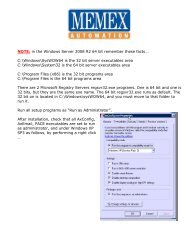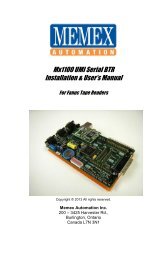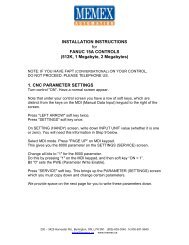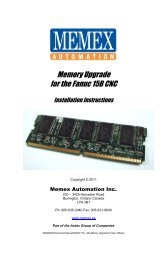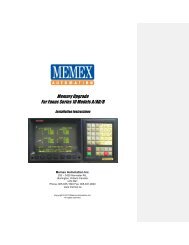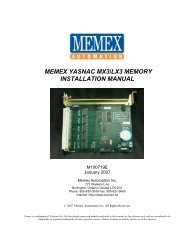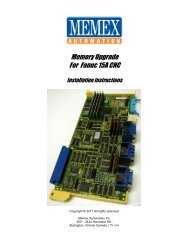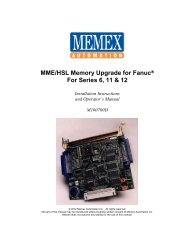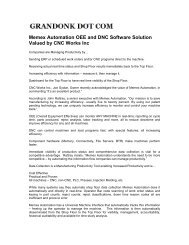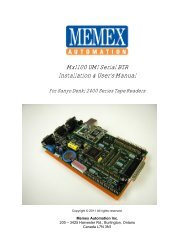Fanuc 6 Facit 4070 Punch Cable Connections and Parameters
Fanuc 6 Facit 4070 Punch Cable Connections and Parameters
Fanuc 6 Facit 4070 Punch Cable Connections and Parameters
You also want an ePaper? Increase the reach of your titles
YUMPU automatically turns print PDFs into web optimized ePapers that Google loves.
Memex Automation Inc.<br />
777 Walkers Line,<br />
Burlington, Ontario<br />
Canada<br />
L7N 2G1<br />
Phone: 905-635-3040<br />
Fax: 905-631-9640<br />
http://www.memex.ca<br />
<strong>Fanuc</strong> 6 Serial & <strong>Facit</strong> <strong>4070</strong><br />
<strong>Connections</strong> & <strong>Parameters</strong>
<strong>Fanuc</strong> 6 Serial & <strong>Facit</strong> <strong>4070</strong> <strong>Connections</strong> &<br />
<strong>Parameters</strong><br />
Setting Screen Parameter<br />
Set the following SETTING SCREEN parameters:<br />
TV CHECK = 0 (OFF)<br />
PUNCH CODE = 1 (ISO)<br />
INPUT DEVICE 1 = 0 (TAPE)<br />
all other settings can stay the same..<br />
Note that Parameter 2.5 (xx1x xxxx) needs to be on to enable punching.<br />
Parameter Numbers 340, 341 (<strong>Facit</strong> <strong>4070</strong> <strong>Punch</strong>er for Output <strong>and</strong> Tape<br />
for Input<br />
340: IDVICE - Selects the input device <strong>and</strong> setting to be used to input data. - Set to 0.<br />
341: ODVICE - Selects the output device <strong>and</strong> setting to be used to output data. - Set to 0.<br />
Set Value Input/Output Device<br />
0<br />
1<br />
2<br />
3<br />
4<br />
Input: Tape Reader<br />
Output: <strong>Facit</strong> <strong>4070</strong> <strong>Punch</strong>er<br />
I/O: ASR33/ASR43<br />
Set Parameter 310<br />
I/O: RS232C<br />
Set Parameter 311<br />
I/O: RS232C<br />
Set Parameter 312<br />
I/O: RS232C<br />
Set Parameter 313<br />
NB: Make sure to check SETTING screen for device selection "INPUT DEVICE1=0" (for TAPE) &<br />
"INPUT DEVICE2=0" (for Serial) <strong>and</strong> <strong>Punch</strong> format (1=ISO).<br />
To Read A Program Serially into <strong>Fanuc</strong> from PC<br />
• On SETTING page set Input Device1 <strong>and</strong> 2 to a value of 0 <strong>and</strong> Parameter 340 to 0<br />
depending on the communications settings.<br />
• In edit mode press the READ button. If program number is not at beginning of data you<br />
must enter by h<strong>and</strong> before pressing READ.<br />
Page 2 of 4
• On PC you must now send data using your software. Note:<br />
If using terminal program use 7 Data Bits Even Parity using<br />
ASCII (text). The <strong>Fanuc</strong> LF (line feed) is used to determine<br />
EOB (end of block) so be sure that the software does not<br />
strip this character. Also note that as a result of automatic<br />
ISO/EIA checking, the first line of the program will be lost -<br />
use the st<strong>and</strong>ard format as follows:<br />
be left.<br />
%
Memex Automation Inc.<br />
777 Walkers Line<br />
Burlington, Ontario<br />
Canada L7N 2G1<br />
Phone: 905-635-3040 Fax: 905-631-9640<br />
http://www.memex.ca<br />
Thank you for using Memex memory<br />
Automate the Automation<br />
Page 4 of 4