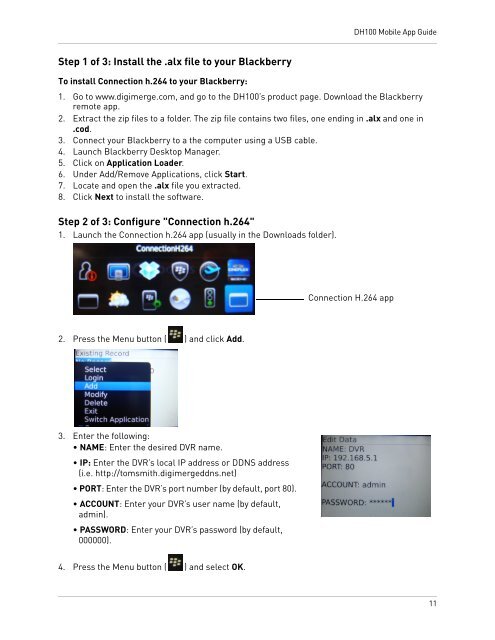DH100 Mobile Apps - Digimerge
DH100 Mobile Apps - Digimerge
DH100 Mobile Apps - Digimerge
You also want an ePaper? Increase the reach of your titles
YUMPU automatically turns print PDFs into web optimized ePapers that Google loves.
<strong>DH100</strong> <strong>Mobile</strong> App Guide<br />
Step 1 of 3: Install the .alx file to your Blackberry<br />
To install Connection h.264 to your Blackberry:<br />
1. Go to www.digimerge.com, and go to the <strong>DH100</strong>’s product page. Download the Blackberry<br />
remote app.<br />
2. Extract the zip files to a folder. The zip file contains two files, one ending in .alx and one in<br />
.cod.<br />
3. Connect your Blackberry to a the computer using a USB cable.<br />
4. Launch Blackberry Desktop Manager.<br />
5. Click on Application Loader.<br />
6. Under Add/Remove Applications, click Start.<br />
7. Locate and open the .alx file you extracted.<br />
8. Click Next to install the software.<br />
Step 2 of 3: Configure "Connection h.264"<br />
1. Launch the Connection h.264 app (usually in the Downloads folder).<br />
Connection H.264 app<br />
2. Press the Menu button ( ) and click Add.<br />
3. Enter the following:<br />
• NAME: Enter the desired DVR name.<br />
• IP: Enter the DVR’s local IP address or DDNS address<br />
(i.e. http://tomsmith.digimergeddns.net)<br />
• PORT: Enter the DVR’s port number (by default, port 80).<br />
• ACCOUNT: Enter your DVR’s user name (by default,<br />
admin).<br />
• PASSWORD: Enter your DVR’s password (by default,<br />
000000).<br />
4. Press the Menu button ( ) and select OK.<br />
11