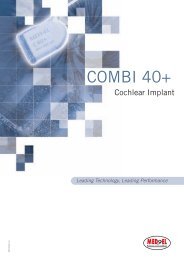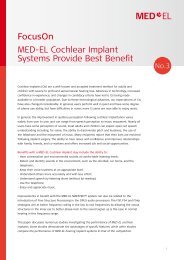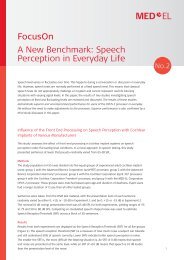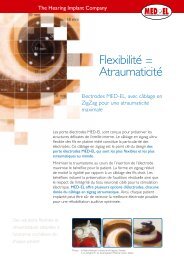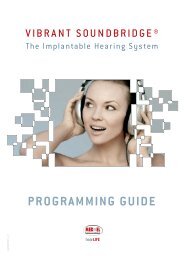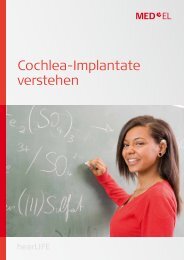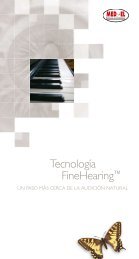PROGRAMMING GUIDE - Med-El
PROGRAMMING GUIDE - Med-El
PROGRAMMING GUIDE - Med-El
You also want an ePaper? Increase the reach of your titles
YUMPU automatically turns print PDFs into web optimized ePapers that Google loves.
20<br />
VIBRANT<br />
Store and recall hearing instrument settings<br />
When you want to store Amadé settings for quick access for later use,<br />
select Store Settings... in the Edit menu, or press the highlighted button<br />
in the toolbar.<br />
The following dialog box appears:<br />
1. The hearing instrument type and date/time are automatically entered<br />
and cannot be altered.<br />
2. Activate the checkboxes for the program settings that you want to<br />
store for the displayed Amadé.<br />
3. You can also add a Comment relating to this setting in the text<br />
field at the top of the menu of Amadé settings.<br />
4. Press the Store button to acknowledge storage of the hearing instrument<br />
setting. The hearing instrument setting shown on the<br />
screen is stored permanently in the client’s data form.<br />
5. Or press the Cancel button to return to the main CONNEXX<br />
window.The setting is not stored.<br />
For evaluation purposes, it may sometimes be useful to compare the<br />
currently used Amadé settings with a previously made fitting. When<br />
you want to recall Amadé settings that you have previously stored, select<br />
Recall Settings... in the Edit menu or press the highlighted button<br />
in the toolbar.<br />
The following dialog box appears:<br />
1. To select a hearing instrument setting from the menu, click on the<br />
desired setting.<br />
2. Each time you select an Amadé setting, the gain curve for that instrument<br />
is displayed as a preview.<br />
3. Click the Delete button to delete the hearing instrument setting<br />
selected (only programs with marked checkbox will be deleted) in<br />
the dialog box.The setting cannot be recovered later.<br />
4. With the Program selected settings button, you immediately program<br />
the hearing instrument settings (only programs with marked<br />
checkbox will be programmed) into the connected Amadé without<br />
leaving the dialog box.<br />
5. Press the Ok button to update the selected Amadé setting onto<br />
the screen.<br />
6. Pressing the Cancel button closes the dialog box, and the working<br />
area remains unchanged.