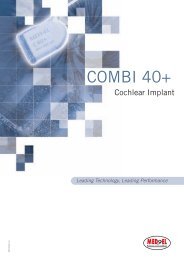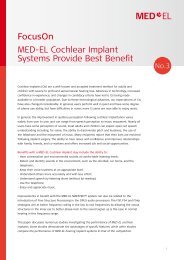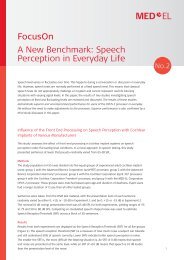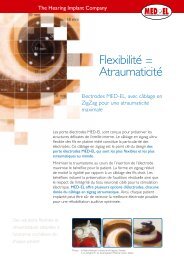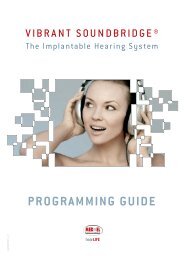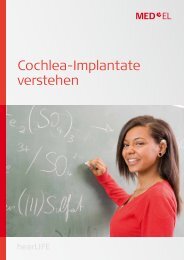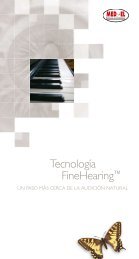PROGRAMMING GUIDE - Med-El
PROGRAMMING GUIDE - Med-El
PROGRAMMING GUIDE - Med-El
Create successful ePaper yourself
Turn your PDF publications into a flip-book with our unique Google optimized e-Paper software.
22<br />
VIBRANT<br />
Import and Export of client data<br />
With the help of this tool you can import and export client data. Start<br />
the tool by selecting Client DB Import/Export … from the File menu.<br />
Export client data:<br />
Based on the saved client data you can export them by choosing between<br />
one, several or all entries.With the Show all button you can display<br />
the whole list of clients saved on the current workstation to select<br />
entries.<br />
Typing in one or more letters in the field Lastname, you can search for<br />
a specific client’s last name.Alternatively or additionally you can use the<br />
field Firstname to search for a specific client by first name or a combination<br />
of first and last name. Use the Search now button to search<br />
for the specific client.<br />
The Select all clients checkbox provides the possibility of selecting all<br />
displayed clients by clicking once to export their data. Press Shift and<br />
select the first and last entry within the list to select adjacent entries<br />
(or a continuous block).Alternatively, use the Control key to select individual,<br />
non adjacent items in the list.<br />
The Client database location displays the path of the used database.<br />
To define the location to save the exported data, insert the corresponding<br />
file path and file name in the field Export client data to file.<br />
After you have selected at least one entry you are able to start the export<br />
process by pressing the Export button.<br />
In a subsequent step, the type of export has to be defined:<br />
• Export data for standalone use: SHS compatible data will be exported.<br />
NOAH import is not possible with this format.<br />
• Export data for use in NOAH: NOAH compatible data will be exported.<br />
You have to type in your NOAH user ID.