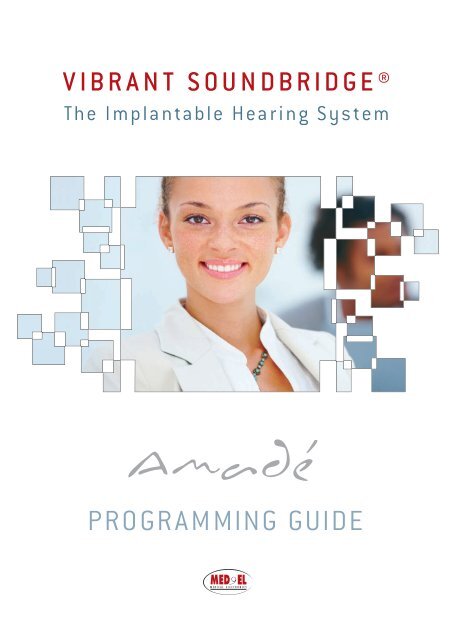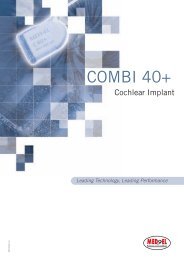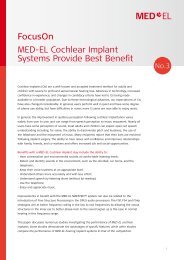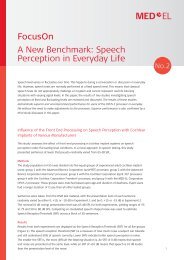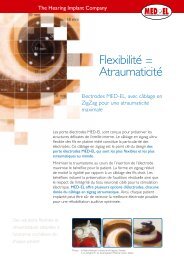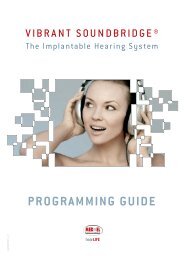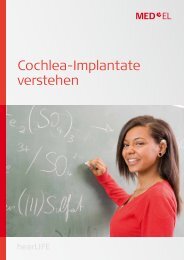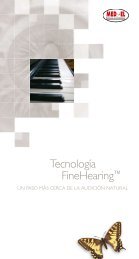PROGRAMMING GUIDE - Med-El
PROGRAMMING GUIDE - Med-El
PROGRAMMING GUIDE - Med-El
Create successful ePaper yourself
Turn your PDF publications into a flip-book with our unique Google optimized e-Paper software.
V IBR A N T S O U N DBRIDGE ®<br />
The Implantable Hearing System<br />
Amadé<br />
<strong>PROGRAMMING</strong> <strong>GUIDE</strong>
VIBRANT
SOUNDBRIDGE<br />
Content<br />
How does the VIBRANT SOUNDBRIDGE work? 4<br />
When should fitting take place? 4<br />
Why is programming the VIBRANT SOUNDBRIDGE different from a hearing aid? 4<br />
Preparation before programming 5<br />
Start fitting the VIBRANT SOUNDBRIDGE – First Fit procedure 6<br />
Programming the VIBRANT SOUNDBRIDGE 9<br />
Different programs for different listening situations 9<br />
Fine Tuning 12<br />
Frequency Shaping 13<br />
Compression 13<br />
Speech / Sound 16<br />
Microphone 17<br />
Instrument settings 18<br />
Frequently asked questions 19<br />
Documentation and Printing of Fitting Parameters 24<br />
Troubleshooting 25<br />
3
How does the VIBRANT SOUNDBRIDGE work?<br />
TheVibrant Soundbridge ® (VSB) is an implantable middle ear hearing system. It opens<br />
up new ways to make sound audible. It is a direct drive hearing system which provides<br />
mechanical energy directly to a suitable vibratory structure of the ear, bypassing the ear<br />
canal and the tympanic membrane.The amplified vibrations can be adjusted to optimally<br />
compensate different kind of hearing losses.<br />
The Amadé TM audio processor, which is externally worn, picks up sound via its two<br />
microphones using digital signal processing and transmits the signal across the skin to<br />
the implant.The implant sends the signal to the Floating MassTransducer (FMT), which<br />
vibrates in response.The vibration is directly transferred to the inner ear via the FMT,<br />
which is attached to a suitable vibratory structure of the middle ear. For patients with<br />
sensorineural hearing loss, the direct-drive principle action of the FMT enables it to<br />
replicate and amplify the natural movement of the ossicular chain, such that high frequency<br />
gain is improved and distortion is virtually eliminated. In the case of conductive<br />
or mixed hearing losses, the defective part of the external auditory canal or the<br />
middle ear is bypassed, and the FMT directly transfers the vibration to the inner ear.<br />
The Amadé audio processor has to be selected according to the implanted side.Therefore a right and a left version of<br />
the Amadé is offered (markings are shown on the underside of the Amadé audio processor with ”R” for the right side<br />
and “L” for the left side).The Amadé audio processor user manual explains how to wear the device to ensure the best directional<br />
functionality.<br />
When should fitting take place?<br />
The first fitting of the Amadé should take place eight weeks after surgery.The post-surgery healing process may not always<br />
be complete at the time of first fitting so that the initial results observed may not prove to be optimal. For this reason,<br />
additional adjustments are usually necessary after the first fitting to accommodate further healing and experience<br />
with the new sound delivered by the VSB.<br />
Why is programming the VIBRANT SOUNDBRIDGE<br />
different from a hearing aid?<br />
The frequency response of theVibrant Soundbridge differs from that of a hearing aid. It<br />
provides more high frequency gain, because it is not restricted by a loudspeaker with limited<br />
bandwidth as in the case of hearing aids. As the signal delivered is relatively distortionfree,<br />
high frequency gain is tolerated well by the user. Conversely, low frequency gain is<br />
reduced relative to that provided by a hearing aid due to the resonance characteristics<br />
of the FMT.The provision of less low frequency gain can be advantageous when background<br />
noise occurs. However, in some cases the sound may be perceived to be quieter<br />
than that provided by a hearing aid.<br />
4<br />
VIBRANT
SOUNDBRIDGE<br />
Preparation before programming<br />
The Vibrant Soundbridge is programmed with the CONNEXX software and the HI-PRO interface with or without<br />
NOAH. Please make sure that you have installed the VIBRANT MED-EL Symfit 5.0 Database before you start.<br />
First you will need to select the correct magnet strength to secure the Amadé audio processor to the user’s head. Due<br />
to variations in skin flap thickness, different magnet strengths are available.The Amadé should hold firmly onto the head<br />
without creating a pressure point.The standard magnet strength delivered in the Amadé is magnet number 3. If the audio<br />
processor sits too loosely choose magnet number 4, if it is held too firmly select number 2 or 1.<br />
The Amadé audio processor has a door which covers the programming port and the battery to protect the connector<br />
pins against dust and damage. Rotate the battery door anticlockwise until the position <strong>PROGRAMMING</strong> is reached.The<br />
programming interface must be fully accessible. Carefully connect the programming cable 404 to the Amadé.The red mark<br />
on the programming cable must be aligned with the notch on the audio processor‘s housing. Make sure that the battery<br />
has sufficient power to last throughout the entire programming procedure.<br />
To replace the magnet, first rotate the battery door anticlockwise until the position REMOVE DOOR is reached. Remove<br />
the battery door by carefully lifting it from the housing.The magnet assembly can now be removed and the new one<br />
can be placed in the Amadé. Make sure that the magnet is on the bottom and the plastic foam is facing towards the battery<br />
door. If the battery door can not be placed in the housing, check if the alignment is correct. Finally close the battery<br />
door completely. If necessary, push the battery down in the battery compartment, so that the battery door can move<br />
over the battery.<br />
Position <strong>PROGRAMMING</strong> Position REMOVE DOOR<br />
5
If you enter data for a respective patient for the first time, insert the patient’s audiogram for the ear that has been implanted<br />
(either in CONNEXX or NOAH):<br />
• In the case of a sensorineural hearing loss, use the patient’s air conduction threshold in dB HL.<br />
• If pure tone UCL (uncomfortable level) values are present, enter the respective values using the UCL input button.<br />
• In the case of conductive or mixed hearing losses use the patient’s bone conduction threshold in dB HL, but use the air conduction<br />
input button to enter the data.<br />
6<br />
VIBRANT<br />
Start fitting theVIBRANT SOUNDBRIDGE<br />
– First Fit procedure<br />
Highlight the patient in the client list if data already exists or create<br />
a new client (either in CONNEXX or NOAH). Press the Load<br />
Client button or double-click on the client in the list after the patient<br />
data is saved with the Save button.<br />
Be sure that you are in “CONNEXX StandardFit” mode, which can<br />
be seen in the upper right-hand corner of the CONNEXX window.<br />
You can set the mode by selecting StandardFit in the View menu.
SOUNDBRIDGE<br />
Press detect connected instruments in the toolbar or select Detect…<br />
from the Fitting menu.<br />
After CONNEXX has detected your connected audio processor, start<br />
the First Fit Configurator by selecting Ok.<br />
Select the appropriate Acclimatization level - the levels available are 1, 2,<br />
3, and 4. Levels 1 to 3 have been modified to yield gain targets that are appropriate<br />
for theVibrant Soundbridge, a direct drive device. Level 4 yields<br />
prescription targets according to DSL I/O.The prescription target gain of<br />
level 4 is formulated for an acoustic hearing instrument and should not be<br />
used for the fitting of the Vibrant Soundbridge. Please note that although<br />
levels 1 to 3 will yield targets that are more appropriate for a direct drive<br />
device, individual user preferences may result in final gain and output<br />
curves which differ from the first fit prescription.<br />
7
8<br />
VIBRANT<br />
• Level 1 should be chosen for an inexperienced hearing aid user.This<br />
level will typically have the highest compression ratios.<br />
• Level 2 should be chosen for a more experienced hearing aid user.<br />
• Level 3 should be chosen for a very experienced hearing aid user, and<br />
for someone used to linear amplification. This level will typically have<br />
the lowest compression ratios.<br />
• Level 4 should not be used as it is not optimized for theVibrant Soundbridge.<br />
Note that even though the First Fit gain targets may not appear to be<br />
significantly different between levels 1 to 3, the compression ratios and<br />
knee points in each compression region will be significantly different.<br />
Select DSL I/O* as Fitting Formula - NAL/NL1 is also available but has not<br />
been modified to yield gain targets appropriate for a direct drive device.<br />
Therefore, DSL I/O* should be selected.<br />
Select the Number of active Programs – 1, 2, or 3 programs can be stored<br />
within the Amadé’s memory to be used in different listening situations. First<br />
Fit will be applied on the selected number of programs only.<br />
The algorithm of the First Fit procedure differs from a hearing aid in that<br />
theVibrant Soundbridge offers much more high frequency gain.Therefore,<br />
we recommend selecting the First Fit settings and adjusting the response<br />
so that it is comfortable for the user. Keep in mind that it may be too early<br />
to obtain objective measurements as the healing may not be complete.<br />
Note:To initialize the procedure and start the<br />
fitting from the beginning, press the First Fit<br />
button in the Basic Tuning task card or select<br />
First Fit… from the Fitting menu once more.
SOUNDBRIDGE<br />
Programming the VIBRANT SOUNDBRIDGE<br />
The Basic Tuning is recommended:<br />
• You can adjust the average loudness with the Master gain buttons.<br />
• You can adjust the loudness for loud sounds, speech, soft sounds and the own voice of the Amadé wearer.<br />
• You can change the Sound quality if the patient reports that it is too sharp or too muffled.<br />
Different programs for different listening situations<br />
For different listening situations, up to three programs can be activated. All Amadé parameters<br />
can be modified and individually adjusted in every listening program, by switching to the<br />
“Fine Tuning” control tab for the user’s convenience.<br />
The following presets are available: Universal, Noisy Environment, TV / Music, Telephone<br />
acoustically, Outdoor / Sports, and Privacy.<br />
9
Universal<br />
The “Universal” program which is stored under slot 1 is automatically active after switching on the Amadé.The Microphone System<br />
is set to omnidirectional. Speech and Noise Management as well as Sound Smoothing are set to medium, and the Wind-Noise<br />
Reduction is set to maximum.<br />
In slot 1 the program “Universal” is always active. Nevertheless you can change any setting within the program.<br />
Noisy Environment<br />
The program “Noisy Environment” is predefined in slot 2 and designed for noisy situations such as traffic, conversation in a large<br />
group, restaurants, or similar noisy situations.<br />
To provide speech intelligibility and comfort within these situations the Amadé parameters are modified as follows: the Microphone<br />
System is set to directional.Additionally Speech and Noise Management are set to maximum attenuation, Sound Smoothing<br />
is set to medium, and the Wind-Noise Reduction is set to maximum. Furthermore the channel gains are reduced in the lower<br />
frequency range as well as the gain for loud sounds for the whole frequency range.<br />
TV / Music<br />
The program “TV / Music” which is the predefined program for slot 3 is primarily intended for listening to music but also for<br />
TV applications. It is aimed to provide a natural, wide band sound for the Amadé wearer.<br />
To achieve this goal Wind-Noise Reduction is turned off. In addition the Sound Smoothing system is turned off for this particular<br />
acoustical environment.The overall gain is also increased, especially in the low and high frequency range, to provide more<br />
bandwidth and sound quality.The time constants of the compression are set to high values (dual) and the Microphone System<br />
is set to omnidirectional. Speech and Noise Management are set to a medium attenuation.<br />
Telephone acoustically<br />
The program “Telephone acoustically” is intended for telephone applications. It is aimed to provide speech intelligibility for the<br />
narrow band telephone signal.<br />
Hence the amplification in the middle frequency range is increased and decreased in the very low and very high frequencies.<br />
The Microphone System is set to omnidirectional,Wind-Noise Reduction is turned off and “medium” is set for Speech and Noise<br />
Management as well as for Sound Smoothing.<br />
Outdoor / Sports<br />
The program “Outdoor / Sports” is predominately intended for outdoor activities, such as cycling, and eliminates disturbing wind<br />
noise.<br />
To achieve this goal a maximum Wind-Noise Reduction is used and the Microphone System is set to omnidirectional characteristics.<br />
Additionally the amplification in the lower frequency range is reduced, with the Speech and Noise Management and<br />
Sound Smoothing being deactivated.<br />
10<br />
VIBRANT
SOUNDBRIDGE<br />
Privacy<br />
The program “Privacy” is intended for all applications where the Amadé user does not wish to be disturbed by environmental<br />
sounds. Hence the amplification is decreased by 9 dB for the whole frequency range.The Microphone System is set to omnidirectional<br />
and the Speech and Noise Management and Wind-Noise Reduction are deactivated.The Sound Smoothing algorithm<br />
is set to its maximum impact in this program.<br />
If more specialized optimization is required, use Fine Tuning.<br />
11
12<br />
Click the individual program on the left and/or right margins of the programming screen to<br />
change its predefined settings.The activated program will appear enlarged compared to the<br />
other programs, indicating that it is the currently selected program when modifying parameters<br />
within CONNEXX.<br />
A modified program will appear with the extension “(modified)” within the program selection<br />
tab. Predefined programs are not changed.<br />
The patient can switch between the individual programs by pushing the Change Program Button.<br />
Approximately two to four weeks after the first fitting, it may be necessary to optimize the response<br />
of the Amadé, as the user may be slowly adapting to the new high frequency transmission.<br />
The first objective measurements should also be obtained at this time.<br />
Fine Tuning<br />
Changing the view with the eyeglass control<br />
VIBRANT<br />
With the eyeglass control the view options can be adjusted. By default, a single handle (combining<br />
all 16 channels) fitting is selected, and the gain of all 16 channels will change simultaneously.This<br />
single handle can be split into 2, 4, or 8 channels for a more precise tuning of the individual<br />
channels. Just click on the eyeglass symbol to modify the view options.
SOUNDBRIDGE<br />
Frequency Shaping<br />
16 channels with high selectivity and high resolution of the frequency response allows<br />
for a precise tuning (in steps of 1 dB) of the curved response to the client’s<br />
hearing loss.<br />
The Maximum Power Output (MPO) level is adjustable using a cursor which has<br />
8 positions ranging from 0 to -21 dB, in 3 dB steps.The number displayed next to<br />
the control indicates the reduction regarding the maximum output. Signals which<br />
would exceed the selected values are attenuated by a fast AGC-O. An additional<br />
slider position is PC (Peak Clipping). Here, only the wide band PC limits the output<br />
level.The global dynamic range is maximal but there is distortion at high levels.<br />
This fitting is only recommended for users who suffer from a severe hearing<br />
loss or have previously been fitted with a linear hearing aid.<br />
The adjustment of the MPO takes into account the uncomfortable level (UCL)<br />
threshold of the hearing impaired. If the UCL is not measured, tabulated values are<br />
used.<br />
Please note:<br />
Depending on the Amadé variant used, the VSB has a maximum output of 110<br />
dB. If the user does not suffer from hyper recruitment, they should tolerate the<br />
setting of 0 dB. Every reduction of the output will dramatically reduce the dynamics<br />
of speech.Therefore, 0 dB should always be the initial setting, even when<br />
it is not selected by the preset algorithm.<br />
Compression<br />
After the microphones, the AGC-I (High Level Compressor) will avoid all distortion for high input levels.The amount of compression<br />
required varies at different frequencies depending on the patient’s dynamic range. Eight independent compression channels<br />
allow us to have more flexible fine tuning adjustments.The compression areas are defined as follows:<br />
compression area 1 2 3 4 5 6 7 8<br />
frequency range [Hz]<br />
100 -<br />
350<br />
350 -<br />
550<br />
550 -<br />
900<br />
900 -<br />
1400<br />
1400 -<br />
2250<br />
2250 -<br />
3500<br />
3500 -<br />
5600<br />
5600 -<br />
8000<br />
13
14<br />
VIBRANT<br />
The view options can be adjusted using the eyeglass control.<br />
Note that controls within this category are interdependent, i.e. changing<br />
the gain for soft sounds will also result in updated values of compression<br />
knee point and compression ratio as well as the gain in the respective<br />
equalizer bands and vice versa.<br />
You have two possibilities to set the compression for the individual<br />
channels. Both methods are equivalent:<br />
Method 1:<br />
Level-dependent gains:You can adjust the gain for soft sounds (equals<br />
an input level of 40 dB SPL).<br />
To adjust the amplification for input signals of 90 dB SPL, the gain for<br />
loud sounds (equals an input level of 90 dB SPL) can be changed.<br />
In case that the limit of a control is reached, the control will be displayed<br />
in grey.<br />
Method 2:<br />
If you prefer to change the compression settings directly, you can adjust<br />
each channel independently following three different axes: Static,<br />
dynamic, and temporal. A double-click on the values opens a pop up<br />
list where you can select the desired settings.
SOUNDBRIDGE<br />
Static: To select the Compression Kneepoint (CK)<br />
By double-clicking the value of the Compression Kneepoint, a<br />
dropdown menu opens. A lower CK setting enhances the audibility<br />
for soft sounds and can be used for users with good speech<br />
intelligibility. You will need to increase the CK for downward sloping<br />
losses; the CK for the low frequency compression bands is set<br />
slightly higher than that for the high frequency band.<br />
Dynamic: To select the Compression Ratio (CR)<br />
This allows us to compensate for users who have a reduced dynamic<br />
range in the different frequency bands.A good compression<br />
system is very important to ensure that loud sounds are not uncomfortable.<br />
By double-clicking on the value a dropdown menu<br />
opens with possible settings. The compression for an individual<br />
channel can be deactivated by selecting a Compression Ratio of<br />
“1.00” or setting the Compression Kneepoint to “Off”.<br />
Temporal: To select the type of the compression<br />
You can choose between dual compression and syllabic compression<br />
which is selected by double-clicking for each compression<br />
channel independently.<br />
Dual (double temporal component compression)<br />
Dual compression operates with both a fast and a slow level<br />
meter. The fast level meter provides an immediate reduction in<br />
gain for higher-level impact sounds.The fast attack time is 5 ms.<br />
The second level meter with 900 ms attack and 1400 ms release<br />
time provides gain adjustments based upon the average level of<br />
the incoming signal. In this way the Amadé operates with a quasi<br />
automatic gain control, while at the same time preserving speech<br />
dynamics essential to understanding, without allowing uncomfortably<br />
loud peak levels.<br />
15
16<br />
VIBRANT<br />
Dual compression follows the overall speech level, and limits distortion. For users who suffer from mild recruitment (mild to<br />
moderate hearing loss), dual compression protects the temporal contrast of their own voice.<br />
Syllabic (or fast compression)<br />
Syllabic compression adjusts the gain for instantaneous fluctuations that occur within speech. It operates with a fast level meter<br />
using an attack time of 10 ms and a release time of 100 ms. It should be used in frequency bands where a patient is present<br />
with a strongly reduced dynamic range (moderate to severe hearing loss) which is more common in the high frequencies. In<br />
this case it is preferable to select syllabic compression for the compression areas five to eight.<br />
The attack and release time of syllabic compression are fixed.<br />
Speech / Sound<br />
These tools allow setting the Speech and Noise Management, Sound<br />
Smoothing,Wind-Noise Reduction, and Feedback Cancellation which<br />
both help the impaired cochlea to deal with frequency and temporal<br />
distortion, and in addition are supportive in different environmental situations.<br />
Speech and Noise Management is an adaptive algorithm following the<br />
currently detected noise that maximizes both the hearing comfort<br />
and the speech intelligibility for each acoustical situation.This means<br />
that speech signals are emphasized while interfering noises such as<br />
traffic noise or air conditioning are suppressed. If the checkbox is enabled<br />
you can select between med (noise attenuation of 8 – 15 dB)<br />
and max (noise attenuation of 12 – 24 dB) noise attenuation.<br />
Sound Smoothing guarantees high listening comfort. The algorithm<br />
detects loud sounds with a sudden onset (like clattering dishes, rustling<br />
paper, or slamming doors) which are annoying for hearing impaired<br />
people. Sound Smoothing eliminates only these sounds without affecting<br />
speech or soft impulsive sounds to maintain the naturalness of<br />
sound.You can select between med (medium Sound Smoothing) and<br />
max (maximum Sound Smoothing). The two settings differ with respect<br />
to the amount of attenuation of impulsive sounds.
SOUNDBRIDGE<br />
Wind-Noise Reduction is useful in special listening situations where wind generates unwanted noises in the Amadé.The reason<br />
for this fact is that the openings for the microphone ports can generate turbulences.<br />
The Wind-Noise Reduction algorithm evaluates the amount of wind noise at the housing openings of the microphones. In case<br />
of present strong and therefore annoying wind noise the gain in the low frequencies is reduced proportional to the wind speed<br />
and the microphone system is switched to omnidirectional.You can select between med (medium Wind-Noise Reduction) and<br />
max (maximum Wind-Noise Reduction).<br />
Feedback Cancellation enables a feedback reduction system which continuously analyzes the feedback path of the Amadé and<br />
subtracts the unwanted feedback, if feedback is present. If enabled, the selection can be made between slow and fast base setting:<br />
Slow base setting is optimized for maximum sound quality, fast base setting is optimized for maximum effective gain.<br />
Please note: For a VSB user it is very unlikely that feedback occurs.Therefore, Feedback Cancellation is deactivated for all<br />
predefined listening situations.<br />
Microphone<br />
The Amadé audio processor has a dual microphone system which<br />
can be set to Omnidirectional or Directional. In omnidirectional<br />
mode, sounds from all directions are processed equally.<br />
In directional mode, sounds coming from the front of the Amadé user<br />
are amplified over sounds coming from the back.<br />
17
18<br />
VIBRANT<br />
Instrument settings<br />
The loudness of both alert tones can be set in 5 dB steps from 30 dB to 100 dB.<br />
Alert tones (all programs)<br />
In order to inform the audio processor wearer about an adjustment<br />
of the user control, two alert tone types can be enabled.The beeps<br />
can be activated to indicate the following situations:<br />
• Information about Program change:The number of beeps depends<br />
on the selected program, e.g. one beep indicates program 1.<br />
The frequency of the alert tones can be adjusted for optimal audibility<br />
and set to 250, 500, 750, 1000, 1500, 2000, 3000, 4000, or<br />
6000 Hz.<br />
• Low Battery beep: Indicates that the battery has to be replaced.<br />
The low battery beeps are longer than the program change beeps<br />
and their frequency is 250 Hz below the program change beeps.<br />
The beep occurs 20 seconds after the battery supply voltage falls<br />
below a defined threshold, subsequently every five minutes.<br />
To demonstrate the Program change beeps in Fine Tuning, select Instrument Settings and press the Play alert tone button.<br />
Please note: Enabling the checkbox of an alert tone in one program affects all activated listening programs.The beep frequency<br />
and loudness of the alert tones can be changed independently for each program.<br />
Power Management<br />
In case that the battery supply voltage falls below a defined threshold, the Amadé goes into a power management state with<br />
18 dB reduced output.The Amadé can still be detected via HIPRO in this case, but CONNEXX will ask you to replace the battery<br />
before you can continue with the fitting.
SOUNDBRIDGE<br />
Frequently asked questions<br />
Critical Gain Measurement<br />
Since one of the benefits of the Vibrant Soundbridge is reduced feedback, it is unlikely that the user will experience feedback.<br />
Nevertheless, if feedback occurs after activation the Feedback Cancellation system can be activated within the Speech / Sound<br />
settings. Furthermore programming adjustments can be made to eliminate it.<br />
A suggested adjustment strategy is to start by increasing the knee point a few steps in compression band 8. If the feedback level<br />
stays the same, bring it back to the initial position and try the same strategy with the next compression band 7. Continue until<br />
you have identified which band creates the feedback.<br />
Note that this is the recommended manual procedure. Additionally, an automated Anti-Feedback analyzer is available by<br />
selecting Critical Gain Measurement … in the Fitting menu.<br />
Start Measurement generates an<br />
impulse sound across the whole<br />
frequency range for the programs<br />
that have been selected. This impulse<br />
sound is deciphered and analyzed<br />
by the microphones.<br />
Select Optimise to apply the<br />
recommended settings.<br />
19
20<br />
VIBRANT<br />
Store and recall hearing instrument settings<br />
When you want to store Amadé settings for quick access for later use,<br />
select Store Settings... in the Edit menu, or press the highlighted button<br />
in the toolbar.<br />
The following dialog box appears:<br />
1. The hearing instrument type and date/time are automatically entered<br />
and cannot be altered.<br />
2. Activate the checkboxes for the program settings that you want to<br />
store for the displayed Amadé.<br />
3. You can also add a Comment relating to this setting in the text<br />
field at the top of the menu of Amadé settings.<br />
4. Press the Store button to acknowledge storage of the hearing instrument<br />
setting. The hearing instrument setting shown on the<br />
screen is stored permanently in the client’s data form.<br />
5. Or press the Cancel button to return to the main CONNEXX<br />
window.The setting is not stored.<br />
For evaluation purposes, it may sometimes be useful to compare the<br />
currently used Amadé settings with a previously made fitting. When<br />
you want to recall Amadé settings that you have previously stored, select<br />
Recall Settings... in the Edit menu or press the highlighted button<br />
in the toolbar.<br />
The following dialog box appears:<br />
1. To select a hearing instrument setting from the menu, click on the<br />
desired setting.<br />
2. Each time you select an Amadé setting, the gain curve for that instrument<br />
is displayed as a preview.<br />
3. Click the Delete button to delete the hearing instrument setting<br />
selected (only programs with marked checkbox will be deleted) in<br />
the dialog box.The setting cannot be recovered later.<br />
4. With the Program selected settings button, you immediately program<br />
the hearing instrument settings (only programs with marked<br />
checkbox will be programmed) into the connected Amadé without<br />
leaving the dialog box.<br />
5. Press the Ok button to update the selected Amadé setting onto<br />
the screen.<br />
6. Pressing the Cancel button closes the dialog box, and the working<br />
area remains unchanged.
SOUNDBRIDGE<br />
Save a session<br />
To save a completed hearing instrument fitting and all associated data,<br />
select Save Session... in the File menu, or click the highlighted button<br />
in the toolbar.<br />
The dialog box for storing the fitting will appear:<br />
1. Session Comment: Enter a comment for this fitting.This comment<br />
will appear later in the session list. Completion of this field is optional.<br />
2 Measurements / Fitting: Select the data you wish to store for this<br />
fitting by checking Audiogram, Right Hearing Instrument and/or<br />
Left Hearing Instrument. New data since the last saved session<br />
will be automatically selected. If no data is available, certain selections<br />
may not be active. If data for a particular section has not been<br />
modified, the box will not be checked, but can be selected if you<br />
wish.The input fields Manufacturer and Hearing Instrument are<br />
automatically filled in and cannot be changed. Enter the serial<br />
numbers of the hearing instruments in the input field Serial Number,<br />
if desired.<br />
3. Ok: The selected fitting data are stored and are available for later<br />
use. The Ok button cannot be selected if no data has been<br />
selected.<br />
4. Cancel: The dialog box is closed and data is not saved.<br />
Mute button<br />
Click on the loudspeaker symbol in the lower toolbar to mute the<br />
Amadé. Press the button a second time to unmute the Amadé.<br />
Program link<br />
To apply a change in one program to all active programs click on the<br />
marked button.<br />
Binaural link<br />
For bilateral Amadé users with symmetric hearing loss you may want<br />
to change a setting for both audio processors simultaneously. Click on<br />
the marked button to be able to apply a change in one program to<br />
the respective program on the contralateral ear at the same time.<br />
21
22<br />
VIBRANT<br />
Import and Export of client data<br />
With the help of this tool you can import and export client data. Start<br />
the tool by selecting Client DB Import/Export … from the File menu.<br />
Export client data:<br />
Based on the saved client data you can export them by choosing between<br />
one, several or all entries.With the Show all button you can display<br />
the whole list of clients saved on the current workstation to select<br />
entries.<br />
Typing in one or more letters in the field Lastname, you can search for<br />
a specific client’s last name.Alternatively or additionally you can use the<br />
field Firstname to search for a specific client by first name or a combination<br />
of first and last name. Use the Search now button to search<br />
for the specific client.<br />
The Select all clients checkbox provides the possibility of selecting all<br />
displayed clients by clicking once to export their data. Press Shift and<br />
select the first and last entry within the list to select adjacent entries<br />
(or a continuous block).Alternatively, use the Control key to select individual,<br />
non adjacent items in the list.<br />
The Client database location displays the path of the used database.<br />
To define the location to save the exported data, insert the corresponding<br />
file path and file name in the field Export client data to file.<br />
After you have selected at least one entry you are able to start the export<br />
process by pressing the Export button.<br />
In a subsequent step, the type of export has to be defined:<br />
• Export data for standalone use: SHS compatible data will be exported.<br />
NOAH import is not possible with this format.<br />
• Export data for use in NOAH: NOAH compatible data will be exported.<br />
You have to type in your NOAH user ID.
SOUNDBRIDGE<br />
Import client data:<br />
Client data can be added to the database via the import function by<br />
clicking on Import client data from file, navigating to the file’s location,<br />
and selecting the appropriate file. The Client database location displays<br />
the database to which the new data will be added.<br />
If an NHA file is selected, then the whole list of clients, which will be<br />
added by the import process, is shown in the list field. Click the Import<br />
button to start the import process.<br />
What to do in case an Amadé audio processor is not correctly detected<br />
Hearing instrument is not recognized<br />
You have read out the connected Amadé audio processor via HIPRO.<br />
The error message Hearing instrument not supported by CON-<br />
NEXX appears.This means first of all that communication with HIPRO<br />
and the Amadé is OK. However, CONNEXX was unable to find the<br />
hearing instrument in the hearing instrument database.<br />
Check if the correct audio processor database is installed. Call up the<br />
item Info about Database... in the CONNEXX Help menu.The installed<br />
hearing instrument databases and their version numbers are<br />
displayed.The opened pop-up window should contain the following line:<br />
- VIBRANT MED-EL: SYMFIT 5.0<br />
If you have a Symfit database with a lower revision number installed,<br />
the connected audio processor cannot be detected correctly. In this<br />
case close the CONNEXX application and install the Symfit database<br />
version 5.0.<br />
23
24<br />
VIBRANT<br />
Documentation and Printing of Fitting Parameters<br />
You can select Documentation in the View menu, or select the task card Documentation at the bottom.The following screen<br />
appears:
SOUNDBRIDGE<br />
The following functions are available in Documentation mode:<br />
Print Report:<br />
You can enter the Serial Numbers for the Amadé audio processors, select Tone Audiogram, Hearing Instrument Parameter,<br />
and Target Gain to be printed out or not.<br />
Choose Fitting Date, Print Date, Program(s) per page and enter Comment and the name of the Clinician, if desired.<br />
Click the desired Print Report button: selected items will be printed out.<br />
To view the print options and Amadé settings of the client before printing, select the item Print Preview in the File menu while<br />
you are in the Documentation task card.<br />
The dialog box for selecting print options opens.This dialog box displays the desired print selections page by page.You can view<br />
other pages by clicking the buttons Previous Page and Next Page.<br />
These buttons only appear, however, if the document comprises of more than one page.<br />
Close the dialog box with the Print buttons or End preview.<br />
Print sends the document to the printer.<br />
End preview closes the window without printing.<br />
Troubleshooting<br />
In addition to the information found in this Programming Guide,<br />
the Fitting Assistant, available in the Symfit software, provides fitting<br />
and troubleshooting suggestions. Start the assistant by selecting Fitting<br />
Assistant… from the Fitting menu.<br />
The Audio Processor Adapter is available from VIBRANT MED-EL.<br />
It can be used to conduct a listening check and subjectively assess<br />
the functionality and sound quality of the Amadé audio processor.<br />
25
28079<br />
MED-EL GmbH Niederlassung Wien<br />
office@at.medel.com<br />
MED-EL Deutschland GmbH<br />
office@medel.de<br />
MED-EL Deutschland GmbH Büro Berlin<br />
office-berlin@medel.de<br />
MED-EL Unità Locale Italiana<br />
ufficio.italia@medel.com<br />
VIBRANT MED-EL France<br />
office@fr.medel.com<br />
MED-EL GmbH Sucursal España<br />
office@es.medel.com<br />
MED-EL GmbH Sucursal em Portugal<br />
office@pt.medel.com<br />
MED-EL UK Ltd<br />
office@medel.co.uk<br />
MED-EL Deutschland GmbH Office Helsinki<br />
office@fi.medel.com<br />
MED-EL Corporation (North America)<br />
implants@medelus.com<br />
MED-EL Latino America S.R.L.<br />
medel@ar.medel.com<br />
MED-EL Middle East FZE<br />
medeluae@emirates.net.ae<br />
A R E A A D D R E S S E S �<br />
MED-EL India Private Ltd<br />
implants@medel.in<br />
MED-EL Hong Kong<br />
office@hk.medel.com<br />
MED-EL Philippines HQ<br />
office@ph.medel.com<br />
MED-EL China Office<br />
office@medel.net.cn<br />
MED-EL Thailand<br />
office@th.medel.com<br />
MED-EL Malaysia<br />
office@my.medel.com<br />
MED-EL Singapore<br />
office@sg.medel.com<br />
MED-EL Indonesia<br />
office@id.medel.com<br />
MED-EL Korea<br />
office@kr.medel.com<br />
MED-EL Vietnam<br />
office@vn.medel.com<br />
MED-EL Japan Co., Ltd<br />
info@medel.co.jp<br />
MED-EL Liaison Office Australasia<br />
office@au.medel.com<br />
V I B R A N T M E D - E L<br />
Hearing Technology GmbH �Worldwide Headquarters �Fürstenweg 77 �A-6020 Innsbruck (Austria)<br />
Tel: +43-(0)512-28 88 89 �Fax: +43-(0)-512-28 88 89-299<br />
www.medel.com �www.vibrant-medel.com �vibrant@medel.com