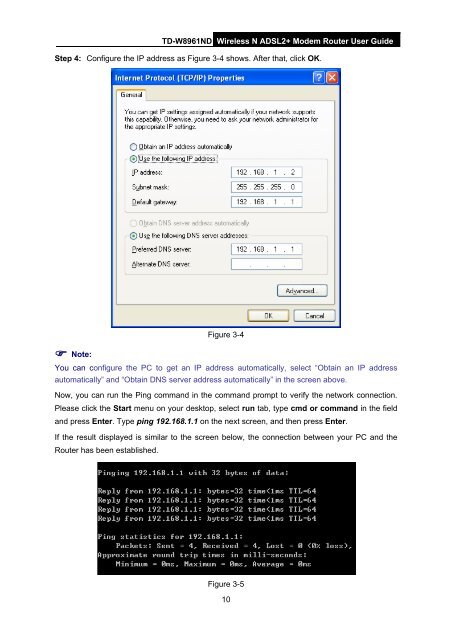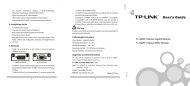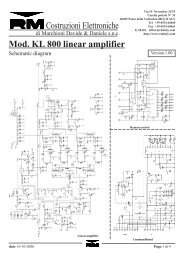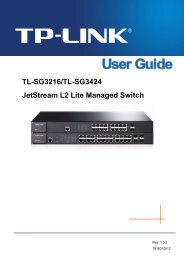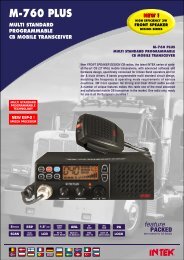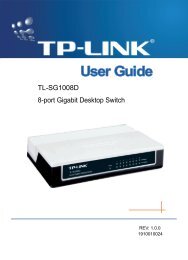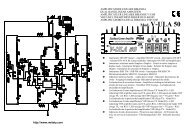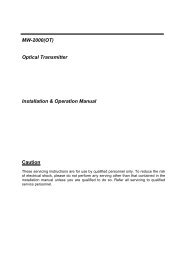TD-W8961ND Wireless N ADSL2+ Modem Router - Mondo Plast
TD-W8961ND Wireless N ADSL2+ Modem Router - Mondo Plast
TD-W8961ND Wireless N ADSL2+ Modem Router - Mondo Plast
You also want an ePaper? Increase the reach of your titles
YUMPU automatically turns print PDFs into web optimized ePapers that Google loves.
<strong>TD</strong>-<strong>W8961ND</strong> <strong>Wireless</strong> N <strong>ADSL2+</strong> <strong>Modem</strong> <strong>Router</strong> User Guide<br />
Step 4: Configure the IP address as Figure 3-4 shows. After that, click OK.<br />
Figure 3-4<br />
Note:<br />
You can configure the PC to get an IP address automatically, select “Obtain an IP address<br />
automatically” and “Obtain DNS server address automatically” in the screen above.<br />
Now, you can run the Ping command in the command prompt to verify the network connection.<br />
Please click the Start menu on your desktop, select run tab, type cmd or command in the field<br />
and press Enter. Type ping 192.168.1.1 on the next screen, and then press Enter.<br />
If the result displayed is similar to the screen below, the connection between your PC and the<br />
<strong>Router</strong> has been established.<br />
Figure 3-5<br />
10