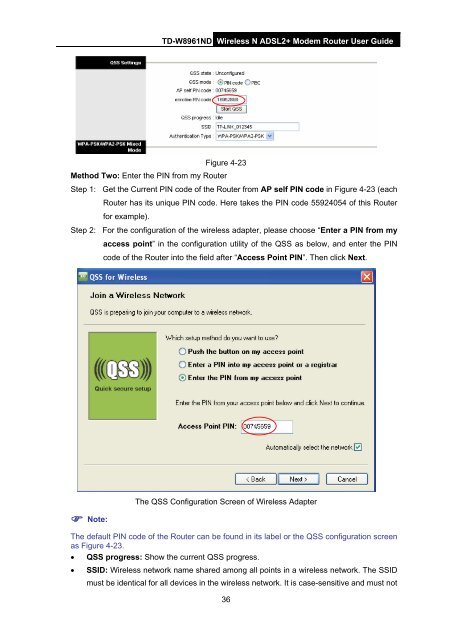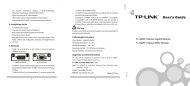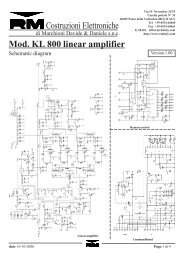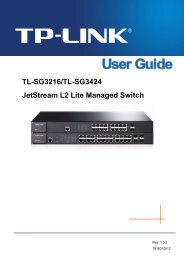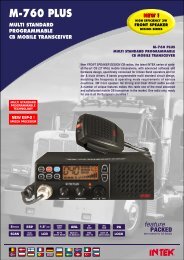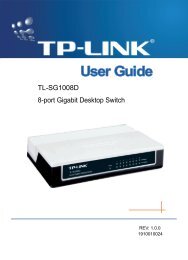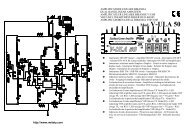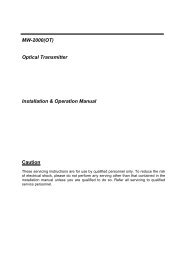TD-W8961ND Wireless N ADSL2+ Modem Router - Mondo Plast
TD-W8961ND Wireless N ADSL2+ Modem Router - Mondo Plast
TD-W8961ND Wireless N ADSL2+ Modem Router - Mondo Plast
Create successful ePaper yourself
Turn your PDF publications into a flip-book with our unique Google optimized e-Paper software.
<strong>TD</strong>-<strong>W8961ND</strong> <strong>Wireless</strong> N <strong>ADSL2+</strong> <strong>Modem</strong> <strong>Router</strong> User Guide<br />
Figure 4-23<br />
Method Two: Enter the PIN from my <strong>Router</strong><br />
Step 1: Get the Current PIN code of the <strong>Router</strong> from AP self PIN code in Figure 4-23 (each<br />
<strong>Router</strong> has its unique PIN code. Here takes the PIN code 55924054 of this <strong>Router</strong><br />
for example).<br />
Step 2: For the configuration of the wireless adapter, please choose “Enter a PIN from my<br />
access point” in the configuration utility of the QSS as below, and enter the PIN<br />
code of the <strong>Router</strong> into the field after “Access Point PIN”. Then click Next.<br />
Note:<br />
The QSS Configuration Screen of <strong>Wireless</strong> Adapter<br />
The default PIN code of the <strong>Router</strong> can be found in its label or the QSS configuration screen<br />
as Figure 4-23.<br />
• QSS progress: Show the current QSS progress.<br />
• SSID: <strong>Wireless</strong> network name shared among all points in a wireless network. The SSID<br />
must be identical for all devices in the wireless network. It is case-sensitive and must not<br />
36