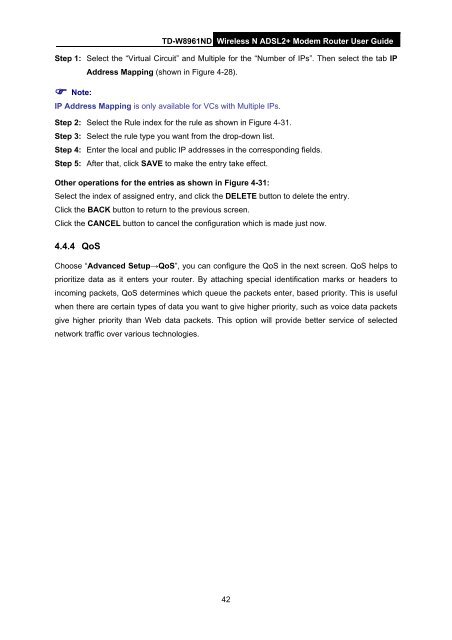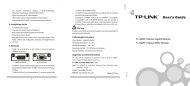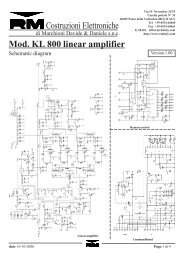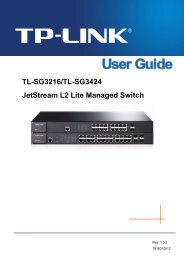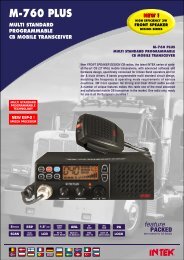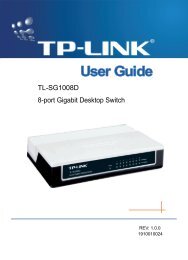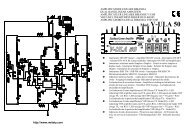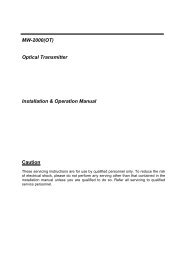TD-W8961ND Wireless N ADSL2+ Modem Router - Mondo Plast
TD-W8961ND Wireless N ADSL2+ Modem Router - Mondo Plast
TD-W8961ND Wireless N ADSL2+ Modem Router - Mondo Plast
You also want an ePaper? Increase the reach of your titles
YUMPU automatically turns print PDFs into web optimized ePapers that Google loves.
<strong>TD</strong>-<strong>W8961ND</strong> <strong>Wireless</strong> N <strong>ADSL2+</strong> <strong>Modem</strong> <strong>Router</strong> User Guide<br />
Step 1: Select the “Virtual Circuit” and Multiple for the “Number of IPs”. Then select the tab IP<br />
Address Mapping (shown in Figure 4-28).<br />
Note:<br />
IP Address Mapping is only available for VCs with Multiple IPs.<br />
Step 2: Select the Rule index for the rule as shown in Figure 4-31.<br />
Step 3: Select the rule type you want from the drop-down list.<br />
Step 4: Enter the local and public IP addresses in the corresponding fields.<br />
Step 5: After that, click SAVE to make the entry take effect.<br />
Other operations for the entries as shown in Figure 4-31:<br />
Select the index of assigned entry, and click the DELETE button to delete the entry.<br />
Click the BACK button to return to the previous screen.<br />
Click the CANCEL button to cancel the configuration which is made just now.<br />
4.4.4 QoS<br />
Choose “Advanced Setup→QoS”, you can configure the QoS in the next screen. QoS helps to<br />
prioritize data as it enters your router. By attaching special identification marks or headers to<br />
incoming packets, QoS determines which queue the packets enter, based priority. This is useful<br />
when there are certain types of data you want to give higher priority, such as voice data packets<br />
give higher priority than Web data packets. This option will provide better service of selected<br />
network traffic over various technologies.<br />
42