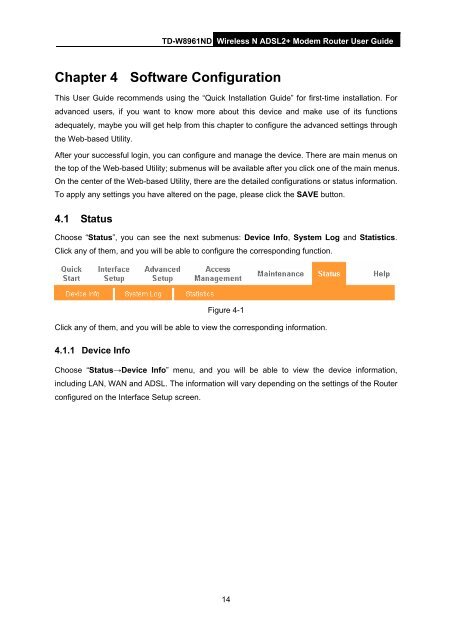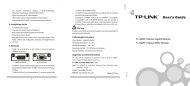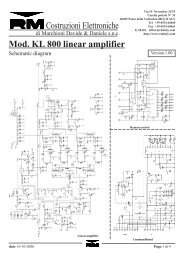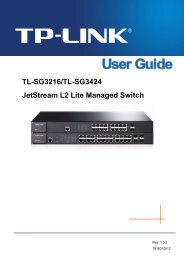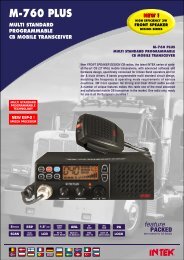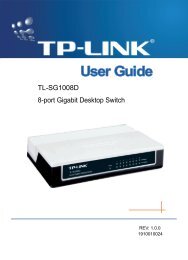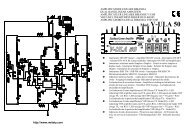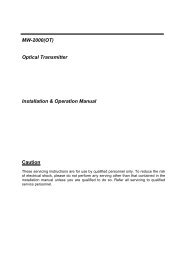TD-W8961ND Wireless N ADSL2+ Modem Router - Mondo Plast
TD-W8961ND Wireless N ADSL2+ Modem Router - Mondo Plast
TD-W8961ND Wireless N ADSL2+ Modem Router - Mondo Plast
You also want an ePaper? Increase the reach of your titles
YUMPU automatically turns print PDFs into web optimized ePapers that Google loves.
<strong>TD</strong>-<strong>W8961ND</strong> <strong>Wireless</strong> N <strong>ADSL2+</strong> <strong>Modem</strong> <strong>Router</strong> User Guide<br />
Chapter 4 Software Configuration<br />
This User Guide recommends using the “Quick Installation Guide” for first-time installation. For<br />
advanced users, if you want to know more about this device and make use of its functions<br />
adequately, maybe you will get help from this chapter to configure the advanced settings through<br />
the Web-based Utility.<br />
After your successful login, you can configure and manage the device. There are main menus on<br />
the top of the Web-based Utility; submenus will be available after you click one of the main menus.<br />
On the center of the Web-based Utility, there are the detailed configurations or status information.<br />
To apply any settings you have altered on the page, please click the SAVE button.<br />
4.1 Status<br />
Choose “Status”, you can see the next submenus: Device Info, System Log and Statistics.<br />
Click any of them, and you will be able to configure the corresponding function.<br />
Figure 4-1<br />
Click any of them, and you will be able to view the corresponding information.<br />
4.1.1 Device Info<br />
Choose “Status→Device Info” menu, and you will be able to view the device information,<br />
including LAN, WAN and ADSL. The information will vary depending on the settings of the <strong>Router</strong><br />
configured on the Interface Setup screen.<br />
14