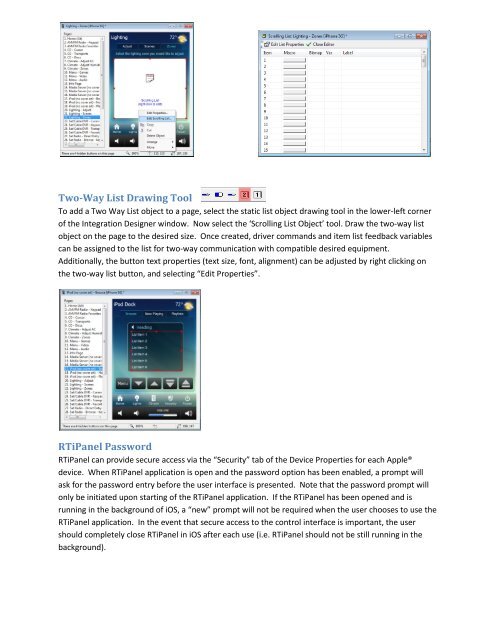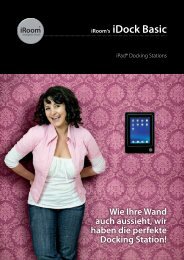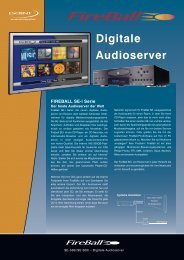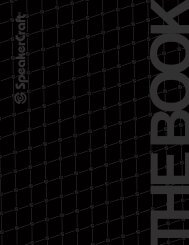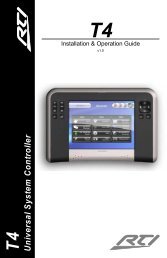RTiPanel User Guide - Comm-Tec
RTiPanel User Guide - Comm-Tec
RTiPanel User Guide - Comm-Tec
You also want an ePaper? Increase the reach of your titles
YUMPU automatically turns print PDFs into web optimized ePapers that Google loves.
Two-Way List Drawing Tool<br />
To add a Two Way List object to a page, select the static list object drawing tool in the lower-left corner<br />
of the Integration Designer window. Now select the ‘Scrolling List Object’ tool. Draw the two-way list<br />
object on the page to the desired size. Once created, driver commands and item list feedback variables<br />
can be assigned to the list for two-way communication with compatible desired equipment.<br />
Additionally, the button text properties (text size, font, alignment) can be adjusted by right clicking on<br />
the two-way list button, and selecting “Edit Properties”.<br />
<strong>RTiPanel</strong> Password<br />
<strong>RTiPanel</strong> can provide secure access via the “Security” tab of the Device Properties for each Apple®<br />
device. When <strong>RTiPanel</strong> application is open and the password option has been enabled, a prompt will<br />
ask for the password entry before the user interface is presented. Note that the password prompt will<br />
only be initiated upon starting of the <strong>RTiPanel</strong> application. If the <strong>RTiPanel</strong> has been opened and is<br />
running in the background of iOS, a “new” prompt will not be required when the user chooses to use the<br />
<strong>RTiPanel</strong> application. In the event that secure access to the control interface is important, the user<br />
should completely close <strong>RTiPanel</strong> in iOS after each use (i.e. <strong>RTiPanel</strong> should not be still running in the<br />
background).