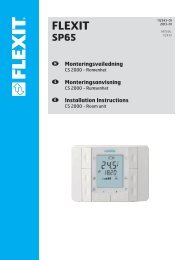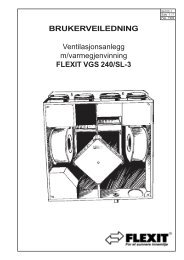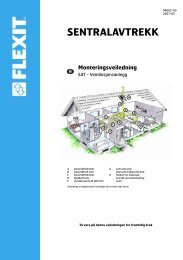ACX32/34 OPC - Flexit
ACX32/34 OPC - Flexit
ACX32/34 OPC - Flexit
Create successful ePaper yourself
Turn your PDF publications into a flip-book with our unique Google optimized e-Paper software.
4.2 Set up TCP/IP connection<br />
TCP/IP connection<br />
Set up TCP/IP connection for RCC’s defined with direct link in the environment file. If<br />
no direct links are defined, then continue to the next section.<br />
Remote <strong>OPC</strong> use the TCP/UDP port 4242 for communication and this port must be<br />
open in a firewall.<br />
Instruction 1. Follow the instructions in chapter 2.2 and 2.3 to mount the RCC card and<br />
setup the TCP/IP address if it is not already done.<br />
Example:<br />
2. Ping the RCC card with the WINS or the IP address to test the communication.<br />
(WinStart->Run->Open “CMD”) C:\>ping sbt_rcc_v2_0AC1<br />
No extra configuration is normally needed for TCP/IP connection.<br />
4.3 Set up Modem connection<br />
Modem connection<br />
A modem connection, RAS, has to be set up for each RCC’s defined with modem link<br />
in the environment file. If no modem links are defined, then continue to the next section.<br />
A TCP/IP connection to the RCC card is needed during the configuration, but can<br />
however be just a crossover cable between the RCC and a PC.<br />
Follow all step-by-step instructions below. This guide is for WinXP.<br />
4.3.1 Dial-In connection to the Client PC<br />
An "incoming connection" must be parameterized for each connection to be made from<br />
the outside. No assignment to RCC’s is made.<br />
Instruction 1. Select Start -> Settings -> Network and Dialup connections.<br />
Choose "Create a new connection" and use the network connection wizard.<br />
12/<strong>34</strong><br />
<strong>Flexit</strong> AS<br />
94222E