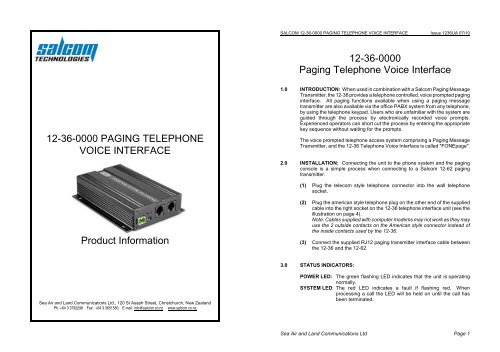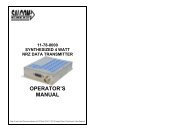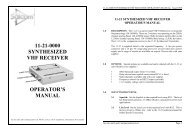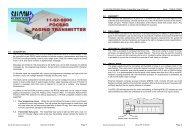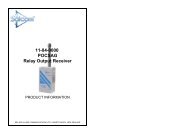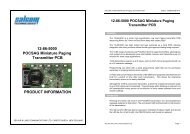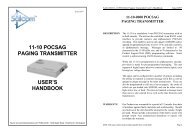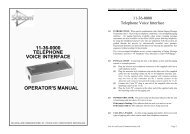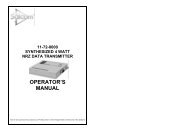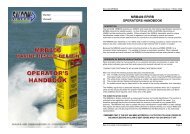DOWNLOAD 12-36-0000 Paging Telephone Interface ... - Salcom
DOWNLOAD 12-36-0000 Paging Telephone Interface ... - Salcom
DOWNLOAD 12-36-0000 Paging Telephone Interface ... - Salcom
- No tags were found...
You also want an ePaper? Increase the reach of your titles
YUMPU automatically turns print PDFs into web optimized ePapers that Google loves.
SALCOM <strong>12</strong>-<strong>36</strong>-<strong>0000</strong> PAGING TELEPHONE VOICE INTERFACE Issue <strong>12</strong><strong>36</strong>UA 07/10<br />
<strong>12</strong>-<strong>36</strong>-<strong>0000</strong><br />
<strong>Paging</strong> <strong>Telephone</strong> Voice <strong>Interface</strong><br />
<strong>12</strong>-<strong>36</strong>-<strong>0000</strong> PAGING TELEPHONE<br />
VOICE INTERFACE<br />
1.0 INTRODUCTION: When used in combination with a <strong>Salcom</strong> <strong>Paging</strong> Message<br />
Transmitter, the <strong>12</strong>-<strong>36</strong> provides a telephone controlled, voice prompted paging<br />
interface. All paging functions available when using a paging message<br />
transmitter are also available via the office PABX system from any telephone,<br />
by using the telephone keypad. Users who are unfamiliar with the system are<br />
guided through the process by electronically recorded voice prompts.<br />
Experienced operators can short cut the process by entering the appropriate<br />
key sequence without waiting for the prompts.<br />
The voice prompted telephone access system comprising a <strong>Paging</strong> Message<br />
Transmitter, and the <strong>12</strong>-<strong>36</strong> <strong>Telephone</strong> Voice <strong>Interface</strong> is called "FONEpage".<br />
2.0 INSTALLATION: Connecting the unit to the phone system and the paging<br />
console is a simple process when connecting to a <strong>Salcom</strong> <strong>12</strong>-62 paging<br />
transmitter.<br />
(1) Plug the telecom style telephone connector into the wall telephone<br />
socket.<br />
Product Information<br />
(2) Plug the american style telephone plug on the other end of the supplied<br />
cable into the right socket on the <strong>12</strong>-<strong>36</strong> telephone interface unit (see the<br />
illustration on page 4).<br />
Note: Cables supplied with computer modems may not work as they may<br />
use the 2 outside contacts on the American style connector instead of<br />
the inside contacts used by the <strong>12</strong>-<strong>36</strong>.<br />
(3) Connect the supplied RJ<strong>12</strong> paging transmitter interface cable between<br />
the <strong>12</strong>-<strong>36</strong> and the <strong>12</strong>-62.<br />
3.0 STATUS INDICATORS:<br />
Sea Air and Land Communications Ltd., <strong>12</strong>0 St Asaph Street, Christchurch, New Zealand<br />
Ph: +64 3 3792298 Fax: +64 3 <strong>36</strong>51580 E-mail: info@salcom.co.nz www.salcom.co.nz<br />
POWER LED: The green flashing LED indicates that the unit is operating<br />
normally.<br />
SYSTEM LED: The red LED indicates a fault if flashing red. When<br />
processing a call the LED will be held on until the call has<br />
been terminated.<br />
Sea Air and Land Communications Ltd Page 1
SALCOM <strong>12</strong>-<strong>36</strong>-<strong>0000</strong> PAGING TELEPHONE VOICE INTERFACE Issue <strong>12</strong><strong>36</strong>UA 07/10<br />
SALCOM <strong>12</strong>-<strong>36</strong>-<strong>0000</strong> PAGING TELEPHONE VOICE INTERFACE Issue <strong>12</strong><strong>36</strong>UA 07/10<br />
4.0 CALLING A PAGER: As when using a paging transmitter, there are several<br />
types of paging calls which can be made from telephone extensions.<br />
4.1 Normal pager call: Call a pager as follows:<br />
(1) Dial the extension number the <strong>12</strong>-<strong>36</strong> telephone interface unit is<br />
connected to. FONEpage will respond with:<br />
"Welcome to FONEpage"<br />
(2) An experienced operator can immediately enter the key sequence.<br />
If a key is pressed before the prompt, FONEpage will not prompt<br />
again. If no key is pressed within 5 seconds, FONEpage will<br />
prompt as follows:<br />
"Please enter a pager code then star"<br />
(3) Enter the one or two digit pager code, then press the star key.<br />
(4) A message of up to twenty digits can be sent. FONEpage will<br />
prompt for the message to be entered as follows:<br />
"Please enter the message then hash"<br />
(5) Enter the message and press the hash key<br />
The entire paging sequence for the example call would be:<br />
(6) FONEpage will place the call into the queue and respond with the<br />
prompt "Sending Page". If no other calls need to be made, it is<br />
safe to hang up, but no confirmation will have been issued that the<br />
message has actually been sent.<br />
4.2 Predefined message: Predefined messages (sometimes called "canned<br />
messages") can be programmed into the paging transmitter using<br />
configuration software. Pager codes and predefined messages cannot<br />
be changed via the telephone. Call a pager using a predefined message<br />
as follows:<br />
(1) Dial the FONEpage extension number and commence making the<br />
call as in items (2), and (3) in section 4.1 above.<br />
(2) After the prompt "Please enter the message then hash", press the<br />
star key and select a predefined message by entering the single<br />
digit message number (0-9), followed by hash to initiate the<br />
transmission<br />
The entire paging sequence for the example call with a pre-defined<br />
message would be:<br />
(3) FONEpage will place the call into the queue and respond with the<br />
prompt "Sending Message". If no other calls need to be made, it<br />
is safe to hang up, but no confirmation will have been issued that<br />
the message has actually been sent.<br />
4.3 Message confirmation: FONEpage confirms that the call has been sent<br />
once a call is placed into the transmission queue with the prompt "Page<br />
Sent" or "Message Sent" depending on the type of call made.<br />
Under some circumstances, FONEpage may say "Sending Page" or<br />
"Sending Message" several times while waiting for the call to be queued.<br />
If for any reason, FONEpage cannot communicate with the <strong>Paging</strong><br />
Message Transmitter, the prompt "Sending Page" or "Sending Message"<br />
will be issued five times, followed by "we are experiencing difficulties at<br />
the moment, please try again later. Thank you, goodbye."<br />
4.4 Sending another message: Once the "Message Sent" or "Page Sent"<br />
prompt has been issued, it is possible to immediately enter another<br />
pager code and message, or wait 5 seconds for the prompt to be guided<br />
through the process again.<br />
4.5 Automatic call termination: FONEpage will say goodbye and hang up<br />
if nothing has been entered within 10 seconds of a prompt being issued.<br />
5.0 WARRANTY: Our Products are warranted for a period of <strong>12</strong> months from<br />
date of purchase against faulty materials and workmanship. Should any fault<br />
occur the unit should be returned to the vendor, freight pre-paid. Please<br />
include a description of the fault to assist with prompt return.<br />
Any unauthorized alterations or repairs will invalidate the warranty.<br />
6.0 DISCLAIMER: All information provided in this document is carefully prepared<br />
and offered in good faith as a guide in the installation, use and servicing of our<br />
products. Installers must ensure that the final installation operates satisfactorily<br />
within the relevant regulatory requirements. We accept no responsibility for<br />
incorrect installation. We reserve the right to change products, specifications,<br />
and installation data at any time, without notice.<br />
Sea Air and Land Communications Ltd Page 2<br />
Sea Air and Land Communications Ltd Page 3
SALCOM <strong>12</strong>-<strong>36</strong>-<strong>0000</strong> PAGING TELEPHONE VOICE INTERFACE Issue <strong>12</strong><strong>36</strong>UA 07/10<br />
SALCOM <strong>12</strong>-<strong>36</strong>-<strong>0000</strong> PAGING TELEPHONE VOICE INTERFACE Issue <strong>12</strong><strong>36</strong>UA 07/10<br />
7.0 TROUBLESHOOTING<br />
TROUBLESHOOTING<br />
PROBLEM CAUSE FIX<br />
Green LED not flashing No power to the unit Check that power is connected<br />
to the paging transmitter and<br />
that all cables are securely<br />
connected<br />
Unit does not answer when<br />
dialled<br />
Every time a call is sent,<br />
FONEpage eventually<br />
responds with:<br />
"We are experiencing<br />
difficulties at the moment,<br />
please try again later"<br />
Erratic behaviour.<br />
<strong>Telephone</strong> connection<br />
incorrect<br />
Unit not communicating<br />
with the paging<br />
transmitter<br />
RF transmission<br />
affecting the operation<br />
of the <strong>12</strong>-<strong>36</strong><br />
Confirm that the extension is<br />
working by replacing the <strong>12</strong>-<strong>36</strong><br />
with a telephone. If the<br />
extension works, ensure the<br />
correct cable is being used (refer<br />
section 2)<br />
Check the cable connections<br />
between the <strong>12</strong>-<strong>36</strong> and the<br />
paging transmitter<br />
Relocate the <strong>12</strong>-<strong>36</strong> as far away<br />
as possible from sources of<br />
radio interference (ie radio<br />
transmitters)<br />
8.0 CONFIGURATION<br />
The <strong>12</strong>-<strong>36</strong>-<strong>0000</strong> is pre-programmed with English (default), Spanish and<br />
French voice files.<br />
Using <strong>12</strong>-<strong>36</strong>-<strong>0000</strong> configuration software the user may select a custom voice<br />
file option and upload their own wave files and configure how quickly the <strong>12</strong>-<br />
<strong>36</strong>-<strong>0000</strong> answers a call.<br />
9.0 PROGRAMMING<br />
9.1 Installing the VCP USB Driver<br />
To use the USB port to communicate with the <strong>12</strong>-<strong>36</strong>, a Virtual Com Port<br />
driver must be installed on the PC.<br />
To install the Silicon Laboratories USB driver, run the driver installer<br />
CP210x_VCP_Win2K_XP_S2K3.exe provided on the supplied PSD CD<br />
and follow the on screen instructions. Once the driver is installed, an<br />
additional COM port will be available via the <strong>Salcom</strong> PSD programming<br />
software. Alternatively, windows should be able to automatically locate<br />
and load drivers from the internet.<br />
VCP USB driver updates are provided periodically by Silicon<br />
Laboratories and may be downloaded free of charge from<br />
https://www.silabs.com/support.<br />
9.2 Preparations for Connecting the Programming Software<br />
To change the field programmable options, the unit must be connected<br />
to a PC running the <strong>12</strong>-<strong>36</strong> PSD programming software in Windows XP<br />
or later.<br />
The <strong>12</strong>-<strong>36</strong> must be powered during programming, +13.8V to power<br />
terminals.<br />
Ensure that the <strong>12</strong>-<strong>36</strong> PSD has the correct com port selected. Once<br />
correctly configured perform the following:<br />
1 Press connect. The status at the bottom of the <strong>12</strong>-<strong>36</strong> PSD will<br />
indicate if successfully connected.<br />
2 Press the read button, or load a PSD configuration file. This will<br />
load all settings of the <strong>12</strong>-<strong>36</strong>, which is required before any changes<br />
can be programmed. The <strong>12</strong>-<strong>36</strong> PSD will provide feedback if the<br />
user selected operations are successful.<br />
Fig. 1. <strong>12</strong>-<strong>36</strong>-<strong>0000</strong> Connectors<br />
Sea Air and Land Communications Ltd Page 4<br />
Sea Air and Land Communications Ltd Page 5
SALCOM <strong>12</strong>-<strong>36</strong>-<strong>0000</strong> PAGING TELEPHONE VOICE INTERFACE Issue <strong>12</strong><strong>36</strong>UA 07/10<br />
SALCOM <strong>12</strong>-<strong>36</strong>-<strong>0000</strong> PAGING TELEPHONE VOICE INTERFACE Issue <strong>12</strong><strong>36</strong>UA 07/10<br />
9.3 Using the Programming Software<br />
The <strong>12</strong>-<strong>36</strong> PSD allows the user to configure the following characteristics:<br />
- Language.<br />
- Delay before <strong>12</strong>-<strong>36</strong> answers call.<br />
- Custom wave files. New wave files can be uploaded to allow the<br />
<strong>12</strong>-<strong>36</strong> to use a custom message.<br />
Once the program is running, the opening screen appears . Use the<br />
mouse to select the configuration fields for each feature.<br />
Language:<br />
Answer Delay:<br />
Language to use. Select custom to use custom<br />
uploaded wave files<br />
How long the <strong>12</strong>-<strong>36</strong> will wait before answering the<br />
call. (In seconds 0-25). By using a long ring delay<br />
the <strong>12</strong>-<strong>36</strong> may share a common phone line if<br />
required.<br />
File Upload: Allows message replacement when “custom”<br />
language has been selected.<br />
9.4 Custom Wave File Preparation<br />
When uploading wave files it is important that the wave files are correctly<br />
formatted. The wave files should be formatted as 8 bit mono, sampled<br />
at 11025 Hz. If these settings are not used the wave file when played<br />
will be distorted or unrecognisable.<br />
Created wave files should be processed so that they are amplified as<br />
much as possible without distortion (using a wave file manipulation tool<br />
such as “GoldWave”).<br />
After uploading, it is advisable that the user checks files for suitability (e.g<br />
quality, adequate volume etc.).<br />
NOTE: After uploading a custom wave file the original file will be<br />
replaced. The text of the original message will still be displayed to show<br />
the original meaning.<br />
Fig. 2. <strong>12</strong>-<strong>36</strong>-<strong>0000</strong> PSD showing Custom File Uploading.<br />
Sea Air and Land Communications Ltd Page 6<br />
Sea Air and Land Communications Ltd Page 7
SALCOM <strong>12</strong>-<strong>36</strong>-<strong>0000</strong> PAGING TELEPHONE VOICE INTERFACE Issue <strong>12</strong><strong>36</strong>UA 07/10<br />
10.0 SPECIFICATIONS<br />
Signal Input DTMF level -26dBm to + 3dBm (reference 1mW into 600<br />
ohm load) maximum 10dB positive and negative twist.<br />
Signal output<br />
0 to + 9 dBm (voice sample dependant)<br />
Tone duration<br />
40mS tone, 40mS space (minimum)<br />
Languages<br />
Supported<br />
English, French and Spanish. User may support any other<br />
language by uploading their own wave files.<br />
Input/output<br />
<strong>Interface</strong><br />
600 ohm dc blocked transformer with electronic loop and<br />
optically isolated ring detector. (Two wire)<br />
Connectors<br />
RJ<strong>12</strong> (centre conductors) to phone and RJ<strong>12</strong> socket for<br />
paging transmitter interface<br />
Power supply<br />
+<strong>12</strong> to 18v D.C. - nominally 45mA.<br />
Type Approvals AS/NZS CISPR 22:2009<br />
BS EN 55022:2006<br />
SEA AIR & LAND COMMUNICATIONS LTD<br />
PO Box 22-621, <strong>12</strong>0 St.Asaph Street, Christchurch, New Zealand<br />
Phone: (03) 379-2298 Fax: (03) <strong>36</strong>5-1580 Email: info@salcom.co.nz<br />
Visit us at www.salcom.co.nz<br />
Sea Air and Land Communications Ltd Page 8