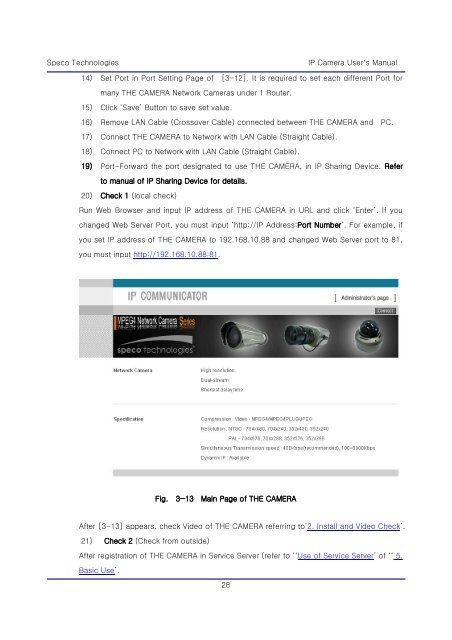IP Camera User's Manual - Speco Technologies
IP Camera User's Manual - Speco Technologies
IP Camera User's Manual - Speco Technologies
Create successful ePaper yourself
Turn your PDF publications into a flip-book with our unique Google optimized e-Paper software.
<strong>Speco</strong> <strong>Technologies</strong><br />
28<br />
<strong>IP</strong> <strong>Camera</strong> User’s <strong>Manual</strong><br />
14) Set Port in Port Setting Page of [3-12]. It is required to set each different Port for<br />
many THE CAMERA Network <strong>Camera</strong>s under 1 Router.<br />
15) Click ‘Save’ Button to save set value.<br />
16) Remove LAN Cable (Crossover Cable) connected between THE CAMERA and PC.<br />
17) Connect THE CAMERA to Network with LAN Cable (Straight Cable).<br />
18) Connect PC to Network with LAN Cable (Straight Cable).<br />
19) Port-Forward the port designated to use THE CAMERA, in <strong>IP</strong> Sharing Device. Refer<br />
to manual of <strong>IP</strong> Sharing Device for details.<br />
20) Check 1 (local check)<br />
Run Web Browser and input <strong>IP</strong> address of THE CAMERA in URL and click ‘Enter’. If you<br />
changed Web Server Port, you must input ‘http://<strong>IP</strong> Address:Port Number’. For example, if<br />
you set <strong>IP</strong> address of THE CAMERA to 192.168.10.88 and changed Web Server port to 81,<br />
you must input http://192.168.10.88:81.<br />
Fig. 3―13 Main Page of THE CAMERA<br />
After [3-13] appears, check Video of THE CAMERA referring to‘2. Install and Video Check’.<br />
21) Check 2 (Check from outside)<br />
After registration of THE CAMERA in Service Server (refer to ‘‘Use of Service Server’ of ‘‘ 5.<br />
Basic Use’,