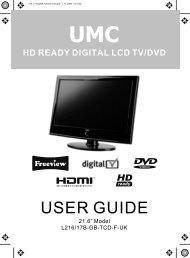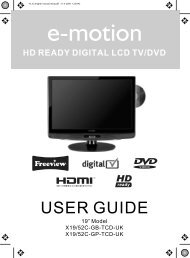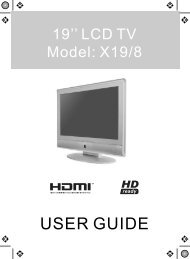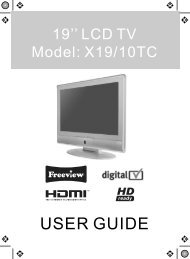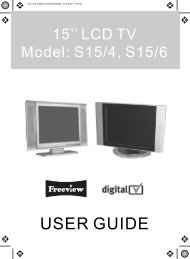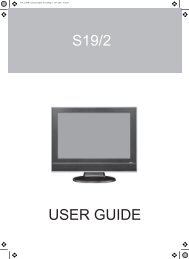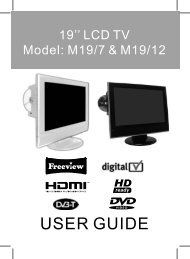hd ready digital lcd tv/dvd & built in dock for ipod - UMC - Slovakia
hd ready digital lcd tv/dvd & built in dock for ipod - UMC - Slovakia
hd ready digital lcd tv/dvd & built in dock for ipod - UMC - Slovakia
- No tags were found...
You also want an ePaper? Increase the reach of your titles
YUMPU automatically turns print PDFs into web optimized ePapers that Google loves.
19-22_36 technika manual page 11Page 1 14. 8. 2009 10:28:30<br />
TOP PANEL BUTTONS<br />
1 DVD - Eject<br />
2 DVD - Play/Pause<br />
3 Select the <strong>in</strong>put source<br />
4 Displays Menu/OSD<br />
5 Volume down and menu left<br />
6 Volume up and menu right<br />
7 Program/Channel down and menu down<br />
8 Program/Channel up and menu up<br />
9 Standby ON/OFF<br />
SIDE PANEL<br />
TV Buttons<br />
1 2 3 4 5 6 7 8 9<br />
SOURCE MENU V- V+ CH- CH+ STANDBY<br />
Satety Warn<strong>in</strong>gs<br />
Install<strong>in</strong>g the LCD TV<br />
Introduc<strong>in</strong>g the LCD TV<br />
Choos<strong>in</strong>g Mode/Source<br />
To switch between the different connections is very easy.<br />
Us<strong>in</strong>g the buttons on the remote control:<br />
1) Press [SOURCE] - The follow<strong>in</strong>g will appear<br />
2) Press [\/] or [/\] to select the <strong>in</strong>put you require.<br />
3) Press [OK]<br />
Us<strong>in</strong>g the buttons on the Television:<br />
1) Press [SOURCE]<br />
2) Scroll up/down us<strong>in</strong>g CH+/CH- buttons to the<br />
<strong>in</strong>put/source you require<br />
3) Press Vol+ to change <strong>in</strong>put/source to the one selected<br />
TV/ANALOGUE<br />
DIGITAL/FREEVIEW<br />
IPOD<br />
HDMI<br />
SCART<br />
YPBPR/COMPONENT<br />
VIDEO<br />
VGA/PC<br />
DVD<br />
11<br />
Us<strong>in</strong>g The Features<br />
Troubleshoot<strong>in</strong>g<br />
Specifications