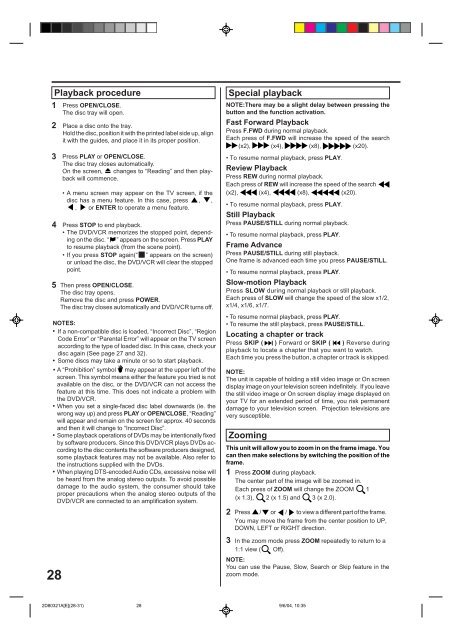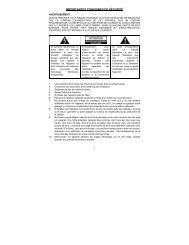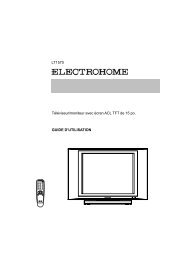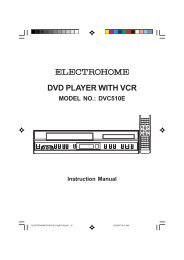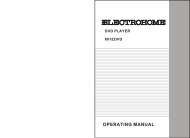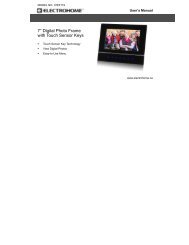EH8008PB - Electrohome
EH8008PB - Electrohome
EH8008PB - Electrohome
You also want an ePaper? Increase the reach of your titles
YUMPU automatically turns print PDFs into web optimized ePapers that Google loves.
1 Press OPEN/CLOSE.<br />
The disc tray will open.<br />
2 Place a disc onto the tray.<br />
Hold the disc, position it with the printed label side up, align<br />
it with the guides, and place it in its proper position.<br />
3<br />
4<br />
Playback procedure Special playback<br />
28<br />
Press PLAY or OPEN/CLOSE.<br />
The disc tray closes automatically.<br />
On the screen, changes to “Reading” and then playback<br />
will commence.<br />
• A menu screen may appear on the TV screen, if the<br />
disc has a menu feature. In this case, press , ,<br />
, or ENTER to operate a menu feature.<br />
Press STOP to end playback.<br />
• The DVD/VCR memorizes the stopped point, depending<br />
onthe disc. “ ” appears on the screen. Press PLAY<br />
to resume playback (from the scene point).<br />
• If you press STOP again(“ ” appears on the screen)<br />
or unload the disc, the DVD/VCR will clear the stopped<br />
point.<br />
5 Then press OPEN/CLOSE.<br />
The disc tray opens.<br />
Remove the disc and press POWER.<br />
The disc tray closes automatically and DVD/VCR turns off.<br />
NOTES:<br />
• If a non-compatible disc is loaded, “Incorrect Disc”, “Region<br />
Code Error” or “Parental Error” will appear on the TV screen<br />
according to the type of loaded disc. In this case, check your<br />
disc again (See page 27 and 32).<br />
• Some discs may take a minute or so to start playback.<br />
• A “Prohibition” symbol may appear at the upper left of the<br />
screen. This symbol means either the feature you tried is not<br />
available on the disc, or the DVD/VCR can not access the<br />
feature at this time. This does not indicate a problem with<br />
the DVD/VCR.<br />
• When you set a single-faced disc label downwards (ie. the<br />
wrong way up) and press PLAY or OPEN/CLOSE, “Reading”<br />
will appear and remain on the screen for approx. 40 seconds<br />
and then it will change to “Incorrect Disc”.<br />
• Some playback operations of DVDs may be intentionally fixed<br />
by software producers. Since this DVD/VCR plays DVDs according<br />
to the disc contents the software producers designed,<br />
some playback features may not be available. Also refer to<br />
the instructions supplied with the DVDs.<br />
• When playing DTS-encoded Audio CDs, excessive noise will<br />
be heard from the analog stereo outputs. To avoid possible<br />
damage to the audio system, the consumer should take<br />
proper precautions when the analog stereo outputs of the<br />
DVD/VCR are connected to an amplification system.<br />
NOTE:There may be a slight delay between pressing the<br />
button and the function activation.<br />
Fast Forward Playback<br />
Press F.FWD during normal playback.<br />
Each press of F.FWD will increase the speed of the search<br />
(x2), (x4), (x8), (x20).<br />
• To resume normal playback, press PLAY.<br />
Review Playback<br />
Press REW during normal playback.<br />
Each press of REW will increase the speed of the search<br />
(x2), (x4), (x8), (x20).<br />
• To resume normal playback, press PLAY.<br />
Still Playback<br />
Press PAUSE/STILL during normal playback.<br />
• To resume normal playback, press PLAY.<br />
Frame Advance<br />
Press PAUSE/STILL during still playback.<br />
One frame is advanced each time you press PAUSE/STILL.<br />
• To resume normal playback, press PLAY.<br />
Slow-motion Playback<br />
Press SLOW during normal playback or still playback.<br />
Each press of SLOW will change the speed of the slow x1/2,<br />
x1/4, x1/6, x1/7.<br />
• To resume normal playback, press PLAY.<br />
• To resume the still playback, press PAUSE/STILL.<br />
Locating a chapter or track<br />
Press SKIP ( ) Forward or SKIP ( ) Reverse during<br />
playback to locate a chapter that you want to watch.<br />
Each time you press the button, a chapter or track is skipped.<br />
NOTE:<br />
The unit is capable of holding a still video image or On screen<br />
display image on your television screen indefinitely. If you leave<br />
the still video image or On screen display image displayed on<br />
your TV for an extended period of time, you risk permanent<br />
damage to your television screen. Projection televisions are<br />
very susceptible.<br />
This unit will allow you to zoom in on the frame image. You<br />
can then make selections by switching the position of the<br />
frame.<br />
1 Press ZOOM during playback.<br />
The center part of the image will be zoomed in.<br />
Each press of ZOOM will change the ZOOM 1<br />
(x 1.3), 2 (x 1.5) and 3 (x 2.0).<br />
2<br />
3<br />
Zooming<br />
Press / or / to view a different part of the frame.<br />
You may move the frame from the center position to UP,<br />
DOWN, LEFT or RIGHT direction.<br />
In the zoom mode press ZOOM repeatedly to return to a<br />
1:1 view ( Off).<br />
NOTE:<br />
You can use the Pause, Slow, Search or Skip feature in the<br />
zoom mode.<br />
2D80321A[E](28-31) 28<br />
9/6/04, 10:35