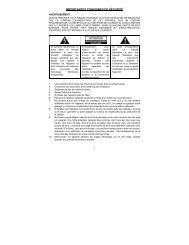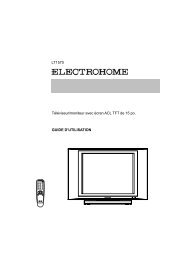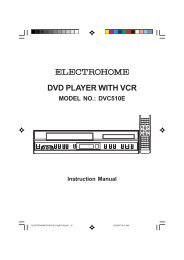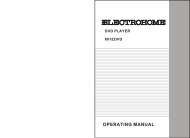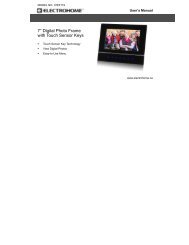EH8008PB - Electrohome
EH8008PB - Electrohome
EH8008PB - Electrohome
You also want an ePaper? Increase the reach of your titles
YUMPU automatically turns print PDFs into web optimized ePapers that Google loves.
Setting on screen display Progressive scan<br />
On screen display can be switched on or off when you<br />
press the DISPLAY button.<br />
1<br />
2<br />
3<br />
4<br />
Each press of DISPLAY, the status display of the disc will<br />
appear on the screen and change as follows.<br />
DVD<br />
34<br />
Press SETUP in the stop mode.<br />
Press or to select “Picture”<br />
Press or ENTER, then<br />
press or to select<br />
“Display”.<br />
Press or ENTER to<br />
select “On” or “Off”.<br />
On:<br />
Off:<br />
To make SETUP screen disappear, press SETUP.<br />
Status display of disc<br />
00:34:56 01:12:33<br />
00:34:56 01:12:33<br />
Title 1/99 Chapter 1/999 1/9<br />
1/8 Eng DolbyDigital<br />
1/32 Eng<br />
To make status display disappear, press DISPLAY again.<br />
AUDIO CD<br />
Track 11/99<br />
On screen displays appears when you press any<br />
buttons (factory setting).<br />
On screen displays do not appear when you press<br />
any buttons except SETUP, SEARCH MODE,<br />
PLAY MODE, MARKER and DISPLAY.<br />
34:56 71:33<br />
Language Picture<br />
Sound<br />
Parental<br />
Other<br />
Tv Screen<br />
Display<br />
4:3<br />
Off<br />
/Enter/Setup/Return<br />
When you playback the CD disc, the status display will<br />
appear on the screen and continue displaying.<br />
DRC (Dynamic Range Control) enables you to control<br />
the dynamic range so as to achieve a suitable sound<br />
for your equipment.<br />
1 Press SETUP in the stop mode.<br />
Press or to select “Sound”.<br />
2<br />
3<br />
Dynamic Range Control<br />
Press or ENTER to<br />
select “DRC”.<br />
Press or ENTER,<br />
then press or to<br />
select desired setting.<br />
Max:<br />
Std:<br />
Min:<br />
Language Picture Sound Parental Other<br />
DRC Std Max<br />
Std<br />
Min<br />
Full dynamic range is increased.<br />
Full dynamic range is maintained.<br />
Dynamic range is reduced.<br />
/Enter/Setup/Return<br />
NOTES:<br />
• This function works only during playback of Dolby Digital<br />
recorded discs.<br />
• The level of Dynamic Range Reduction may differ<br />
depending on DVD video disc.<br />
The unit supports the Progressive scanning system as<br />
well as the conventional interlaced scanning system.<br />
If your TV is equipped with component jacks which<br />
support the progressive video input, you can enjoy high<br />
quality picture by making the Progressive scanning<br />
mode active.<br />
S-VIDEO/COMPONENT<br />
Video selector switch<br />
1 Press PROGRESSIVE in the stop mode.<br />
The PROGRESSIVE indicator “ ” on the display<br />
window will light.<br />
• The unit recognizes the picture source (film or video) of<br />
the current disc according to the disc information.<br />
2 Press PLAY to start playback.<br />
• To make the progressive scanning mode inactive, press<br />
PROGRESSIVE in the stop mode.<br />
The PROGRESSIVE indicator “ ” on the display<br />
window will go off.<br />
About PROGRESSIVE SCANNING MODE<br />
To display video on the TV screen, the conventional<br />
scanning method is called “Interlaced scanning.” With this<br />
method, only half of the horizontal lines are displayed at a<br />
time. So two fields complete a single picture (frame); i.e.,<br />
the first field, containing all the odd-numbered lines, is<br />
displayed followed by the second field, containing all the<br />
even-numbered lines.<br />
The Progressive scanning system scans all horizontal<br />
lines at a time, so you can double the number of lines<br />
compared with the interlaced scanning, resulting in a<br />
high-density, flicker-free picture.<br />
To enjoy a progressive scanned video, the TV connected<br />
to the unit must have Progressive inputs.<br />
Depending on the material source format, DVD discs can<br />
be classified into two categories; film and video (note that<br />
some DVD discs contain both a film source and a video<br />
source). Film sources are recorded as 24-frame-persecond<br />
information, while (NTSC) video sources are<br />
recorded as 30-frame-per second (60-field-per-second<br />
interlaced) information.<br />
When the unit plays back a film source material,<br />
uninterlaced progressive output signals are created using<br />
the original information. When a video source material is<br />
played back, the unit interleaves lines between the<br />
interlaced lines on each to create the interpolated picture<br />
and outputs as the progressive signal.<br />
NOTES:<br />
• Some discs may not be played back with the progressive scanning<br />
mode correctly because of the disc characteristics or recording<br />
condition.<br />
• There are some progressive TV and High-Definition TV sets that<br />
are not fully compatible with the unit, resulting in the unnatural<br />
picture when playing back a DVD disc in the Progressive scanning<br />
mode. In such a case, use the Interlaced scanning mode.<br />
• You cannot make the progressive scanning mode active in following<br />
cases.<br />
– The unit is in the VCR mode.<br />
– The disc is played back in the DVD mode.<br />
– The S-VIDEO/COMPONENT video selector swich is set to<br />
S-VIDEO positon.<br />
2D80321A[E](32-BACK) 34<br />
9/6/04, 10:35