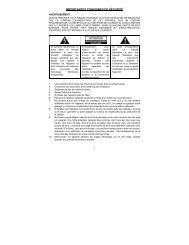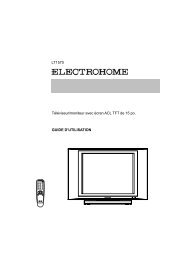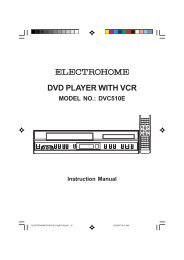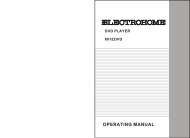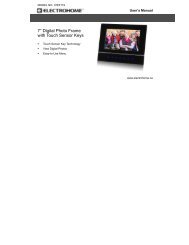EH8008PB - Electrohome
EH8008PB - Electrohome
EH8008PB - Electrohome
You also want an ePaper? Increase the reach of your titles
YUMPU automatically turns print PDFs into web optimized ePapers that Google loves.
Changing angles<br />
When playing back a disc recorded with multi-angle facility,<br />
you can change the angle that you are viewing the scene<br />
from.<br />
1 Press ANGLE during playback.<br />
The current angle will appear.<br />
1/9<br />
2 Press ANGLE repeatedly until the desired angle is selected.<br />
Title selection<br />
Two or more titles are recorded on some discs. If the<br />
title menu is recorded on the disc, you can select the<br />
desired title.<br />
1 Press TOP MENU during playback.<br />
Title menu appears on the screen.<br />
• Press TOP MENU again to resume playback at the<br />
scene when you pressed TOP MENU.<br />
2 Press / or / to select the desired title.<br />
3<br />
30<br />
Press ENTER or PLAY.<br />
The playback of the selected title will start.<br />
DVD menu<br />
Some DVDs allow you to select the disc contents using<br />
the menu. When you play back these DVDs, you can<br />
select the subtitle language and soundtrack language,<br />
etc. using the DVD menu.<br />
1 Press DVD MENU during playback.<br />
The DVD menu appears on the screen.<br />
• Press DVD MENU again to resume playback at the<br />
scene when you pressed DVD MENU.<br />
2 Press / or / to select the desired item.<br />
3<br />
Press ENTER. The menu continues to another screen. Repeat<br />
steps 2 and 3 to set the item completely.<br />
NOTE:<br />
Depending on the DVD, you may not be able to change the<br />
angles even if multi-angles are recorded on the disc, or you<br />
may be unable to select the title, and a “title menu” may<br />
simply be called a “menu” or “title” in the instructions<br />
supplied with the disc.<br />
Repeat playback<br />
Title, Chapter, Track Playback<br />
1 Press PLAY MODE during playback or stop mode.<br />
DVD<br />
CD<br />
Repeat : Off<br />
/Enter/Play Mode<br />
Play Mode : Off<br />
Repeat : Off<br />
/Enter/Play Mode<br />
2 Press ENTER once or twice to select “Chapter” or “Title”.<br />
In case of CD, at first press to select “Repeat” and then<br />
press ENTER once or twice to select “Track” or “All”.<br />
DVD<br />
CD<br />
Repeat : Chapter<br />
/Enter/Play Mode<br />
Play Mode : Off<br />
Repeat : All<br />
/Enter/Play Mode<br />
3 Press PLAY MODE again to make the screen disappear.<br />
• Press PLAY to start Repeat playback.<br />
• To resume normal playback, select Repeat “Off”.<br />
A-B Repeat Playback<br />
A-B repeat playback allows you to repeat material between<br />
two selected points.<br />
1 Press REPEAT A-B<br />
during playback.<br />
A<br />
The start point is selected.<br />
2 Press REPEAT A-B<br />
again.<br />
A B<br />
The end point is selected.<br />
Playback starts at the<br />
point that you selected.<br />
Playback stops at the end point, returns to Point A automatically,<br />
then starts again.<br />
To resume normal playback press REPEAT A-B again.<br />
“ Off” appears on the screen.<br />
NOTES:<br />
• Some discs may not work with the repeat operation.<br />
• In A-B repeat mode, subtitles near point A or B may not appear.<br />
• During the A-B Repeat Playback the ANGLE feature will not<br />
operate.<br />
• You may not be able to set A-B Repeat, depending on the<br />
scenes of the DVD.<br />
• A-B repeat does not work with an interactive DVD and MP3-CD.<br />
Program playback (CD)<br />
You can arrange the order of tracks on the disc.<br />
1 Press PLAY MODE in<br />
the stop mode.<br />
Play Mode : Off<br />
Repeat : Off<br />
/Enter/Play Mode<br />
2 Press ENTER repeatedly<br />
until the program table<br />
shown at right appears.<br />
3 Example: In case you<br />
wish to program in order<br />
of 7, 3, 11:<br />
Enter as 7 , 3 , 11.<br />
If you input a wrong<br />
number, press CANCEL.<br />
Play Mode : Program<br />
Repeat : Off<br />
1 7 4 7 10<br />
2 3 5 8 11<br />
3 11 6 9 12<br />
Clear Program Playback<br />
/Enter/0 9/Cancel/Play Mode<br />
4 Press / or /<br />
Program Playback<br />
to select “Program<br />
Playback” and press<br />
ENTER. “Program Playback” will appear on the screen.<br />
The program you selected will begin to playback in the<br />
order set. To return to normal playback, select “Play<br />
Mode: Off” at step 2 above.<br />
2D80321A[E](28-31) 30<br />
9/6/04, 10:35