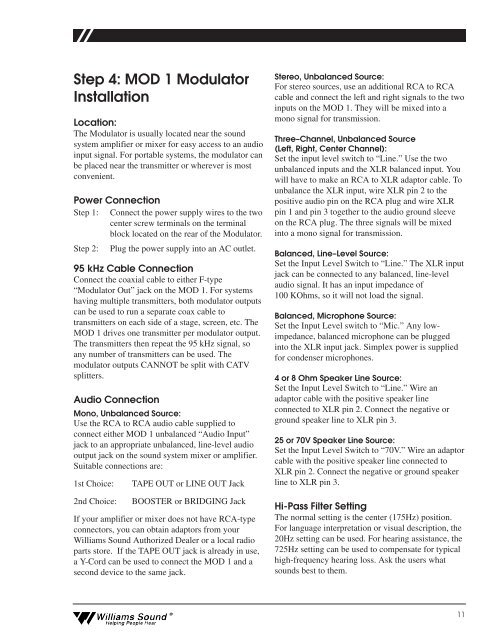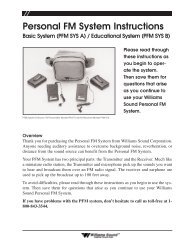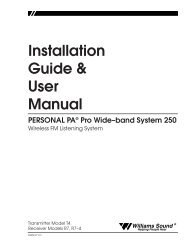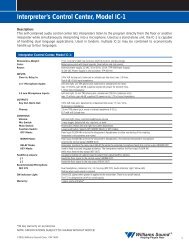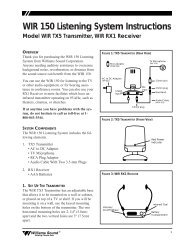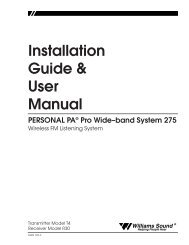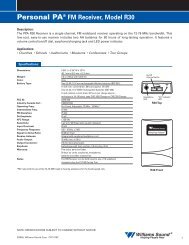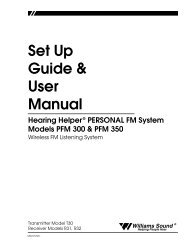Installation Guide & User Manual - Williams Sound
Installation Guide & User Manual - Williams Sound
Installation Guide & User Manual - Williams Sound
Create successful ePaper yourself
Turn your PDF publications into a flip-book with our unique Google optimized e-Paper software.
Step 4: MOD 1 Modulator<br />
<strong>Installation</strong><br />
Location:<br />
The Modulator is usually located near the sound<br />
system amplifier or mixer for easy access to an audio<br />
input signal. For portable systems, the modulator can<br />
be placed near the transmitter or wherever is most<br />
convenient.<br />
Power Connection<br />
Step 1: Connect the power supply wires to the two<br />
center screw terminals on the terminal<br />
block located on the rear of the Modulator.<br />
Step 2: Plug the power supply into an AC outlet.<br />
95 kHz Cable Connection<br />
Connect the coaxial cable to either F-type<br />
“Modulator Out” jack on the MOD 1. For systems<br />
having multiple transmitters, both modulator outputs<br />
can be used to run a separate coax cable to<br />
transmitters on each side of a stage, screen, etc. The<br />
MOD 1 drives one transmitter per modulator output.<br />
The transmitters then repeat the 95 kHz signal, so<br />
any number of transmitters can be used. The<br />
modulator outputs CANNOT be split with CATV<br />
splitters.<br />
Audio Connection<br />
Mono, Unbalanced Source:<br />
Use the RCA to RCA audio cable supplied to<br />
connect either MOD 1 unbalanced “Audio Input”<br />
jack to an appropriate unbalanced, line-level audio<br />
output jack on the sound system mixer or amplifier.<br />
Suitable connections are:<br />
1st Choice:<br />
2nd Choice:<br />
TAPE OUT or LINE OUT Jack<br />
BOOSTER or BRIDGING Jack<br />
If your amplifier or mixer does not have RCA-type<br />
connectors, you can obtain adaptors from your<br />
<strong>Williams</strong> <strong>Sound</strong> Authorized Dealer or a local radio<br />
parts store. If the TAPE OUT jack is already in use,<br />
a Y-Cord can be used to connect the MOD 1 and a<br />
second device to the same jack.<br />
Stereo, Unbalanced Source:<br />
For stereo sources, use an additional RCA to RCA<br />
cable and connect the left and right signals to the two<br />
inputs on the MOD 1. They will be mixed into a<br />
mono signal for transmission.<br />
Three–Channel, Unbalanced Source<br />
(Left, Right, Center Channel):<br />
Set the input level switch to “Line.” Use the two<br />
unbalanced inputs and the XLR balanced input. You<br />
will have to make an RCA to XLR adaptor cable. To<br />
unbalance the XLR input, wire XLR pin 2 to the<br />
positive audio pin on the RCA plug and wire XLR<br />
pin 1 and pin 3 together to the audio ground sleeve<br />
on the RCA plug. The three signals will be mixed<br />
into a mono signal for transmission.<br />
Balanced, Line–Level Source:<br />
Set the Input Level Switch to “Line.” The XLR input<br />
jack can be connected to any balanced, line-level<br />
audio signal. It has an input impedance of<br />
100 KOhms, so it will not load the signal.<br />
Balanced, Microphone Source:<br />
Set the Input Level switch to “Mic.” Any lowimpedance,<br />
balanced microphone can be plugged<br />
into the XLR input jack. Simplex power is supplied<br />
for condenser microphones.<br />
4 or 8 Ohm Speaker Line Source:<br />
Set the Input Level Switch to “Line.” Wire an<br />
adaptor cable with the positive speaker line<br />
connected to XLR pin 2. Connect the negative or<br />
ground speaker line to XLR pin 3.<br />
25 or 70V Speaker Line Source:<br />
Set the Input Level Switch to “70V.” Wire an adaptor<br />
cable with the positive speaker line connected to<br />
XLR pin 2. Connect the negative or ground speaker<br />
line to XLR pin 3.<br />
Hi-Pass Filter Setting<br />
The normal setting is the center (175Hz) position.<br />
For language interpretation or visual description, the<br />
20Hz setting can be used. For hearing assistance, the<br />
725Hz setting can be used to compensate for typical<br />
high-frequency hearing loss. Ask the users what<br />
sounds best to them.<br />
<strong>Williams</strong> <strong>Sound</strong> ®<br />
Helping People Hear<br />
11