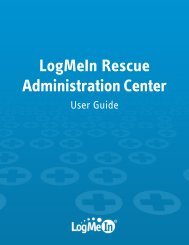Starting a Code Session - LogMeIn Rescue
Starting a Code Session - LogMeIn Rescue
Starting a Code Session - LogMeIn Rescue
You also want an ePaper? Increase the reach of your titles
YUMPU automatically turns print PDFs into web optimized ePapers that Google loves.
<strong>Starting</strong> a <strong>Code</strong> <strong>Session</strong> on a Windows Mobile Device<br />
<strong>LogMeIn</strong> <strong>Rescue</strong> is a tool that technicians use to access remote computers and mobile devices. Your technician<br />
wants to use <strong>LogMeIn</strong> <strong>Rescue</strong> to help you.<br />
Follow these instructions to download and start the <strong>LogMeIn</strong> <strong>Rescue</strong> Applet.<br />
Important: The applet is a small program that must be running on your device for the technician to be able<br />
to help you.<br />
Prerequisite: Actual screens and procedures may vary slightly depending on your device model and <strong>LogMeIn</strong><br />
<strong>Rescue</strong> settings on the technician's side.<br />
1. Go to www.oty.com.<br />
2. Start the Mobile Applet in one of the following ways:<br />
a) For the first time you want to run the applet, download the file LMI<strong>Rescue</strong>.CAB and open it from Menu<br />
> Open.<br />
b) If the applet is already installed on your device, start it as any other application.<br />
3. The technician tells you a 6-digit PIN code.<br />
4. Type the code in the box labeled Enter six-digit PIN code and tap OK.<br />
Copyright © 2012 <strong>LogMeIn</strong>, Inc.<br />
15