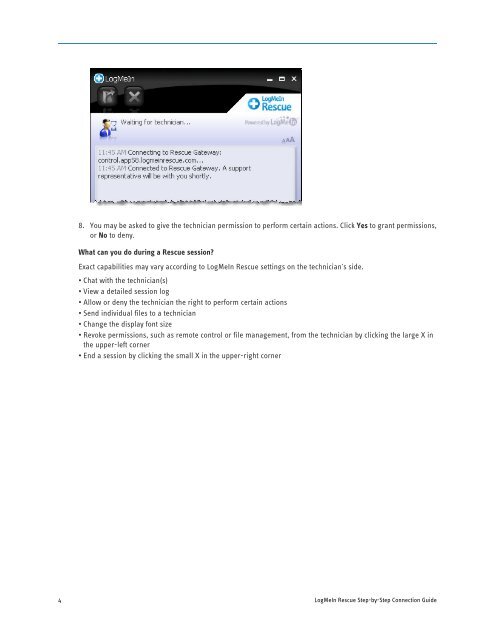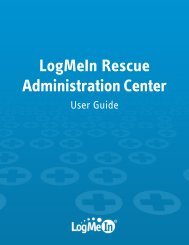Starting a Code Session - LogMeIn Rescue
Starting a Code Session - LogMeIn Rescue
Starting a Code Session - LogMeIn Rescue
Create successful ePaper yourself
Turn your PDF publications into a flip-book with our unique Google optimized e-Paper software.
4<br />
8. You may be asked to give the technician permission to perform certain actions. Click Yes to grant permissions,<br />
or No to deny.<br />
What can you do during a <strong>Rescue</strong> session?<br />
Exact capabilities may vary according to <strong>LogMeIn</strong> <strong>Rescue</strong> settings on the technician's side.<br />
• Chat with the technician(s)<br />
• View a detailed session log<br />
• Allow or deny the technician the right to perform certain actions<br />
• Send individual files to a technician<br />
• Change the display font size<br />
• Revoke permissions, such as remote control or file management, from the technician by clicking the large X in<br />
the upper-left corner<br />
• End a session by clicking the small X in the upper-right corner<br />
<strong>LogMeIn</strong> <strong>Rescue</strong> Step-by-Step Connection Guide