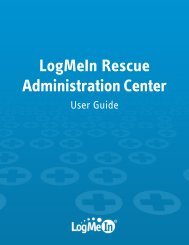Starting a Code Session - LogMeIn Rescue
Starting a Code Session - LogMeIn Rescue
Starting a Code Session - LogMeIn Rescue
You also want an ePaper? Increase the reach of your titles
YUMPU automatically turns print PDFs into web optimized ePapers that Google loves.
<strong>Starting</strong> a <strong>Code</strong> <strong>Session</strong>: Windows + Internet Explorer<br />
<strong>LogMeIn</strong> <strong>Rescue</strong> is a tool that technicians use to access remote computers and mobile devices. Your technician<br />
wants to use <strong>LogMeIn</strong> <strong>Rescue</strong> to help you.<br />
<strong>LogMeIn</strong> <strong>Rescue</strong> is safe and secure. All communication between you and your technician is SSL-encrypted.<br />
Follow these instructions to download and start the <strong>LogMeIn</strong> <strong>Rescue</strong> Applet.<br />
Important: The applet is a small program that must be running on your computer for the technician to be<br />
able to help you. The applet is automatically removed from your PC or Mac at session end.<br />
Prerequisite: Actual screens and procedures may vary slightly depending on your operating system and<br />
<strong>LogMeIn</strong> <strong>Rescue</strong> settings on the technician's side.<br />
1. Go to www.<strong>LogMeIn</strong>123.com.<br />
The Support Connection page is displayed.<br />
2. The technician tells you a 6-digit code.<br />
3. Type the code in the box labeled Enter your 6-digit code.<br />
4. Click Start Download.<br />
You are asked to download the Support-<strong>LogMeIn</strong><strong>Rescue</strong>.exe applet.<br />
5. Click Run to download the applet.<br />
The applet download should take about 15 to 30 seconds.<br />
6. Click Run to execute the applet.<br />
7. Once the applet is running, wait for the technician to activate your session.<br />
Copyright © 2012 <strong>LogMeIn</strong>, Inc.<br />
3