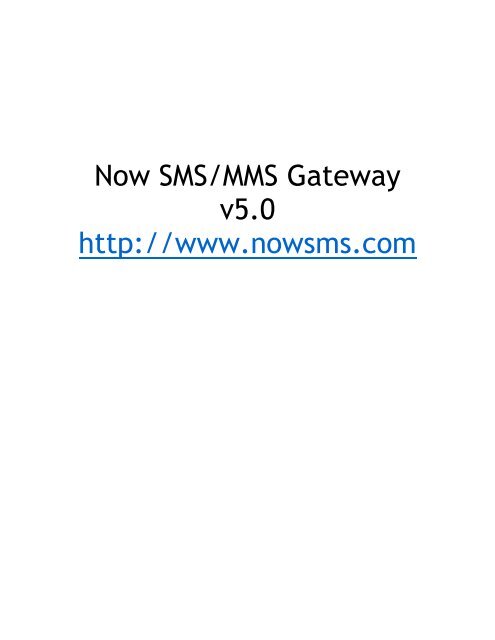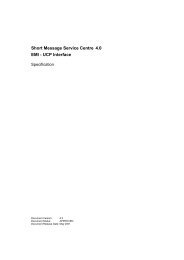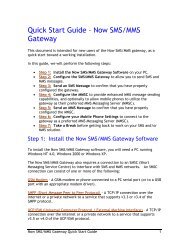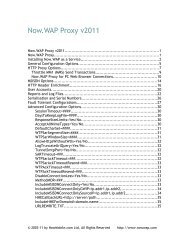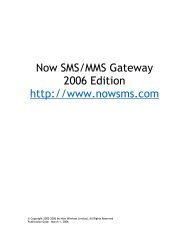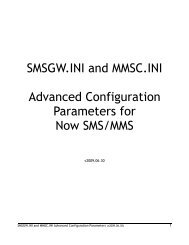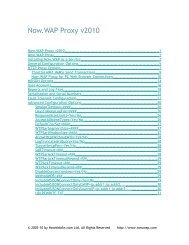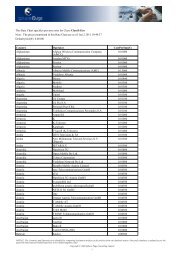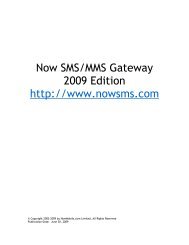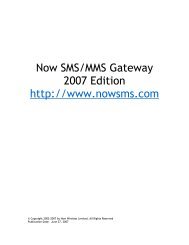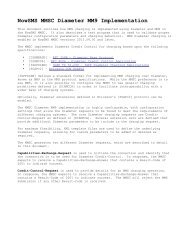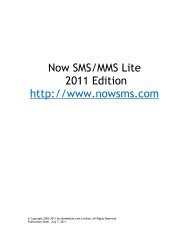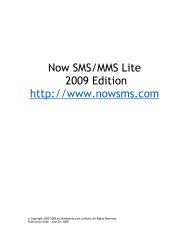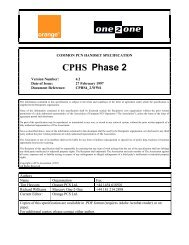Now SMS/MMS Gateway v5.0 http://www.nowsms.com
Now SMS/MMS Gateway v5.0 http://www.nowsms.com
Now SMS/MMS Gateway v5.0 http://www.nowsms.com
Create successful ePaper yourself
Turn your PDF publications into a flip-book with our unique Google optimized e-Paper software.
<strong>Now</strong> <strong>SMS</strong>/<strong>MMS</strong> <strong>Gateway</strong><br />
<strong>v5.0</strong><br />
<strong>http</strong>://<strong>www</strong>.<strong>nowsms</strong>.<strong>com</strong>
NOW <strong>SMS</strong>/<strong>MMS</strong> GATEWAY............................................................................................................... 1<br />
CONFIGURING <strong>SMS</strong>C CONNECTIONS............................................................................................ 3<br />
GSM MODEMS..................................................................................................................................... 4<br />
SMPP <strong>SMS</strong>C ....................................................................................................................................... 9<br />
HTTP <strong>SMS</strong>C ..................................................................................................................................... 13<br />
UCP/EMI <strong>SMS</strong>C ............................................................................................................................... 18<br />
CIMD2 <strong>SMS</strong>C................................................................................................................................... 22<br />
ADDITIONAL <strong>SMS</strong>C CONFIGURATION OPTIONS ................................................................................... 25<br />
ROUTING OPTIONS.............................................................................................................................. 27<br />
RUNNING AS A SERVICE................................................................................................................. 29<br />
CONFIGURING THE WEB INTERFACE......................................................................................... 31<br />
DEFINING <strong>SMS</strong> USER ACCOUNTS........................................................................................................ 33<br />
WEB MENU INTERFACE.................................................................................................................. 38<br />
SEND TEXT MESSAGE......................................................................................................................... 40<br />
SEND BINARY MESSAGE ..................................................................................................................... 41<br />
Send Nokia Ring Tone ................................................................................................................... 41<br />
Send Nokia CLI (Group) Icon........................................................................................................ 42<br />
Send Nokia Operator Logo ............................................................................................................ 43<br />
Send Nokia Picture Message.......................................................................................................... 45<br />
Send Binary Message Other........................................................................................................... 46<br />
SEND WAP PUSH MESSAGE................................................................................................................ 47<br />
SEND <strong>MMS</strong> MESSAGE ........................................................................................................................ 48<br />
SEND WAP MULTIMEDIA MESSAGE.................................................................................................... 50<br />
SEND WAP OTA SETTINGS................................................................................................................ 51<br />
SEND WAP OTA BOOKMARK............................................................................................................. 53<br />
SEND OMA OTA SETTINGS................................................................................................................ 54<br />
SEND SYNCML OTA SETTINGS .......................................................................................................... 55<br />
SEND XML SETTINGS DOCUMENT ...................................................................................................... 56<br />
SEND VOICE MAIL NOTIFICATION ....................................................................................................... 57<br />
SENDING TEXT MESSAGES ............................................................................................................ 58<br />
SENDING BINARY MESSAGES........................................................................................................ 60<br />
SENDING WAP PUSH MESSAGES................................................................................................... 62<br />
SENDING WAP OTA MESSAGES..................................................................................................... 64<br />
WAP BOOKMARK OTA MESSAGES .................................................................................................... 64<br />
WAP CONFIGURATION OTA MESSAGES ............................................................................................. 65<br />
WAP Configuration OTA – URL Parameters.................................................................................. 65<br />
WAP Configuration OTA – OTA Documents.................................................................................. 66<br />
SENDING OMA PROVISIONING CONTENT OTA MESSAGES................................................... 68<br />
SENDING <strong>MMS</strong> NOTIFICATIONS AND CONTENT ...................................................................... 71<br />
CREATING <strong>MMS</strong> MESSAGE FILES – <strong>MMS</strong>COMP ................................................................................ 72<br />
<strong>MMS</strong>C MESSAGING SERVER .............................................................................................................. 75<br />
E-MAIL – <strong>MMS</strong> GATEWAY................................................................................................................. 81<br />
SENDING VOICE MAIL NOTIFICATION MESSAGES ................................................................. 83
2-WAY <strong>SMS</strong> SUPPORT....................................................................................................................... 85<br />
2-WAY <strong>MMS</strong> SUPPORT ..................................................................................................................... 88<br />
CONFIGURING <strong>MMS</strong> VASP ACCOUNTS ....................................................................................... 91<br />
SUBMITTING <strong>MMS</strong> MESSAGES TO THE GATEWAY.................................................................. 95<br />
<strong>Now</strong> <strong>SMS</strong>/<strong>MMS</strong> Proprietary URL Submission ................................................................................ 96<br />
MM7 ............................................................................................................................................. 98<br />
MM4 ........................................................................................................................................... 101<br />
MM1 ........................................................................................................................................... 103<br />
EAIF........................................................................................................................................... 104<br />
CONNECTING TO AN OPERATOR <strong>MMS</strong>C.................................................................................. 105<br />
CONNECTING TO AN OPERATOR <strong>MMS</strong>C – USING A GPRS MODEM .................................................... 105<br />
CONNECTING TO AN OPERATOR <strong>MMS</strong>C – SENDING <strong>MMS</strong> MESSAGES................................................ 111<br />
CONNECTING TO AN OPERATOR <strong>MMS</strong>C – RECEIVING <strong>MMS</strong> MESSAGES............................................. 117<br />
URL PARAMETERS FOR SENDING MESSAGES ........................................................................ 119<br />
TECHNICAL BULLETINS............................................................................................................... 124<br />
NOW <strong>SMS</strong>/<strong>MMS</strong> ACCOUNTING CALLBACKS ..................................................................................... 125<br />
<strong>MMS</strong> Accouting Callbacks........................................................................................................... 125<br />
<strong>SMS</strong> Accouting Callbacks............................................................................................................ 127<br />
NOW <strong>MMS</strong>C OPERATOR CONSIDERATIONS ....................................................................................... 129<br />
Configuring the WAP3GX WAP <strong>Gateway</strong> to Forward MSISDN.................................................... 131<br />
2-WAY <strong>SMS</strong> RETURNING A NON-TEXT RESPONSE............................................................................. 134<br />
USING PORT 80 ON A PC RUNNING IIS............................................................................................... 137<br />
PROVISIONING <strong>MMS</strong>C USER ACCOUNTS VIA HTTP........................................................................... 139<br />
FASTER GSM MODEM SPEEDS WITH <strong>SMS</strong> OVER GPRS ..................................................................... 140<br />
ROUTING <strong>MMS</strong> NOTIFICATIONS VIA A WAP PUSH PROXY GATEWAY ................................................ 142
<strong>Now</strong> <strong>SMS</strong>/<strong>MMS</strong> <strong>Gateway</strong><br />
The <strong>Now</strong> <strong>SMS</strong>/<strong>MMS</strong> <strong>Gateway</strong> is a fast track to deploying and developing <strong>SMS</strong>,<br />
<strong>MMS</strong> and WAP Push applications.<br />
It is an easy-to-install <strong>SMS</strong> <strong>Gateway</strong>, <strong>MMS</strong> <strong>Gateway</strong>, WAP Push <strong>Gateway</strong> and<br />
Multimedia Messaging Center (<strong>MMS</strong>C) for Windows NT/2000/XP, but don't take<br />
our word for it, download the free 60-day trial version at<br />
<strong>http</strong>://<strong>www</strong>.<strong>nowsms</strong>.<strong>com</strong> and try it!<br />
For additional technical information about the <strong>Now</strong> <strong>SMS</strong>/<strong>MMS</strong> <strong>Gateway</strong>, please<br />
visit our on-line discussion board at <strong>http</strong>://<strong>www</strong>.<strong>nowsms</strong>.<strong>com</strong>/messages.<br />
The gateway includes the following features:<br />
Supports <strong>SMS</strong> connectivity via one or more GSM modems (or GSM phones<br />
connected to a PC serial port), or over TCP/IP connections using SMPP,<br />
UCP/EMI and/or HTTP protocols.<br />
Supports least cost routing with pattern matching to route messages to<br />
different <strong>SMS</strong> connections based on destination.<br />
Supports sending and receiving <strong>MMS</strong> messages either via direct <strong>SMS</strong>/WAP<br />
delivery with its built-in <strong>MMS</strong>C, or can interface to operator <strong>MMS</strong>Cs using the<br />
MM1, MM4 (SMTP), MM7 (XML-SOAP based HTTP POST API) and/or EAIF<br />
(Nokia proprietary API) protocols. The MM1 interface can talk to an<br />
operator <strong>MMS</strong>C over a GPRS/GSM modem without a special operator<br />
account.<br />
Supports easy generation and delivery of <strong>MMS</strong> messages, and includes an<br />
<strong>MMS</strong> <strong>com</strong>piler for generating the binary headers and message formats<br />
required for <strong>MMS</strong> content.<br />
Includes a powerful <strong>MMS</strong>C for processing <strong>MMS</strong> messages independent of the<br />
operator gateway. The <strong>MMS</strong>C supports dynamic content adaptation and<br />
content conversion to help simplify the process of delivering <strong>MMS</strong> content to<br />
devices with varied characteristics. The <strong>MMS</strong>C also includes a built-in SMTP<br />
e-mail gateway for bi-directional exchange of messages between <strong>MMS</strong><br />
<strong>com</strong>patible devices and internet e-mail recipients.<br />
Supports the MM1, MM4, MM7 and EAIF protocols to allow applications and<br />
Value Added Service Providers (VASPs) to send and receive <strong>MMS</strong> messages<br />
via the gateway.<br />
<strong>Now</strong> <strong>SMS</strong>/<strong>MMS</strong> <strong>Gateway</strong> <strong>v5.0</strong> 1
Supports Unicode (UTF-8) formats for both <strong>SMS</strong> and <strong>MMS</strong> messages, enabling<br />
deployment in multilingual environments.<br />
Supports easy generation and delivery of WAP Push messages, independent<br />
of the WAP gateway being used.<br />
Supports Multimedia WAP Push to simplify the delivery of multimedia<br />
objects and Java applications via WAP Push.<br />
Supports WAP OTA (“Over The Air”) configuration settings and bookmarks,<br />
including support for the Open Mobile Alliance (OMA) Provisioning Content<br />
v1.1.<br />
Supports 2-way <strong>SMS</strong> for interactive application development. <strong>SMS</strong> messages<br />
received by the gateway can trigger either an executable program to be<br />
run, or an HTTP request. Simple text responses back to the user can be<br />
returned as output of the request. More <strong>com</strong>plex responses, including <strong>MMS</strong><br />
or other binary <strong>SMS</strong> content, are also supported.<br />
Supports 2-way <strong>MMS</strong> for interactive multimedia application development.<br />
<strong>MMS</strong> messages received by the gateway are parsed into individual file<br />
<strong>com</strong>ponents that can be easily processed by a user supplied tools. For<br />
example, received <strong>MMS</strong> images could be automatically posted to a web site.<br />
Includes an SMPP server, simplifying the process of connecting multiple<br />
gateways and applications.<br />
Provides an SMTP interface with SMTP Authentication support, allowing a<br />
user account to login via SMTP with an e-mail client to submit bulk delivery<br />
of <strong>SMS</strong> or <strong>MMS</strong> messages.<br />
Supports sending of other binary <strong>SMS</strong> formats, including EMS, ring tones,<br />
etc.<br />
Supports concatenated <strong>SMS</strong> for <strong>SMS</strong> text messages longer than 160<br />
characters.<br />
Supports easy generation and delivery of new voice mail notification<br />
messages, simplifying the integration of office voice mail with mobile voice<br />
mail.<br />
<strong>Now</strong> <strong>SMS</strong>/<strong>MMS</strong> <strong>Gateway</strong> <strong>v5.0</strong> 2
Configuring <strong>SMS</strong>C Connections<br />
The <strong>Now</strong> <strong>SMS</strong>/<strong>MMS</strong> <strong>Gateway</strong> requires a connection to an <strong>SMS</strong>C (Short Messaging<br />
Service Centre) to interface with <strong>SMS</strong> and <strong>MMS</strong> networks. An <strong>SMS</strong>C connection<br />
can consist of one or more of the following:<br />
GSM Modem – A GSM modem or phone connected to a PC serial port (or to a<br />
USB port with an appropriate modem driver).<br />
SMPP (Short Message Peer to Peer Protocol) – A TCP/IP connection over the<br />
internet or a private network to a service that supports v3.3 or v3.4 of the<br />
SMPP protocol. (Note that the <strong>Now</strong> <strong>SMS</strong>/<strong>MMS</strong> <strong>Gateway</strong> also includes an SMPP<br />
server, which allows you to chain multiple gateways together.)<br />
UCP/EMI (Universal Computer Protocol / External Machine Interface) – A TCP/IP<br />
connection over the internet or a private network to a service that supports<br />
v3.5 or v4.0 of the UCP/EMI protocol. UCP/EMI is primarily implemented by<br />
CMG <strong>SMS</strong>Cs.<br />
CIMD2 (Computer Interface to Message Distribution, version 2) – A TCP/IP<br />
connection over the internet to a service that supports the CIMD2 protocol.<br />
CIMD2 is implemented by Nokia <strong>SMS</strong>Cs.<br />
HTTP (Hyper Text Transport Protocol, e.g., the standard protocol for the<br />
“web”) – A TCP/IP connection over the internet or private network to a service<br />
that accepts <strong>SMS</strong> messages via an HTTP “GET” based protocol.<br />
<strong>Now</strong> <strong>SMS</strong>/<strong>MMS</strong> <strong>Gateway</strong> <strong>v5.0</strong> 3
GSM Modems<br />
A GSM modem can be an external modem device, such as the Siemens MC35 or<br />
Wave<strong>com</strong> FASTRACK external modems. Insert a GSM SIM card into this modem,<br />
and connect the modem to an available serial port on your <strong>com</strong>puter.<br />
A GSM modem can be a PC Card installed in a notebook <strong>com</strong>puter, such as the<br />
Sierra Wireless Aircard 750.<br />
A GSM modem could also be a standard GSM mobile phone with the appropriate<br />
cable and software driver to connect to a serial port or USB port on your<br />
<strong>com</strong>puter. Any phone that supports the “extended AT <strong>com</strong>mand set” for<br />
sending/receiving <strong>SMS</strong> messages, as defined in the ETSI GSM 07.05 Specification<br />
can be supported by the <strong>Now</strong> <strong>SMS</strong>/<strong>MMS</strong> <strong>Gateway</strong>.<br />
A dedicated GSM modem (external or PC Card) is usually preferable to a GSM<br />
mobile phone. This is because of some <strong>com</strong>patibility issues that can exist with<br />
mobile phones. For example, if you wish to be able to receive inbound <strong>MMS</strong><br />
messages with your gateway, most GSM phones will only allow you to send <strong>MMS</strong><br />
messgaes. This is because the mobile phone automatically processes received<br />
<strong>MMS</strong> message notifications these messages, without forwarding them via the<br />
modem interface. Similarly some mobile phones will not allow you to correctly<br />
receive <strong>SMS</strong> text messages longer than 160 bytes (known as “concatenated<br />
<strong>SMS</strong>” or “long <strong>SMS</strong>”). This is because these long messages are actually sent as<br />
separate <strong>SMS</strong> messages, and the phone attempts to reassemble the message<br />
before forwarding via the modem interface. (We’ve observed this latter<br />
problem utilizing the Ericsson R380, while it does not appear to be a problem<br />
with many other Ericsson models.)<br />
When you install your GSM modem, or connect your GSM mobile phone to the<br />
<strong>com</strong>puter, be sure to install the appropriate Windows modem driver from the<br />
device manufacturer. To simplify configuration, the <strong>Now</strong> <strong>SMS</strong>/<strong>MMS</strong> <strong>Gateway</strong><br />
will <strong>com</strong>municate with the device via this driver. If a Windows driver is not<br />
available for your modem, you can use either the “Standard” or “Generic”<br />
19200 bps modem driver that is built into windows. A benefit of utilizing a<br />
Windows modem driver is that you can use Windows diagnostics to ensure that<br />
the modem is <strong>com</strong>municating properly with the <strong>com</strong>puter.<br />
The <strong>Now</strong> <strong>SMS</strong>/<strong>MMS</strong> gateway can simultaneously support multiple modems,<br />
provided that your <strong>com</strong>puter hardware has the available <strong>com</strong>munications port<br />
resources.<br />
To define which modems are to be utilized by the gateway, select the “<strong>SMS</strong>C”<br />
tab from the gateway configuration dialog:<br />
<strong>Now</strong> <strong>SMS</strong>/<strong>MMS</strong> <strong>Gateway</strong> <strong>v5.0</strong> 4
If no modems are yet to be defined, only the “Add” button will be available on<br />
this dialog. Select “Add”, and then “GSM Phone or Modem” to display a list<br />
of available modem drivers on your <strong>com</strong>puter.<br />
<strong>Now</strong> <strong>SMS</strong>/<strong>MMS</strong> <strong>Gateway</strong> <strong>v5.0</strong> 5
Select an available modem and press the “Test and Add Modem” button. The<br />
gateway will then attempt to initialize the modem, and confirm that the<br />
modem supports the necessary interfaces to send and receive <strong>SMS</strong> messages.<br />
The modem will only be added to the configuration if the gateway confirms<br />
that it can properly <strong>com</strong>municate with the modem. If the SIM card for the<br />
modem requires a 4-digit PIN, please supply it in the field provided.<br />
After the Modem is added, there are additional Properties that can be<br />
configured for the modem connection. Highlight the modem name in the<br />
“<strong>SMS</strong>C” list, and press the “Properties” button:<br />
<strong>Now</strong> <strong>SMS</strong>/<strong>MMS</strong> <strong>Gateway</strong> <strong>v5.0</strong> 6
The “Phone Number” field is used to tell <strong>Now</strong><strong>SMS</strong> the phone number<br />
associated with this modem. It is not mandatory to supply a phone number,<br />
however if a phone number is specified, it will be possible to submit messages<br />
to the gateway in such a way that if multiple <strong>SMS</strong>C or GSM modem connections<br />
are defined, the message will be sent out via this connection. (This is possible<br />
by including a “Sender” parameter in a URL request to submit a message,<br />
where the value of this parameter matches the “Phone Number” field<br />
configured for a specific GSM modem. For more information, refer to URL<br />
Parameter for Sending Messages.) When receiving <strong>SMS</strong> or <strong>MMS</strong> messages, the<br />
phone number will be supplied as the receiving address of the message,<br />
allowing applications to determine which modem received the message in an<br />
installation with multiple GSM modem connections.<br />
A Modem PIN is a 4-digit code that is used for security purposes. If a PIN is<br />
configured on the SIM card installed in the modem, the phone or modem<br />
cannot be used until the PIN is entered. If you want the gateway to<br />
automatically supply the PIN to the modem upon startup, supply this PIN in the<br />
“Modem PIN” field.<br />
If the <strong>Now</strong> <strong>SMS</strong>/<strong>MMS</strong> <strong>Gateway</strong> should process <strong>SMS</strong> messages received by the<br />
attached modem, the “Receive <strong>SMS</strong> Messages” setting should be enabled. The<br />
“<strong>SMS</strong> Message Storage” location should be left at “Default” unless otherwise<br />
instructed by technical support. For more information on how to process<br />
received <strong>SMS</strong> messages, please refer to 2-Way <strong>SMS</strong> Support.<br />
<strong>Now</strong> <strong>SMS</strong>/<strong>MMS</strong> <strong>Gateway</strong> <strong>v5.0</strong> 7
If the <strong>Now</strong> <strong>SMS</strong>/<strong>MMS</strong> <strong>Gateway</strong> should process <strong>MMS</strong> messages received by the<br />
attached modem, the “Receive <strong>MMS</strong> Messages” setting should be enabled.<br />
The “<strong>MMS</strong> Settings” dialog will display a dialog with additional configuration<br />
settings that are required for enabling the gateway to be able to receive <strong>MMS</strong><br />
messages from the operator network. Please note that a dedicated GSM<br />
modem device (not a phone acting as a modem) is required in most instances in<br />
order to support the receiving of <strong>MMS</strong> messages, and in most cases the modem<br />
device must also support GPRS. For additional configuration information on<br />
processing received <strong>MMS</strong> messages, please refer to 2-Way <strong>MMS</strong> Support.<br />
<strong>Now</strong> <strong>SMS</strong>/<strong>MMS</strong> <strong>Gateway</strong> <strong>v5.0</strong> 8
SMPP <strong>SMS</strong>C<br />
The gateway supports the SMPP (Short Message Peer to Peer) protocol, version<br />
3.3 or 3.4, to connect to an <strong>SMS</strong>C over the internet or other private TCP/IP<br />
network. Some mobile operators provide SMPP connections for higher volumes<br />
of <strong>SMS</strong> traffic.<br />
To add an SMPP connection, select “Add” from the “<strong>SMS</strong>C” tab of the gateway<br />
dialog. Then select “SMPP over TCP/IP”.<br />
<strong>Now</strong> <strong>SMS</strong>/<strong>MMS</strong> <strong>Gateway</strong> <strong>v5.0</strong> 9
“SMPP Version” specifies the version of the SMPP protocol to use. The<br />
gateway supports “v3.3” and “v3.4”.<br />
“Server Host Name” specifies the TCP/IP address or host name of the SMPP<br />
server.<br />
“Port” specifies the TCP/IP port on the SMPP server to which the gateway<br />
should connect.<br />
“User Name” specifies the user name (sometimes called System ID) for the<br />
gateway to use when connecting to the SMPP server.<br />
“Password” specifies the password for the gateway to use when connecting to<br />
the SMPP server.<br />
<strong>Now</strong> <strong>SMS</strong>/<strong>MMS</strong> <strong>Gateway</strong> <strong>v5.0</strong> 10
“Address Range” is a parameter used primarily when receiving messages. Set<br />
this field only if instructed to do so by your SMPP service provider.<br />
“System Type” is an optional login parameter that should be set only if<br />
required by the SMPP server. The SMPP system administrator will provide this<br />
value, which when required, is usually a short text string.<br />
“Sender Address” specifies the default sender address (phone number) to<br />
apply to outbound <strong>SMS</strong> messages. The SMPP server may override this setting.<br />
Check “Allow Sender Address Override” if you want to allow messages<br />
submitted to the gateway to be able to specify a sender address. If this box is<br />
checked, and a sender address is present in a message being submitted to an<br />
SMPP based <strong>SMS</strong>C, the sender address in the message will be submitted to the<br />
<strong>SMS</strong>C. The SMPP server may override this setting.<br />
Check the “Receive <strong>SMS</strong> Messages” box if you wish to receive messages from<br />
the SMPP server. When this box is checked, the gateway will connect to the<br />
SMPP server with two separate connections, one bound as a transmitter and the<br />
other bound as a receiver.<br />
Check the “Receive <strong>MMS</strong> Messages” box if you will be receiving <strong>MMS</strong><br />
Notification messages via the <strong>SMS</strong>C. Note that not all service providers support<br />
the routing of <strong>MMS</strong> notification messages via an <strong>SMS</strong>C connection. If <strong>MMS</strong><br />
messages will be received via the <strong>SMS</strong>C connection, it is necessary to also<br />
configure additional <strong>MMS</strong> settings. The “<strong>MMS</strong> Settings” dialog will display a<br />
dialog with additional configuration settings that are required for enabling the<br />
gateway to be able to receive <strong>MMS</strong> messages from the operator network. For<br />
additional configuration information on processing received <strong>MMS</strong> messages,<br />
please refer to 2-Way <strong>MMS</strong> Support.<br />
The “Routing” group of options is used when multiple <strong>SMS</strong>C connections are<br />
defined to the gateway. These options define what messages should be routed<br />
to this connection. The Routing options are <strong>com</strong>mon to SMPP, GSM Modem,<br />
UCP/EMI and HTTP connections, and are described in the Routing Options<br />
section.<br />
When the “OK” button is selected, the gateway will attempt to connect to the<br />
SMPP server to verify the configuration information provided. Diagnostic<br />
information will be displayed if the connection fails. The connection will only<br />
be added to the configuration after a successful connection to the SMPP server.<br />
Many SMPP <strong>SMS</strong>C providers will also tell you to that you need to configure<br />
certain additional parameters in your SMPP software. You might be told to<br />
specify particular Source TON, Source NPI, Destination TON or Destination NPI<br />
values.<br />
<strong>Now</strong> <strong>SMS</strong>/<strong>MMS</strong> <strong>Gateway</strong> <strong>v5.0</strong> 11
The <strong>Now</strong> <strong>SMS</strong>/<strong>MMS</strong> <strong>Gateway</strong> uses intelligent defaults for the TON and NPI values<br />
which are sufficient for 99.9% of SMPP connections.<br />
The Source TON and NPI are settings that apply to the sender address that is<br />
associated with messages that are submitted by the <strong>Now</strong> <strong>SMS</strong>/<strong>MMS</strong> <strong>Gateway</strong> to<br />
the <strong>SMS</strong>C. <strong>Now</strong><strong>SMS</strong> automatically sets the Source TON to “1” if the sender<br />
address is in international format (starts with a “+” character). If the sender<br />
address is not in international format, <strong>Now</strong><strong>SMS</strong> automatically sets the Source<br />
TON to “0”. In both cases, the Source NPI is set to “1”. If the sender address<br />
is contains alphabetic characters and is not a valid phone number, the Source<br />
TON is set to “5”, and the Source NPI is set to “0”.<br />
The Destination TON and NPI are settings that apply to the recipient addresses<br />
for messages that are submitted by the <strong>Now</strong> <strong>SMS</strong>/<strong>MMS</strong> <strong>Gateway</strong> to the <strong>SMS</strong>C.<br />
<strong>Now</strong><strong>SMS</strong> automatically sets the Source TON to “1” if the sender address is in<br />
international format (starts with a “+” character). If the sender address is not<br />
in international format, <strong>Now</strong><strong>SMS</strong> automatically sets the Source TON to “0”. In<br />
both cases, the Source NPI is set to “1”.<br />
If it is necessary to adjust these TON and NPI settings, they can be adjusted via<br />
configuration settings in the <strong>SMS</strong>GW.INI file. Create or modify a section of the<br />
<strong>SMS</strong>GW.INI file with a [SMPP] section header, and the following settings are<br />
supported under this header:<br />
SourceTON=<br />
SourceNPI=<br />
DestTON=<br />
DestNPI=<br />
If a TON or NPI value is explicitly set in the <strong>SMS</strong>GW.INI file, this value will be<br />
used in place of the automatic determination described above.<br />
<strong>Now</strong> <strong>SMS</strong>/<strong>MMS</strong> <strong>Gateway</strong> <strong>v5.0</strong> 12
HTTP <strong>SMS</strong>C<br />
The gateway supports the HTTP (Hyper Text Transport Protocol) protocol to<br />
connect to an <strong>SMS</strong>C over the internet or other private TCP/IP network. In<br />
addition to connecting to other services, this allows you to make connections<br />
to another <strong>Now</strong> <strong>SMS</strong>/<strong>MMS</strong> gateway, which can be useful for “least cost routing”<br />
of <strong>SMS</strong> messages between gateways over TCP/IP.<br />
To add an HTTP connection, select “Add” from the “<strong>SMS</strong>C” tab of the gateway<br />
dialog. Then select “HTTP over TCP/IP”.<br />
<strong>Now</strong> <strong>SMS</strong>/<strong>MMS</strong> <strong>Gateway</strong> <strong>v5.0</strong> 13
“Host Name” specifies a DNS host name or TCP/IP address for connecting to<br />
the service.<br />
“Port Number” specifies the HTTP port number to use when connecting to the<br />
service.<br />
Check “Use HTTP Proxy” if the gateway must connect to the HTTP server via a<br />
proxy server, and supply the host name or TCP/IP address and port number of<br />
the proxy server in the “Proxy Server” field using a format of<br />
“host.name:9999”, where “host.name” is the DNS host name or TCP/IP address<br />
of the proxy server, and “9999” is the port number of the proxy server.<br />
<strong>Now</strong> <strong>SMS</strong>/<strong>MMS</strong> <strong>Gateway</strong> <strong>v5.0</strong> 14
“User name” and “Password” specify a user account and password to use<br />
when connecting to the service.<br />
“Send login credentials using HTTP Authorization headers” refers to how the<br />
user name and password information is sent to the HTTP server. The login<br />
information can either be sent as replaceable parameters in the URL request,<br />
or using the “HTTP Authorization” header. Check this box to use the “HTTP<br />
Authorization” header. This box should be checked when connecting with<br />
another <strong>Now</strong> <strong>SMS</strong>/<strong>MMS</strong> gateway.<br />
“Server Type” provides pre-defined templates for connections to <strong>com</strong>mon<br />
gateway interfaces. If you are connecting to one of the servers with a predefined<br />
template, such as another <strong>Now</strong> <strong>SMS</strong>/<strong>MMS</strong> gateway, select its server<br />
type here. Otherwise, select “Custom” to define a custom template.<br />
“URL Template Text” is a URL template that is used when sending text <strong>SMS</strong><br />
messages. When the gateway has a text <strong>SMS</strong> message to send, it connects to<br />
the HTTP server and issues the URL request specified in this field, replacing the<br />
“replaceable parameters” with values for the message to be sent. A <strong>com</strong>plete<br />
list of “replaceable parameters” is provided below.<br />
“URL Template Binary” is a URL template that is used when sending binary<br />
<strong>SMS</strong> messages. When the gateway has a text <strong>SMS</strong> message to send, it connects<br />
to the HTTP server and issues the URL request specified in this field, replacing<br />
the “replaceable parameters” with values for the message to be sent. A<br />
<strong>com</strong>plete list of “replaceable parameters” is provided below.<br />
URL Template Replaceable Parameters:<br />
@@UserName@@<br />
@@Password@@<br />
@@PhoneNumber@@<br />
@@Text@@<br />
@@Data@@<br />
@@DataBin@@<br />
@@UDH@@<br />
The user name configured for this connection<br />
(optional)<br />
The password configured for this connection<br />
(optional)<br />
The phone number of the recipient to receive this<br />
<strong>SMS</strong> message (required)<br />
The text of the <strong>SMS</strong> message (required for text<br />
messages)<br />
The data of the <strong>SMS</strong> message in binary format as a<br />
string of hexadecimal characters (either this or<br />
@@DataBin@@ required for binary messages)<br />
The data of the <strong>SMS</strong> message in binary format as the<br />
actual binary data in URL escaped format (either<br />
this or @@Data@@ required for binary messages)<br />
The “User Data Header” of a binary message as a<br />
string of hexadecimal characters (either this or<br />
@@UDHBin@@ required for binary messages)<br />
<strong>Now</strong> <strong>SMS</strong>/<strong>MMS</strong> <strong>Gateway</strong> <strong>v5.0</strong> 15
@@UDHBin@@<br />
@@PID@@<br />
@@PIDdecimal@@<br />
@@DCS@@<br />
@@DCSdecimal@@<br />
@@Sender@@<br />
The “User Data Header” of a binary message in<br />
binary format as the actual binary data in URL<br />
escaped format (either this or @@UDH@@ required<br />
for binary messages)<br />
<strong>SMS</strong> “Protocol ID” field as a hexadecimal value<br />
<strong>SMS</strong> “Protocol ID” field as a decimal value<br />
<strong>SMS</strong> “Data Coding Scheme” field as a hexadecimal<br />
value<br />
<strong>SMS</strong> “Data Coding Scheme” field as a decimal value.<br />
Phone number to be included as the sender of this<br />
message.<br />
“Sender Address” specifies the default sender address (phone number) to<br />
apply to outbound <strong>SMS</strong> messages. The <strong>SMS</strong>C to which you are connecting may<br />
override this setting. (Note: The sender number is only transmitted if the<br />
@@Sender@@ variable is included in your URL template string.)<br />
Check “Allow Sender Address Override” if you want to allow messages<br />
submitted to the gateway to be able to specify a sender address. If this box is<br />
checked, and a sender address is present in a message being submitted to an<br />
HTTP based <strong>SMS</strong>C, the sender address in the message will be submitted to the<br />
<strong>SMS</strong>C. The <strong>SMS</strong>C may override this setting.<br />
Check “Remove ‘+’ from Recipient Phone Number” if the gateway should<br />
remove the “+” character from international phone numbers before submitting<br />
the message to the HTTP <strong>SMS</strong>C. HTTP <strong>SMS</strong>C interfaces based upon the Kannel<br />
product expect the “+” character to be removed.<br />
Some types of messages processed by the <strong>Now</strong> <strong>SMS</strong>/<strong>MMS</strong> <strong>Gateway</strong> may require<br />
multiple <strong>SMS</strong> messages to transmit a single logical message. This is because the<br />
maximum size of an <strong>SMS</strong> message is 160 text characters or 140 binary bytes of<br />
data. The <strong>Now</strong> <strong>SMS</strong>/<strong>MMS</strong> <strong>Gateway</strong> automatically segments larger messages and<br />
submits them as multiple <strong>SMS</strong> messages that can be reassembled by the<br />
receiving client. Some HTTP based <strong>SMS</strong>Cs prefer to split larger messages<br />
themselves. Check “Send long messages without segmentation” if you want<br />
the <strong>SMS</strong>C to split larger messages into multiple <strong>SMS</strong> messages, or leave this<br />
setting unchecked to allow the <strong>Now</strong> <strong>SMS</strong>/<strong>MMS</strong> <strong>Gateway</strong> to perform necessary<br />
segmentation of large messages.<br />
The “Routing” group of options is used when multiple <strong>SMS</strong>C connections are<br />
defined to the gateway. These options define what messages should be routed<br />
to this connection. The Routing options are <strong>com</strong>mon to SMPP, GSM Modem,<br />
UCP/EMI and HTTP connections, and are described in the Routing Options<br />
section.<br />
<strong>Now</strong> <strong>SMS</strong>/<strong>MMS</strong> <strong>Gateway</strong> <strong>v5.0</strong> 16
When the “OK” button is selected, the gateway will attempt to connect to the<br />
HTPP server to verify the configuration information provided. Diagnostic<br />
information will be displayed if the connection fails. The connection will only<br />
be added to the configuration after a successful connection to the HTTP server.<br />
Note that although a connection attempt was successful, you should attempt to<br />
send a message through the interface to verify that the URL templates are<br />
defined correctly.<br />
<strong>Now</strong> <strong>SMS</strong>/<strong>MMS</strong> <strong>Gateway</strong> <strong>v5.0</strong> 17
UCP/EMI <strong>SMS</strong>C<br />
The gateway supports the UCP/EMI (Universal Computer Protocol / External<br />
Machine Interface) protocol, version 3.5 or 4.0, to connect to an <strong>SMS</strong>C over the<br />
internet or other private TCP/IP network. Some mobile operators provide UCP<br />
connections for higher volumes of <strong>SMS</strong> traffic.<br />
To add a UCP/EMI connection, select “Add” from the “<strong>SMS</strong>C” tab of the<br />
gateway dialog. Then select “UCP/EMI over TCP/IP”.<br />
<strong>Now</strong> <strong>SMS</strong>/<strong>MMS</strong> <strong>Gateway</strong> <strong>v5.0</strong> 18
“Server Host Name” specifies the TCP/IP address or host name of the UCP/EMI<br />
server.<br />
“Server Port” specifies the TCP/IP port on the UCP/EMI server to which the<br />
gateway should connect.<br />
“User Name” specifies the user name for the gateway to use when connecting<br />
to the UCP/EMI server.<br />
“Password” specifies the password for the gateway to use when connecting to<br />
the UCP/EMI server.<br />
Note: Some UCP/EMI systems may not require a username and password, and<br />
validate your account based only on the TCP/IP address of your system. If the<br />
username and password fields are left blank, the gateway will not send a UCP-<br />
60 bind message to the server to login.<br />
<strong>Now</strong> <strong>SMS</strong>/<strong>MMS</strong> <strong>Gateway</strong> <strong>v5.0</strong> 19
“Local Port”, if set, should be set to the value of a TCP/IP port number on the<br />
gateway PC. If set, the gateway will initiate all connections to the UCP/EMI<br />
server from this port.<br />
“Sender Address” specifies the default sender address (phone number) to<br />
apply to outbound <strong>SMS</strong> messages. The UCP/EMI server may override this<br />
setting.<br />
Check “Allow Sender Address Override” if you want to allow messages<br />
submitted to the gateway to be able to specify a sender address. If this box is<br />
checked, and a sender address is present in a message being submitted to an<br />
UCP/EMI based <strong>SMS</strong>C, the sender address in the message will be submitted to<br />
the <strong>SMS</strong>C. The UCP/EMI server may override this setting.<br />
Some UCP/EMI servers may require that clients submit keep-alive messages to<br />
the server every so many seconds or minutes, or the server will time out the<br />
connection. To enable keep-alive messages, specify a value in seconds for the<br />
“Keep-Alive” setting. (Note: The gateway uses a UCP-31 message for the<br />
keep-alive message.)<br />
Check the “Enable Receive Messages” box if you wish to receive messages<br />
from the UCP/EMI server. When this box is checked, the gateway can either<br />
receive messages using a single connection to the UCP/EMI server, or the<br />
“Receive Port” setting can specify a TCP/IP port number on the gateway PC<br />
that will listen for connections from the UCP/EMI server, and receive messages.<br />
(Note: The “Receive Port” should be left blank for most configurations. This<br />
setting should only be specified if the UCP/EMI service provider will initiate<br />
connections to your server when it has a message to deliver, which is a rare<br />
configuration. Most service connections require that your server initiate all<br />
connections to the service provider, and the “Receive Port” setting is not used<br />
in those configurations.)<br />
Check the “Receive <strong>MMS</strong> Messages” box if you will be receiving <strong>MMS</strong><br />
Notification messages via the <strong>SMS</strong>C. Note that not all service providers support<br />
the routing of <strong>MMS</strong> notification messages via an <strong>SMS</strong>C connection. If <strong>MMS</strong><br />
messages will be received via the <strong>SMS</strong>C connection, it is necessary to also<br />
configure additional <strong>MMS</strong> settings. The “<strong>MMS</strong> Settings” dialog will display a<br />
dialog with additional configuration settings that are required for enabling the<br />
gateway to be able to receive <strong>MMS</strong> messages from the operator network. For<br />
additional configuration information on processing received <strong>MMS</strong> messages,<br />
please refer to 2-Way <strong>MMS</strong> Support.<br />
The “Routing” group of options is used when multiple <strong>SMS</strong>C connections are<br />
defined to the gateway. These options define what messages should be routed<br />
to this connection. The Routing options are <strong>com</strong>mon to SMPP, GSM Modem,<br />
<strong>Now</strong> <strong>SMS</strong>/<strong>MMS</strong> <strong>Gateway</strong> <strong>v5.0</strong> 20
UCP/EMI and HTTP connections, and are described in the Routing Options<br />
section.<br />
When the “OK” button is selected, the gateway will attempt to connect to the<br />
UCP/EMI server to verify the configuration information provided. Diagnostic<br />
information will be displayed if the connection fails. The connection will only<br />
be added to the configuration after a successful connection to the UCP/EMI<br />
server.<br />
<strong>Now</strong> <strong>SMS</strong>/<strong>MMS</strong> <strong>Gateway</strong> <strong>v5.0</strong> 21
CIMD2 <strong>SMS</strong>C<br />
The gateway supports the CIMD2 (Computer Interface to Machine Distribution,<br />
version 2) protocol to connect to an <strong>SMS</strong>C over the internet or other private<br />
TCP/IP network. This protocol is implemented by Nokia <strong>SMS</strong>Cs.<br />
To add a CIMD2 connection, select “Add” from the “<strong>SMS</strong>C” tab of the gateway<br />
dialog. Then select “CIMD2 over TCP/IP”.<br />
<strong>Now</strong> <strong>SMS</strong>/<strong>MMS</strong> <strong>Gateway</strong> <strong>v5.0</strong> 22
“Server Host Name” specifies the TCP/IP address or host name of the CIMD2<br />
server.<br />
“Server Port” specifies the TCP/IP port on the CIMD2 server to which the<br />
gateway should connect.<br />
“User Name” specifies the user name for the gateway to use when connecting<br />
to the CIMD2 server.<br />
“Password” specifies the password for the gateway to use when connecting to<br />
the CIMD2 server.<br />
“Sender Address” specifies the default sender address (phone number) to<br />
apply to outbound <strong>SMS</strong> messages. The CIMD2 server may override this setting.<br />
Many CIMD2 connections allocate multiple phone numbers to an individual <strong>SMS</strong>C<br />
account. The “Sender Address Prefix” setting specifies the prefix associated<br />
with all phone numbers allocated to the <strong>SMS</strong>C account.<br />
<strong>Now</strong> <strong>SMS</strong>/<strong>MMS</strong> <strong>Gateway</strong> <strong>v5.0</strong> 23
Check “Allow Sender Address Override” if you want to allow messages<br />
submitted to the gateway to be able to specify a sender address. If this box is<br />
checked, and a sender address is present in a message being submitted to a<br />
CIMD2 based <strong>SMS</strong>C, the sender address in the message will be submitted to the<br />
<strong>SMS</strong>C. The CIMD2 server may override this setting.<br />
Some CIMD2 servers may require that clients submit keep-alive messages to the<br />
server every so many seconds or minutes, or the server will time out the<br />
connection. To enable keep-alive messages, specify a value in seconds for the<br />
“Keep-Alive” setting.<br />
Check the “Enable Receive Messages” box if you wish to receive messages<br />
from the CIMD2 server.<br />
Check the “Receive <strong>MMS</strong> Messages” box if you will be receiving <strong>MMS</strong><br />
Notification messages via the <strong>SMS</strong>C. Note that not all service providers support<br />
the routing of <strong>MMS</strong> notification messages via an <strong>SMS</strong>C connection. If <strong>MMS</strong><br />
messages will be received via the <strong>SMS</strong>C connection, it is necessary to also<br />
configure additional <strong>MMS</strong> settings. The “<strong>MMS</strong> Settings” dialog will display a<br />
dialog with additional configuration settings that are required for enabling the<br />
gateway to be able to receive <strong>MMS</strong> messages from the operator network. For<br />
additional configuration information on processing received <strong>MMS</strong> messages,<br />
please refer to 2-Way <strong>MMS</strong> Support.<br />
The “Routing” group of options is used when multiple <strong>SMS</strong>C connections are<br />
defined to the gateway. These options define what messages should be routed<br />
to this connection. The Routing options are <strong>com</strong>mon to SMPP, GSM Modem,<br />
UCP/EMI and HTTP connections, and are described in the Routing Options<br />
section.<br />
When the “OK” button is selected, the gateway will attempt to connect to the<br />
UCP/EMI server to verify the configuration information provided. Diagnostic<br />
information will be displayed if the connection fails. The connection will only<br />
be added to the configuration after a successful connection to the UCP/EMI<br />
server.<br />
<strong>Now</strong> <strong>SMS</strong>/<strong>MMS</strong> <strong>Gateway</strong> <strong>v5.0</strong> 24
Additional <strong>SMS</strong>C Configuration Options<br />
Once one or more modems are defined, additional options are displayed under<br />
the “<strong>SMS</strong>C” tab.<br />
The “Properties” button allows you to configure properties for the selected<br />
connection. For <strong>SMS</strong>C connections other than GSM modems, the standard<br />
configuration dialogs appear. For modem connections, the Routing Options<br />
dialog will be displayed, defining what <strong>SMS</strong> message recipients should be<br />
routed via this connection.<br />
The “Test” button allows you to test the selected connection and confirm that<br />
the gateway software is still able to <strong>com</strong>municate properly with the modem or<br />
<strong>Now</strong> <strong>SMS</strong>/<strong>MMS</strong> <strong>Gateway</strong> <strong>v5.0</strong> 25
service. Note that if the gateway service is currently active, the service will<br />
be temporarily stopped while the test is running.<br />
The “Remove” button allows you to remove the selected connection from the<br />
configuration, so that the gateway will no longer attempt to use the<br />
connection.<br />
After changes are made, use the “Apply” button to save any changes. Use the<br />
“Ok” button to close the dialog.<br />
<strong>Now</strong> <strong>SMS</strong>/<strong>MMS</strong> <strong>Gateway</strong> <strong>v5.0</strong> 26
Routing Options<br />
The “Routing Options” dialog for a modem connection contains a field to set<br />
the Phone Number of the GSM modem for that connection. This field is not<br />
required, but if the field is set, then the following will be enabled:<br />
INBOUND MESSAGES ARRIVING ON THAT GSM MODEM CONNECTION WILL BE ASSOCIATED WITH THIS<br />
PHONE NUMBER. FOR 2-WAY <strong>SMS</strong> APPLICATIONS, THE PHONE NUMBER IS INCLUDED IN THE<br />
@@RECIP@@ PARAMETER. ADDITIONALLY, ALL INBOUND MESSAGES ARRIVING ON THIS INTERFACE<br />
CAN BE QUEUED FOR DELIVERY TO AN SMPP CLIENT ACCOUNT THAT USES THIS GATEWAY AS ITS SMPP<br />
SERVER.<br />
WHEN A SENDER ADDRESS IS INCLUDED IN A MESSAGE SUBMITTED TO THE GATEWAY FOR DELIVERY,<br />
AND THE SENDER ADDRESS MATCHES THE CONFIGURED PHONE NUMBER FOR A PARTICULAR GSM<br />
MODEM CONNECTION, THE GATEWAY WILL ENSURE THAT THE MESSAGE IS SENT VIA THIS GSM MODEM.<br />
“Routing Options” are available for all <strong>SMS</strong>C connections defined to the<br />
gateway. For SMPP, UCP/EMI and HTTP connections, the “Routing” group of<br />
options is displayed on the standard configuration dialog. For modem<br />
connections, a separate dialog is displayed when “Properties” is selected for<br />
the connection.<br />
<strong>Now</strong> <strong>SMS</strong>/<strong>MMS</strong> <strong>Gateway</strong> <strong>v5.0</strong> 27
If “Support any outbound message traffic” is checked, this connection is<br />
available to route any messages, unless the recipient of the message appears as<br />
a “Preferred <strong>SMS</strong>C Connection” for another connection.<br />
If “Support any outbound message traffic” is not checked, this connection<br />
will only route messages when the recipient of the message appears in the<br />
“Preferred <strong>SMS</strong>C Connection” list for this connection.<br />
The “Preferred <strong>SMS</strong>C Connection” list specifies one or more patterns to match<br />
to determine if a message should be routed by a particular connection.<br />
Patterns consist of a phone number string, and can include the wildcard<br />
characters “*” and “?”. The “*” character matches any number of characters,<br />
and the “?” character matches any single character. When a pattern is defined<br />
on a preferred connection list, it means that any messages to recipients that<br />
match this pattern will be routed ONLY by this connection (unless another<br />
connection shares the same preferred connection pattern).<br />
In the example above, the connection will route any messages to recipients in<br />
the “+44” country code (because “+44*” is on the preferred <strong>SMS</strong>C connection<br />
list for this connection). Also, this connection will route messages for any<br />
other recipients where the recipient does NOT match a pattern on the<br />
preferred list for any other connection.<br />
In the example above, any other defined connections would not route messages<br />
for recipients in the “+44” country code, unless “+44*” was repeated on the<br />
preferred connection list for another connection.<br />
<strong>Now</strong> <strong>SMS</strong>/<strong>MMS</strong> <strong>Gateway</strong> <strong>v5.0</strong> 28
Running as a Service<br />
In the Windows environment, service processes are started automatically when<br />
the PC is started, so that it is not necessary for a user to logon to the <strong>com</strong>puter<br />
to run a service program. The <strong>Now</strong> <strong>SMS</strong>/<strong>MMS</strong> gateway operates as a Windows<br />
service.<br />
When you are configuring the gateway, and select “Ok” to close the<br />
configuration dialog, the gateway checks to see if the service process is active.<br />
If the service process is not active, the following dialog is displayed:<br />
Select “Yes” to install and activate the service, or “No” to exit without<br />
activating the service.<br />
The “Service” tab in the configuration dialog can also be utilized to install or<br />
remove the gateway services.<br />
<strong>Now</strong> <strong>SMS</strong>/<strong>MMS</strong> <strong>Gateway</strong> <strong>v5.0</strong> 29
The “Event Log” button displays a dialog that shows events related to the<br />
gateway which have been logged to the Windows Event Log. The gateway<br />
always logs when its services are started and stopped. Additionally errors are<br />
reported to the event log if a particular <strong>SMS</strong>C interface fails to initialize, and<br />
when a user account exceeds their defined message quota for sending<br />
messages.<br />
<strong>Now</strong> <strong>SMS</strong>/<strong>MMS</strong> <strong>Gateway</strong> <strong>v5.0</strong> 30
Configuring the Web Interface<br />
When you wish to submit any type of <strong>SMS</strong> message, including <strong>MMS</strong> notifications<br />
or WAP push messages, you must submit the request via the gateway’s web<br />
interface. The “Web” tab of the configuration dialog contains settings<br />
relevant to this web interface.<br />
You configure the gateway to listen for web/HTTP requests on a particular<br />
TCP/IP port number. The standard web port on the internet is 80, however you<br />
will most likely want to use a non-standard port for this service. The service<br />
defaults to the non-standard port 8800.<br />
<strong>Now</strong> <strong>SMS</strong>/<strong>MMS</strong> <strong>Gateway</strong> <strong>v5.0</strong> 31
The PC that is running the gateway might have other web services installed.<br />
For this reason, the gateway allows you to specify which of the available IP<br />
addresses on the current PC should be used by the gateway. The “IP Address<br />
for web interface” prompt displays the available IP addresses on the current<br />
PC. To make the gateway service available via any address on the current PC,<br />
select “(all available)”, otherwise select a specific IP address.<br />
“Enable menu driven web interface” specifies whether or not an HTML menu<br />
will be displayed when a user connects to the gateway via the web interface.<br />
This menu interface can be helpful when you are first exploring the features of<br />
the gateway. If this menu setting is disabled, then the gateway will require<br />
the appropriate URL parameters to perform any tasks. These URL parameters<br />
are defined elsewhere in this document.<br />
Checking “Enable SMPP Server” enables the SMPP Server module of the<br />
gateway. While the gateway has the ability to act as an SMPP client, sending<br />
and receiving messages through an external SMPP server, it also has the ability<br />
to act as an SMPP server to provide message sending and receiving services to<br />
other SMPP clients. When you enable the SMPP server, you must specify a<br />
TCP/IP “Port number for SMPP Server”. This is a local port number on the<br />
gateway PC, which must not be in use by any other applications. The gateway<br />
will listen for SMPP clients to connect to the gateway on the port specified.<br />
User accounts for SMPP clients are defined on the “<strong>SMS</strong> Users” tab of the<br />
configuration dialog.<br />
To prevent unauthorized access to the gateway, access should be limited. For<br />
most applications, it is re<strong>com</strong>mended that this gateway be installed inside of<br />
your firewall, to help ensure that users on external <strong>com</strong>puters cannot access<br />
the gateway. As further authorization measures, the gateway can also limit<br />
access by restricting address to a limited range of IP addresses, and by<br />
requiring a username and password for access.<br />
To define that a username and password be required for access to the gateway,<br />
check “Require Authentication for web interface”. HTTP requests must<br />
include this username and password in order to issue requests to the gateway.<br />
(Note: A standard web browser will prompt for the username and password.)<br />
The “<strong>SMS</strong> Users” tab defines user accounts that can access the gateway.<br />
To restrict access to the gateway to a limited range of IP addresses, “Allowed”<br />
and “Blocked” lists may be defined. When the gateway receives a new web<br />
request, it consults the “Allowed” and “Blocked” lists to determine if web<br />
access is allowed from the IP address of the machine that issued the request.<br />
If an address is listed on the “Blocked” list, access will be denied, and the web<br />
interface cannot be used to submit an <strong>SMS</strong> message from that address.<br />
<strong>Now</strong> <strong>SMS</strong>/<strong>MMS</strong> <strong>Gateway</strong> <strong>v5.0</strong> 32
If an address is not listed on the “Blocked” list, and an “Allowed” list is not<br />
defined, the web interface can be used to submit an <strong>SMS</strong> message from that<br />
address.<br />
If an address is not listed on the “Blocked” list, and an “Allowed” list is<br />
defined, access will be denied if the address is not included in the “Allowed”<br />
list.<br />
To add addresses to either list, enter an address in the appropriate text edit<br />
area and press the “Add” button. To remove an address from either list,<br />
highlight the appropriate address in the list, and press the “Remove” button.<br />
Wildcards can be used in a defined IP address to specify that any value in that<br />
portion of the IP address will be considered a match. (For example,<br />
192.168.1.* would be considered a match with both 192.168.1.1 and<br />
192.168.1.100.)<br />
Defining <strong>SMS</strong> User Accounts<br />
The “<strong>SMS</strong> Users” tab of the configuration dialog defines user accounts that are<br />
allowed to submit <strong>SMS</strong> and <strong>MMS</strong> messages through the gateway. Messages can<br />
be submitted to the gateway via HTTP (web interface), SMPP and/or SMTP (email).<br />
(Note: Mobile phone users that connect to the <strong>MMS</strong>C to send and receive <strong>MMS</strong><br />
messages are configured under the “<strong>MMS</strong>C Users” dialog tab.)<br />
When <strong>SMS</strong> user accounts are defined to the gateway, it is possible to define<br />
limits on the number of messages that an account is allowed to submit per day,<br />
and per month. It is also possible to define how the account is allowed to<br />
connect to the gateway, that is to say whether the account can login via HTTP,<br />
SMPP and/or SMTP.<br />
The “<strong>SMS</strong> Users” dialog tab lists defined user accounts.<br />
<strong>Now</strong> <strong>SMS</strong>/<strong>MMS</strong> <strong>Gateway</strong> <strong>v5.0</strong> 33
If you want to enable sending limits on your user accounts, you must check<br />
“Enable message sending limits on user accounts”, and specify a default limit<br />
for the maximum number of messages per day and per month, that users will<br />
be allowed to submit.<br />
Individual user accounts can be allowed to have limits higher or lower than the<br />
default settings. However, you must enable the sending limits, and define<br />
default limits, in order to be able to define sending limits on any of the<br />
accounts defined to the gateway. After enabling message sending limits, click<br />
“Apply” to save the change before adding or editing any user accounts.<br />
The “Stats” button displays information about the number of messages sent by<br />
the account that is selected in the list.<br />
<strong>Now</strong> <strong>SMS</strong>/<strong>MMS</strong> <strong>Gateway</strong> <strong>v5.0</strong> 34
The “Edit” button is used to edit the settings for a defined user account. The<br />
“Add” button is used to define a new user account. The “Delete” button is<br />
used to delete a user account.<br />
When adding or editing a user account, the following dialog will be displayed:<br />
<strong>Now</strong> <strong>SMS</strong>/<strong>MMS</strong> <strong>Gateway</strong> <strong>v5.0</strong> 35
“User Name” and “Password” specify the user name and password that will be<br />
used to login to the account before sending any messages.<br />
“Full Name” specifies a descriptive name for the account.<br />
If the user account should be allowed to log into the web (HTTP) interface to<br />
submit messages, check “Enable Web Login for this user”.<br />
If the user account should be allowed to connect as an SMPP client to the<br />
gateway’s SMPP server, check “Enable SMPP Login for this user”. In addition<br />
to allowing the SMPP client to send messages through the gateway, the<br />
gateway can also route received messages back to the SMPP client. To enable<br />
received messages to be routed to the SMPP client, check “Route received<br />
messages to user via SMPP”, and specify one or more phone numbers<br />
(separate multiple phone numbers with a <strong>com</strong>ma), where if the recipient of a<br />
message received by the gateway matches this phone number, the message will<br />
be queued for delivery to this SMPP client.<br />
<strong>Now</strong> <strong>SMS</strong>/<strong>MMS</strong> <strong>Gateway</strong> <strong>v5.0</strong> 36
If the user account should be allowed to log into the SMTP interface to submit<br />
messages using an e-mail client, check “Enable SMTP Login for this user”.<br />
This allows a user account to login via SMTP with an e-mail client to submit<br />
bulk delivery of <strong>SMS</strong> or <strong>MMS</strong> messages. The gateway uses the SMTP server from<br />
its built-in <strong>MMS</strong>C to provide this functionality. Therefore the <strong>MMS</strong>C must be<br />
configured and activated to enable this capability. When sending messages in<br />
this fashion, the sender must configure an e-mail client to connect to the<br />
gateway as an SMTP server, and to use SMTP authentication to login with the<br />
defined user name and password. The gateway does not provide an e-mail<br />
inbox, only outbound message sending via an SMTP interface. An authenticated<br />
SMTP user can send an <strong>MMS</strong> message by addressing the message to<br />
“phonenumber@mms.domain.name”, where “mms.domain.name” is the<br />
“Domain Name for <strong>MMS</strong> E-Mail” defined on the <strong>MMS</strong>C configuration dialog. An<br />
authenticated SMTP user can send an <strong>SMS</strong> message by addressing the message<br />
to “phonenumber@sms.domain.name”, where “sms.domain.name” is the<br />
“Domain Name for <strong>SMS</strong> E-Mail” defined on the <strong>MMS</strong> configuration dialog.<br />
If message sending limits are enabled, check “Use Default Message Sending<br />
Limits for this User” to use the default limits defined for the system, or<br />
uncheck this setting to specify a maximum number of messages per day and per<br />
month that are allowed to be sent by this account.<br />
It is also possible to define a “Credit Balance” for each account. This balance<br />
specifies a fixed number of messages that the account is allowed to send. Each<br />
time the account sends a message to a recipient, a credit is deducted from this<br />
balance. To add or remove credits, enter the number of credits in the<br />
“Credits to add” field and press “Ok”. (Prefix the number with a minus<br />
symbol, -, to remove credits from an account.)<br />
If the account should only be allowed to connect from a limited set of IP<br />
addresses, a <strong>com</strong>ma delimited list of IP addresses from which the account is<br />
allowed to login can be entered in the “Restrict to IP Address(es)” field.<br />
Addresses can include a “*” character as a wildcard to allow connections from<br />
all addresses within a subnet.<br />
If all messages submitted by this account should have a particular sender<br />
address associated with the message, this sender address can be automatically<br />
applied to all messages submitted by the account by specifying a sender<br />
address (usually a phone number, but sometimes alphanumeric values are<br />
supported by <strong>SMS</strong>Cs) in the “Forced Sender Address” field.<br />
<strong>Now</strong> <strong>SMS</strong>/<strong>MMS</strong> <strong>Gateway</strong> <strong>v5.0</strong> 37
Web Menu Interface<br />
When the menu driven web interface is enabled, it is easy to test the ability of<br />
sending various types of <strong>SMS</strong> messages.<br />
To enable the menu driven web interface of the gateway, you must check<br />
“Enable menu driven web interface” on the “Web” page of the configuration<br />
dialog. When that option is enabled, you can connect to the web interface<br />
with a web browser. On the “Web” page of the configuration dialog, there is a<br />
setting named “Port number for web interface”. To connect to the web<br />
interface of the gateway, connect to <strong>http</strong>://ip.address:port, where<br />
“ip.address” is the IP address or host name of the PC running the gateway, and<br />
“port” is the port number specified for the web interface.<br />
In a default configuration, the web menu interface can be accessed on the<br />
gateway PC by pointing a web browser to <strong>http</strong>://127.0.0.1:8800.<br />
For more information on configuring the Web Menu Interface, see Configuring<br />
the Web Interface.<br />
With a web browser, connect to the web port configured for the <strong>SMS</strong> gateway,<br />
and an interface similar to the following will be displayed.<br />
<strong>Now</strong> <strong>SMS</strong>/<strong>MMS</strong> <strong>Gateway</strong> <strong>v5.0</strong> 38
This web page provides a menu driven interface for sending various types of<br />
<strong>SMS</strong> and <strong>MMS</strong> messages.<br />
For information on how to send specific types of messages, please refer to the<br />
appropriate section below:<br />
Send Text Message<br />
Send Binary Message<br />
Send WAP Push Message<br />
Send <strong>MMS</strong> Message<br />
Send <strong>MMS</strong> Notification<br />
Send WAP Multimedia Message<br />
Send WAP OTA Settings<br />
Send WAP OTA Bookmark<br />
Send OMA OTA Settings<br />
Send SyncML OTA Settings<br />
Send XML Settings Document<br />
Send Voice Mail Notification<br />
<strong>Now</strong> <strong>SMS</strong>/<strong>MMS</strong> <strong>Gateway</strong> <strong>v5.0</strong> 39
Send Text Message<br />
To send a text message, simply enter a phone number and the text of your<br />
message. If the message is longer than 160 characters, the gateway will<br />
automatically use concatenated <strong>SMS</strong> (“long <strong>SMS</strong>”) message support to send the<br />
entire message.<br />
The “Message Type” would normally be set to “Normal”. Setting a<br />
“Replacement Type” value means that if the gateway sends a subsequent<br />
message with the same replacement type value, this will replace any previous<br />
messages that were sent by the same sender with the same replacement type<br />
value.<br />
<strong>Now</strong> <strong>SMS</strong>/<strong>MMS</strong> <strong>Gateway</strong> <strong>v5.0</strong> 40
Send Binary Message<br />
Sending a binary message through the web interface typically requires more<br />
knowledge of the binary <strong>SMS</strong> protocol that you are attempting to use. HTML<br />
forms are included for simplifying the process of sending Nokia Smart Messaging<br />
types, along with a general form for sending any binary message.<br />
Send Nokia Ring Tone<br />
<strong>Now</strong> <strong>SMS</strong>/<strong>MMS</strong> <strong>Gateway</strong> <strong>v5.0</strong> 41
To send a Nokia ring tone, you must have a hex string value for the ring tone<br />
data. The hex string format represents two characters for each binary byte of<br />
ring tone data. Documentation of the ring tone data format is beyond the<br />
scope of this document.<br />
For those who wish to send ring tones programmatically via the <strong>Now</strong> <strong>SMS</strong>/<strong>MMS</strong><br />
<strong>Gateway</strong>, note that this form includes the following hidden fields which are<br />
included as URL parameters when submitting the message to the server:<br />
UDH = 06050415811581<br />
PID = 0<br />
DCS = F7<br />
Send Nokia CLI (Group) Icon<br />
<strong>Now</strong> <strong>SMS</strong>/<strong>MMS</strong> <strong>Gateway</strong> <strong>v5.0</strong> 42
To send a Nokia Group Icon, you must have a hex string value for an OTA<br />
Bitmap, as defined by the Nokia Smart Messaging specification. The hex string<br />
format represents two characters for each binary byte of OTA Bitmap data.<br />
Documentation of the OTA Bitmap data format is beyond the scope of this<br />
document.<br />
For those who wish to send Nokia Group icons programmatically via the <strong>Now</strong><br />
<strong>SMS</strong>/<strong>MMS</strong> <strong>Gateway</strong>, note that this form includes the following hidden fields<br />
which are included as URL parameters when submitting the message to the<br />
server:<br />
UDH = 06050415831583<br />
PID = 0<br />
DCS = F7<br />
JavaScript in the HTML form adds the hex string “30” to the beginning of the<br />
OTA Bitmap string and submits it as the “Data” parameter in the URL.<br />
Send Nokia Operator Logo<br />
<strong>Now</strong> <strong>SMS</strong>/<strong>MMS</strong> <strong>Gateway</strong> <strong>v5.0</strong> 43
Nokia Operator logos are one of the more <strong>com</strong>plicated of the Nokia Smart<br />
Messaging formats. To send a Nokia Operator logo, you must have a hex string<br />
value for an OTA Bitmap, as defined by the Nokia Smart Messaging<br />
specification. The hex string format represents two characters for each binary<br />
byte of OTA Bitmap data. Documentation of the OTA Bitmap data format is<br />
beyond the scope of this document. You must also know the Mobile Country<br />
Code (MCC) and Mobile Network Code (MNC) values of the network operator to<br />
which the recipient is subscribed. A link on the form provides more<br />
information on MCC and MNC codes, and a pointer to the URL<br />
<strong>http</strong>://<strong>www</strong>.gsmworld.<strong>com</strong>/roaming/gsminfo/index.shtml, from which you can<br />
look up the MCC and MNC codes of various network operators.<br />
For those who wish to send Nokia Operator logos programmatically via the <strong>Now</strong><br />
<strong>SMS</strong>/<strong>MMS</strong> <strong>Gateway</strong>, note that this form includes the following hidden fields<br />
which are included as URL parameters when submitting the message to the<br />
server:<br />
UDH = 06050415821582<br />
PID = 0<br />
DCS = F7<br />
<strong>Now</strong> <strong>SMS</strong>/<strong>MMS</strong> <strong>Gateway</strong> <strong>v5.0</strong> 44
JavaScript in the HTML converts the MCC and MNC codes into the format<br />
required by the Nokia Smart Messaging specification, and <strong>com</strong>bines them with<br />
the OTA Bitmap data to create a valid operator logo message in the URL “Data”<br />
parameter submitted by the form.<br />
Send Nokia Picture Message<br />
Nokia Picture Messaging should not be confused with <strong>MMS</strong> picture messaging.<br />
The Nokia picture messaging format typically only allows for the submission of<br />
small specially formatted black and white pictures, whereas <strong>MMS</strong> provides<br />
support for larger color images in a variety of different formats.<br />
To send a Nokia Picture Message, you must have a hex string value for an OTA<br />
Bitmap, as defined by the Nokia Smart Messaging specification. The hex string<br />
format represents two characters for each binary byte of OTA Bitmap data.<br />
Documentation of the OTA Bitmap data format is beyond the scope of this<br />
document. A picture message also includes a short text message.<br />
For those who wish to send Nokia Picture Messages programmatically via the<br />
<strong>Now</strong> <strong>SMS</strong>/<strong>MMS</strong> <strong>Gateway</strong>, note that this form includes the following hidden<br />
<strong>Now</strong> <strong>SMS</strong>/<strong>MMS</strong> <strong>Gateway</strong> <strong>v5.0</strong> 45
fields which are included as URL parameters when submitting the message to<br />
the server:<br />
UDH = 060504158A158A<br />
PID = 0<br />
DCS = F7<br />
JavaScript in the HTML form <strong>com</strong>bines the message text and the OTA bitmap<br />
data to create a valid picture message in the URL “Data” parameter submitted<br />
by the form.<br />
Send Binary Message Other<br />
The “Send Binary Message Other” form allows for the submission of other types<br />
of binary messages. This typically requires more knowledge of the binary <strong>SMS</strong><br />
protocol that you are attempting to use, but this web form can be convenient<br />
for testing.<br />
<strong>Now</strong> <strong>SMS</strong>/<strong>MMS</strong> <strong>Gateway</strong> <strong>v5.0</strong> 46
Send WAP Push Message<br />
It has never been simpler to send a WAP Push message. Simply enter a phone<br />
number, a WAP URL (if the “<strong>http</strong>://” prefix is not included it will be added<br />
automatically), and some text to be included in the informational message<br />
displayed to the user. The gateway will automatically generate and send a<br />
WAP Push “Service Indication” (SI) message to the specified phone number.<br />
For information on other parameters, please refer to the WAP Push<br />
specifications for “ServiceIndication” and “ServiceLoad” push message content.<br />
<strong>Now</strong> <strong>SMS</strong>/<strong>MMS</strong> <strong>Gateway</strong> <strong>v5.0</strong> 47
Send <strong>MMS</strong> Message<br />
It no longer requires a degree in rocket science to send an <strong>MMS</strong> message.<br />
The menu interface provides two methods for sending an <strong>MMS</strong> message. The<br />
“Send <strong>MMS</strong> Message” option allows you to define a subject, message text, and<br />
optionally include multiple content files (uploaded via the browser). Content<br />
files may include text files, audio files, image files, SMIL files, and/or other<br />
supported <strong>MMS</strong> content types. The gateway automatically <strong>com</strong>piles the <strong>MMS</strong><br />
message file and uses the gateway’s built-in <strong>MMS</strong>C to send the message.<br />
Note that this menu interface also allows for the sending of a pre-<strong>com</strong>piled<br />
<strong>MMS</strong> message file. If you are sending a pre-<strong>com</strong>piled <strong>MMS</strong> message file, that<br />
file should be submitted as the only content file for the message, and it should<br />
have a “.mms” file extension.<br />
<strong>Now</strong> <strong>SMS</strong>/<strong>MMS</strong> <strong>Gateway</strong> <strong>v5.0</strong> 48
The alternative <strong>MMS</strong> interface, “Send <strong>MMS</strong> Notification” is intended for more<br />
advanced developers. After creating a binary <strong>MMS</strong> message file (don’t worry<br />
the gateway includes tools to help you do this!), and storing the message file<br />
on a web server with a MIME type of “application/vnd.wap.mms-message”, this<br />
dialog shows how the gateway can be used to send a notification to the<br />
message recipient that instructs the recipient’s phone to connect to the<br />
specified URL to retrieve the <strong>MMS</strong> message content.<br />
Note: When the “Send <strong>MMS</strong> Notification” function is used, the <strong>MMS</strong><br />
Notification is sent to the recipient independent of the <strong>MMS</strong>C built-in to the<br />
gateway. The message recipient will fetch the message directly from the URL<br />
specified. As the message is not routed through the <strong>MMS</strong>C, the <strong>MMS</strong>C cannot<br />
provide dynamic content adaptation and conversion services.<br />
<strong>Now</strong> <strong>SMS</strong>/<strong>MMS</strong> <strong>Gateway</strong> <strong>v5.0</strong> 49
Send WAP Multimedia Message<br />
The “Send WAP Multimedia Message” option functions similar to the “Send <strong>MMS</strong><br />
Message” option. It allows you to define a subject, message text, and<br />
optionally include multiple content files (uploaded via the browser). Content<br />
files may include text files, audio files, image files, Java applets, and/or other<br />
supported WAP content types. The gateway automatically formats the content<br />
so that it is accessible via a dynamically generated WAP URL on the <strong>MMS</strong>C, and<br />
sends a WAP Push message for the content to the specified phone number(s).<br />
<strong>Now</strong> <strong>SMS</strong>/<strong>MMS</strong> <strong>Gateway</strong> <strong>v5.0</strong> 50
Send WAP OTA Settings<br />
The gateway supports sending WAP OTA (Over-the-Air) configuration<br />
information to WAP <strong>com</strong>patible mobile phones. The “Send WAP OTA Settings”<br />
option allows a <strong>com</strong>plete WAP configuration profile to be sent to a <strong>com</strong>patible<br />
mobile phone (the gateway supports the Nokia/Ericsson OTA Settings<br />
specification).<br />
The web menu interface provides support for GPRS and GSM/CSD (GSM dial-up)<br />
configurations.<br />
<strong>Now</strong> <strong>SMS</strong>/<strong>MMS</strong> <strong>Gateway</strong> <strong>v5.0</strong> 51
Settings are operator specific, so please refer to your operator for information<br />
on settings that are appropriate for your environment.<br />
<strong>Now</strong> <strong>SMS</strong>/<strong>MMS</strong> <strong>Gateway</strong> <strong>v5.0</strong> 52
Send WAP OTA Bookmark<br />
The gateway supports sending WAP OTA (Over-the-Air) configuration<br />
information to WAP <strong>com</strong>patible mobile phones. The “Send WAP OTA<br />
Bookmark” option allows bookmarks to be sent to <strong>com</strong>patible mobile phones.<br />
Simply specify the WAP URL, a title for the bookmark, and a phone number to<br />
which the bookmark should be sent. Be forewarned that many phones do not<br />
yet support this bookmark feature.<br />
<strong>Now</strong> <strong>SMS</strong>/<strong>MMS</strong> <strong>Gateway</strong> <strong>v5.0</strong> 53
Send OMA OTA Settings<br />
The gateway supports sending OTA (Over-the-Air) configuration information to<br />
mobile phones that are <strong>com</strong>patible with the Open Mobile Alliance (OMA)<br />
Provisioning Content v1.1 Specification. The “Send OMA OTA Settings” option<br />
allows a <strong>com</strong>plete WAP configuration profile to be sent to a <strong>com</strong>patible mobile<br />
phone. The “Send XML Settings” option provides greater flexibility, allowing<br />
any OMA Provisioning Content document to be binary encoding and sent by the<br />
gateway.<br />
The gateway supports two types of PIN encoding for OMA Provisioning Content.<br />
A “User PIN” specifies a PIN that the recipient must enter to receive the<br />
settings. A “Network PIN” specifies the IMSI code for the SIM card in the<br />
recipient device.<br />
<strong>Now</strong> <strong>SMS</strong>/<strong>MMS</strong> <strong>Gateway</strong> <strong>v5.0</strong> 54
Send SyncML OTA Settings<br />
SyncML OTA configuration information can be sent to SyncML <strong>com</strong>patible<br />
mobile phones. The “Send SyncML OTA Settings” option allows a <strong>com</strong>plete<br />
SyncML configuration profile to be sent to a <strong>com</strong>patible mobile phone, using<br />
the Nokia/Ericsson OTA Settings specification.<br />
To send SyncML OTA configuration information using the OMA Provisioning<br />
Content specification, use the “Send XML Settings Document” option.<br />
<strong>Now</strong> <strong>SMS</strong>/<strong>MMS</strong> <strong>Gateway</strong> <strong>v5.0</strong> 55
Send XML Settings Document<br />
The “Send XML Settings” Document allows any configuration document that is<br />
built using the OMA Provisioning Content v1.1 Specification, or the<br />
Nokia/Ericsson OTA Settings Specification, to be binary encoded and sent via<br />
the gateway.<br />
The Nokia/Ericsson OTA Settings specification is available from either the Nokia<br />
or Ericsson web sites at <strong>http</strong>://<strong>www</strong>.forum.nokia.<strong>com</strong> or<br />
<strong>http</strong>://<strong>www</strong>.ericsson.<strong>com</strong>/mobilityworld.<br />
The OMA Provisioning Content Specification is available for download from the<br />
Open Mobile Alliance web site at <strong>http</strong>://<strong>www</strong>.openmobilealliance.org.<br />
The gateway supports two types of PIN encoding for OMA Provisioning Content.<br />
A “User PIN” specifies a PIN that the recipient must enter to receive the<br />
settings. A “Network PIN” specifies the IMSI code for the SIM card in the<br />
recipient device.<br />
<strong>Now</strong> <strong>SMS</strong>/<strong>MMS</strong> <strong>Gateway</strong> <strong>v5.0</strong> 56
Send Voice Mail Notification<br />
Voice Mail Notification Messages are special <strong>SMS</strong> messages that are used to tell<br />
the user that they have voice mail waiting. On most mobile phones, the phone<br />
displays a message prompt, and the user can press a single key to be<br />
transferred to voice mail. This voice mail phone number is configurable via the<br />
mobile phone settings.<br />
This dialog supports sending special <strong>SMS</strong> messages to turn on and off the voice<br />
mail waiting status.<br />
<strong>Now</strong> <strong>SMS</strong>/<strong>MMS</strong> <strong>Gateway</strong> <strong>v5.0</strong> 57
Sending Text Messages<br />
To send a text <strong>SMS</strong> message via a menu driven interface, please see the help<br />
section titled “Web Menu Interface”. This section describes how to send a text<br />
message programmatically via URL parameters.<br />
To send a text message via <strong>SMS</strong>, use the following URL format:<br />
<strong>http</strong>://127.0.0.1:8800/?PhoneNumber=xxxxxxxx&Text=abc+def+ghi<br />
For 127.0.0.1, please substitute the IP address or host name assigned to your<br />
gateway PC. (Note: 127.0.0.1 is a local loopback address that can be utilized<br />
when you are connecting to the gateway from the same <strong>com</strong>puter.)<br />
For 8800, please substitute the port number that the gateway is configured to<br />
use.<br />
Substitute the phone number that you wish to send the <strong>SMS</strong> message to for the<br />
“xxxxxxxx” in the “PhoneNumber” parameter. Use either the local phone<br />
number format, or the international phone number format (your network<br />
provider may or may not allow you to send to international phone numbers). If<br />
the international phone number format is used, note that you must substitute<br />
“%2B” for the “+” character, because of URL escaping restrictions. For<br />
example, to send an <strong>SMS</strong> to +447778001210, use the following URL format:<br />
<strong>http</strong>://127.0.0.1:8800/?PhoneNumber=%2B447778001210&Text=abc+def+ghi<br />
Substitute the text of the <strong>SMS</strong> message in the “Text” parameter. Note that<br />
due to URL escaping restrictions, space characters should be replaced with “+”<br />
characters. Also, certain special characters, such as “?”, “&”, “:” and “=”<br />
need to be replaced with an escape character. The gateway expects<br />
characters to be encoded in UTF-8 (Unicode-based) format, therefore some<br />
characters, including the Euro (€) may require multiple escaped characters.<br />
(Note: The Web Menu Interface automatically performs this escaping.) The<br />
following table shows <strong>com</strong>mon characters that must be escaped:<br />
" %22<br />
< %3C<br />
> %3E<br />
& %26<br />
+ %2B<br />
# %23<br />
% %25<br />
<strong>Now</strong> <strong>SMS</strong>/<strong>MMS</strong> <strong>Gateway</strong> <strong>v5.0</strong> 58
* %2A<br />
! %21<br />
, %2C<br />
' %27<br />
\ %5C<br />
= %3D<br />
€ %E2%82%AC<br />
Message text up to 160 characters in length can be sent in a single <strong>SMS</strong><br />
message. The gateway automatically supports the sending of longer messages<br />
by utilizing “concatenated <strong>SMS</strong>” to send messages larger than 160 characters in<br />
length. Note that some older mobile phones will not support longer <strong>SMS</strong><br />
messages. For longer <strong>SMS</strong> messages, one message is sent for every 153<br />
characters of text in the message.<br />
Additional supported URL parameters when sending text messages or any other<br />
type of message supported by the gateway via the web interface include:<br />
“ContinueURL” – After the gateway submits the <strong>SMS</strong> message, the gateway will<br />
return a web page indicating that the message was submitted successfully.<br />
This page will contain a “Continue” link that points to the URL specified in this<br />
parameter. If “ContinueURL” is not specified, the link will default to<br />
“javascript:history.back()” which links to the previous page. Note that the<br />
“<strong>http</strong>://” portion of the URL is not necessary and is assumed. Also note that it<br />
may be necessary to escape some URL characters, please refer to the above<br />
table for more information.<br />
“Sender” – Specifies the phone number to be included as the sender of the<br />
message. (Note: Depending on the configuration of the gateway and the<br />
<strong>SMS</strong>Cs to which the gateway connects, this value may be ignored.)<br />
For a <strong>com</strong>plete list of URL parameters, please refer to the section “URL<br />
Parameters for Sending Messages”.<br />
<strong>Now</strong> <strong>SMS</strong>/<strong>MMS</strong> <strong>Gateway</strong> <strong>v5.0</strong> 59
Sending Binary Messages<br />
To send a binary <strong>SMS</strong> message via a menu driven interface, please see the help<br />
section titled “Web Menu Interface”. This section describes how to send a<br />
binary message programmatically via URL parameters.<br />
To send a binary message via <strong>SMS</strong>, please refer to the specifications for the<br />
particular binary message format that you wish to send, and use the following<br />
URL format:<br />
<strong>http</strong>://127.0.0.1:8800/?PhoneNumber=xxxxxxxx&Data=00112233445566&UDH=0<br />
60504030201&pid=AA&dcs=AA&binary=1<br />
For 127.0.0.1, please substitute the IP address or host name assigned to your<br />
gateway PC. (Note: 127.0.0.1 is a local loopback address that can be utilized<br />
when you are connecting to the gateway from the same <strong>com</strong>puter.)<br />
For 8800, please substitute the port number that the gateway is configured to<br />
use.<br />
Substitute the phone number that you wish to send the <strong>SMS</strong> message to for the<br />
“xxxxxxxx” in the “PhoneNumber” parameter. Use either the local phone<br />
number format, or the international phone number format (your network<br />
provider may or may not allow you to send to international phone numbers). If<br />
the international phone number format is used, note that you must substitute<br />
“%2B” for the “+” character, because of URL escaping restrictions. For<br />
example, to send an <strong>SMS</strong> to +447778001210, use %2B447778001210 instead.<br />
The “Data” parameter should include a string of hexadecimal digits that form<br />
the binary data content for the message.<br />
The “UDH” parameter should include a string of hexadecimal digits that form<br />
the binary user data header for the message. Common UDH parameter settings<br />
include “06050415811581” for Nokia ring tones, “06050415821582” for Nokia<br />
operator logos, and “06050415831583” for Nokia CLI logos.<br />
The “pid” parameter is a hexadecimal value between 0 and FF that specifies<br />
the GSM 03.40 TP-Protocol-Identifier.<br />
The “dcs” parameter is a hexadecimal value between 0 and FF that specifies<br />
the GSM 03.38 <strong>SMS</strong> Data Coding Scheme. F7 is a <strong>com</strong>mon data coding scheme<br />
for most binary message formats.<br />
<strong>Now</strong> <strong>SMS</strong>/<strong>MMS</strong> <strong>Gateway</strong> <strong>v5.0</strong> 60
The “binary” parameter should be set to “1” to tell the gateway that this is a<br />
binary message.<br />
An example EMS message which includes a predefined EMS animation and a<br />
predefined EMS sound is shown below:<br />
<strong>http</strong>://127.0.0.1:8800/?phone=xxxxxxxx&udh=080D0200040B020007&data=00&<br />
binary=1<br />
Refer to specifications such as “How to Create EMS Services” on the Ericsson<br />
developer site, and “Smart Messaging Services” on the Nokia developer site for<br />
more information on binary formats for <strong>SMS</strong> messages.<br />
The gateway includes some HTML forms to simplify the process of creating<br />
Nokia smart messages. Those HTML message forms include JavaScript<br />
<strong>com</strong>mands that build the binary message parameters for submitting smart<br />
messages. Refer to the JavaScript in the corresponding HTML forms and the<br />
Nokia “Smart Messaging Services” specification for additional information.<br />
Please note that when a “user data header” is included, the data portion of the<br />
<strong>SMS</strong> message must be encoded in binary format. Text formats cannot be mixed<br />
with a user data header.<br />
For a <strong>com</strong>plete list of URL parameters, please refer to the section “URL<br />
Parameters for Sending Messages”.<br />
<strong>Now</strong> <strong>SMS</strong>/<strong>MMS</strong> <strong>Gateway</strong> <strong>v5.0</strong> 61
Sending WAP Push Messages<br />
To send a WAP Push message via a menu driven interface, please see the help<br />
section titled “Web Menu Interface”. This section describes how to send a WAP<br />
Push programmatically via URL parameters.<br />
WAP Push messages are specially formatted <strong>SMS</strong> messages that display an alert<br />
message to the user, and give the user the option of connecting directly to a<br />
particular URL via the mobile phone’s WAP browser.<br />
For example, an e-mail application might send an alert that tells the user they<br />
have new e-mail, with a URL link to connect directly to a WAP e-mail<br />
application.<br />
The WAP specifications define a format for applications to create XML-based<br />
“PAP” (Push Access Protocol) documents that can be posted to an operator’s<br />
“PPG” (Push Proxy <strong>Gateway</strong>), in order to deliver a WAP push message to a<br />
mobile device.<br />
Unfortunately, the <strong>com</strong>plexity of this format, and the reluctance of operators<br />
to open their “PPG” to just anyone, has made it difficult for developers to<br />
deploy “WAP Push” in their applications.<br />
The <strong>Now</strong> <strong>SMS</strong>/<strong>MMS</strong> <strong>Gateway</strong> makes it easy to generate and deliver “WAP Push”<br />
messages. While the gateway does not support all of the options available via<br />
the PAP-based PPG interface, it does implement “WAP Push” in an elegantly<br />
simple solution.<br />
To send a WAP Push message, use the following URL format:<br />
<strong>http</strong>://127.0.0.1:8800/?PhoneNumber=xxxxxxxx&WAPURL=name.domain/path<br />
&Text=abc+def+ghi<br />
For 127.0.0.1, please substitute the IP address or host name assigned to your<br />
gateway PC. (Note: 127.0.0.1 is a local loopback address that can be utilized<br />
when you are connecting to the gateway from the same <strong>com</strong>puter.)<br />
For 8800, please substitute the port number that the gateway is configured to<br />
use.<br />
Substitute the phone number that you wish to send the <strong>SMS</strong> message to for the<br />
“xxxxxxxx” in the “PhoneNumber” parameter. Use either the local phone<br />
number format, or the international phone number format (your network<br />
provider may or may not allow you to send to international phone numbers). If<br />
<strong>Now</strong> <strong>SMS</strong>/<strong>MMS</strong> <strong>Gateway</strong> <strong>v5.0</strong> 62
the international phone number format is used, note that you must substitute<br />
“%2B” for the “+” character, because of URL escaping restrictions. For<br />
example, to send an <strong>SMS</strong> to +447778001210, use %2B447778001210 instead.<br />
The alert text for the WAP Push message is contained in the “Text” parameter,<br />
and utilizes the same format as described in “Sending Text Messages”.<br />
Note that there are two types of “WAP Push” messages, “Service Indication<br />
(SI)” and “Service Load (SL)”. The “SL” format can be selected by including<br />
“WAPSL=1” as a URL parameter, and does not support a “Text” parameter,<br />
while the “SI” format does. (By specification, the “SL” format was designed to<br />
tell the browser to connect to a URL without user intervention. However, for<br />
security reasons, mobile phones will always display a prompt before connecting<br />
to a URL. Therefore, the lack of a text parameter makes the “SL” format<br />
considerably less user-friendly than the “SI” format, and in practice, most<br />
users will exclusively use the “SI” format.)<br />
The URL to be pushed to the mobile device is specified in the “WAPURL”<br />
parameter. Note that the “<strong>http</strong>://” portion of the URL is not necessary and is<br />
assumed. Also note that it may be necessary to escape some URL characters,<br />
please refer to the table in the “Sending Text Messages” section for <strong>com</strong>mon<br />
characters that must be escaped.<br />
For a <strong>com</strong>plete list of URL parameters, please refer to the section “URL<br />
Parameters for Sending Messages”.<br />
<strong>Now</strong> <strong>SMS</strong>/<strong>MMS</strong> <strong>Gateway</strong> <strong>v5.0</strong> 63
Sending WAP OTA Messages<br />
To send a WAP OTA message via a menu driven interface, please see the help<br />
section titled “Web Menu Interface”. This section describes how to send a WAP<br />
OTA message programmatically via URL parameters.<br />
WAP OTA (Over The Air) Messages are special <strong>SMS</strong> messages that contain<br />
information used to configure the settings of a WAP browser in a mobile phone.<br />
There are two basic types of OTA messages, the most <strong>com</strong>mon type of OTA<br />
message contains a <strong>com</strong>plete set of configuration parameters for the WAP<br />
browser, and a second type of OTA message contains a single bookmark.<br />
WAP Bookmark OTA Messages<br />
The WAP Bookmark OTA message is only supported by few mobile phones (at<br />
the time this document was written). To send a WAP Bookmark OTA message,<br />
use the following URL format:<br />
<strong>http</strong>://127.0.0.1:8800/?PhoneNumber=xxxxxxxx&WAPBookmark=name.domain/<br />
path<br />
For 127.0.0.1, please substitute the IP address or host name assigned to your<br />
gateway PC. (Note: 127.0.0.1 is a local loopback address that can be utilized<br />
when you are connecting to the gateway from the same <strong>com</strong>puter.)<br />
For 8800, please substitute the port number that the gateway is configured to<br />
use.<br />
Substitute the phone number that you wish to send the <strong>SMS</strong> message to for the<br />
“xxxxxxxx” in the “PhoneNumber” parameter. Use either the local phone<br />
number format, or the international phone number format (your network<br />
provider may or may not allow you to send to international phone numbers). If<br />
the international phone number format is used, note that you must substitute<br />
“%2B” for the “+” character, because of URL escaping restrictions. For<br />
example, to send an <strong>SMS</strong> to +447778001210, use %2B447778001210 instead.<br />
The URL to be pushed to the mobile device as a bookmark is specified in the<br />
“WAPBookmark” parameter. Note that the “<strong>http</strong>://” portion of the URL is not<br />
necessary and is assumed. Also note that it may be necessary to escape some<br />
URL characters, please refer to the table in the “Sending Text Messages”<br />
section for <strong>com</strong>mon characters that must be escaped.<br />
<strong>Now</strong> <strong>SMS</strong>/<strong>MMS</strong> <strong>Gateway</strong> <strong>v5.0</strong> 64
WAP Configuration OTA Messages<br />
The gateway supports OTA documents containing "Browser settings" or "Browser<br />
bookmarks", <strong>com</strong>patible with the Nokia/Ericsson "Over The Air Settings<br />
Specification", with support up to v7.0.<br />
This specification can be downloaded from the developer area of either the<br />
Nokia or Ericsson web sites.<br />
Three approaches are provided for sending WAP Configuration OTA messages:<br />
1.) The “web menu” interface of the gateway provides a menu based<br />
interface for specifying WAP configuration settings.<br />
2.) URL parameters can be passed to the gateway to dynamically define<br />
WAP configuration settings.<br />
3.) Manually create an OTA document based on the Nokia/Ericsson<br />
specification, and store this document in the “OTA” subdirectory of the<br />
gateway installation, or POST the document to the gateway via the web<br />
interface.<br />
The “web menu” interface is defined in the help section titled “Web Menu<br />
Interface”. The other approaches are defined below.<br />
WAP Configuration OTA – URL Parameters<br />
Using the WAP Configuration OTA URL parameters requires a good<br />
understanding of the Nokia/Ericsson OTA Specification. This document<br />
specifies the mapping of gateway URL parameters to OTA setting parameters.<br />
The value provided for the gateway URL parameter is applied to the<br />
corresponding OTA setting parameter. Please refer to the Nokia/Ericsson<br />
specification for documentation of the OTA setting parameters.<br />
OTA_BEARER – maps to TYPE=ADDRESS, PARM NAME=BEARER<br />
OTA_PPP_AUTHTYPE – maps to TYPE=ADDRESS, PARM NAME=PPP_AUTHTYPE<br />
OTA_PPP_AUTHNAME – maps to TYPE=ADDRESS, PARM NAME=PPP_AUTHNAME<br />
OTA_PPP_AUTHSECRET – maps to TYPE=ADDRESS, PARM NAME=PPP_AUTHSECRET<br />
OTA_PPP_LOGINTYPE – maps to TYPE=ADDRESS, PARM NAME=PPP_LOGINTYPE<br />
OTA_PROXY – maps to TYPE=ADDRESS, PARM NAME=PROXY<br />
OTA_PROXY_TYPE – maps to TYPE=ADDRESS, PARM NAME=PROXY_TYPE<br />
OTA_PROXY_AUTHNAME – maps to TYPE=ADDRESS, PARM NAME=PROXY_AUTHNAME<br />
OTA_PROXY_AUTHSECRET – maps to TYPE=ADDRESS, PARM NAME=PROXY_AUTHSECRET<br />
OTA_PROXY_LOGINTYPE – maps to TYPE=ADDRESS, PARM NAME=PROXY_LOGINTYPE<br />
OTA_PORT – maps to TYPE=ADDRESS, PARM NAME=PORT<br />
OTA_CSD_DIALSTRING – maps to TYPE=ADDRESS, PARM NAME=CSD_DIALSTRING<br />
<strong>Now</strong> <strong>SMS</strong>/<strong>MMS</strong> <strong>Gateway</strong> <strong>v5.0</strong> 65
OTA_CSD_CALLTYPE – maps to TYPE=ADDRESS, PARM NAME=CSD_CALLTYPE<br />
OTA_CSD_CALLSPEED – maps to TYPE=ADDRESS, PARM NAME=CSD_CALLSPEED<br />
OTA_ISP_NAME – maps to TYPE=ADDRESS, PARM NAME=ISP_NAME<br />
OTA_<strong>SMS</strong>_<strong>SMS</strong>C_ADDRESS – maps to TYPE=ADDRESS, PARM NAME=<strong>SMS</strong>_<strong>SMS</strong>C_ADDRESS<br />
OTA_USSD_SERVICE_TYPE – maps to TYPE=ADDRESS, PARM<br />
NAME=USSD_SERVICE_TYPE<br />
OTA_GPRS_ACCESSPOINTNAME – maps to TYPE=ADDRESS, PARM<br />
NAME=GPRS_ACCESSPOINTNAME<br />
OTA_URL – maps to TYPE=URL<br />
OTA_<strong>MMS</strong>URL – maps to TYPE=<strong>MMS</strong>URL<br />
OTA_NAME – maps to TYPE=NAME, PARM NAME=NAME<br />
OTA_BOOKMARK_NAME – maps to TYPE=BOOKMARK, PARM NAME=NAME<br />
OTA_BOOKMARK_URL – maps to TYPE=BOOKMARK, PARM NAME=URL<br />
OTA_ID – maps to TYPE=ID, PARM NAME=NAME<br />
Note that the “Send WAP OTA Settings” implementation in the gateway “web<br />
menu” interface uses this URL interface to submit OTA setting parameters.<br />
Viewing the source HTML for the corresponding “web menu” interface pages<br />
may provide an improved understanding of this URL interface.<br />
WAP Configuration OTA – OTA Documents<br />
It is also possible to provide OTA configurations by creating one or more OTA<br />
documents that contain settings <strong>com</strong>patible with the Nokia/Ericsson<br />
specification.<br />
OTA documents should be created in the OTA subdirectory of the gateway<br />
installation, and given a file extension of “.OTA”.<br />
Once an OTA document has been created, to send an OTA "Browser settings"<br />
file to a mobile phone, use the following URL format:<br />
<strong>http</strong>://127.0.0.1:8800/?PhoneNumber=xxxxxxxx&OTA=filename<br />
The "OTA" parameter specifies the name of a file located in the OTA<br />
subdirectory of the gateway with a file extension of ".OTA". For example, in<br />
the above sample URL, the gateway would attempt to locate a file named<br />
"filename.OTA" in the OTA gateway subdirectory.<br />
To send an OTA "Browser bookmarks" file to a mobile phone, use the following<br />
URL format:<br />
<strong>http</strong>://127.0.0.1:8800/?PhoneNumber=xxxxxxxx&OTABookmark=filename<br />
The "OTABookmark" parameter uses the same format as the "OTA" parameter<br />
when sending "Browser settings", except that it expects the browser bookmark<br />
settings file to have a file extension of “.BM”.<br />
<strong>Now</strong> <strong>SMS</strong>/<strong>MMS</strong> <strong>Gateway</strong> <strong>v5.0</strong> 66
An example OTA "Browser settings" file is shown below, for additional<br />
information, please refer to the Nokia/Ericsson "Over The Air Settings<br />
Specification".<br />
GSM/CSD Settings Example:<br />
<br />
<br />
<br />
<br />
<br />
<br />
<br />
<br />
<br />
<br />
<br />
<br />
<br />
<br />
<br />
<br />
<br />
It is also possible to send OTA messages without creating an OTA document on<br />
the gateway by submitting an HTTP POST request to the gateway with the<br />
content of the POST message being an OTA “Browser Settings” file. It is not<br />
possible to submit such a request via a standard web browser, instead this<br />
request must be submitted programmatically. Submit the POST to a URL of:<br />
<strong>http</strong>://127.0.0.1:8800/?PhoneNumber=xxxxxxxx&OTA=POST<br />
When submitting an OTA request in this manner, the HTTP POST request must<br />
include a “Content-Length:” header.<br />
For a <strong>com</strong>plete list of URL parameters, please refer to the section “URL<br />
Parameters for Sending Messages”.<br />
<strong>Now</strong> <strong>SMS</strong>/<strong>MMS</strong> <strong>Gateway</strong> <strong>v5.0</strong> 67
Sending OMA Provisioning Content OTA<br />
Messages<br />
To send an OMA Provisioning Content OTA message via a menu driven interface,<br />
please see the help section titled “Web Menu Interface”. This section<br />
describes how to send a OMA Provisioning Content message programmatically<br />
via URL parameters.<br />
OMA Provisioing Content Messages are special <strong>SMS</strong> messages that contain<br />
information used to configure certain settings of a mobile phone, such as<br />
settings for the browser, <strong>MMS</strong> client or SyncML client.<br />
The gateway supports OMA Provisioning Content documents <strong>com</strong>patible with<br />
the Open Mobile Alliance "Provisioning Content Specficication v1.1.<br />
This specification can be downloaded from the Open Mobile Alliance web site<br />
at <strong>http</strong>://<strong>www</strong>.openmobilealliance.org.<br />
Two approaches are provided for sending OMA Provisioning Content messages:<br />
1.) The “web menu” interface of the gateway provides a menu based<br />
interface for specifying simple browser and <strong>MMS</strong> client configuration<br />
settings.<br />
2.) Manually create an OTA document based on the OMA Provisioning<br />
Content specification, and store this document in the “OTA”<br />
subdirectory of the gateway installation, or POST the document to the<br />
gateway via the web interface.<br />
The “web menu” interface is defined in the help section titled “Web Menu<br />
Interface”. The other approach is defined below.<br />
OMA Provisioning Content documents should be created in the OTA subdirectory<br />
of the gateway installation, and given a file extension of “.OTA”.<br />
Once a document has been created, to send the document to a mobile phone,<br />
use the following URL format:<br />
<strong>http</strong>://127.0.0.1:8800/?PhoneNumber=xxxxxxxx&OMAOTA=filename<br />
The "OMAOTA" parameter specifies the name of a file located in the OTA<br />
subdirectory of the gateway with a file extension of ".OTA". For example, in<br />
<strong>Now</strong> <strong>SMS</strong>/<strong>MMS</strong> <strong>Gateway</strong> <strong>v5.0</strong> 68
the above sample URL, the gateway would attempt to locate a file named<br />
"filename.OTA" in the OTA gateway subdirectory.<br />
An example OMA Provisioning Content document for configuring browser<br />
settings on a mobile phone is shown below, for additional information, please<br />
refer to the OMA Provisioning Content Specification.<br />
<br />
<br />
<br />
<br />
<br />
<br />
<br />
<br />
<br />
<br />
<br />
<br />
<br />
<br />
<br />
<br />
<br />
<br />
<br />
<br />
<br />
<br />
<br />
<br />
<br />
<br />
<br />
<br />
<br />
<br />
<br />
<br />
<br />
<br />
<br />
<br />
<br />
<br />
<br />
<br />
<br />
<strong>Now</strong> <strong>SMS</strong>/<strong>MMS</strong> <strong>Gateway</strong> <strong>v5.0</strong> 69
It is also possible to send Provisioning Content messages without creating a<br />
document on the gateway by submitting an HTTP POST request to the gateway<br />
with the content of the POST message being the Provisioning Content<br />
document. This document can either be sent programmatically, or it can be<br />
sent via the “Send XML Settings” option in the web menu interface. To submit<br />
the document via HTTP POST, it should be submitted to a URL of:<br />
<strong>http</strong>://127.0.0.1:8800/?PhoneNumber=xxxxxxxx&OTAOMA=POST<br />
When submitting an OTA request in this manner, the HTTP POST request must<br />
include a “Content-Length:” header.<br />
The URL request can also include an OTAPIN parameter specifying the PIN<br />
associated with the request, and an OTAPINTYPE parameter specifying the type<br />
of PIN associated with the request (USERPIN or NETWPIN).<br />
For a <strong>com</strong>plete list of URL parameters, please refer to the section “URL<br />
Parameters for Sending Messages”.<br />
<strong>Now</strong> <strong>SMS</strong>/<strong>MMS</strong> <strong>Gateway</strong> <strong>v5.0</strong> 70
Sending <strong>MMS</strong> Notifications and Content<br />
To send an <strong>MMS</strong> message via a menu driven interface, please see the help<br />
section titled “Web Menu Interface”. This section describes how to send an<br />
<strong>MMS</strong> message programmatically via URL parameters.<br />
It is also possible to send an <strong>MMS</strong> message by sending <strong>MMS</strong> content to an e-mail<br />
address on the gateway <strong>MMS</strong>C, which will be routed to a mobile phone<br />
recipient. Please refer to the section titled “<strong>MMS</strong>C Messaging Server” for<br />
information on configuring the <strong>MMS</strong>C to send and receive e-mail messages.<br />
<strong>MMS</strong> (Multimedia Messaging Service) messages are sent using a <strong>com</strong>bination of<br />
<strong>SMS</strong> and WAP technologies. When an <strong>MMS</strong> message is sent, a mobile device<br />
receives an <strong>MMS</strong> notification message via <strong>SMS</strong>. When this <strong>MMS</strong> notification<br />
message is received by the mobile device, the mobile device automatically<br />
initiates a WAP gateway connection to download the content of the <strong>MMS</strong><br />
message.<br />
To send an <strong>MMS</strong> message, you must first create an <strong>MMS</strong> message file. The<br />
format of an <strong>MMS</strong> message file is documented in the <strong>MMS</strong> Encapsulation<br />
Protocol specification published by the Open Mobile Association<br />
(<strong>http</strong>://<strong>www</strong>.openmobileassociation.org) and/or the WAP Forum<br />
(<strong>http</strong>://<strong>www</strong>.wapforum.org). The <strong>MMS</strong> message file format consists of an <strong>MMS</strong><br />
message binary header, followed by a multipart MIME message where the<br />
multipart message is encoded in a binary multipart format as defined by the<br />
WAP Wireless Session Protocol (WSP) specification. This binary <strong>MMS</strong> message<br />
file is stored on a web server using a MIME type of application/vnd.wap.mmsmessage<br />
and an <strong>MMS</strong> message type of m-retrieve-conf. A subset of the binary<br />
<strong>MMS</strong> header is sent as an <strong>MMS</strong> notification message (<strong>MMS</strong> message type m-<br />
notification-ind) via <strong>SMS</strong> to the mobile device together with a URL pointer to<br />
the location of the <strong>com</strong>plete message.<br />
The gateway includes an <strong>MMS</strong> message <strong>com</strong>piler to assist in the creation of the<br />
<strong>MMS</strong> message files, which will be described shortly. It is also possible to create<br />
<strong>MMS</strong> message files by uploading the individual <strong>MMS</strong> message <strong>com</strong>ponents via the<br />
gateway web menu interface, or by sending the individual <strong>MMS</strong> message<br />
<strong>com</strong>ponents as e-mail attachments to the built-in <strong>MMS</strong> e-mail gateway. This<br />
section of the document focuses more on the programmatic creation of <strong>MMS</strong><br />
message files.<br />
Once an <strong>MMS</strong> message file has been built and published via a web server, the<br />
<strong>MMS</strong> notification message can be sent by the gateway using the following URL<br />
format:<br />
<strong>Now</strong> <strong>SMS</strong>/<strong>MMS</strong> <strong>Gateway</strong> <strong>v5.0</strong> 71
<strong>http</strong>://127.0.0.1:8800/?PhoneNumber=xxxxxxxx&<strong>MMS</strong>URL=name.domain/path/<br />
filename.mms<br />
For 127.0.0.1, please substitute the IP address or host name assigned to your<br />
gateway PC. (Note: 127.0.0.1 is a local loopback address that can be utilized<br />
when you are connecting to the gateway from the same <strong>com</strong>puter.)<br />
For 8800, please substitute the port number that the gateway is configured to<br />
use.<br />
Substitute the phone number that you wish to send the <strong>SMS</strong> message to for the<br />
“xxxxxxxx” in the “PhoneNumber” parameter. Use either the local phone<br />
number format, or the international phone number format (your network<br />
provider may or may not allow you to send to international phone numbers). If<br />
the international phone number format is used, note that you must substitute<br />
“%2B” for the “+” character, because of URL escaping restrictions. For<br />
example, to send an <strong>SMS</strong> to +447778001210, use %2B447778001210 instead.<br />
The URL that contains the <strong>MMS</strong> message file is specified in the “<strong>MMS</strong>URL”<br />
parameter. Note that the “<strong>http</strong>://” portion of the URL is not necessary and is<br />
assumed. Also note that it may be necessary to escape some URL characters,<br />
please refer to the table in the “Sending Text Messages” section for <strong>com</strong>mon<br />
characters that must be escaped. Before sending the <strong>MMS</strong> notification<br />
message, the gateway will validate that the <strong>MMS</strong> message file is of the MIME<br />
type application/vnd.wap.mms-message, and is of the <strong>MMS</strong> message type m-<br />
retrieve-conf.<br />
Additional parameters supported for the <strong>MMS</strong> notification message include<br />
“<strong>MMS</strong>FROM” and “<strong>MMS</strong>SUBJECT”, which can be used to override the message<br />
sender and subject in the <strong>MMS</strong> message file.<br />
For a <strong>com</strong>plete list of URL parameters, please refer to the section “URL<br />
Parameters for Sending Messages”.<br />
Creating <strong>MMS</strong> Message Files – <strong>MMS</strong>COMP<br />
As the <strong>MMS</strong> message file format is a binary file format, special tools are<br />
required to create <strong>MMS</strong> message files. The <strong>MMS</strong>COMP utility is provided to<br />
assist in the creation of <strong>MMS</strong> message files. The <strong>MMS</strong>COMP utility accepts text<br />
input files to create a binary <strong>MMS</strong> Message file.<br />
A standard format is not defined for a text version of an <strong>MMS</strong> message file,<br />
however a format can easily be derived based upon the <strong>MMS</strong> Encapsulation<br />
Protocol Specification. The <strong>MMS</strong>COMP utility accepts as input a file that<br />
<strong>Now</strong> <strong>SMS</strong>/<strong>MMS</strong> <strong>Gateway</strong> <strong>v5.0</strong> 72
contains text representations of the <strong>MMS</strong> header, and one or more files (image,<br />
sound, text, etc.) to <strong>com</strong>prise the multipart message content.<br />
<strong>MMS</strong>COMP is a <strong>com</strong>mand-line utility that accepts the following <strong>com</strong>mand-line<br />
format:<br />
<strong>MMS</strong>COMP [–ccharset] header.file [data1.file [data2.file [data3.file …]]]<br />
-ccharset is used to specify a character set for the text <strong>com</strong>ponents of the<br />
input files. This parameter is not required. The default character set is iso-<br />
8859-1. Other supported character sets include big5, iso-10646-ucs-2, iso-<br />
8859-1, iso-8859-2, iso-8859-3, iso-8859-4, iso-8859-5, iso-8859-6, iso-8859-7,<br />
iso-8859-8, iso-8859-9, shift_JIS, us-ascii, and utf-8.<br />
header.file is a text file that contains text representations of the <strong>MMS</strong> message<br />
header. Supported <strong>MMS</strong> message headers include:<br />
X-Mms-Message-Type: m-retrieve-conf (required)<br />
X-Mms-Transaction-Id: text-string<br />
X-Mms-Version: 1.0<br />
Message-Id: text-string (usually x@x format)<br />
Date: HTTP-date-format<br />
From: address@domain or +InternationalPhoneNumber/TYPE=PLMN (Address-present-token is<br />
assumed)<br />
To: address@domain or +InternationalPhoneNumber/TYPE=PLMN (use multiple headers for<br />
multiple recipients)<br />
Cc: (same format as To)<br />
Bcc: (same format as To)<br />
Subject: text-string<br />
X-Mms-Message-Class: Personal, Advertisement, Informational or Auto (default is Personal)<br />
X-Mms-Priority: Low, Normal or High (default is Normal)<br />
X-Mms-Delivery-Report: Yes or No (default is No)<br />
X-Mms-Read-Reply: Yes or No (default is No)<br />
Content-type: MIME-Type (default is application/vnd.wap.multipart.related, override<br />
default with caution!)<br />
X-<strong>Now</strong><strong>MMS</strong>-Content-Location: filename;content-type (optional, use multiple headers for<br />
multiple files)<br />
Only the X-Mms-Message-Type header is required, other headers are optional.<br />
It is re<strong>com</strong>mended that From and Subject headers always be included.<br />
Note that while the message may contain multiple recipients in the To, Cc and<br />
Bcc headers, the gateway itself will only send the <strong>MMS</strong> notification message to<br />
one recipient at a time, as specified in the PhoneNumber parameter passed in<br />
a URL request.<br />
At least one data file must be specified to provide the content of the <strong>MMS</strong><br />
message. This data file can be specified on the <strong>com</strong>mand line (e.g., data1.file,<br />
data2.file, data3.file, …), or it may be specified in the <strong>MMS</strong> header file with<br />
one or more X-<strong>Now</strong><strong>MMS</strong>-Content-Location headers.<br />
If the first data file is a SMIL (Synchronized Multimedia Integration Language)<br />
file, then <strong>MMS</strong>COMP will automatically parse all “src” references in the SMIL<br />
<strong>Now</strong> <strong>SMS</strong>/<strong>MMS</strong> <strong>Gateway</strong> <strong>v5.0</strong> 73
file and include any referenced files in the <strong>MMS</strong> multipart message file<br />
automatically.<br />
If a SMIL file is to be included for presentation of the <strong>MMS</strong> message, it is<br />
re<strong>com</strong>mended that the SMIL file always be specified as the first data file to the<br />
<strong>MMS</strong>COMP <strong>com</strong>mand.<br />
<strong>MMS</strong>COMP determines the MIME type of each file based on the file extension, or<br />
when using the “X-<strong>Now</strong><strong>MMS</strong>-Content-Type” header, the content type can be<br />
specified following the file name. File extensions of .jpg, .jpeg (image/jpeg),<br />
.gif (image/gif), .txt (text/plain), .wbmp (image/vnd.wap.wbmp) and .smil<br />
(application/smil) are recognized automatically. Other file extensions are read<br />
from the <strong>MMS</strong>CTYPE.INI file, or the Windows registry, under the registry key<br />
HKEY_CLASSES_ROOT\.extension, where “.extension” is the extension of the<br />
file. For best results, please ensure that any file types that you are using with<br />
<strong>MMS</strong>COMP are defined in the <strong>MMS</strong>CTYPE.INI file.<br />
The output of the <strong>MMS</strong>COMP <strong>com</strong>mand will be stored in a file that matches the<br />
name of the input header file, but with “.<strong>MMS</strong>” as the file extension.<br />
Example:<br />
Assume that:<br />
1.) You have created an <strong>MMS</strong> message header file named “test.hdr”.<br />
2.) You have created a SMIL file named “testfile.smil”. The “testfile.smil”<br />
file references three external files through the following references in<br />
the SMIL file:<br />
<br />
<br />
<br />
3.) The “image.jpg”, “sound.amr” and “text.txt” files referenced by the<br />
“testfile.smil” file are located in the same directory as the<br />
“testfile.smil” file.<br />
To create a binary <strong>MMS</strong> file, run:<br />
<strong>MMS</strong>COMP test.hdr testfile.smil<br />
or<br />
<strong>MMS</strong>COMP test.hdr testfile.smil image.jpg sound.amr text.txt<br />
If you want to specify a character set for the text file, include the –cCHARSET<br />
parameter:<br />
<strong>MMS</strong>COMP -cUTF-8 test.hdr testfile.smil<br />
<strong>Now</strong> <strong>SMS</strong>/<strong>MMS</strong> <strong>Gateway</strong> <strong>v5.0</strong> 74
The output of the <strong>MMS</strong>COMP file will be “test.mms” (e.g., the same filename<br />
as “test.hdr”, but with a “.mms” file extension).<br />
To send the <strong>com</strong>piled <strong>MMS</strong> file, you can either:<br />
1.) Submit it as a content file to the “Send <strong>MMS</strong> Message” option in the<br />
“Web Menu Interface”.<br />
2.) Store the file on a web server using a MIME content type of<br />
“application/vnd.wap.mms-message”, and use the gateway to send an<br />
“<strong>MMS</strong> Notification Message”.<br />
3.) If the message recipient is defined to the <strong>MMS</strong>C built into the gateway,<br />
attach the file to an e-mail message and send the message to<br />
username@mmsdomainname, where “username” is the alias name<br />
defined for the user on the “<strong>MMS</strong>C Users” dialog, and<br />
“mmsdomainname” is the “Domain Name for <strong>MMS</strong> E-Mail” defined on the<br />
“<strong>MMS</strong>C” dialog. Please refer to the section titled “<strong>MMS</strong>C Messaging<br />
Server” for information on configuring the <strong>MMS</strong>C to send and receive e-<br />
mail messages.<br />
The <strong>MMS</strong>COMP utility works well in conjunction with tools such as the<br />
SonyEricsson <strong>MMS</strong> Composer. The SonyEricsson <strong>MMS</strong> Composer creates SMIL<br />
(Synchronized Multimedia Integration Language) files, which are often used in<br />
<strong>MMS</strong> messages, but it does not create the <strong>com</strong>plete binary <strong>MMS</strong> message file.<br />
To use the output of the SonyEricsson <strong>MMS</strong> Composer, use File/Export to export<br />
your <strong>MMS</strong> message to a specified directory. The <strong>com</strong>poser will output a SMIL<br />
file and any included <strong>MMS</strong> message <strong>com</strong>ponents to the directory specified.<br />
Create an <strong>MMS</strong> message header file, and then run <strong>MMS</strong>COMP passing the name<br />
of the <strong>MMS</strong> message header file and the name of the SMIL file output by the<br />
SonyEricsson <strong>MMS</strong> Composer.<br />
<strong>MMS</strong>C Messaging Server<br />
The gateway also includes a powerful <strong>MMS</strong>C Messaging Server. We used to<br />
refer to this messaging server as being “simple”, and even went so far as<br />
calling it “<strong>MMS</strong>Lite”. However, as the product has evolved, the built-in <strong>MMS</strong>C<br />
messaging server has be<strong>com</strong>e a world-class <strong>MMS</strong>C with content adaptation and<br />
conversion services not found on many higher end products.<br />
Normally an <strong>MMS</strong>C is only utilized when a mobile phone user sends/originates<br />
an <strong>MMS</strong> message. The mobile phone sends the message to the <strong>MMS</strong>C for<br />
delivery. However, phones may also assume that the <strong>MMS</strong>C is responsible for<br />
the delivery of all <strong>MMS</strong> messages, and this may cause phones to disregard or get<br />
confused over <strong>MMS</strong> messages that are sent via the gateway instead of the<br />
operator’s <strong>MMS</strong>C.<br />
<strong>Now</strong> <strong>SMS</strong>/<strong>MMS</strong> <strong>Gateway</strong> <strong>v5.0</strong> 75
The <strong>MMS</strong>C Messaging Server built into the <strong>Now</strong> <strong>SMS</strong>/<strong>MMS</strong> <strong>Gateway</strong> implements<br />
the <strong>MMS</strong> protocols, and allows you to bypass the operator <strong>MMS</strong>C.<br />
The <strong>MMS</strong>C supports sending <strong>MMS</strong> messages between mobile phones, and also<br />
supports sending and receiving <strong>MMS</strong> messages between mobile phones and<br />
standard internet e-mail systems.<br />
While extremely powerful, the <strong>MMS</strong>C integrated into the gateway is a<br />
lightweight version of the <strong>Now</strong> <strong>MMS</strong>C product which is designed for operator<br />
environments (and includes user provisioning systems to integrate into the<br />
operator network).<br />
Configuration for the <strong>MMS</strong>C can be found under the “<strong>MMS</strong>C” and “<strong>MMS</strong>C Users”<br />
configuration tabs of the gateway.<br />
The “<strong>MMS</strong>C” configuration tab specifies general configuration information for<br />
the <strong>MMS</strong>C:<br />
<strong>Now</strong> <strong>SMS</strong>/<strong>MMS</strong> <strong>Gateway</strong> <strong>v5.0</strong> 76
The <strong>MMS</strong>C runs as a separate service process from the gateway. To activate<br />
the <strong>MMS</strong>C service, check the box next to the prompt “Activate <strong>MMS</strong>C Service”.<br />
When a mobile phone sends or receives an <strong>MMS</strong> message, it makes an HTTP<br />
connection to an <strong>MMS</strong>C (usually through a WAP gateway). The <strong>MMS</strong>C contains<br />
an integrated HTTP server to process these connections. Please specify an<br />
available “HTTP Port Number” on the local <strong>com</strong>puter for the HTTP server to<br />
accept connections from mobile phones.<br />
<strong>MMS</strong> messages can be sent to and received from, standard internet e-mail<br />
accounts. To support this functionality, the <strong>MMS</strong>C provides message format<br />
conversions between <strong>MMS</strong> and SMTP. To accept messages from internet e-mail<br />
accounts, the <strong>MMS</strong>C contains an integrated SMTP server. Please specify an<br />
available “SMTP Port Number” on the local <strong>com</strong>puter for the SMTP server to<br />
accept e-mail messages from internet e-mail recipients. Note that the<br />
<strong>Now</strong> <strong>SMS</strong>/<strong>MMS</strong> <strong>Gateway</strong> <strong>v5.0</strong> 77
standard SMTP port number is 25, and you will require special configuration of<br />
another SMTP mail server in your network to support relaying to a port other<br />
than 25.<br />
The PC that is running the gateway might have other web and mail services<br />
installed. For this reason, the gateway allows you to specify which of the<br />
available IP addresses on the current PC should be used by the gateway. The<br />
“IP Address” prompt displays the available IP addresses on the current PC. To<br />
make the gateway service available via any address on the current PC, select<br />
“(all available)”, otherwise select a specific IP address.<br />
“Local Host Name or IP Address” specifies the local host name or IP address of<br />
the <strong>com</strong>puter that is running the <strong>MMS</strong>C service. The name or address specified<br />
here will be used to construct URLs when sending <strong>MMS</strong> messages to mobile<br />
phones. If a host name is used, this host name must be defined in DNS and<br />
resolve back to the <strong>com</strong>puter running the <strong>MMS</strong>C service.<br />
“Domain Name for <strong>MMS</strong> E-Mail” specifies the SMTP domain name that is<br />
associated with users defined to the <strong>MMS</strong>C. When <strong>MMS</strong> users exchange e-mail<br />
messages with internet recipients, this is the SMTP domain name associated<br />
with the <strong>MMS</strong>C users. Note that the <strong>MMS</strong>C acts as an e-mail server, and you<br />
will need to configure DNS for this domain name so that internet mail sent to<br />
this domain name is properly routed to the PC running the gateway.<br />
When an <strong>MMS</strong> user sends a message to an SMTP recipient, the <strong>MMS</strong>C requires an<br />
“SMTP Relay Host” to transfer the message to the correct internet mail server<br />
for the intended recipient. Please define an appropriate SMTP mail server in<br />
your network that will perform this SMTP message relay capability.<br />
Checking “Enable Dynamic Image and Audio Conversion” enables the dynamic<br />
content adaptation and conversion services of the <strong>MMS</strong>C. The <strong>MMS</strong>C uses<br />
WAP/<strong>MMS</strong> “User Agent Profile” capabilities to determine the MIME formats that<br />
a device supports, as well as the maximum size of images supported by the<br />
device. Where required, the <strong>MMS</strong>C converts between <strong>com</strong>mon image formats<br />
(including, but not limited to GIF, JPG, PNG, BMP and WBMP) to deliver an<br />
image supported by the device. For images larger than the maximum size<br />
supported by the device, the <strong>MMS</strong>C will automatically scale the image to fit the<br />
device, speeding up download times. For audio formats, conversion between<br />
WAV and AMR is provided in the e-mail gateway interface. MIME types not<br />
supported by the receiving device, which cannot be supported, will be removed<br />
prior to delivery to the receiving device to prevent <strong>com</strong>patibility issues and<br />
unnecessary download delays.<br />
Checking “Enable E-Mail WAV to AMR Conversion” enables conversion<br />
between WAV (audio/wav) and AMR (audio/AMR) formats when messages are<br />
exchanged between e-mail and <strong>MMS</strong> recipients. For audio recordings, the WAV<br />
<strong>Now</strong> <strong>SMS</strong>/<strong>MMS</strong> <strong>Gateway</strong> <strong>v5.0</strong> 78
format is more <strong>com</strong>monly supported for e-mail recipients, while the AMR<br />
format is more <strong>com</strong>monly supported for <strong>MMS</strong> recipients. When this setting is<br />
enabled, AMR sound files going from <strong>MMS</strong> to e-mail are converted to WAV<br />
format, and WAV sound files going from e-mail to <strong>MMS</strong> are converted to AMR<br />
format.<br />
Checking “Enable E-Mail BMP to JPEG Conversion” enables conversion of files<br />
from BMP (image/bmp) to JPEG (image/jpeg) format when messages are sent<br />
from an e-mail sender to an <strong>MMS</strong> recipient. The BMP format is somewhat<br />
<strong>com</strong>mon in PC environment, but is not frequently supported in <strong>MMS</strong><br />
environments. Even when supported in <strong>MMS</strong> environments, BMP files are very<br />
large, which makes them awkward and inconvenient to transmit to <strong>MMS</strong><br />
devices.<br />
The “Enable E-Mail to <strong>SMS</strong> Support” checkbox enables the SMTP interface to<br />
be used to send <strong>SMS</strong> messages. This setting is used primarily in conjunction<br />
with bulk e-mail delivery via SMTP Authentication, as described in the “<strong>SMS</strong><br />
User Accounts” section of this document. <strong>Gateway</strong> user accounts can be<br />
allowed to login via SMTP with an e-mail account to perform bulk delivery of<br />
<strong>SMS</strong> messages. If this configuration setting looks out of place, it is because this<br />
<strong>SMS</strong> gateway capability is provided through the <strong>MMS</strong>C’s SMTP server. When<br />
enabled, specify a “Domain Name for <strong>SMS</strong> E-Mail”, so that the gateway can<br />
identify by the domain name of the message recipient whether to route the<br />
message via <strong>SMS</strong> or <strong>MMS</strong>. Additionally, specify the “Maximum number of <strong>SMS</strong><br />
messages per e-mail” to be used when converting from SMTP to <strong>SMS</strong>. When<br />
set to a value greater than 1, the gateway will use long (concatenated) <strong>SMS</strong><br />
messages to support messages longer than 160 characters.<br />
An administrative interface for adding, deleting and modifying users is<br />
available via the HTTP port of the <strong>MMS</strong>C if an “Admin User” is defined on the<br />
<strong>MMS</strong>C dialog. If an administrative user is defined, then the administrative<br />
interface is available by connecting via a web browser to “/ADMIN” on the<br />
<strong>MMS</strong>C HTTP port (e.g., <strong>http</strong>://127.0.0.1/ADMIN), and supplying the defined<br />
administrative user name and password. The administrative interface<br />
provides functionality similar to that described for the “<strong>MMS</strong>C Users” tab<br />
dialog, defined in the following section.<br />
The “<strong>MMS</strong>C Users” tab defines users that are allowed to utilize the <strong>MMS</strong>C.<br />
<strong>Now</strong> <strong>SMS</strong>/<strong>MMS</strong> <strong>Gateway</strong> <strong>v5.0</strong> 79
To define a user to use the <strong>MMS</strong>C, you must define a phone number using<br />
international format, and an alias name for the user account. (The alias name<br />
will be used as the user name when sending and receiving SMTP e-mail.)<br />
Note that for a mobile phone user to use the simple <strong>MMS</strong>C integrated with this<br />
gateway, the mobile phone user must configure their <strong>MMS</strong>C (<strong>MMS</strong> Messaging<br />
Server) to point to the address of the <strong>MMS</strong>C, and include their user name and<br />
password in the <strong>MMS</strong>C URL. Example:<br />
<strong>http</strong>://x.x.x.x:81/username=password<br />
or<br />
<strong>http</strong>://host.domain:81/username=password<br />
<strong>Now</strong> <strong>SMS</strong>/<strong>MMS</strong> <strong>Gateway</strong> <strong>v5.0</strong> 80
The username can be either the user’s alias name or phone number.<br />
E-Mail – <strong>MMS</strong> <strong>Gateway</strong><br />
The <strong>MMS</strong>C built into the gateway supports the bi-directional exchange of <strong>MMS</strong><br />
messages between mobile phone users and internet e-mail accounts.<br />
To enable this capability, the <strong>MMS</strong>C must be able to send and receive SMTP<br />
internet e-mail. The configuration screens for the built-in <strong>MMS</strong>C, define the<br />
required settings for sending and receiving SMTP internet e-mail.<br />
When a mobile phone user sends a message to an e-mail recipient, the gateway<br />
will convert the message to SMTP e-mail format. Individual <strong>com</strong>ponents of the<br />
<strong>MMS</strong> message will be sent as file attachments to the e-mail message.<br />
To send an <strong>MMS</strong> message to a mobile phone from an e-mail client, address the<br />
message to username@mmsdomainname, where “username” is the alias name<br />
defined for the user on the “<strong>MMS</strong>C Users” dialog, and “mmsdomainname” is the<br />
“Domain Name for <strong>MMS</strong> E-Mail” defined on the “<strong>MMS</strong>C” dialog. E-mail<br />
attachments that are supported <strong>MMS</strong> content types (included in the<br />
<strong>MMS</strong>CTYPE.INI file) will be packaged and included in the <strong>MMS</strong> message sent to<br />
the mobile phone.<br />
By default, the e-mail to <strong>MMS</strong> gateway will only accept inbound e-mail<br />
messages addressed to one of the users defined to the <strong>MMS</strong>C. It is also possible<br />
to use the SMTP interface for the bulk sending of <strong>MMS</strong> (and <strong>SMS</strong>) messages by<br />
logging into the SMTP server using an e-mail client that supports SMTP<br />
Authentication. When logged in via SMTP authentication, it is possible to send<br />
an <strong>MMS</strong> (or <strong>SMS</strong>) message to any recipient, by sending to addressing the<br />
message to “phonenumber@mms.domain.name”, where “mms.domain.name”<br />
is the “Domain Name for <strong>MMS</strong> E-Mail” defined on the <strong>MMS</strong>C configuration<br />
dialog. An authenticated SMTP user can send an <strong>SMS</strong> message by addressing<br />
the message to “phonenumber@sms.domain.name”, where<br />
“sms.domain.name” is the “Domain Name for <strong>SMS</strong> E-Mail” defined on the <strong>MMS</strong><br />
configuration dialog. To define a user account that is allowed to login with<br />
SMTP Authentication, refer to the “<strong>SMS</strong> Users” configuration dialog.<br />
<strong>Now</strong> <strong>SMS</strong>/<strong>MMS</strong> <strong>Gateway</strong> <strong>v5.0</strong> 81
<strong>Now</strong> <strong>SMS</strong>/<strong>MMS</strong> <strong>Gateway</strong> <strong>v5.0</strong> 82
Sending Voice Mail Notification<br />
Messages<br />
To send an <strong>SMS</strong> voice mail notification message via a menu driven interface,<br />
please see the help section titled “Web Menu Interface”. This section<br />
describes how to send a voice mail notification message programmatically via<br />
URL parameters.<br />
Voice Mail Notification Messages are special <strong>SMS</strong> messages that are used to tell<br />
the user that they have voice mail waiting. On most mobile phones, the phone<br />
displays a message prompt, and the user can press a single key to be<br />
transferred to voice mail. This voice mail phone number is configurable via the<br />
mobile phone settings.<br />
Voice Mail Notification Messages would be most often used in conjunction with<br />
voice mail systems. For example, a user may wish to <strong>com</strong>bine their mobile<br />
phone voice mail with their office voice mail in a single voice mailbox. One<br />
way of ac<strong>com</strong>plishing this is to configure the mobile phone to forward to an<br />
office phone number when the mobile phone is busy or unavailable, instead of<br />
the standard setting of forwarding to the mobile voice mail system (this setting<br />
can be configured via the mobile phone). If the user is unavailable, the office<br />
voice mail system assumes responsibility for accepting a voice mail message.<br />
The office voice mail system would be configured to make a request via the<br />
<strong>SMS</strong> gateway to turn on and off voice mail notifications for the mobile phone<br />
user.<br />
<strong>http</strong>://127.0.0.1:8800/?PhoneNumber=xxxxxxxx&VoiceMail=On<br />
For 127.0.0.1, please substitute the IP address or host name assigned to your<br />
gateway PC. (Note: 127.0.0.1 is a local loopback address that can be utilized<br />
when you are connecting to the gateway from the same <strong>com</strong>puter.)<br />
For 8800, please substitute the port number that the gateway is configured to<br />
use.<br />
Substitute the phone number that you wish to send the <strong>SMS</strong> message to for the<br />
“xxxxxxxx” in the “PhoneNumber” parameter. Use either the local phone<br />
number format, or the international phone number format (your network<br />
provider may or may not allow you to send to international phone numbers). If<br />
the international phone number format is used, note that you must substitute<br />
“%2B” for the “+” character, because of URL escaping restrictions. For<br />
example, to send an <strong>SMS</strong> to +447778001210, use %2B447778001210 instead.<br />
<strong>Now</strong> <strong>SMS</strong>/<strong>MMS</strong> <strong>Gateway</strong> <strong>v5.0</strong> 83
The “VoiceMail” parameter can be either “On” or “Off”, turning the<br />
notification on or off respectively.<br />
For a <strong>com</strong>plete list of URL parameters, please refer to the section “URL<br />
Parameters for Sending Messages”.<br />
<strong>Now</strong> <strong>SMS</strong>/<strong>MMS</strong> <strong>Gateway</strong> <strong>v5.0</strong> 84
2-Way <strong>SMS</strong> Support<br />
The “2-Way” tab of the gateway configuration dialog contains settings relevant<br />
to the creation of 2-way applications that can receive <strong>SMS</strong> messages, and<br />
return a response based upon the content of the received <strong>SMS</strong> message.<br />
The “Process Received <strong>SMS</strong> Messages” checkbox must be checked in order to<br />
enable the gateway to receive and process <strong>SMS</strong> messages.<br />
When an <strong>SMS</strong> message is received, the gateway will evaluate the content of the<br />
message, and can either execute a program, or connect to an HTTP URL, based<br />
upon the content of the message. The decision of how to process a received<br />
message is based upon the first “word” of the received <strong>SMS</strong> message. In the<br />
<strong>Now</strong> <strong>SMS</strong>/<strong>MMS</strong> <strong>Gateway</strong> <strong>v5.0</strong> 85
terminology of the gateway, this first word of the received message is called<br />
the “<strong>SMS</strong> Command Prefix”. Based upon this “<strong>SMS</strong> Command Prefix”, the<br />
gateway will execute a <strong>com</strong>mand associated with the prefix. If the received<br />
prefix does not match any defined prefix, then it is considered to be a match<br />
for a special wildcard prefix, denoted as “*”.<br />
When a <strong>com</strong>mand is executed based upon the receipt of an inbound message,<br />
the <strong>com</strong>mand line for the program or HTTP request can include replaceable<br />
parameters from the contents of the <strong>SMS</strong> message. The following replaceable<br />
parameters are supported:<br />
@@SENDER@@<br />
@@<strong>SMS</strong>PREFIX@@<br />
@@<strong>SMS</strong>@@<br />
@@FULL<strong>SMS</strong>@@<br />
@@RECIP@@<br />
The phone number of the sender of<br />
the <strong>SMS</strong> Message.<br />
The first word of the <strong>SMS</strong> message.<br />
The content of the <strong>SMS</strong> message,<br />
except the first word of the message.<br />
The <strong>com</strong>plete content of the <strong>SMS</strong><br />
message.<br />
If available, the phone number that is<br />
intended to receive (or did receive, if<br />
the message was received via a GSM<br />
modem connection) this message.<br />
To return results back to the user, the <strong>com</strong>mand can either return a simple<br />
text response directly to the gateway (“Command returns response text” is<br />
checked), or the <strong>com</strong>mand can generate a more <strong>com</strong>plex response to the<br />
gateway via a separate HTTP request to the gateway. An executable program<br />
returns a simple text response to the gateway by printing results to the screen,<br />
where the gateway captures the screen output, and generates an <strong>SMS</strong> response<br />
to send the screen output text back to the sender via <strong>SMS</strong>. An HTTP request<br />
returns a simple text response to the gateway by returning content of the MIME<br />
type “text/plain”.<br />
The example dialog above illustrates a simple <strong>com</strong>mand that can be used for<br />
testing this 2-way capability.<br />
Define an “<strong>SMS</strong> Command Prefix” of “*” (wildcard), or any prefix of your<br />
choosing.<br />
Define “Command to Execute” as “c:\winnt\system32\cmd.exe /c echo Echo<br />
@@FULL<strong>SMS</strong>@@”.<br />
Check “Command returns response text”.<br />
Press “Add” to add the <strong>com</strong>mand to the “Received <strong>SMS</strong> Command Table”.<br />
<strong>Now</strong> <strong>SMS</strong>/<strong>MMS</strong> <strong>Gateway</strong> <strong>v5.0</strong> 86
When an <strong>SMS</strong> is received that matches this <strong>SMS</strong> <strong>com</strong>mand prefix (in the case of<br />
“*”, any <strong>SMS</strong> that doesn’t match another defined prefix), the gateway launches<br />
a <strong>com</strong>mand processor (CMD) that simply echoes the text back to the screen<br />
adding the word “Echo” to the beginning of the received text. In this example,<br />
the sender of the <strong>SMS</strong> message will receive an “Echo” back of the <strong>com</strong>mand<br />
that they sent in to the gateway. While not an extremely useful <strong>com</strong>mand, this<br />
is a useful way of testing to see that the gateway is alive and capable of<br />
receiving <strong>SMS</strong> messages.<br />
In addition to supporting the launch of <strong>com</strong>mand line programs, the “Command<br />
to Execute” field can also be an HTTP <strong>com</strong>mand, causing the gateway to<br />
connect via HTTP to another application server to inform the application server<br />
of details regarding the received message. For example,<br />
<strong>http</strong>://server:port/path?sender=@@SENDER@@&message=@@FULL<strong>SMS</strong>@@.<br />
When an HTTP <strong>com</strong>mand is used, if the <strong>com</strong>mand is to return a response to the<br />
gateway directly, the HTTP response must be of the MIME content type<br />
“text/plain”.<br />
It is also possible for any HTTP <strong>com</strong>mand to return an HTTP redirect response<br />
to the gateway, which instructs the gateway to fetch an alternative URL, even<br />
a URL <strong>com</strong>mand that contains parameters to tell the gateway to submit a<br />
message. This can be useful for creating a 2-way <strong>com</strong>mand script that<br />
responds with binary message content.<br />
If an HTTP <strong>com</strong>mand requires HTTP authentication with a username and<br />
password, the URL format of “<strong>http</strong>://username:password@host.name/path” is<br />
supported. When a URL <strong>com</strong>mand is defined in this format, the gateway will<br />
connect to “<strong>http</strong>://host.name/path” using an authorization header of the<br />
specified username and password.<br />
The “Command to Execute” field can also specify an e-mail address, in which<br />
case any received <strong>SMS</strong> messages that match the configured “<strong>SMS</strong> Command<br />
Prefix” will be forwarded to the specified e-mail address. To specify an e-mail<br />
address for the “Command to Execute”, use the format<br />
“mailto:user@domain.<strong>com</strong>”.<br />
If the wildcard <strong>SMS</strong> <strong>com</strong>mand prefix is not associated with any <strong>com</strong>mand, any<br />
inbound <strong>SMS</strong> messages that do not match a prefix will be saved to the <strong>SMS</strong>-IN<br />
directory with a file extension of “.<strong>SMS</strong>”, and they may be processed by<br />
another application independent of the gateway.<br />
<strong>Now</strong> <strong>SMS</strong>/<strong>MMS</strong> <strong>Gateway</strong> <strong>v5.0</strong> 87
2-Way <strong>MMS</strong> Support<br />
Support for processing received <strong>MMS</strong> messages is slightly more <strong>com</strong>plex than<br />
received <strong>SMS</strong> messages, because the content of <strong>MMS</strong> messages is more<br />
<strong>com</strong>plex, and the network configuration information to receive <strong>MMS</strong> messages<br />
is also considerably more <strong>com</strong>plex. To enable received <strong>MMS</strong> messages to be<br />
processed, on the “2-Way” tab of the Configuration dialog, both “Process<br />
Received <strong>SMS</strong> Messages” and “Process Received <strong>MMS</strong> Messages” must be<br />
checked.<br />
The <strong>Now</strong> <strong>SMS</strong>/<strong>MMS</strong> <strong>Gateway</strong> can receive <strong>MMS</strong> messages via two different types<br />
of connections.<br />
<strong>Now</strong> <strong>SMS</strong>/<strong>MMS</strong> <strong>Gateway</strong> <strong>v5.0</strong> 88
1.) <strong>MMS</strong> messages can be received via a direct connection to an operator<br />
<strong>MMS</strong>C using one of the supported protocols, including MM7, MM4 or EAIF.<br />
When any of these protocols are used, the operator <strong>MMS</strong>C will<br />
automatically connect to your <strong>Now</strong> <strong>SMS</strong>/<strong>MMS</strong> <strong>Gateway</strong> to deliver<br />
messages. For more information on this type of connection, please refer<br />
to Connecting to an Operator <strong>MMS</strong>C – Receiving <strong>MMS</strong> Messages.<br />
2.) <strong>MMS</strong> messages can be received using a <strong>com</strong>bination of <strong>SMS</strong> and WAP<br />
technologies. When an <strong>MMS</strong> message is sent to a mobile phone, the<br />
mobile phone first receives an <strong>MMS</strong> notification message over <strong>SMS</strong>. The<br />
<strong>Now</strong> <strong>SMS</strong>/<strong>MMS</strong> <strong>Gateway</strong> can receive this <strong>MMS</strong> notification over <strong>SMS</strong>, and<br />
then retrieve the content of the <strong>MMS</strong> message over WAP or the internet,<br />
just as it would be received by a mobile device. For more information<br />
on this type of connection, please refer to Connecting to an Operator<br />
<strong>MMS</strong>C – Using a GPRS Modem.<br />
There are different options for the processing of received <strong>MMS</strong> messages.<br />
Because <strong>MMS</strong> messages typically contain multiple objects, as opposed to the<br />
simple text string of an <strong>SMS</strong> message, they are routed to applications via<br />
different interfaces.<br />
The routing choices for received <strong>MMS</strong> messages is configured separately for<br />
each potential connection through which the gateway can receive <strong>MMS</strong><br />
messages.<br />
When the gateway is receiving <strong>MMS</strong> messages via an operator <strong>MMS</strong>C, an account<br />
is defined in the “<strong>MMS</strong>C VASP” page of the configuration dialog, and the option<br />
for how to route <strong>MMS</strong> messages received over this connection is defined as part<br />
of the account definition.<br />
When the gateway is receiving <strong>MMS</strong> messages via an <strong>SMS</strong>C or GSM modem<br />
connection, the “Properties” dialog for the <strong>SMS</strong>C configuration will include an<br />
“<strong>MMS</strong> Settings” dialog.<br />
The choices for how received <strong>MMS</strong> messages are processed are:<br />
"Receive to <strong>MMS</strong>-IN Directory" - In this case, the <strong>MMS</strong> message is parsed into<br />
text format, and individual <strong>com</strong>ponents of the message are extracted into<br />
separate files. A ".hdr" file is written to the <strong>MMS</strong>-IN directory which contains a<br />
text version of the <strong>MMS</strong> header. This header file includes "X-<strong>Now</strong><strong>MMS</strong>-Content-<br />
Location:" headers that point to the different file <strong>com</strong>ponents that are<br />
included in the <strong>MMS</strong> message (text, images, etc.). These additional file<br />
<strong>com</strong>ponents are stored in a subdirectory, and the location specified in the<br />
header is relative to the <strong>MMS</strong>-IN directory. The format of these ".hdr" files is<br />
consistent with the format used by the <strong>MMS</strong>COMP utility, which is described in<br />
the section titled Creating <strong>MMS</strong> Message Files – <strong>MMS</strong>COMP.<br />
<strong>Now</strong> <strong>SMS</strong>/<strong>MMS</strong> <strong>Gateway</strong> <strong>v5.0</strong> 89
"Route via MM7" - MM7 is an XML/SOAP interface that is defined by the 3GPP as<br />
a format for applications to send/receive <strong>MMS</strong> messages. When this type of<br />
routing is defined for received <strong>MMS</strong> messages, <strong>Now</strong><strong>SMS</strong> reformats the <strong>MMS</strong><br />
message into MM7 format, and performs an HTTP POST of the content to the<br />
specified MM7 connection. You must first define an MM7 connection on the<br />
"<strong>MMS</strong>C Routing" page of the configuration dialog before you will be able to<br />
select this option for routing a received <strong>MMS</strong> message.<br />
"Forward to E-Mail Address" - The <strong>MMS</strong> message is converted into an e-mail<br />
message (with <strong>com</strong>ponents of the <strong>MMS</strong> message converted to attachments) and<br />
sent to a specified e-mail address. (Note: This option requires that a valid<br />
"SMTP Relay Host" be configured on the "<strong>MMS</strong>C" page of the configuration<br />
dialog. <strong>Now</strong><strong>SMS</strong> will connect to the SMTP server specified as this relay host in<br />
order to send the message.)<br />
<strong>Now</strong> <strong>SMS</strong>/<strong>MMS</strong> <strong>Gateway</strong> <strong>v5.0</strong> 90
Configuring <strong>MMS</strong> VASP Accounts<br />
Value Added Service Providers (VASPs) are external application services that<br />
need to submit <strong>MMS</strong> messages to the <strong>Now</strong> <strong>SMS</strong>/<strong>MMS</strong> <strong>Gateway</strong>.<br />
A VASP could be a customer that is submitting <strong>MMS</strong> messages through your<br />
gateway, or in some cases, a VASP account could be an operator <strong>MMS</strong>C<br />
delivering <strong>MMS</strong> messages to your gateway. VASP accounts are defined on the<br />
“<strong>MMS</strong>C VASP” page of the configuration dialog.<br />
When you “Add” or “Edit” a VASP connection, the following screen is<br />
displayed:<br />
<strong>Now</strong> <strong>SMS</strong>/<strong>MMS</strong> <strong>Gateway</strong> <strong>v5.0</strong> 91
“Account Name” specifies a login name for the VASP to login to your <strong>Now</strong><br />
<strong>SMS</strong>/<strong>MMS</strong> <strong>Gateway</strong>.<br />
In some cases, where a VASP does not have configuration settings to login to<br />
the gateway, you should specify an IP address. When an IP address is specified<br />
as the “Account Name”, the <strong>Now</strong> <strong>SMS</strong>/<strong>MMS</strong> <strong>Gateway</strong> will treat any connections<br />
from the specified IP address as being from this defined VASP.<br />
“Password” specifies a password for the VASP to login to your <strong>Now</strong> <strong>SMS</strong>/<strong>MMS</strong><br />
<strong>Gateway</strong>.<br />
“Account Description” is a descriptive field that can be associated with the<br />
VASP. It is not used for any purposes of the VASP making a connection to the<br />
gateway.<br />
<strong>Now</strong> <strong>SMS</strong>/<strong>MMS</strong> <strong>Gateway</strong> <strong>v5.0</strong> 92
“IP Address Restrictions” specifies one or more IP addresses from which the<br />
account is allowed to login to the <strong>MMS</strong>C. If multiple IP addresses are specified,<br />
they should be separated by a <strong>com</strong>ma only, with no white space characters.<br />
The “*” character is permitted as a wildcard to allow access from all IP<br />
addresses on a particular subnet.<br />
VASPs can connect to the <strong>MMS</strong>C using any of the following protocols: MM7,<br />
MM4, MM1 or EAIF. The “Accept Connections via” setting allows you to select<br />
the protocols that this particular VASP is allowed to use when connecting to the<br />
<strong>MMS</strong>C. (Note: As EAIF and MM1 are very similar protocols, if MM1 is enabled,<br />
EAIF is automatically enabled, and vice versa.)<br />
When a VASP connects to the <strong>MMS</strong>C using the MM7 protocol, it should make<br />
connections to the configured “HTTP Port Number” on the “<strong>MMS</strong>C” page of the<br />
configuration dialog, using a URL path of “/mm7” (e.g.,<br />
<strong>http</strong>://host.name:port/mm7). Unless an IP Address is specified as the<br />
“Account Name”, the application should authenticate to the <strong>MMS</strong>C using HTTP<br />
Basic Authentication using the configured “Account Name” and “Password” for<br />
the VASP account.<br />
When a VASP connects to the <strong>MMS</strong>C using the MM4 protocol, it should make<br />
connections to the configured “SMTP Port Number” on the “<strong>MMS</strong>C” page of the<br />
configuration dialog. Unless an IP address is specified as the “Account Name”,<br />
the application should use “SMTP AUTH” to authenticate to the <strong>MMS</strong>C.<br />
When a VASP connects to the <strong>MMS</strong>C using the EAIF protocol, it should make<br />
connections to the configured “HTTP Port Number” on the “<strong>MMS</strong>C” page of the<br />
configuration dialog, using a URL path of “/eaif”. Unless an IP Address is<br />
specified as the “Account Name”, the application should authenticate to the<br />
<strong>MMS</strong>C using either HTTP Basic Authentication, or it can include the username<br />
and password in the URL using the following format<br />
(<strong>http</strong>://host.name:port/eaif/username=password).<br />
When a VASP connects to the <strong>MMS</strong>C using the MM1 protocol, it should make<br />
connections to the configured “HTTP Port Number” on the “<strong>MMS</strong>C” page of the<br />
configuration dialog, using a URL path of “/mm1”. Unless an IP Address is<br />
specified as the “Account Name”, the application should authenticate to the<br />
<strong>MMS</strong>C using either HTTP Basic Authentication, or it can include the username<br />
and password in the URL using the following format<br />
(<strong>http</strong>://host.name:port/mm1/username=password).<br />
When the <strong>Now</strong> <strong>SMS</strong>/<strong>MMS</strong> <strong>Gateway</strong> receives a message from a VASP account,<br />
four options are available for processing the received message.<br />
<strong>Now</strong> <strong>SMS</strong>/<strong>MMS</strong> <strong>Gateway</strong> <strong>v5.0</strong> 93
“Standard <strong>MMS</strong> Delivery” means the message will be queued for outbound<br />
delivery by the <strong>MMS</strong>C as would any other <strong>MMS</strong> message submitted to the<br />
gateway.<br />
“Receive to <strong>MMS</strong>-IN Directory” means that the message will be received and<br />
stored to the “<strong>MMS</strong>-IN” subdirectory of the gateway as a received message file,<br />
and will not be delivered externally to the gateway.<br />
“Route via MM7” means that the message will be received and routed to an<br />
MM7 connection that is defined in the “<strong>MMS</strong>C Routing” page of the<br />
configuration dialog.<br />
“Forward to E-Mail Address” means that the message will be forwarded to a<br />
specified e-mail address.<br />
<strong>Now</strong> <strong>SMS</strong>/<strong>MMS</strong> <strong>Gateway</strong> <strong>v5.0</strong> 94
Submitting <strong>MMS</strong> Messages to the<br />
<strong>Gateway</strong><br />
Applications can submit <strong>MMS</strong> messages to the <strong>Now</strong> <strong>SMS</strong>/<strong>MMS</strong> <strong>Gateway</strong> via any of<br />
the following protocols, which are described below:<br />
1.) <strong>Now</strong> <strong>SMS</strong>/<strong>MMS</strong> Proprietary URL Submission via HTTP GET or POST<br />
2.) MM7 – The <strong>MMS</strong> standard for applications to submit <strong>MMS</strong> messages to an<br />
<strong>MMS</strong>C. MM7 is an XML/SOAP based API where the <strong>MMS</strong> message is<br />
formatted in a MIME encoded XML document and posted to the server<br />
using an HTTP POST.<br />
3.) MM4 – The <strong>MMS</strong> standard for connectivity between multiple <strong>MMS</strong>Cs. MM4<br />
is an SMTP based interface where the <strong>MMS</strong> message is posted to the<br />
server as a standard MIME encoded e-mail message. While the interface<br />
exists primarily for connectivity between multiple <strong>MMS</strong>Cs, the <strong>Now</strong><br />
<strong>SMS</strong>/<strong>MMS</strong> <strong>Gateway</strong> also makes this interface available to application<br />
developers that are more <strong>com</strong>fortable with the SMTP protocol.<br />
4.) MM1 – The <strong>MMS</strong> standard for phones to send and receive <strong>MMS</strong> messages<br />
from an <strong>MMS</strong>C. This is an HTTP based protocol where applications can<br />
submit binary encoded <strong>MMS</strong> messages encoding according to the <strong>MMS</strong><br />
Encapsulation Specification (application/vnd.wap.mms-message MIME<br />
type) to the gateway using HTTP POST.<br />
5.) EAIF – This is a Nokia proprietary variation on the MM1 protocol which<br />
was defined as an interface for submitting messages to a Nokia <strong>MMS</strong>C.<br />
The interface is functionally similar to MM1, with additional HTTP<br />
headers defined.<br />
<strong>Now</strong> <strong>SMS</strong>/<strong>MMS</strong> <strong>Gateway</strong> <strong>v5.0</strong> 95
<strong>Now</strong> <strong>SMS</strong>/<strong>MMS</strong> Proprietary URL Submission<br />
The <strong>Now</strong> <strong>SMS</strong>/<strong>MMS</strong> Proprietary format for submission of an <strong>MMS</strong> message is the<br />
interface that is used by the “Send <strong>MMS</strong> Message” form in the web menu<br />
interface of the gateway.<br />
To submit a message via this interface, a user account must be specified on the<br />
“<strong>SMS</strong> Users” page of the configuration dialog.<br />
To submit it the same way that the "Send <strong>MMS</strong> Message" form does in the<br />
gateway's web menu interface, you need to do an HTTP POST in the<br />
"multipart/form-data" MIME type.<br />
Basically, when you POST, it would look something like this:<br />
POST / HTTP/1.0<br />
Accept: */*<br />
Content-type: multipart/form-data; boundary="--boundary-border--"<br />
Content-length: xxxxx (size of content part of post)<br />
Authorization: username:password (base64 encoded)<br />
----boundary-border--<br />
Content-Disposition: form-data; name="PhoneNumber"<br />
+448080148324<br />
----boundary-border--<br />
Content-Disposition: form-data; name="<strong>MMS</strong>From"<br />
sender@domain (or +38484753009)<br />
----boundary-border--<br />
Content-Disposition: form-data; name="<strong>MMS</strong>Subject"<br />
Message Subject<br />
----boundary-border--<br />
Content-Disposition: form-data; name="<strong>MMS</strong>Text"<br />
An optional text part of the message.<br />
----boundary-border--<br />
Content-Disposition: form-data; name="<strong>MMS</strong>File"; filename="original-filename.ext"<br />
Content-type: Mime/Type<br />
File data goes here<br />
----boundary-border----<br />
The content-type for the overall message is "multipart/form-data". As with<br />
other multipart MIME encoding, you must include a boundary that separates the<br />
multiple parts of the message.<br />
It is very important to set the Content-length: field to specify the length of the<br />
multipart content that follows (this is how the server knows your HTTP post is<br />
<strong>com</strong>plete).<br />
The Authorization header specifies the username and password used to login to<br />
the gateway. It is in the format "username:password" and is Base64 encoded.<br />
<strong>Now</strong> <strong>SMS</strong>/<strong>MMS</strong> <strong>Gateway</strong> <strong>v5.0</strong> 96
Then, the content has a part for each form variable.<br />
The "PhoneNumber" variable is required, it is the phone number of the message<br />
recipient.<br />
The "<strong>MMS</strong>From" variable is optional. It is the "From:" address to be used in the<br />
<strong>MMS</strong> message. (If sending a pre-<strong>com</strong>piled <strong>MMS</strong> message, this is used for the<br />
notification only.)<br />
The "<strong>MMS</strong>Subject" variable is optional. It is the "Subject" line used in the <strong>MMS</strong><br />
message. (If sending a pre-<strong>com</strong>piled <strong>MMS</strong> message, this is used for the<br />
notification only.)<br />
The "<strong>MMS</strong>Text" variable is optional. It contains a text part of the message.<br />
The "<strong>MMS</strong>File" variable is optional, and can be repeated multiple times. It<br />
contains binary file content for an uploaded file. If you're sending a pre<strong>com</strong>piled<br />
<strong>MMS</strong> file, you'd only include the "<strong>MMS</strong>File" variable once. If you're<br />
sending a message for the gateway to <strong>com</strong>pile, you could include each of the<br />
individual message parts as a separate instance of the "<strong>MMS</strong>File" variable.<br />
As an alternative to using the HTTP POST, if the content of the <strong>MMS</strong> message<br />
already exists on a web server, the “<strong>MMS</strong>File” variable can be specified as a<br />
URL instead of the actual file content. In this case, the message can be<br />
submitted to the gateway with an HTTP GET request, instead of requiring HTTP<br />
POST. For example:<br />
<strong>http</strong>://127.0.0.1:8800/?PhoneNumber=xxxxxx&<strong>MMS</strong>From=sender@domain&<strong>MMS</strong><br />
Subject=Message+Subject&<strong>MMS</strong>Text=An+optional+text+part+of+the+message&M<br />
MSFile=<strong>http</strong>://<strong>www</strong>.<strong>nowsms</strong>.<strong>com</strong>/media/logo.gif<br />
The variables are the same as described above, except that in a GET request,<br />
the “<strong>MMS</strong>File” variable must point to a URL. As with the POST request, the<br />
“<strong>MMS</strong>File” variable can be repeated to specify multiple content files.<br />
<strong>Now</strong> <strong>SMS</strong>/<strong>MMS</strong> <strong>Gateway</strong> <strong>v5.0</strong> 97
MM7<br />
Before submitting a message via MM7, a VASP (Value Added Service Provider)<br />
account must be defined to the <strong>Now</strong> <strong>SMS</strong>/<strong>MMS</strong> <strong>Gateway</strong>. This account is<br />
defined on the “<strong>MMS</strong>C VASP” page of the configuration dialog.<br />
To post to the <strong>Now</strong> <strong>SMS</strong>/<strong>MMS</strong> <strong>Gateway</strong> via MM7, you must connect to the HTTP<br />
port configured for the <strong>MMS</strong>C on the "<strong>MMS</strong>C" page of the configuration dialog.<br />
And you must perform an HTTP POST of the MM7 content to a URI of "/mm7",<br />
which is how the gateway knows that the VASP intends to submit in the MM7<br />
format.<br />
The HTTP headers of your POST must include a "Content-length:" header, and it<br />
needs to either include an "Authorization:" header for Basic authentication<br />
using the username and password configured for the account, or it must<br />
originate from an IP address that matches the name configured for the VASP<br />
account. (If your software cannot generate an "Authorization:" header, it is<br />
possible to configure the account name for the VASP as an IP address, and in<br />
this case, the <strong>MMS</strong>C will recognise any connections from that IP address as<br />
being for this VASP account.)<br />
The "Content-type:" header in the POST should be one of the "multipart" types<br />
(usually "multipart/related"), and should include a "boundary=" parameter that<br />
delimits the different parts of the message.<br />
The first part of the multipart message is expected to be the XML for the MM7<br />
request, and we're going to expect to see a section with at least<br />
one , or recipient specified.<br />
The second part of the multipart message is expected to be the content for the<br />
<strong>MMS</strong> message, and this in turn will usually be another MIME multipart structure.<br />
The following example is adapted from the official MM7 specification that is<br />
included in the 3GPP TS 23.140 specification:<br />
Note that this example does not include a SMIL file, and as part of the <strong>MMS</strong><br />
content, you would probably want to include a SMIL file (application/smil),<br />
which this example does not include.<br />
Also note that the MM7 XML portion of the document (the first part of the main<br />
multipart content) should not use any Content-Transfer-Encoding, it should<br />
always be expressed without any encoding. For the portion of the document<br />
that includes the <strong>MMS</strong> content itself, you can use Content-Transfer-Encoding of<br />
either quoted-printable or base64, or no encoding can be specified in which<br />
case it is assumed that the binary data is to be included as is.<br />
<strong>Now</strong> <strong>SMS</strong>/<strong>MMS</strong> <strong>Gateway</strong> <strong>v5.0</strong> 98
POST /mm7 HTTP/1.1<br />
Host: mms.omms.<strong>com</strong><br />
Content-Type: multipart/related; boundary="NextPart_000_0028_01C19839.84698430";<br />
type=text/xml; start=""<br />
Content-Length: nnnn<br />
SOAPAction: ""<br />
--NextPart_000_0028_01C19839.84698430<br />
Content-Type:text/xml; charset="utf-8"<br />
Content-ID: <br />
<br />
<br />
<br />
<br />
vas00001-sub<br />
<br />
<br />
<br />
<br />
5.6.0<br />
<br />
TNN<br />
News<br />
<br />
<br />
<br />
7255441234<br />
<br />
<br />
7255443333<br />
<br />
<br />
7255444444@O<strong>MMS</strong>.<strong>com</strong><br />
<br />
<br />
gold-sp33-im42<br />
mms00016666<br />
Informational<br />
2002-01-02T09:30:47-05:00<br />
2002-01-02T09:30:47-05:00<br />
P90D<br />
true<br />
Normal<br />
News for today<br />
Sender<br />
true<br />
<br />
<br />
<br />
<br />
--NextPart_000_0028_01C19839.84698430<br />
Content-Type: multipart/mixed; boundary="StoryParts-74526-8432-2002-77645"<br />
Content-ID:<br />
--StoryParts-74526-8432-2002-77645<br />
Content-Type: text/plain; charset="us-ascii"<br />
Science news, new Saturn pictures...<br />
--StoryParts-74526-8432-2002-77645<br />
Content-Type: image/gif<br />
Content-ID:<br />
Content-Transfer-Encoding: base64<br />
<strong>Now</strong> <strong>SMS</strong>/<strong>MMS</strong> <strong>Gateway</strong> <strong>v5.0</strong> 99
R0lGODdhZAAwAOMAAAAAAIGJjGltcDE0OOfWo6Ochbi1n1pmcbGojpKbnP/lpW54fBMTE1RYXEFO<br />
...<br />
--StoryParts 74526-8432-2002-77645--<br />
--NextPart_000_0028_01C19839.84698430--<br />
<strong>Now</strong> <strong>SMS</strong>/<strong>MMS</strong> <strong>Gateway</strong> <strong>v5.0</strong> 100
MM4<br />
Before submitting a message via MM4, a VASP (Value Added Service Provider)<br />
account must be defined to the <strong>Now</strong> <strong>SMS</strong>/<strong>MMS</strong> <strong>Gateway</strong>. This account is<br />
defined on the “<strong>MMS</strong>C VASP” page of the configuration dialog.<br />
To post to the <strong>Now</strong><strong>SMS</strong> <strong>MMS</strong>C via MM4, your application is making an SMTP<br />
connection to the <strong>MMS</strong>C, and you would connect to the "SMTP Port Number"<br />
that is configured on the "<strong>MMS</strong>C" page of the configuration dialog.<br />
To submit a message via MM4, the VASP must authenticate via SMTP using the<br />
"AUTH LOGIN" approach, or similar to the way it works for MM7, the VASP<br />
account can be created with an IP address as the "Account Name", and in that<br />
case any connection from that IP will be accepted as being a connection from<br />
that VASP account.<br />
"AUTH LOGIN" is rather simple. Basically, as part of the SMTP dialog, after the<br />
initial HELO or EHLO <strong>com</strong>mand, the SMTP client needs to issue the <strong>com</strong>mand<br />
AUTH LOGIN. The SMTP server responds with a "300" series code and prompts<br />
for the account name (the prompt after the code is a BASE64 encoded string).<br />
The client sends the account name as a BASE64 encoded string. The SMTP<br />
server responds with another "300" series code prompting for the password, and<br />
the client responsds with the password as a BASE64 encoded string. A "200"<br />
series response indicates that the authentication was accepted, a "500" series<br />
response indicates that it was not.<br />
The SMTP dialog then continues as normal, generally with a "MAIL FROM:"<br />
<strong>com</strong>mand from the client indicating the sending address of the message,<br />
followed by one or more "RCPT TO:" <strong>com</strong>mands to indicate the recipients for<br />
the message. Note that <strong>Now</strong><strong>SMS</strong> expects the "RCPT TO:" addresses to be in a<br />
format of phonenumber@domain.name or<br />
phonenumber/TYPE=PLMN@domain.name, where "domain.name" is the "Domain<br />
Name for <strong>MMS</strong> E-Mail" configured on the "<strong>MMS</strong>C" page of the configuration<br />
dialog. (The "Local Host Name or IP Address" value is also acceptable here.) If<br />
the domain name is not present, the <strong>MMS</strong>C will reject the recipient. As special<br />
support for Multimedia WAP Push, the following address formats are also<br />
supported to specify Multimedia WAP Push to be used for sending to the phone<br />
number: phonenumber.wappush@domain.name or<br />
phonenumber/TYPE=WAPP@domain.name.<br />
The actual <strong>MMS</strong> message is then transmitted via the "DATA" <strong>com</strong>mand. Normally<br />
an <strong>MMS</strong> message would be a multipart MIME message with multiple content<br />
parts, although <strong>Now</strong><strong>SMS</strong> will also accept a message that includes only a single<br />
part.<br />
<strong>Now</strong> <strong>SMS</strong>/<strong>MMS</strong> <strong>Gateway</strong> <strong>v5.0</strong> 101
The MM4/SMTP dialog looks something like this:<br />
The dialog looks something like this (IN means from server, OUT means from<br />
client):<br />
IN: 220 SMTP Ready<br />
OUT: HELO client.name (or EHLO client.name)<br />
IN: 250 OK (or a multiline response if EHLO was used)<br />
OUT: AUTH LOGIN<br />
IN: 334 VXNlcm5hbWU6<br />
("Username:" BASE64 encoded)<br />
OUT: dGVzdA==<br />
("test" BASE64 encoded)<br />
IN: 334 UGFzc3dvcmQ6<br />
("Password:" BASE64 encoded)<br />
OUT: dGVzdA==<br />
("test" BASE64 encoded)<br />
IN: 235 Ok<br />
OUT: MAIL FROM: <br />
IN: 250 Ok<br />
OUT: RCPT TO: <br />
IN: 250 Ok<br />
OUT: DATA<br />
IN: 354 Ok, end with "." on a new line...<br />
OUT: (Transmit MIME encoded message, then end with a line with only the . character)<br />
IN: 250 Message Accepted<br />
OUT: QUIT<br />
Using the example data from the MM7 message above, the MIME encoded<br />
message would look something like this:<br />
To: +447778889999/TYPE=PLMN@mms.domain.<strong>com</strong><br />
From: username@domain.<strong>com</strong><br />
Subject: News for today<br />
Content-Type: multipart/mixed; boundary="StoryParts-74526-8432-2002-77645"<br />
Content-ID:<br />
--StoryParts-74526-8432-2002-77645<br />
Content-Type: text/plain; charset="us-ascii"<br />
Science news, new Saturn pictures...<br />
--StoryParts-74526-8432-2002-77645<br />
Content-Type: image/gif<br />
Content-ID:<br />
Content-Transfer-Encoding: base64<br />
R0lGODdhZAAwAOMAAAAAAIGJjGltcDE0OOfWo6Ochbi1n1pmcbGojpKbnP/lpW54fBMTE1RYXEFO<br />
...<br />
--StoryParts-74526-8432-2002-77645--<br />
<strong>Now</strong> <strong>SMS</strong>/<strong>MMS</strong> <strong>Gateway</strong> <strong>v5.0</strong> 102
MM1<br />
Before submitting a message via MM1, a VASP (Value Added Service Provider)<br />
account must be defined to the <strong>Now</strong> <strong>SMS</strong>/<strong>MMS</strong> <strong>Gateway</strong>. This account is<br />
defined on the “<strong>MMS</strong>C VASP” page of the configuration dialog.<br />
To post to the <strong>Now</strong> <strong>SMS</strong>/<strong>MMS</strong> <strong>Gateway</strong> via MM1, you must connect to the HTTP<br />
port configured for the <strong>MMS</strong>C on the "<strong>MMS</strong>C" page of the configuration dialog.<br />
And you must perform an HTTP POST of the MM1 content to a URI of "/mm1",<br />
which is how the gateway knows that the VASP intends to submit in the MM1<br />
format.<br />
The HTTP headers of your POST must include a "Content-length:" header. To<br />
specify the username and password of the VASP account, you must either<br />
include an "Authorization:" header for Basic authentication using the username<br />
and password configured for the account, or the username and password can be<br />
specified on the request URI (e.g., /mm1/username=password). Alternatively,<br />
the request must originate from an IP address that matches the name<br />
configured for the VASP account. (If your software cannot generate an<br />
"Authorization:" header, it is possible to configure the account name for the<br />
VASP as an IP address, and in this case, the <strong>MMS</strong>C will recognise any<br />
connections from that IP address as being for this VASP account.)<br />
The "Content-type:" header in the POST should be<br />
"application/vnd.wap.mms.message", and the message should be a binary <strong>MMS</strong><br />
message of the m-send-req format, formatted according to the <strong>MMS</strong><br />
Encapsulation Specification, published by the Open Mobile Alliance.<br />
Consistent with HTTP specifications, a "400" or "500" series HTTP response<br />
would be considered an error condition. The <strong>MMS</strong>C might return a "200" series<br />
response even if an error did occur, in which case information would be<br />
included in the "X-Mms-response-status" field of the MM1 response (MIME type<br />
"application/vnd.wap.mms-message", X-Mms-Message-Type of "m-send-conf")<br />
would contain a response-status value other than Ok.<br />
<strong>Now</strong> <strong>SMS</strong>/<strong>MMS</strong> <strong>Gateway</strong> <strong>v5.0</strong> 103
EAIF<br />
Before submitting a message via EAIF, a VASP (Value Added Service Provider)<br />
account must be defined to the <strong>Now</strong> <strong>SMS</strong>/<strong>MMS</strong> <strong>Gateway</strong>. This account is<br />
defined on the “<strong>MMS</strong>C VASP” page of the configuration dialog.<br />
To post to the <strong>Now</strong> <strong>SMS</strong>/<strong>MMS</strong> <strong>Gateway</strong> via EAIF, you must connect to the HTTP<br />
port configured for the <strong>MMS</strong>C on the "<strong>MMS</strong>C" page of the configuration dialog.<br />
And you must perform an HTTP POST of the EAIF content to a URI of "/eaif",<br />
which is how the gateway knows that the VASP intends to submit in the EAIF<br />
format.<br />
The HTTP headers of your POST must include a "Content-length:" header. To<br />
specify the username and password of the VASP account, you must either<br />
include an "Authorization:" header for Basic authentication using the username<br />
and password configured for the account, or the username and password can be<br />
specified on the request URI (e.g., /eaif/username=password). Alternatively,<br />
the request must originate from an IP address that matches the name<br />
configured for the VASP account. (If your software cannot generate an<br />
"Authorization:" header, it is possible to configure the account name for the<br />
VASP as an IP address, and in this case, the <strong>MMS</strong>C will recognise any<br />
connections from that IP address as being for this VASP account.)<br />
The "Content-type:" header in the POST should be<br />
"application/vnd.wap.mms.message", and the message should be a binary <strong>MMS</strong><br />
message of the m-send-req format, formatted according to the <strong>MMS</strong><br />
Encapsulation Specification, published by the Open Mobile Alliance.<br />
<strong>MMS</strong> message recipients can be specified either in the <strong>MMS</strong> message content<br />
itself, or in the "X-Nokia-<strong>MMS</strong>C-To:" header.<br />
Consistent with HTTP and EAIF specifications, a "400" or "500" series HTTP<br />
response would be considered an error condition. The expected response for a<br />
valid message submission would be an HTTP "204" response that includes an "X-<br />
Nokia-<strong>MMS</strong>C-Message-Id:" header. (In beta releases of the <strong>v5.0</strong> <strong>Now</strong> <strong>SMS</strong>/<strong>MMS</strong><br />
<strong>Gateway</strong>, the <strong>MMS</strong>C might return a "200" series response even if an error did<br />
occur, in which case information would be included in the "X-Mms-responsestatus"<br />
field of an MM1 response with the "X-Mms-Message-Type" field<br />
containing a response-status value other than Ok. We expect this to have been<br />
corrected prior to the <strong>v5.0</strong> release.)<br />
<strong>Now</strong> <strong>SMS</strong>/<strong>MMS</strong> <strong>Gateway</strong> <strong>v5.0</strong> 104
Connecting to an Operator <strong>MMS</strong>C<br />
The <strong>Now</strong> <strong>SMS</strong>/<strong>MMS</strong> <strong>Gateway</strong> includes an <strong>MMS</strong>C which can function independent<br />
of an operator <strong>MMS</strong>C. However, in many scenarios it is useful to configure the<br />
gateway to send and/or receive <strong>MMS</strong> messages via an operator <strong>MMS</strong>C.<br />
Connecting to an Operator <strong>MMS</strong>C – Using a GPRS<br />
Modem<br />
The <strong>Now</strong> <strong>SMS</strong>/<strong>MMS</strong> <strong>Gateway</strong> can use a GSM/GPRS modem to send and receive<br />
<strong>MMS</strong> messages via an operator <strong>MMS</strong>C. In this type of configuration, there is no<br />
special setup requirement required by the mobile operator. The <strong>Now</strong> <strong>SMS</strong>/<strong>MMS</strong><br />
<strong>Gateway</strong> sends and receives <strong>MMS</strong> messages using the same protocol that is used<br />
by the <strong>MMS</strong> client in a mobile phone, so it simply requires that the SIM card in<br />
your mobile phone be provisioned by your mobile operator for <strong>MMS</strong> support.<br />
It is also helpful to have an <strong>MMS</strong> <strong>com</strong>patible mobile phone that is already<br />
configured to send and receive <strong>MMS</strong> messages via the operator <strong>MMS</strong>C. In this<br />
way, you can check the settings on the mobile phone to determine the correct<br />
settings to configure in the <strong>Now</strong> <strong>SMS</strong>/<strong>MMS</strong> <strong>Gateway</strong> to allow the gateway to<br />
connect to your operator <strong>MMS</strong>C.<br />
In this scenario, when sending an <strong>MMS</strong> message, the <strong>Now</strong> <strong>SMS</strong>/<strong>MMS</strong> <strong>Gateway</strong><br />
initiates a GPRS connection to the mobile operator, it then makes a connection<br />
to the operator WAP gateway, and submits the <strong>MMS</strong> message over this WAP<br />
and GPRS connection to the mobile operator’s <strong>MMS</strong>C.<br />
When receiving an <strong>MMS</strong> message, the gateway first receives an <strong>MMS</strong> notification<br />
message via <strong>SMS</strong>. When this special notification message is received, the<br />
gateway initiates a GPRS connection to the mobile operator, and a connection<br />
to the operator WAP gateway over GPRS, in order to retrieve the content of the<br />
<strong>MMS</strong> message from the mobile operator’s <strong>MMS</strong>C.<br />
There are two areas where <strong>MMS</strong> settings specific to using a GSM/GPRS modem<br />
are specified, one is specific to sending messages, and the other is specific to<br />
receiving messages.<br />
To send <strong>MMS</strong> messages to an operator <strong>MMS</strong>C via a GPRS modem connection,<br />
please see the description below for Connecting to an Operator <strong>MMS</strong>C – Sending<br />
<strong>MMS</strong> Messages. This section focuses on setting for receiving <strong>MMS</strong> messages over<br />
a GPRS modem connection.<br />
<strong>Now</strong> <strong>SMS</strong>/<strong>MMS</strong> <strong>Gateway</strong> <strong>v5.0</strong> 105
When a GSM phone or GSM modem receives an <strong>MMS</strong> message, what it actually<br />
receives is an <strong>MMS</strong> notification message. The <strong>MMS</strong> notification message arrives<br />
via an <strong>SMS</strong> message (usually two concatenated <strong>SMS</strong> messages). The <strong>MMS</strong><br />
notification message contains header information about the <strong>MMS</strong> message, plus<br />
a URL pointer (e.g., <strong>http</strong>://host.name/path/file.mms) to the actual <strong>MMS</strong><br />
content. In order to receive the <strong>MMS</strong> message, the receiving device must<br />
initiate an HTTP connection to retrieve the URL with the <strong>MMS</strong> message content<br />
(this URL generally points to content residing on the operator <strong>MMS</strong>C).<br />
In earlier releases of the <strong>Now</strong> <strong>SMS</strong>/<strong>MMS</strong> <strong>Gateway</strong>, when the gateway received<br />
an <strong>MMS</strong> notification message, it would always attempt to retrieve the <strong>MMS</strong><br />
message content via HTTP over the default internet connection of the PC<br />
running the gateway software. While this worked for some installations, this<br />
did not work for retrieving <strong>MMS</strong> message content from many operator <strong>MMS</strong>Cs.<br />
The reason that it would not work in many installations is that the operator<br />
<strong>MMS</strong>Cs were either firewalled off so that they were inaccessible from the<br />
internet, or they were on private IP addresses within the operator network.<br />
The <strong>v5.0</strong> release of the <strong>Now</strong> <strong>SMS</strong>/<strong>MMS</strong> <strong>Gateway</strong> includes configuration options<br />
that allow the gateway to automatically initiate a GPRS connection when an<br />
<strong>MMS</strong> notification message is received. Rather than retrieving the <strong>MMS</strong> message<br />
via HTTP, the gateway can make a connection to the operator WAP gateway to<br />
retrieve the <strong>MMS</strong> message content from the <strong>MMS</strong>C through the WAP gateway<br />
using WAP protocols. As almost all <strong>MMS</strong> <strong>com</strong>patible phones issue their <strong>MMS</strong><br />
requests through a WAP gateway proxy, this allows the gateway software to<br />
appear just like a standard <strong>MMS</strong> <strong>com</strong>patible phone.<br />
Note that you can still not use an <strong>MMS</strong> <strong>com</strong>patible phone as a GSM modem if<br />
you want to be able to receive <strong>MMS</strong> messages through the gateway. This is<br />
because an <strong>MMS</strong> <strong>com</strong>patible phone intercepts the <strong>MMS</strong> notification and tries to<br />
process it automatically, never forwarding it to the gateway. You must use a<br />
GSM/GPRS modem device to take advantage of this feature.<br />
Before continuing, you will need to determine the GPRS APN (Access Point<br />
Name), the IP address of the WAP gateway, and the <strong>MMS</strong>C Message Server URL<br />
that are used for sending/receiving <strong>MMS</strong> via your operator network. These<br />
settings are operator dependent, and it may be advisable to check the <strong>MMS</strong><br />
configuration settings on a working mobile phone to determine the correct<br />
settings. Note that your mobile operator possibly has multiple GPRS APNs and<br />
multiple WAP gateways, and you need the settings that are appropriate for<br />
<strong>MMS</strong>, not for WAP browsing or general internet connectivity.<br />
With most GSM/GPRS modems (except for some PC card modems that allow<br />
GPRS access through a network connection without using dial-up networking),<br />
<strong>Now</strong><strong>SMS</strong> cannot simultaneously use the modem for both sending/receiving <strong>SMS</strong><br />
messages and accessing GPRS data.<br />
<strong>Now</strong> <strong>SMS</strong>/<strong>MMS</strong> <strong>Gateway</strong> <strong>v5.0</strong> 106
The gateway allows you to define separate settings for receiving <strong>MMS</strong> messages<br />
for each <strong>SMS</strong>C connection that is defined to your gateway. (Recall that the<br />
first stage of receiving <strong>MMS</strong> messages is that an <strong>MMS</strong> notification message is<br />
received via <strong>SMS</strong>.)<br />
From the “<strong>SMS</strong>C” page of the <strong>Now</strong> <strong>SMS</strong>/<strong>MMS</strong> <strong>Gateway</strong> configuration dialog,<br />
highlight a connection for which you want to configure settings for receiving<br />
<strong>MMS</strong> messages, and select “Properties”.<br />
The screen that is displayed will vary depending on the type of <strong>SMS</strong>C<br />
connection selected. But for any of the types of <strong>SMS</strong>C connections that can<br />
receive <strong>SMS</strong> messages, there will be a check box for whether or not the<br />
gateway should attempt to “Receive <strong>MMS</strong> Messages” for <strong>MMS</strong> notifications<br />
received via that <strong>SMS</strong>C connection.<br />
To configure the “<strong>MMS</strong> Settings”, ensure that “Receive <strong>MMS</strong> Messages” is<br />
checked, and then select the “<strong>MMS</strong> Settings” button.<br />
<strong>Now</strong> <strong>SMS</strong>/<strong>MMS</strong> <strong>Gateway</strong> <strong>v5.0</strong> 107
The “<strong>MMS</strong> Settings” dialog specifies how to receive <strong>MMS</strong> messages associated<br />
with any <strong>MMS</strong> notifications received over the <strong>SMS</strong>C connection.<br />
The “<strong>MMS</strong> Server URL” is the URL address for the operator <strong>MMS</strong>C. While this<br />
setting is primarily used when sending <strong>MMS</strong> messages, the gateway will<br />
acknowledge <strong>MMS</strong> message receipt to this URL.<br />
If the <strong>MMS</strong> message content needs to be received over a specific network<br />
connection, such as a GPRS modem, check the “Use Specific Network<br />
Connection (GPRS Modem)” checkbox.<br />
In the “Network Connection”, select the name of the network connection that<br />
is to be used. <strong>Now</strong><strong>SMS</strong> can use any of three different types of connections to<br />
make a GPRS connection. The different available connections are listed in the<br />
drop-down field associated with this configuration field. The different types of<br />
connections are prefixed with the text “Modem:”, “Dial-up:”, or “Network:”,<br />
and are described below:<br />
a.) “Modem:” refers to a standard GPRS connection to be initiated over a GPRS<br />
modem. Select the modem that should be used for this connection. (Note that<br />
only modems that have a Windows modem driver defined for the modem can<br />
<strong>Now</strong> <strong>SMS</strong>/<strong>MMS</strong> <strong>Gateway</strong> <strong>v5.0</strong> 108
e used. If your modem does not have a modem driver supplied by the<br />
manufacturer, you can use one of the “Standard” or “Generic” modem drivers<br />
available when defining a modem in the Windows Control Panel.)<br />
b.) “Dial-up:” refers to a dial-up networking connection defined on the current<br />
PC. This setting can be used if you have advanced requirements and wish to<br />
create a custom dial-up networking profile.<br />
c.) “Network:” refers to a particular network interface card installed in the<br />
PC. Some PC card GPRS modems, such as the Sierra Wireless Aircard 750<br />
provide GPRS access via a network driver interface. To tell <strong>Now</strong><strong>SMS</strong> to use that<br />
specific network driver for connecting to the <strong>MMS</strong>C, select the named<br />
“Network:” driver.<br />
The “WAP <strong>Gateway</strong> IP Address” field should contain the IP address of the<br />
operator WAP gateway which will act as a proxy for connections to the <strong>MMS</strong>C.<br />
For most GSM/GPRS modems, it is not possible for the <strong>Now</strong> <strong>SMS</strong>/<strong>MMS</strong> <strong>Gateway</strong><br />
to connect to the modem to send/receive <strong>SMS</strong> messages as the same time as a<br />
GPRS connection is active (Network Connection type = “Modem:” or “Dialup:”).<br />
For these situations, the “Modem Used” setting should specify the name<br />
of a modem that is used by the Dial-up networking profile. If the <strong>Now</strong><br />
<strong>SMS</strong>/<strong>MMS</strong> <strong>Gateway</strong> is using the modem to send/receive <strong>SMS</strong> messages, it will<br />
automatically release the modem when it needs to initiate a GPRS connection,<br />
otherwise the GPRS connection will not be able to be properly established.<br />
The “GPRS APN” field specifies the GPRS Access Point Name (APN) to be<br />
accessed for connecting to the <strong>MMS</strong>C. This setting is operator dependent, and<br />
it may be advisable to check the <strong>MMS</strong> configuration settings on a working<br />
mobile phone to determine the correct settings. Note that your mobile<br />
operator possibly has multiple GPRS APNs and multiple WAP gateways, and you<br />
need the settings that are appropriate for <strong>MMS</strong>, not for WAP browsing or<br />
general internet connectivity. Note that this setting is only available when<br />
using a Network Connection of type “Modem:”. For other connection types,<br />
the GPRS APN must be configured for the connection using some means<br />
external to <strong>Now</strong><strong>SMS</strong>.<br />
The “Login Name” and “Password” parameters specify a username and<br />
password to be used for connecting to the GPRS network.<br />
The “Test Connection” dialog verifies that the <strong>Now</strong> <strong>SMS</strong>/<strong>MMS</strong> <strong>Gateway</strong> can<br />
initiate a network connection to the specified profile, and that it can make a<br />
connection to the specified WAP gateway over the connection. (The “<strong>MMS</strong><br />
Message Server URL” is not tested at this time.)<br />
<strong>Now</strong> <strong>SMS</strong>/<strong>MMS</strong> <strong>Gateway</strong> <strong>v5.0</strong> 109
When the <strong>Now</strong> <strong>SMS</strong>/<strong>MMS</strong> <strong>Gateway</strong> receives an <strong>MMS</strong> message, three options are<br />
available for processing the received message.<br />
“Receive to <strong>MMS</strong>-IN Directory” means that the message will be received and<br />
stored to the “<strong>MMS</strong>-IN” subdirectory of the gateway as a received message file,<br />
and will not be delivered externally to the gateway.<br />
“Route via MM7” means that the message will be received and routed to an<br />
MM7 connection that is defined in the “<strong>MMS</strong>C Routing” page of the<br />
configuration dialog.<br />
“Forward to E-Mail Address” means that the message will be forwarded to a<br />
specified e-mail address.<br />
<strong>Now</strong> <strong>SMS</strong>/<strong>MMS</strong> <strong>Gateway</strong> <strong>v5.0</strong> 110
Connecting to an Operator <strong>MMS</strong>C – Sending <strong>MMS</strong><br />
Messages<br />
Similar to how the <strong>Now</strong> <strong>SMS</strong>/<strong>MMS</strong> <strong>Gateway</strong> allows recipient phone number<br />
masks to be defined to route <strong>SMS</strong> messages to different <strong>SMS</strong>C connections, this<br />
version of the gateway allows recipient phone number masks to be defined to<br />
route <strong>MMS</strong> messages to different <strong>MMS</strong>C connections.<br />
The “<strong>MMS</strong>C Routing” page of the gateway configuration dialog specifies<br />
outbound routes for <strong>MMS</strong> messages.<br />
<strong>Now</strong> <strong>SMS</strong>/<strong>MMS</strong> <strong>Gateway</strong> <strong>v5.0</strong> 111
By default, the <strong>Now</strong> <strong>SMS</strong>/<strong>MMS</strong> <strong>Gateway</strong> will act as an <strong>MMS</strong>C and perform direct<br />
delivery of <strong>MMS</strong> messages to recipients using a <strong>com</strong>bination of <strong>SMS</strong> and WAP<br />
technologies.<br />
However, there are certain closed operator configurations where it can be<br />
desirable to route <strong>MMS</strong> messages via an operator <strong>MMS</strong>C, or to reformat <strong>MMS</strong><br />
message content to be delivered as a multimedia WAP push.<br />
The “Default Route” setting specifies the default route to be used for<br />
delivering <strong>MMS</strong> messages. This setting can specify “Direct Delivery” utilizing<br />
the internal <strong>MMS</strong>C, “Convert <strong>MMS</strong> Message to Multimedia WAP Push”, or it can<br />
specify any of the other routes that are defined in the “Additional Routes”<br />
page.<br />
For example, if you wanted to setup the gateway so that it routed all outbound<br />
<strong>MMS</strong> messages to an operator <strong>MMS</strong>C over a GPRS modem connection, you would<br />
first define this routing in the “Additional Routes” list, and the return to the<br />
“Default Route” prompt to select that routing as the default route for the<br />
system.<br />
<strong>MMS</strong>C Routings can use any of the following <strong>MMS</strong>C connectivity protocols:<br />
MM7 – An XML/SOAP based format for <strong>MMS</strong> messages to be transmitted using<br />
HTTP POST. This standard is defined by the 3GPP.<br />
MM4 – An SMTP based format for <strong>MMS</strong> messages to be transmitted between<br />
<strong>MMS</strong>Cs.<br />
MM1 – A binary format for transmitting <strong>MMS</strong> messages using HTTP POST. This is<br />
the protocol that is used for phone to phone <strong>MMS</strong>, so if you are routing<br />
messages to an operator <strong>MMS</strong>C over a GPRS connection, this is the protocol that<br />
is used.<br />
EAIF – This is a Nokia proprietary variation on the MM1 format that is used for<br />
sending messages to a Nokia <strong>MMS</strong>C.<br />
<strong>Now</strong> <strong>SMS</strong>/<strong>MMS</strong> <strong>Gateway</strong> <strong>v5.0</strong> 112
“Account name” and “Account Description” are settings that identify the<br />
connection to the <strong>Now</strong> <strong>SMS</strong>/<strong>MMS</strong> <strong>Gateway</strong> only. These settings are not<br />
transmitted externally.<br />
“Default Sender Address” specifies the default sender address to applied to<br />
any <strong>MMS</strong> messages that are transmitted over this connection. The “Default<br />
Sender Address” is used only if the message being transmitted does not include<br />
a sender address. This address can either be a standard e-mail address, or a<br />
telephone number. If a telephone number is specified, it must be specified in<br />
<strong>MMS</strong> messaging format (+phonenumber/TYPE=PLMN). If “Allow Sender Address<br />
Override” is checked, then submitted messages can include their own sender<br />
address. If this setting is not checked, the sender address for all messages<br />
<strong>Now</strong> <strong>SMS</strong>/<strong>MMS</strong> <strong>Gateway</strong> <strong>v5.0</strong> 113
transmitted via the <strong>MMS</strong>C connection will be changed to the “Default Sender<br />
Address”.<br />
When sending to an operator <strong>MMS</strong>C over GPRS, the operator <strong>MMS</strong>C will usually<br />
not allow a sender address other than the MSISDN of the sending phone. In<br />
these cases, it is usually best to leave the “Sender Address” field blank, and<br />
allow the <strong>MMS</strong>C to assign it automatically. To do this, leave the “Default<br />
Sender Address” field blank, and uncheck “Allow Sender Address Override”.<br />
The “Route messages to this account for recipient phone number(s)” field is<br />
an address mask for defining which recipient phone numbers should be routed<br />
to this account. For example, “+44*” would route all messages for the UK<br />
country code (44) to this connection. Multiple address masks can be defined.<br />
When multiple address masks are defined, they should be separated by a<br />
<strong>com</strong>ma only (,) and no white space characters.<br />
If this field is left blank, no messages will be routed to this connection, except<br />
under special circumstances.<br />
The “Route Messages Via” option defines the protocol that will be used for<br />
routing the <strong>MMS</strong> message. Messages can be routed to an external host using<br />
the MM7, MM4, MM1 or EAIF protocols. Other options for message routing<br />
include “Direct Delivery” via the gateway’s internal <strong>MMS</strong>C, or an option for<br />
the <strong>MMS</strong> to be converted into a Multimedia WAP Push message to be received<br />
by the WAP client on the recipient phone instead of the <strong>MMS</strong> client.<br />
For MM7 connections, the “Server Address” field should contain a URL for<br />
posting to the <strong>MMS</strong>C. (The “<strong>http</strong>://” portion of the address is optional.) For<br />
example, <strong>http</strong>://192.168.1.1:8080/mm7. The “Login Name” and “Password”<br />
specify an optional login name and password that will be used to login to the<br />
<strong>MMS</strong>C using HTTP Basic Authentication. Other <strong>MMS</strong>C connectivity fields do not<br />
apply for MM7 connections.<br />
For MM4 connections, the “Server Address” field should contain an IP address<br />
or host name of the <strong>MMS</strong>C. This field can also include a port number in the<br />
format, hostname:port, where “25” is the default port if a port number is not<br />
explicitly specified. The “E-Mail Domain” field specifies an e-mail domain<br />
that should automatically be appended to phone numbers when routing via this<br />
<strong>MMS</strong>C connection.<br />
For EAIF connections, the “Server Address” field should contain a URL for<br />
posting to the <strong>MMS</strong>C. (The “<strong>http</strong>://” portion of the address is optional.) For<br />
example, <strong>http</strong>://192.168.1.1:8080/eaif. The “Login Name” and “Password”<br />
specify an optional login name and password that will be used to login to the<br />
<strong>MMS</strong>C using HTTP Basic Authentication. Other <strong>MMS</strong>C connectivity fields do not<br />
apply for EAIF connections.<br />
<strong>Now</strong> <strong>SMS</strong>/<strong>MMS</strong> <strong>Gateway</strong> <strong>v5.0</strong> 114
For MM1 connections, the “Server Address” field should contain a URL for<br />
posting to the <strong>MMS</strong>C. (The “<strong>http</strong>://” portion of the address is optional.) For<br />
example, <strong>http</strong>://192.168.1.1:8080/mm1. Note that when you are using MM1 to<br />
connect with an operator <strong>MMS</strong>C over GRPS, this “Server address” is the “<strong>MMS</strong><br />
Server URL” that would normally be configured on a mobile phone to connect<br />
with the operator <strong>MMS</strong>C. The “Login Name” and “Password” specify an<br />
optional login name and password that will be used to login to the <strong>MMS</strong>C using<br />
HTTP Basic Authentication, which is typically not used for a connection to an<br />
operator <strong>MMS</strong>C. As MM1 connections are frequently used to connect with an<br />
operator <strong>MMS</strong>C over a GPRS connection, additional parameters can be specified<br />
to have the gateway automatically initiate a GPRS connection and post the <strong>MMS</strong><br />
message to an <strong>MMS</strong>C over GPRS through a WAP gateway.<br />
If the <strong>MMS</strong> message content needs to be sent over a specific network<br />
connection, such as a GPRS modem, check the “Use Specific Network<br />
Connection (GPRS Modem)” checkbox.<br />
In the “Network Connection”, select the name of the network connection that<br />
is to be used. <strong>Now</strong><strong>SMS</strong> can use any of three different types of connections to<br />
make a GPRS connection. The different available connections are listed in the<br />
drop-down field associated with this configuration field. The different types of<br />
connections are prefixed with the text “Modem:”, “Dial-up:”, or “Network:”,<br />
and are described below:<br />
a.) “Modem:” refers to a standard GPRS connection to be initiated over a GPRS<br />
modem. Select the modem that should be used for this connection. (Note that<br />
only modems that have a Windows modem driver defined for the modem can<br />
be used. If your modem does not have a modem driver supplied by the<br />
manufacturer, you can use one of the “Standard” or “Generic” modem drivers<br />
available when defining a modem in the Windows Control Panel.)<br />
b.) “Dial-up:” refers to a dial-up networking connection defined on the current<br />
PC. This setting can be used if you have advanced requirements and wish to<br />
create a custom dial-up networking profile.<br />
c.) “Network:” refers to a particular network interface card installed in the<br />
PC. Some PC card GPRS modems, such as the Sierra Wireless Aircard 750<br />
provide GPRS access via a network driver interface. To tell <strong>Now</strong><strong>SMS</strong> to use that<br />
specific network driver for connecting to the <strong>MMS</strong>C, select the named<br />
“Network:” driver.<br />
The “WAP <strong>Gateway</strong> IP Address” field should contain the IP address of the<br />
operator WAP gateway which will act as a proxy for connections to the <strong>MMS</strong>C.<br />
<strong>Now</strong> <strong>SMS</strong>/<strong>MMS</strong> <strong>Gateway</strong> <strong>v5.0</strong> 115
For most GSM/GPRS modems, it is not possible for the <strong>Now</strong> <strong>SMS</strong>/<strong>MMS</strong> <strong>Gateway</strong><br />
to connect to the modem to send/receive <strong>SMS</strong> messages as the same time as a<br />
GPRS connection is active (Network Connection type = “Modem:” or “Dialup:”).<br />
For these situations, the “Modem Used” setting should specify the<br />
name of a modem that is used by the Dial-up networking profile. If the <strong>Now</strong><br />
<strong>SMS</strong>/<strong>MMS</strong> <strong>Gateway</strong> is using the modem to send/receive <strong>SMS</strong> messages, it will<br />
automatically release the modem when it needs to initiate a GPRS connection,<br />
otherwise the GPRS connection will not be able to be properly established.<br />
The “GPRS APN” field specifies the GPRS Access Point Name (APN) to be<br />
accessed for connecting to the <strong>MMS</strong>C. This setting is operator dependent, and<br />
it may be advisable to check the <strong>MMS</strong> configuration settings on a working<br />
mobile phone to determine the correct settings. Note that your mobile<br />
operator possibly has multiple GPRS APNs and multiple WAP gateways, and you<br />
need the settings that are appropriate for <strong>MMS</strong>, not for WAP browsing or<br />
general internet connectivity. Note that this setting is only available when<br />
using a Network Connection of type “Modem:”. For other connection types,<br />
the GPRS APN must be configured for the connection using some configuration<br />
means external to <strong>Now</strong><strong>SMS</strong>.<br />
The “Login Name” and “Password” parameters specify a username and<br />
password to be used for connecting to the GPRS network.<br />
The “Test Connection” dialog verifies that the <strong>Now</strong> <strong>SMS</strong>/<strong>MMS</strong> <strong>Gateway</strong> can<br />
make a TCP/IP connection to the specified “Server Address”. Or, when an MM1<br />
connection is used with a dial-up connection (“Use Specific Network<br />
Connection (GPRS Modem)”), the gateway will initiate a network connection to<br />
the specified profile, and that it can make a connection to the specified WAP<br />
gateway over the connection, and the “Server Address” is not tested at this<br />
time.<br />
<strong>Now</strong> <strong>SMS</strong>/<strong>MMS</strong> <strong>Gateway</strong> <strong>v5.0</strong> 116
Connecting to an Operator <strong>MMS</strong>C – Receiving <strong>MMS</strong><br />
Messages<br />
This section describes configuration information specific to receiving <strong>MMS</strong><br />
messages from an operator <strong>MMS</strong>C using MM7, MM4 or EAIF. Receiving <strong>MMS</strong><br />
messages over an MM1 connection using a GPRS modem is described in the<br />
section titled Connecting to an Operator <strong>MMS</strong>C – Using a GPRS Modem.<br />
In order to receive messages from an operator <strong>MMS</strong>C using MM7, MM4 or EAIF,<br />
the mobile operator must configure their <strong>MMS</strong>C to initiate outbound<br />
connections to your <strong>MMS</strong>C for message delivery.<br />
The process of configuring the <strong>Now</strong> <strong>SMS</strong>/<strong>MMS</strong> <strong>Gateway</strong> to send messages to an<br />
operator <strong>MMS</strong>C is separate from the process of configuring the gateway to<br />
receive messages from an operator <strong>MMS</strong>C.<br />
While an operator <strong>MMS</strong>C is technically not a VASP (Value Added Service<br />
Provider), in order to receive <strong>MMS</strong> messages from an operator <strong>MMS</strong>C, you must<br />
configure a VASP account for the mobile operator on the “<strong>MMS</strong>C VASP” page of<br />
the configuration dialog. Please refer to the section titled Configuring <strong>MMS</strong><br />
VASP Accounts for more information on these configuration settings.<br />
When an operator <strong>MMS</strong>C connects to your system to deliver received <strong>MMS</strong><br />
messages, the process is the same as a VASP connecting to your system to<br />
submit messages for external delivery. The primary difference is that the<br />
“<strong>MMS</strong>C Routing for Received Messages” setting is different for a VASP<br />
<strong>com</strong>pared to an operator <strong>MMS</strong>C connection.<br />
<strong>Now</strong> <strong>SMS</strong>/<strong>MMS</strong> <strong>Gateway</strong> <strong>v5.0</strong> 117
When defining a VASP account that is used to receive messages from a mobile<br />
operator, it is important that the “<strong>MMS</strong>C Routing for Received Messages” be<br />
set to any value other than “Standard <strong>MMS</strong> Delivery”. This is because the<br />
“Standard <strong>MMS</strong> Delivery” option would specify that the messages should be<br />
routed for external delivery. However, when receiving messages from an<br />
operator <strong>MMS</strong>C, you would want to perform receive processing against the<br />
messages.<br />
<strong>Now</strong> <strong>SMS</strong>/<strong>MMS</strong> <strong>Gateway</strong> <strong>v5.0</strong> 118
URL Parameters for Sending Messages<br />
To send an <strong>SMS</strong> message via a menu driven interface, please see the help<br />
section titled “Web Menu Interface”. This section describes how to send a text<br />
message programmatically via URL parameters.<br />
To send a message via <strong>SMS</strong>, use the following URL format:<br />
<strong>http</strong>://127.0.0.1:8800/?PhoneNumber=xxxxxxxx&...<br />
For 127.0.0.1, please substitute the IP address or host name assigned to your<br />
gateway PC. (Note: 127.0.0.1 is a local loopback address that can be utilized<br />
when you are connecting to the gateway from the same <strong>com</strong>puter.)<br />
For 8800, please substitute the port number that the gateway is configured to<br />
use.<br />
Substitute the phone number that you wish to send the <strong>SMS</strong> message to for the<br />
“xxxxxxxx” in the “PhoneNumber” parameter. Use either the local phone<br />
number format, or the international phone number format (your network<br />
provider may or may not allow you to send to international phone numbers). If<br />
the international phone number format is used, note that you must substitute<br />
“%2B” for the “+” character, because of URL escaping restrictions. For<br />
example, to send an <strong>SMS</strong> to +447778001210, use the following URL format:<br />
<strong>http</strong>://127.0.0.1:8800/?PhoneNumber=%2B447778001210&...<br />
Parameters after the “…” are dependent on the type of message being sent.<br />
The following table summarizes available URL parameters:<br />
URL Parameter<br />
Message Description<br />
Type<br />
PhoneNumber All Recipient phone number<br />
Text<br />
Text <strong>SMS</strong>,<br />
Binary <strong>SMS</strong>,<br />
WAP Push,<br />
WAP OTA<br />
Bookmark<br />
For <strong>SMS</strong> text messages, this<br />
specifies the text of the<br />
message. For binary <strong>SMS</strong><br />
messages, this is a string of<br />
hexadecimal characters<br />
representing the data being sent<br />
in the binary message. For WAP<br />
Push messages, this is the text<br />
associated with a Service<br />
Indication (SI) Push. For a WAP<br />
OTA Bookmark, this is the text<br />
<strong>Now</strong> <strong>SMS</strong>/<strong>MMS</strong> <strong>Gateway</strong> <strong>v5.0</strong> 119
Data<br />
Same as<br />
“Text”<br />
parameter<br />
name of the bookmark.<br />
Interchangeable with the “Text”<br />
parameter. Officially<br />
documented only for binary <strong>SMS</strong><br />
messages.<br />
UDH Binary <strong>SMS</strong> A text string of hexadecimal<br />
characters representing the User<br />
Data Header (UDH) of the binary<br />
<strong>SMS</strong> message.<br />
DCS Binary <strong>SMS</strong> A hex value representing the<br />
value of the <strong>SMS</strong> Data Coding<br />
Scheme (DCS) for this message.<br />
F7 is a <strong>com</strong>mon value for most<br />
binary <strong>SMS</strong> message types.<br />
PID Binary <strong>SMS</strong> A hex value representing the<br />
<strong>SMS</strong> Protocol ID (PID) of this <strong>SMS</strong><br />
message.<br />
Binary Binary <strong>SMS</strong> Set to 1 for binary message<br />
submission<br />
Sender All Sender phone number for this<br />
<strong>SMS</strong> message.<br />
ContinueURL All URL to continue to after <strong>SMS</strong><br />
message submission.<br />
VoiceMail<br />
Voice Mail<br />
Notification<br />
Set to “On” to turn on voice<br />
mail waiting indication, “Off” to<br />
turn off voice mail waiting<br />
indication.<br />
WAPURL WAP Push URL to be referenced in the<br />
WAP Push message.<br />
WAPSL WAP Push Set to any value to send the<br />
WAP Push as a “Service Load”<br />
(SL) message, instead of the<br />
default “Service Indication” (SI)<br />
message.<br />
<strong>MMS</strong>Text<br />
<strong>MMS</strong>File<br />
<strong>MMS</strong>Subject<br />
<strong>MMS</strong><br />
Message<br />
<strong>MMS</strong><br />
Message<br />
<strong>MMS</strong><br />
Message,<br />
Text to be included when<br />
sending an <strong>MMS</strong> Message.<br />
Contains the contents of an<br />
uploaded file posted via a form<br />
with a MIME encoding of<br />
“multpart/form-data”, or<br />
specifies a HTTP URL pointing to<br />
the file content when specified<br />
in a GET request.<br />
Subject for the <strong>MMS</strong> Message or<br />
<strong>MMS</strong> Notification Message.<br />
<strong>Now</strong> <strong>SMS</strong>/<strong>MMS</strong> <strong>Gateway</strong> <strong>v5.0</strong> 120
<strong>MMS</strong>From<br />
<strong>MMS</strong>URL<br />
WAPBookmark<br />
OTA<br />
OTAOMA<br />
OTAPIN<br />
OTAPINTYPE<br />
OTABookmark<br />
<strong>MMS</strong><br />
Notification<br />
<strong>MMS</strong><br />
Message,<br />
<strong>MMS</strong><br />
Notification<br />
<strong>MMS</strong><br />
Notification<br />
WAP<br />
Bookmark<br />
WAP OTA<br />
Config<br />
OMA<br />
Provisiong<br />
Content<br />
OTA<br />
OMA<br />
Provisioning<br />
Content<br />
OTA<br />
OMA<br />
Provisioning<br />
Content<br />
OTA<br />
WAP OTA<br />
Config<br />
Sender for the <strong>MMS</strong> Message or<br />
<strong>MMS</strong> Notification Message<br />
URL that contains the <strong>MMS</strong><br />
Message content for which an<br />
<strong>MMS</strong> Notification Message should<br />
be generated.<br />
URL to be sent as a bookmark.<br />
Name of an “.ota” file in the<br />
OTA subdirectory which contains<br />
WAP OTA configuration<br />
information, or value “POST”<br />
when OTA content is being<br />
submitted via HTTP POST.<br />
Name of an “.ota” file in the<br />
OTA subdirectory which contains<br />
an OMA Provisioning Content<br />
docuemnt, or value “POST”<br />
when provisioning content is<br />
being submitted via HTTP POST.<br />
PIN associated with the OMA<br />
Provisioning Content Request.<br />
(PIN is the SIM card IMSI when<br />
OTAPINTYPE=NETWPIN)<br />
Specifies the type of PIN<br />
specified in the OTAPIN<br />
variable. Can either be a value<br />
of USERPIN or NETWPIN.<br />
Name of a “.bm” file in the OTA<br />
subdirectory which contains<br />
WAP OTA bookmark<br />
configuration information.<br />
OTA_BEARER<br />
WAP OTA<br />
Config<br />
Maps to TYPE=ADDRESS, PARM<br />
NAME=BEARER<br />
OTA_PPP_AUTHTYPE<br />
WAP OTA<br />
Config<br />
Maps to TYPE=ADDRESS, PARM<br />
NAME=PPP_AUTHTYPE<br />
OTA_PPP_AUTHNAME<br />
WAP OTA<br />
Config<br />
Maps to TYPE=ADDRESS PARM<br />
NAME=PPP_AUTHNAME<br />
OTA_PPP_AUTHSECRET WAP OTA<br />
Config<br />
Maps to TYPE=ADDRESS PARM<br />
NAME=PPP_AUTHSECRET<br />
OTA_PPP_LOGINTYPE WAP OTA Maps to TYPE=ADDRESS, PARM<br />
<strong>Now</strong> <strong>SMS</strong>/<strong>MMS</strong> <strong>Gateway</strong> <strong>v5.0</strong> 121
OTA_PROXY<br />
OTA_PROXY_TYPE<br />
OTA_PROXY_AUTHNAME<br />
OTA_PROXY_AUTHSECRET<br />
OTA_PROXY_LOGINTYPE<br />
OTA_PORT<br />
OTA_CSD_DIALSTRING<br />
OTA_CSD_CALLTYPE<br />
OTA_CSD_CALLSPEED<br />
OTA_ISP_NAME<br />
OTA_<strong>SMS</strong>_<strong>SMS</strong>C_ADDRESS<br />
OTA_USSD_SERVICE_TYPE<br />
OTA_GPRS_ACCESSPOINTNAME<br />
OTA_URL<br />
OTA_<strong>MMS</strong>URL<br />
OTA_NAME<br />
OTA_BOOKMARK_NAME<br />
OTA_BOOKMARK_URL<br />
OTA_ID<br />
Config<br />
WAP OTA<br />
Config<br />
WAP OTA<br />
Config<br />
WAP OTA<br />
Config<br />
WAP OTA<br />
Config<br />
WAP OTA<br />
Config<br />
WAP OTA<br />
Config<br />
WAP OTA<br />
Config<br />
WAP OTA<br />
Config<br />
WAP OTA<br />
Config<br />
WAP OTA<br />
Config<br />
WAP OTA<br />
Config<br />
WAP OTA<br />
Config<br />
WAP OTA<br />
Config<br />
WAP OTA<br />
Config<br />
WAP OTA<br />
Config<br />
WAP OTA<br />
Config<br />
WAP OTA<br />
Config<br />
WAP OTA<br />
Config<br />
WAP OTA<br />
Config<br />
NAME=PPP_LOGINTYPE<br />
Maps to TYPE=ADDRESS, PARM<br />
NAME=PROXY<br />
Maps to TYPE=ADDRESS, PARM<br />
NAME=PROXY_TYPE<br />
Maps to TYPE=ADDRESS, PARM<br />
NAME=PROXY_AUTHNAME<br />
Maps to TYPE=ADDRESS, PARM<br />
NAME=PROXY_AUTHSECRET<br />
Maps to TYPE=ADDRESS, PARM<br />
NAME=PROXY_LOGINTYPE<br />
Maps to TYPE=ADDRESS, PARM<br />
NAME=PORT<br />
Maps to TYPE=ADDRESS, PARM<br />
NAME=CSD_DIALSTRING<br />
Maps to TYPE=ADDRESS, PARM<br />
NAME=CSD_CALLTYPE<br />
Maps to TYPE=ADDRESS, PARM<br />
NAME=CSD_CALLSPEED<br />
Maps to TYPE=ADDRESS, PARM<br />
NAME=ISP_NAME<br />
Maps to TYPE=ADDRESS, PARM<br />
NAME=<strong>SMS</strong>_<strong>SMS</strong>C_ADDRESS<br />
Maps to TYPE=ADDRESS, PARM<br />
NAME=USSD_SERVICE_TYPE<br />
Maps to TYPE=ADDRESS, PARM<br />
NAME=GPRS_ACCESSPOINTNAME<br />
Maps to TYPE=URL<br />
Maps to TYPE=<strong>MMS</strong>URL<br />
Maps to TYPE=NAME PARM<br />
NAME=NAME<br />
Maps to TYPE=BOOKMARK, PARM<br />
NAME=NAME<br />
Maps to TYPE=BOOKMARK, PARM<br />
NAME=URL<br />
Maps to TYPE=ID, PARM<br />
NAME=NAME<br />
When a text message is being submitted via the “Text” parameter, note that<br />
due to URL escaping restrictions, space characters should be replaced with “+”<br />
characters. Also, certain special characters, such as “?”, “&”, “:” and “=”<br />
need to be replaced with an escape character. The gateway expects<br />
characters to be encoded in UTF-8 (Unicode-based) format, therefore some<br />
<strong>Now</strong> <strong>SMS</strong>/<strong>MMS</strong> <strong>Gateway</strong> <strong>v5.0</strong> 122
characters, including the Euro (€) may require multiple escaped characters.<br />
(Note: The Web Menu Interface automatically performs this escaping.) The<br />
following table shows <strong>com</strong>mon characters that must be escaped:<br />
" %22<br />
< %3C<br />
> %3E<br />
& %26<br />
+ %2B<br />
# %23<br />
% %25<br />
* %2A<br />
! %21<br />
, %2C<br />
' %27<br />
\ %5C<br />
= %3D<br />
€ %E2%82%AC<br />
Message text up to 160 characters in length can be sent in a single <strong>SMS</strong><br />
message. The gateway automatically supports the sending of longer messages<br />
by utilizing “concatenated <strong>SMS</strong>” to send messages larger than 160 characters in<br />
length. Note that some older mobile phones will not support longer <strong>SMS</strong><br />
messages. For longer <strong>SMS</strong> messages, one message is sent for every 153<br />
characters of text in the message.<br />
<strong>Now</strong> <strong>SMS</strong>/<strong>MMS</strong> <strong>Gateway</strong> <strong>v5.0</strong> 123
Technical Bulletins<br />
This section contains technical bulletins that provide supplemental information<br />
to the standard <strong>Now</strong> <strong>SMS</strong>/<strong>MMS</strong> <strong>Gateway</strong> documentation.<br />
<strong>Now</strong> <strong>SMS</strong>/<strong>MMS</strong> <strong>Gateway</strong> <strong>v5.0</strong> 124
<strong>Now</strong> <strong>SMS</strong>/<strong>MMS</strong> Accounting Callbacks<br />
Document ID: TB-NOW<strong>SMS</strong>-001, Last Update: February 5, 2003<br />
Accounting callbacks have been added to the <strong>Now</strong> <strong>SMS</strong>/<strong>MMS</strong> <strong>Gateway</strong> effective<br />
with v4.11 and later.<br />
Before the gateway accepts an <strong>SMS</strong> or <strong>MMS</strong> message for delivery, the gateway<br />
will connect to a configurable customer-provided URL, providing information<br />
about the message to be sent, and who is sending the message. The customer<br />
provided URL can either tell the gateway to either accept or reject the<br />
message. This is a “pre-authorisation” request, and does not mean that the<br />
message will actually be accepted for delivery. If the gateway cannot<br />
successfully connect to the URL, or the URL returns a response other than a<br />
standard “HTTP 200 OK”, the user request to send a message will be blocked.<br />
A “PreAuth” request to send a message will also be blocked if the response<br />
includes the text “PreAuth=Deny”.<br />
After an <strong>SMS</strong> or <strong>MMS</strong> message is accepted for delivery, the gateway will<br />
connect to a configurable customer provided URL, providing accounting<br />
information about the message being sent, allowing the customer to maintain<br />
external accounting information on messages processed by the <strong>Now</strong> <strong>SMS</strong>/<strong>MMS</strong><br />
<strong>Gateway</strong>. The gateway ignores HTTP responses to the accounting callbacks.<br />
<strong>MMS</strong> Accouting Callbacks<br />
For <strong>MMS</strong> messages, the <strong>MMS</strong> callback URL is defined in the <strong>MMS</strong>C.INI file, under<br />
the [<strong>MMS</strong>C] section header:<br />
<strong>MMS</strong>AccountingURL=<strong>http</strong>://server.name/path<br />
The variables listed in the sections below will be added to the<br />
<strong>MMS</strong>AccountingURL when the URL is executed by the gateway as HTTP GET<br />
(CGI-style) parameters.<br />
<strong>MMS</strong>Send PreAuth Callback<br />
This callback is executed when an <strong>MMS</strong> user is requesting to send a message.<br />
The following variables will be set:<br />
PreAuth=Yes (indicates that the message is a Pre-Authorisation Request)<br />
Type=<strong>MMS</strong>Send<br />
From=SenderPhoneNumber<br />
<strong>Now</strong> <strong>SMS</strong>/<strong>MMS</strong> <strong>Gateway</strong> <strong>v5.0</strong> 125
MsgCount=#### (number of recipients user is requesting to send the message<br />
to)<br />
<strong>MMS</strong>Send Accounting Callback<br />
This callback is executed after an <strong>MMS</strong> message that has been sent by an <strong>MMS</strong><br />
user has been accepted by the gateway for delivery.<br />
Type=<strong>MMS</strong>Send<br />
From=SenderPhoneNumber<br />
To=RecipientPhoneNumberOrEMailAddress<br />
MessageID=SystemSpecificMessageID<br />
Size=##### (size of message in bytes, may vary slightly with header changes<br />
in-transit)<br />
<strong>MMS</strong>EMail Pre-Auth Callback<br />
This callback is executed when an e-mail message is being presented for<br />
delivery to an <strong>MMS</strong> recipient. The following variables will be set:<br />
PreAuth=Yes<br />
Type=<strong>MMS</strong>EMail<br />
From=SenderPhoneNumberOrEMailAddress (almost always an e-mail address)<br />
To=RecipientPhoneNumber<br />
MsgCount=1 (always 1 in current implementations)<br />
<strong>MMS</strong>EMail Accounting Callback<br />
This callback is executed after an <strong>MMS</strong> message has been received via e-mail,<br />
and has been queued for delivery to an <strong>MMS</strong> recipient. The following variables<br />
will be set:<br />
Type=<strong>MMS</strong>EMail<br />
From=SenderPhoneNumberOrEMailAddress (almost always an e-mail address)<br />
To=RecipientPhoneNumber<br />
MessageID=SystemSpecificMessageID<br />
Size=#### (size of message in bytes, may vary slightly with header changes intransit)<br />
<strong>Now</strong> <strong>SMS</strong>/<strong>MMS</strong> <strong>Gateway</strong> <strong>v5.0</strong> 126
<strong>MMS</strong>Retrieve Accounting Callback<br />
This callback is executed with a client connects in to retrieve an <strong>MMS</strong> message.<br />
The following variables will be set:<br />
Type=<strong>MMS</strong>Retrieve<br />
From=SenderPhoneNumberOrEMailAddress<br />
To=RecipientPhoneNumber<br />
MessageID=SystemSpecificMessageID<br />
Size=#### (size of message in bytes)<br />
<strong>SMS</strong> Accouting Callbacks<br />
For <strong>SMS</strong> messages, the <strong>SMS</strong> callback URL is defined in the <strong>SMS</strong>GW.INI file, under<br />
the [<strong>SMS</strong>GW] section header:<br />
<strong>SMS</strong>AccountingURL=<strong>http</strong>://server.name/path<br />
The variables listed in the sections below will be added to the<br />
<strong>SMS</strong>AccountingURL when the URL is executed by the gateway as HTTP GET<br />
(CGI-style) parameters.<br />
<strong>SMS</strong>Send PreAuth Callback<br />
This callback is executed when an <strong>SMS</strong> (web, SMPP, SMTP) user is requesting to<br />
send a message. The following variables will be set:<br />
PreAuth=Yes (indicates that the message is a Pre-Authorisation Request)<br />
Type=<strong>SMS</strong>Send<br />
From=Defined<strong>SMS</strong>UserAccount<br />
MsgCount=#### (number of recipients user is requesting to send the message<br />
to)<br />
<strong>SMS</strong>Send Accounting Callback<br />
This callback is executed after an <strong>SMS</strong> message that has been sent by an <strong>SMS</strong><br />
user has been accepted by the gateway for delivery.<br />
Type=<strong>SMS</strong>Send<br />
From=Defined<strong>SMS</strong>UserAccount<br />
<strong>Now</strong> <strong>SMS</strong>/<strong>MMS</strong> <strong>Gateway</strong> <strong>v5.0</strong> 127
To=RecipientPhoneNumber<br />
MessageID=SystemSpecificMessageID<br />
Size=##### (size of message in bytes, may vary slightly with header changes<br />
in-transit)<br />
<strong>Now</strong> <strong>SMS</strong>/<strong>MMS</strong> <strong>Gateway</strong> <strong>v5.0</strong> 128
<strong>Now</strong> <strong>MMS</strong>C Operator Considerations<br />
Document ID: TB-NOW<strong>SMS</strong>-002, Last Update: May 5, 2003<br />
Effective with v4.11 and later of the <strong>Now</strong> <strong>SMS</strong>/<strong>MMS</strong> <strong>Gateway</strong>, the operator<br />
functions of the <strong>Now</strong> <strong>MMS</strong>C are now included as base features of the <strong>MMS</strong>C built<br />
into the <strong>Now</strong> <strong>SMS</strong>/<strong>MMS</strong> <strong>Gateway</strong>.<br />
The primary considerations for the <strong>Now</strong> <strong>MMS</strong>C in an operator environment<br />
pertain to user provisioning and user identification.<br />
In the standard configuration for the <strong>MMS</strong>C, it is a requirement that each user<br />
be configured with a special <strong>MMS</strong> Message Server URL. The URL contains the<br />
username and password of the user account on the <strong>MMS</strong>C. In an operator<br />
environment, it is not practical to provision phones with unique <strong>MMS</strong> Message<br />
Server URLs, and it is also not practical to manually configure user accounts on<br />
the <strong>MMS</strong>C.<br />
The reason that the standard configuration of the <strong>MMS</strong>C requires each user to<br />
be configured with a special <strong>MMS</strong> Message Server URL, is because the<br />
connection that the phone makes to the <strong>MMS</strong>C is IP-based, and contains no<br />
information about the MSISDN (phone number) of the user that is making the<br />
request. In fact, the <strong>MMS</strong>C only sees an HTTP request <strong>com</strong>ing from the IP<br />
address of the WAP gateway that is proxying the request on behalf of the<br />
mobile device. Without further hooks into the operator network to determine<br />
the identity of the device making the request, the <strong>MMS</strong>C relies on the<br />
username and password in the URL request to identify the user.<br />
To over<strong>com</strong>e this limitation, it is possible to configure the <strong>MMS</strong>C to receive user<br />
identity information directly from the operator network, without requiring the<br />
username and password on the URL.<br />
To integrate into the operator network, the <strong>Now</strong> <strong>MMS</strong>C expects to receive user<br />
information from the operator WAP gateway. As all requests to the <strong>MMS</strong>C are<br />
being proxied through the operator WAP gateway, it is best that the WAP<br />
gateway take responsibility for user identification. Additional information on<br />
configuring the WAP3GX gateway to provide this information is provided later<br />
in this document.<br />
The WAP gateway must be configured to forward the MSISDN of the requesting<br />
user to the <strong>MMS</strong>C via a configurable HTTP header. For example, the WAP3GX<br />
gateway uses the “X-MSISDN:” header to forward the MSISDN to HTTP content<br />
servers such as the <strong>MMS</strong>C.<br />
<strong>Now</strong> <strong>SMS</strong>/<strong>MMS</strong> <strong>Gateway</strong> <strong>v5.0</strong> 129
To configure the <strong>Now</strong> <strong>MMS</strong>C to read the MSISDN from an HTTP header,<br />
configuration settings must be applied to the <strong>MMS</strong>C.INI file. The following<br />
configuration settings may be applied within the [<strong>MMS</strong>C] section of the<br />
<strong>MMS</strong>C.INI file:<br />
MSISDNHeader=header-name<br />
The MSISDNHeader setting specifies the name of the HTTP header that<br />
will contain the MSISDN. For example, with WAP3GX, the appropriate<br />
setting would be:<br />
MSISDNHeader=X-MSISDN<br />
MSISDNHeader<strong>Gateway</strong>s=1.2.3.4,5.6.7.8,9.10.11.*<br />
The MSISDNHeader<strong>Gateway</strong>s setting specifies a list of one or more IP<br />
addresses from which the <strong>MMS</strong>C will accept the MSISDNHeader. This is<br />
to prevent forged requests, where another gateway or application<br />
inserts an MSISDN header to attempt to fool the <strong>MMS</strong>C. One or more IP<br />
addresses can be listed in this configuration setting. Each address must<br />
be separated by a <strong>com</strong>ma. Wildcard addresses are supported by placing<br />
a “*” in place of a position within the IP address. For example, a setting<br />
of 9.10.11.* would mean that the MSISDNHeader would be accepted from<br />
any request originating from an IP address in the range of 9.10.11.1 thru<br />
9.10.11.255.<br />
MSISDNHeaderDefaultCountryCode=##<br />
The MSISDNHeaderDefaultCountryCode setting specifies a default<br />
country code to be applied to MSISDN numbers presented in the<br />
MSISDNHeader, so that the gateway can convert the MSISDN address to<br />
international format automatically.<br />
MSISDNHeaderLocalPrefix=#<br />
The MSISDNHeaderLocalPrefix setting specifies the default prefix that is<br />
used for phone numbers in the MSISDN header that are in local (national)<br />
format. For example, in the UK, the MSISDNHeaderDefaultCountryCode<br />
would be 44, and the MSISDNHeaderLocalPrefix would be 0. With these<br />
settings, and MSISDN header of “07778001210” would automatically be<br />
converted to “+447778001210” by the <strong>MMS</strong>C.<br />
MSISDNHeaderAutoProvision=Yes/No<br />
The MSISDNHeaderAutoProvision setting specifies whether or not user<br />
accounts should be automatically provisioned on the <strong>MMS</strong>C the first time<br />
<strong>Now</strong> <strong>SMS</strong>/<strong>MMS</strong> <strong>Gateway</strong> <strong>v5.0</strong> 130
that a user sends a message through the <strong>MMS</strong>C. This removes the<br />
requirement to automatically provision accounts. Any user that makes a<br />
request through the appropriate WAP gateway with the MSISDNHeader<br />
set will be automatically provisioned on the <strong>MMS</strong>C.<br />
Configuring the WAP3GX WAP <strong>Gateway</strong> to Forward MSISDN<br />
When a mobile device connects to a WAP <strong>Gateway</strong>, the connection requests are<br />
made over the IP protocol, and there is no part of the WAP standard that<br />
specifies how the MSISDN is presented to the WAP gateway.<br />
The mobile device is generally assigned an IP address when it connects to the<br />
GGSN (or network access server for dial-up connections, collectively we’ll refer<br />
to them as this point on as an “access server”). This IP address is usually<br />
dynamically assigned and changes between sessions.<br />
The WAP gateway needs to receive information from the “access server” in<br />
order to identify the MSISDN of a device associated with the IP address making<br />
a request of the WAP gateway.<br />
The WAP3GX gateway integrates with access servers using the Radius<br />
accounting protocol, which is one of the Radius (Remote Authentication Dial In<br />
User Service) protocols. The Radius authentication protocol is defined in<br />
internet RFC 2865, and the Radius accounting protocol is defined in internet<br />
RFC 2866. The two protocols are frequently used together.<br />
The Radius authentication protocol is used to authenticate a user. When a new<br />
connection is received by an access server (including a GGSN), the access<br />
server can be configured to use Radius authentication to determine whether or<br />
not to accept the connection. The access server sends a Radius authentication<br />
request over UDP to a Radius server. This request includes the username<br />
presented and a hash of the password against a shared secret, and usually the<br />
CLI (caller line identification) of the station making the request. The Radius<br />
server responds back over UDP to the access server telling the access server<br />
whether or not to allow the connection, and in some configurations, the Radius<br />
server can also tell the access server what IP address to assign to the client.<br />
After a connection has been authenticated, the access server can be configured<br />
to use the Radius accounting protocol to inform an accounting server of a new<br />
connection. Similarly, the access server notifies of a dropped connection. The<br />
Radius accounting protocol is also UDP-based, but it is an informational<br />
protocol. After a new connection is authenticated, the access server sends a<br />
Radius accounting packet over UDP to the configured accounting server(s).<br />
This packet includes a hash of a shared secret for packet validation, and<br />
<strong>Now</strong> <strong>SMS</strong>/<strong>MMS</strong> <strong>Gateway</strong> <strong>v5.0</strong> 131
typically includes the username that connected, the IP address that was<br />
assigned, and the CLI of the station that connected.<br />
In an operator environment, users are typically not assigned their own<br />
username for the purposes of Radius authentication. Instead CLI is the<br />
determining factor.<br />
To provide MSISDN support, WAP3GX needs to be configured as a Radius<br />
accounting server, so that it<br />
receives Radius accounting packets from the access server. This support is<br />
activated in WAP3GX on the MSISDN page of the configuration dialog.<br />
In the configuration dialog, you must specify a port (1813 is the default<br />
according to the specification, but some access servers default to 1646 which is<br />
an incorrect default from an older specification), and the appropriate shared<br />
secret.<br />
This setting enables the WAP3GX gateway to receive Radius accounting packets<br />
from the access server.<br />
<strong>Now</strong> <strong>SMS</strong>/<strong>MMS</strong> <strong>Gateway</strong> <strong>v5.0</strong> 132
Check "Forward MSISDN to Content Servers", and add your local domain name as<br />
a content domain. The<br />
gateway will then include the MSISDN in any requests to content servers within<br />
any listed domains. For example, if “operator.net” is listed as a supported<br />
content domain, then the MSISDN would be forwarded to a content server<br />
named “mms.operator.net”, or a content server simply named “operator.net”.<br />
The gateway will forward the MSISDN to the content server in all HTTP requests<br />
sent to the content server, using the HTTP “X-MSISDN:” header.<br />
As long as the Radius accounting feed from the access server is reliable, it may<br />
be desirable to require an MSISDN for any connections to the WAP gateway.<br />
This can be enabled by checking “Require MSISDN for all gateway connections”.<br />
Connections from IP addresses where the WAP gateway has not received an<br />
MSISDN assignment from the access server will be rejected.<br />
Getting the Radius accounting feed setup in the access server correctly, so that<br />
it is sent to the WAP gateway is the hardest part of this process.<br />
Unfortunately, WAP3GX doesn't give you much indication as to whether or not<br />
it is receiving a Radius accounting feed. When testing, it is best to enable the<br />
debug log in WAP3GX (edit WAPGW.INI, add Debug=Yes under [WAPGW] section<br />
header), and monitor the WAPDEBUG.LOG for a keyword of "Radius", where it<br />
will log all Radius packets that the gateway receives. If you have problems<br />
getting the Radius configuration working, then it is best to contact WAP3GX<br />
technical support for further advice.<br />
WAP3GX can also be configured to be a Radius authentication server, but it is a<br />
VERY simple Radius authentication server. When WAP3GX is a Radius<br />
authentication server, it will accept any authentication request. We do not<br />
re<strong>com</strong>mend the use of this setting, except for testing purposes. (This setting<br />
was added originally for a particular customer that needed it.)<br />
<strong>Now</strong> <strong>SMS</strong>/<strong>MMS</strong> <strong>Gateway</strong> <strong>v5.0</strong> 133
2-Way <strong>SMS</strong> Returning a Non-Text Response<br />
Document ID: TB-NOW<strong>SMS</strong>-003, Last Update: February 7, 2003<br />
It is a relatively simple process to define a 2-way <strong>com</strong>mand that returns a text<br />
response to the message sender. The “2-Way” page of the <strong>Now</strong><strong>SMS</strong><br />
configuration dialog allows you to define <strong>com</strong>mands that are executed when an<br />
<strong>SMS</strong> message is received. The receipt of an inbound <strong>SMS</strong> message by the<br />
gateway can cause an executable <strong>com</strong>mand to be executed, or the gateway<br />
can connect to an HTTP URL to run a script on a separate web server. If<br />
“Command returns response text” is set for the <strong>com</strong>mand, it is simple for the<br />
<strong>com</strong>mand to return a text response back to the sender of the <strong>SMS</strong>. In the case<br />
of an HTTP URL, the HTTP URL can return a simple text response with a MIME<br />
type for the response set as “text/plain”, and the gateway will automatically<br />
send this text as a response back to the sender of the <strong>SMS</strong>.<br />
<strong>Now</strong> <strong>SMS</strong>/<strong>MMS</strong> <strong>Gateway</strong> <strong>v5.0</strong> 134
In the example shown in the screen shot above, the receipt of a text <strong>SMS</strong><br />
message causes the gateway to connect to the HTTP URL:<br />
<strong>http</strong>://192.168.1.102/cgibin/sms.cgi?Sender=@@Sender@@&Text=@@Full<strong>SMS</strong>@@<br />
When a message is processed, the “@@Sender@@” value is replaced with the<br />
phone number of the sender of the received message, and @@Full<strong>SMS</strong>@@<br />
contains the <strong>com</strong>plete text of the received message.<br />
What if an HTTP script wants to return a response back to the sender that is a<br />
non-text <strong>SMS</strong> format, such as WAP OTA settings, a Nokia smart messaging<br />
message, or even an <strong>MMS</strong> message?<br />
The HTTP script could always include its own processing logic to spawn a<br />
<strong>com</strong>mand that issues a request back to the <strong>Now</strong><strong>SMS</strong> gateway, but this can be<br />
difficult. An alternative approach is for the HTTP response to return a<br />
“redirect” response, where the redirect URL is a URL pointer back to the<br />
<strong>Now</strong><strong>SMS</strong> gateway, for example<br />
<strong>http</strong>://127.0.0.1:8800/?PhoneNumber=%2b12125551212&... (If you want to be<br />
able to test your HTTP script by executing it from a web browser, you will need<br />
to substitute the real IP address of your <strong>Now</strong><strong>SMS</strong> server for the 127.0.0.1<br />
address.)<br />
If your <strong>Now</strong><strong>SMS</strong> server requires authentication, a username and password can<br />
be included in the redirect response using the URL format<br />
<strong>http</strong>://user:password@server.name/path.<br />
Any URL that would work when sent directly to the <strong>Now</strong><strong>SMS</strong> server can be<br />
returned as a “redirect” response. If a script will be returning a “redirect”<br />
response, it is important that “Command returns response text” is NOT<br />
checked for the <strong>com</strong>mand on the “2-Way” configuration dialog. This is because<br />
a redirect response simply instructs the HTTP client to retrieve a different URL.<br />
The <strong>Now</strong><strong>SMS</strong> gateway will not return the actual response from that URL request<br />
to the client.<br />
An HTTP redirect response is an HTTP 302 response, with the redirect URL<br />
included in the “Location:” header, for example:<br />
HTTP/1.0 302 Redirect<br />
Location: <strong>http</strong>://127.0.0.1:8800/?PhoneNumber=...<br />
<br />
Most scripting languages have built-in support for returning a redirect response.<br />
For example, in an ASP script, Response.Redirect<br />
<strong>Now</strong> <strong>SMS</strong>/<strong>MMS</strong> <strong>Gateway</strong> <strong>v5.0</strong> 135
(“<strong>http</strong>://127.0.0.1:8800/?PhoneNumber=...) is used to send a redirect<br />
response. Other scripting languages have similar support.<br />
<strong>Now</strong> <strong>SMS</strong>/<strong>MMS</strong> <strong>Gateway</strong> <strong>v5.0</strong> 136
Using Port 80 on a PC running IIS<br />
Document ID: TB-NOW<strong>SMS</strong>-004, Last Update: February 7, 2003<br />
As mentioned on the <strong>Now</strong><strong>SMS</strong> documentation, the <strong>MMS</strong>C works best with<br />
operator WAP gateways when it is configured to use HTTP port 80. HTTP Port<br />
80 is the standard port used by web servers. If an IIS web server is running on<br />
the same PC as the <strong>Now</strong><strong>SMS</strong> gateway, it is likely that port 80 is already in use<br />
by the IIS web server.<br />
If you can bind multiple IP addresses to the PC running IIS and the <strong>Now</strong><strong>SMS</strong><br />
gateway, it is possible for both IIS and <strong>Now</strong><strong>SMS</strong> to use port 80, by assigning one<br />
IP address to IIS, and another IIS to the <strong>Now</strong><strong>SMS</strong> gateway.<br />
To assign a specific IP address to the <strong>Now</strong><strong>SMS</strong> gateway, it is a simple matter of<br />
selecting the appropriate IP Address from the “IP Address” list on the <strong>MMS</strong>C<br />
page of the configuration dialog. This setting defaults to “(all available)”,<br />
meaning that the <strong>Now</strong><strong>SMS</strong> gateway would bind to the specified ports on all IP<br />
addresses bound to the PC. Note that when you configure <strong>Now</strong><strong>SMS</strong> to use a<br />
specific IP address, it will no longer be accessible on the local machine using<br />
the loopback address 127.0.0.1, you must always use the specific IP address,<br />
even when connecting from the local machine. Also note that the “IP Address”<br />
setting on the <strong>MMS</strong>C page of the configuration dialog applies only for the IP<br />
address used by the HTTP and SMTP ports of the <strong>MMS</strong>C. The <strong>Now</strong> <strong>SMS</strong> gateway<br />
itself also has an HTTP web port. The IP address setting for that interface is<br />
found on the “Web” page of the configuration dialog.<br />
It is not as simple to configure IIS to bind to only a specific IP address. IIS has a<br />
feature called “socket pooling”, which causes it to grab the web ports on all IP<br />
addresses configured on the machine, even if web services have only been<br />
configured for a specific IP address.<br />
To configure IIS to bind only to a specific IP address or a limited number of<br />
specific IP addresses, check the configuration of each host defined in the<br />
Internet Information Services Manager, and ensure that the host is configured<br />
for a specific address instead of all unassigned addresses. You must then<br />
disable IIS socket pooling.<br />
For information on disabling socket pooling on IIS, and configuring IIS to<br />
connect to only a specific IP address, please consult the following Microsoft<br />
references:<br />
IIS Binds To All Available IP Addresses When It Starts<br />
<strong>http</strong>://support.microsoft.<strong>com</strong>/support/kb/articles/Q259/3/49.ASP<br />
<strong>Now</strong> <strong>SMS</strong>/<strong>MMS</strong> <strong>Gateway</strong> <strong>v5.0</strong> 137
How to Disable Socket Pooling<br />
<strong>http</strong>://support.microsoft.<strong>com</strong>/support/kb/articles/Q238/1/31.ASP<br />
XCON: How to Disable Internet Information Services Socket Pooling on the SMTP<br />
Service<br />
<strong>http</strong>://support.microsoft.<strong>com</strong>/support/kb/articles/Q281/7/60.ASP<br />
<strong>Now</strong> <strong>SMS</strong>/<strong>MMS</strong> <strong>Gateway</strong> <strong>v5.0</strong> 138
Provisioning <strong>MMS</strong>C User Accounts via HTTP<br />
Document ID: TB-NOW<strong>SMS</strong>-005, Last Update: February 7, 2003<br />
With the v4.11 release of the <strong>Now</strong> <strong>SMS</strong>/<strong>MMS</strong> <strong>Gateway</strong>, an additional HTTP<br />
interface has been added for provisioning <strong>MMS</strong>C User Accounts, to <strong>com</strong>pliment<br />
the existing menu driven “<strong>MMS</strong>C Admin” interface.<br />
The interface is HTTP “GET” based, and requires that the HTTP request include<br />
an Authorization header. The Authorization header is set with the BASE64<br />
encoded value of “username:password”, where username and password are the<br />
values configured for the <strong>MMS</strong>C Admin interface.<br />
HTTP<br />
/provision?AdminAction=Action&PhoneNumber=number&Name=AliasName&Pass<br />
word=password&FullName=Full+Name HTTP/1.0<br />
Authorization: username:password (BASE64 encoded)<br />
<br />
Valid values for “AdminAction” are “Add”, “Modify” and “Delete”.<br />
All actions require that a “PhoneNumber” be specified. (If you are configuring<br />
phone numbers in international format, be sure to remember that HTTP GET<br />
URL parameters must be URL encoded, so that “%2B” is used to represent the<br />
“+” character.) The other parameters (Name, Password and FullName) are<br />
optional.<br />
Assuming that the user is authorized to issue a provisioning <strong>com</strong>mand (valid<br />
username/password, and supported IP address for originating the request), the<br />
server will return a normal HTTP response code of 200 with a MIME content<br />
type of “text/plain”. The response will start with “OK” if the request was<br />
successful, or “ERROR” if the request failed.<br />
Support for restricting access to the <strong>MMS</strong>C Admin and provisioning web<br />
functions by IP address was added in v4.11 of the <strong>Now</strong> <strong>SMS</strong>/<strong>MMS</strong> <strong>Gateway</strong>.<br />
Under the [<strong>MMS</strong>C] section header, use the AdminIPAddressList setting, which is<br />
a <strong>com</strong>ma delimited list of IP addresses that are allowed access to the gateway.<br />
Do not include any spaces between addresses. To specify a wildcard address<br />
for a subnet, use the "*" character (for example, 192.168.1.* to allow all<br />
addresses in the 192.168.1 subnet).<br />
<strong>Now</strong> <strong>SMS</strong>/<strong>MMS</strong> <strong>Gateway</strong> <strong>v5.0</strong> 139
Faster GSM Modem Speeds with <strong>SMS</strong> over GPRS<br />
Document ID: TB-NOW<strong>SMS</strong>-006, Last Update: February 10, 2003<br />
With the v4.11 release of the <strong>Now</strong> <strong>SMS</strong>/<strong>MMS</strong> <strong>Gateway</strong>, the GSM modem<br />
interface has been optimised to support faster message transmission,<br />
particularly when used on devices and networks that support <strong>SMS</strong> over GPRS.<br />
With traditional <strong>SMS</strong> over GSM links, it was only possible to achieve an <strong>SMS</strong><br />
transmission speed of 6 to 10 messages per minute, depending on network<br />
factors. However, with <strong>SMS</strong> over GPRS, and the v4.11 release of the <strong>Now</strong><br />
<strong>SMS</strong>/<strong>MMS</strong> <strong>Gateway</strong>, we’ve tested GSM modem speeds of 30 messages per<br />
minute, or 1 message every 2 seconds, a speed that is 3 to 5 times faster than<br />
previously available with GSM modems.<br />
While <strong>SMS</strong> over GPRS is still not nearly as fast as <strong>SMS</strong> speeds available with<br />
direct <strong>SMS</strong>C connections, <strong>SMS</strong> over GPRS does make the use of GSM/GPRS<br />
modems fast enough for a larger variety of applications.<br />
To support <strong>SMS</strong> over GPRS, you require a mobile phone that can be configured<br />
to support <strong>SMS</strong> over GPRS, and you will need a subscription with a mobile<br />
operator that supports <strong>SMS</strong> over GPRS. (Many mobile operators are in the<br />
process of adding support for <strong>SMS</strong> over GPRS, as it can be more cost effective<br />
for them to implement on their networks.)<br />
Our tests of 30 messages per minute over a GSM/GPRS modem were conducted<br />
with a SonyEricsson T68i connected to the <strong>Now</strong><strong>SMS</strong> gateway with a serial cable.<br />
The mobile operator was T-Mobile in the USA. We configured the T68i to<br />
support <strong>SMS</strong> over GPRS by selecting Connect->Data. <strong>com</strong>m.-><strong>SMS</strong> access->GPRS.<br />
It is anticipated that many more devices and modems will be introduced that<br />
support <strong>SMS</strong> over GPRS in the <strong>com</strong>ing months. Below is a list of devices of<br />
which we are currently aware that support <strong>SMS</strong> over GPRS, with instructions for<br />
configuring the device to support <strong>SMS</strong> over GPRS. This should not be<br />
considered a <strong>com</strong>prehensive list of devices supporting <strong>SMS</strong> over GPRS. Consult<br />
the documentation for your device for additional information, and inquire with<br />
your network operator to determine if they support <strong>SMS</strong> over GPRS.<br />
Ericsson T39/T65:<br />
Settings->Data <strong>com</strong>m.-><strong>SMS</strong> access->GPRS<br />
Ericsson T68m/SonyEricsson T68i:<br />
Connect->Data <strong>com</strong>m.-><strong>SMS</strong> access->GPRS<br />
<strong>Now</strong> <strong>SMS</strong>/<strong>MMS</strong> <strong>Gateway</strong> <strong>v5.0</strong> 140
Nokia 8310:<br />
Menu->Services->Settings->Edit active service settings->GPRS Connection-<br />
>Select “Always Online”<br />
Menu->Messages->Message Settings->Default Profile->Use GPRS->Select “Yes”<br />
Siemens S45/ME45:<br />
Menu->Messages->Message Setup-><strong>SMS</strong>. Select Options. Select Change<br />
Settings. Select <strong>SMS</strong> via GPRS.<br />
<strong>Now</strong> <strong>SMS</strong>/<strong>MMS</strong> <strong>Gateway</strong> <strong>v5.0</strong> 141
Routing <strong>MMS</strong> Notifications via a WAP Push Proxy<br />
<strong>Gateway</strong><br />
Document ID: TB-NOW<strong>SMS</strong>-007, Last Update: April 4, 2003<br />
With releases v4.20 and later of the <strong>Now</strong> <strong>SMS</strong>/<strong>MMS</strong> <strong>Gateway</strong>, a configuration<br />
option has been added to allow <strong>MMS</strong> Notification messages to be routed via a<br />
WAP Push Proxy <strong>Gateway</strong>, instead of direct delivery over <strong>SMS</strong>. This<br />
configuration option can allow for improved integration of the <strong>MMS</strong>C with some<br />
existing WAP environments.<br />
Note that the WAP Push Proxy <strong>Gateway</strong> (PPG) to which the <strong>MMS</strong>C connects<br />
must support the following characteristics:<br />
1. IF AUTHENTICATION IS REQUIRED (USERNAME/PASSWORD), THE PPG MUST SUPPORT HTTP BASIC<br />
AUTHENTICATION<br />
2. THE ABILITY TO RECEIVE PUSH DATA IN 8-BIT FORMAT, WITH SUPPORT FOR THE MIME TYPE<br />
“APPLICATION/VND.WAP.<strong>MMS</strong>-MESSAGE” (NOTE THAT WHEN THIS SETTING IS ENABLED, THE WAP<br />
PUSH OPTION SUPPORTED BY THE NOW<strong>SMS</strong> WEB MENU INTERFACE WILL ALSO GENERATE PUSH<br />
MESSAGES VIA THE CONFIGURED PPG, AND IN THESE CASES, THE MIME TYPES<br />
“APPLICATION/VND.WAP.SIC” AND “APPLICATION/VND.WAP.SLC” WILL BE USED).<br />
3. A PUSH RECIPIENT ADDRESS FORMAT OF “WAPPUSH=PHONENUMBER/TYPE=PLMN@DOMAIN”,<br />
WHERE “PHONENUMBER” WILL CONTAIN THE PHONE NUMBER OF THE PUSH RECIPIENT, AND<br />
“DOMAIN” IS A CONFIGURABLE SETTING.<br />
To configure the <strong>Now</strong> <strong>SMS</strong>/<strong>MMS</strong> <strong>Gateway</strong> to generate <strong>MMS</strong> notifications via a<br />
WAP Push Proxy <strong>Gateway</strong>, you must manually edit the <strong>MMS</strong>C.INI, and create a<br />
section of this file with the header “[WAPPPG]”. The following settings are<br />
supported under the “[WAPPPG]” section header:<br />
URL=<strong>http</strong>://host.name:port/path<br />
This setting is required. It should point to a URL that is valid for submitting<br />
messages to the PPG. The host name may be entered as either a DNS host<br />
name or IP address, and the port setting defaults to “80” if not otherwise<br />
specified.<br />
User=username<br />
This setting is optional. It specifies a username for HTTP Basic authentication<br />
to be used to connect to the PPG.<br />
Password=password<br />
<strong>Now</strong> <strong>SMS</strong>/<strong>MMS</strong> <strong>Gateway</strong> <strong>v5.0</strong> 142
This setting is optional. It specifies a password for HTTP Basic authentication<br />
to be used to connect to the PPG. (Note: This setting is ignored if the “User”<br />
setting is not specified.<br />
PushAddressDomain=domain<br />
This setting is optional. It specifies the “domain” portion of the WAP Push<br />
recipient address (e.g., “WAPPUSH=PhoneNumber/TYPE=PLMN@domain”). If<br />
this setting is left blank or not specified, the “@domain” portion will not be<br />
included in the WAP Push recipient address specification.<br />
<strong>Now</strong> <strong>SMS</strong>/<strong>MMS</strong> <strong>Gateway</strong> <strong>v5.0</strong> 143